Mastering Image Insertion in HTML: A Comprehensive Guide by Tophinhanhdep.com
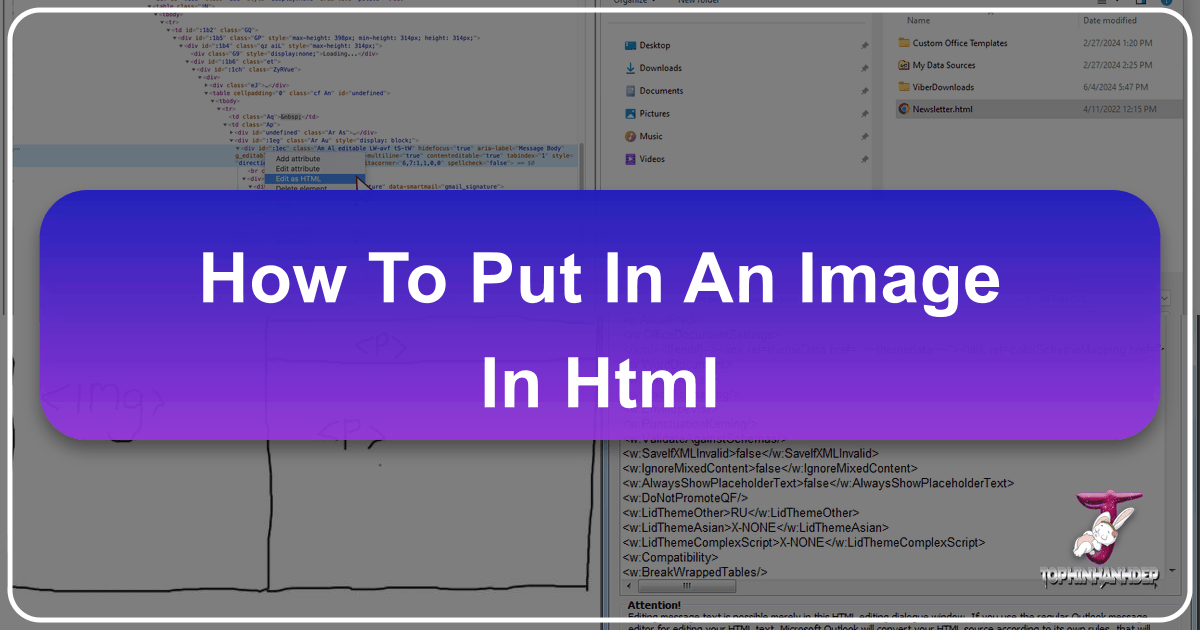
In the dynamic world of web design, static text simply doesn’t cut it anymore. Images are the lifeblood of an engaging online experience, transforming plain web pages into vibrant, informative, and aesthetically pleasing canvases. Whether you’re showcasing breathtaking photography, setting an immersive mood with a background, or adding essential visual cues, knowing how to properly insert and manage images in HTML is a fundamental skill for any web developer or content creator.
At Tophinhanhdep.com, we understand the power of visual content. Our platform offers a vast array of resources, from stunning wallpapers and aesthetic backgrounds to high-resolution nature and abstract photography. Beyond inspiration, we provide essential image tools like converters, compressors, optimizers, and even AI upscalers to ensure your visuals are perfectly prepared for the web. This guide, drawing on expertise from various sources and tailored to the comprehensive offerings of Tophinhanhdep.com, will walk you through the process of integrating images into your HTML, ensuring your website stands out with professional-grade visual design and optimal performance.
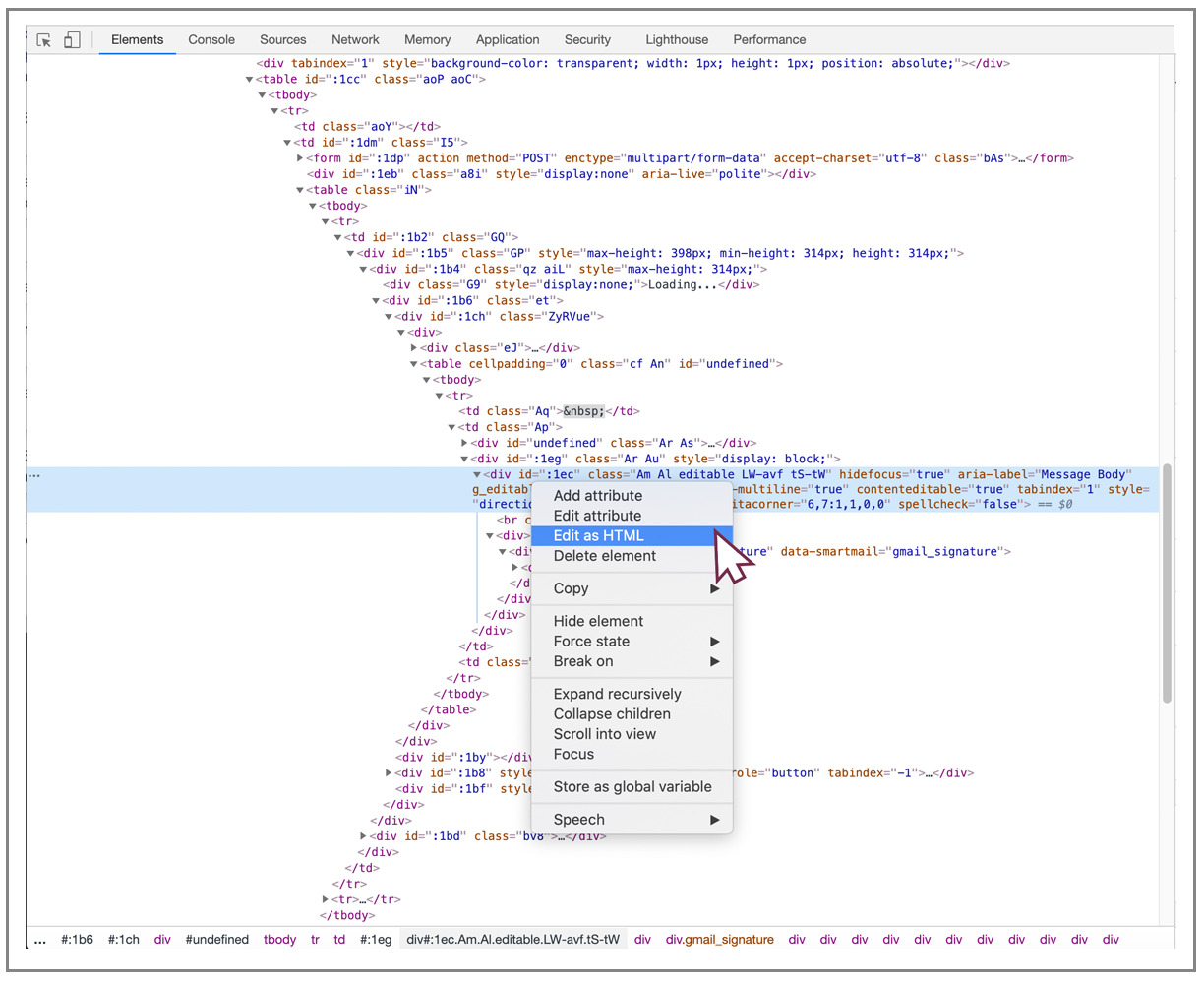
The Fundamentals: Embedding Images with the <img> Tag
The <img> tag is the cornerstone of embedding standalone images directly into your HTML content. It’s a “void element,” meaning it doesn’t require a closing tag, and its functionality is defined entirely through its attributes. Mastering this tag is the first step to creating visually rich web pages.
Preparing Your Images for the Web
Before you even touch your HTML code, the journey of an image to your website begins with careful preparation. The quality, format, and size of your images directly impact your site’s loading speed, user experience, and overall aesthetic. Tophinhanhdep.com’s extensive collections, including high-resolution stock photos and beautifully curated thematic collections, serve as an excellent starting point for acquiring the right visuals.

Consider the image type:
- JPEG/JPG files are ideal for complex photographs with many colors and gradients, such as nature photography or beautiful aesthetic images, due to their efficient compression for these formats.
- PNG files are best for images requiring transparency, like logos, graphic design elements, or digital art with intricate edges.
- GIF images are suitable for simple animations or graphics with limited color palettes, often used for small decorative elements.

Once you’ve selected your images, optimization is key. Large file sizes can drastically slow down your website, leading to a poor user experience. This is where Tophinhanhdep.com’s Image Tools come into play:
- Compressors: Tools to reduce file size without significant loss of visual quality.
- Optimizers: Fine-tune images for web delivery, balancing quality and load time.
- Converters: Transform images between different formats (e.g., JPG to WebP for better performance).
- AI Upscalers: For instances where you have a lower-resolution image you love, an AI upscaler can enhance its quality without pixelation, making it suitable for high-resolution displays.
Always store your prepared images in a well-organized directory on your web server, perhaps in an “images” folder, to maintain a clean file structure, especially for larger projects.
The Essential src and alt Attributes
The <img> tag, to be truly useful, relies on two critical attributes: src (source) and alt (alternative text).
The src attribute tells the browser where to find the image file. Its value is the URL or file path to your image. This can be:
- Relative Path: Used when the image is hosted on the same server as your HTML file. For example, if your HTML file and an
imagesfolder are in the same directory, and your image ismy-dog.jpginsideimages, you would use<img src="images/my-dog.jpg">. This is generally recommended for efficiency and easier site maintenance. - Absolute URL: A full web address to the image, such as
<img src="http://www.example.com/my-dog.jpg">. While functional, using absolute URLs to point to images on other people’s websites without permission is known as “hotlinking” and is strongly discouraged due to bandwidth consumption and lack of control over the image. Tophinhanhdep.com encourages users to host their own images or use appropriately licensed stock photos.
The alt attribute provides a textual description of the image. This text is displayed if the image fails to load (due to incorrect path, slow connection, or browser issues) and is crucial for accessibility and search engine optimization (SEO).
- Accessibility: Screen readers use
alttext to describe images to visually impaired users, making your content accessible to a wider audience. If your website features diverse themes like “sad/emotional” or “abstract” imagery, thealttext ensures that the emotional or conceptual content is conveyed. - SEO: Search engines read
alttext to understand the content of your images, which can help your images appear in image search results and improve your page’s overall ranking.
A good alt text is concise yet descriptive, conveying the image’s content and its relevance to the surrounding text. For example, instead of alt="dog", use alt="Golden retriever puppy playing in a field of flowers". If an image is purely decorative and offers no content value, use an empty alt attribute: alt="".
Controlling Image Dimensions and Preventing Layout Shifts
While you can specify width and height attributes directly within the <img> tag (e.g., <img src="image.jpg" width="400" height="300">), it’s generally recommended to control image sizing primarily through CSS.
Why CSS over HTML attributes for resizing?
- Responsiveness: CSS allows for more flexible and responsive image sizing, crucial for visual design that adapts gracefully to different screen sizes (desktops, tablets, mobile phones). Using percentages (e.g.,
width: 100%;) or viewport units (vw,vh) in CSS makes images adjust dynamically. - Consistency: Centralizing styling in CSS stylesheets (internal or external) provides a consistent look across your website and makes site-wide updates much easier.
- Performance: Specifying
widthandheightattributes in HTML, even if you resize via CSS, is still valuable. It tells the browser the exact dimensions of the image before it has fully loaded, allowing it to reserve the appropriate space. This prevents “layout shifts” – where content unexpectedly jumps around as images load, a frustrating experience for users.
Tophinhanhdep.com advocates for a harmonious blend: use HTML width and height for initial space reservation, and let CSS handle the responsive resizing and intricate layout adjustments.
Elevating Visuals: Background Images with CSS
Beyond embedding images directly into content, CSS provides powerful capabilities for using images as backgrounds for entire web pages or specific elements. This is essential for creating immersive experiences, such as a full-screen wallpaper effect or a themed section with an aesthetic background.
Internal, External, and Inline Styles for Backgrounds
There are several ways to apply CSS styles, including background images, to your HTML document:
-
Internal Stylesheet: This involves placing CSS rules within a
<style>tag located in the<head>section of your HTML file.<head> <title>My Page</title> <style> body { background-image: url('path/to/my-wallpaper.jpg'); } </style> </head>This method is good for single-page applications or small projects where styles are specific to that one HTML document.
-
External Stylesheet: This is the most recommended method for larger projects. You write your CSS in a separate
.cssfile (e.g.,styles.css) and link it to your HTML document using a<link>tag in the<head>section.<head> <title>My Page</title> <link rel="stylesheet" href="styles.css"> </head>In
styles.css:body { background-image: url('path/to/my-wallpaper.jpg'); }This approach separates structure (HTML) from presentation (CSS), making your code cleaner, more maintainable, and allowing browsers to cache the stylesheet for faster loading on subsequent page visits. Tophinhanhdep.com strongly recommends this for professional web development.
-
Inline Styles: You can apply styles directly to an HTML element using the
styleattribute.<body style="background-image: url('path/to/my-background.jpg');">While quick for testing or very specific, one-off changes, inline styles are generally discouraged for complex projects as they mix content with presentation, making maintenance cumbersome and overriding external styles difficult.
Mastering background-repeat for Patterns and Textures
By default, if a background image is smaller than the element it’s applied to, the browser will tile or “repeat” it to fill the space. This behavior can be controlled using the background-repeat CSS property, which is invaluable for visual design involving textures or patterns from Tophinhanhdep.com’s abstract or aesthetic collections.
background-repeat: repeat;(Default): Repeats the image both horizontally and vertically, creating a wallpaper effect.background-repeat: no-repeat;: Ensures the image appears only once. This is commonly used for large, single background images, like high-resolution wallpapers.background-repeat: repeat-x;: Repeats the image only horizontally.background-repeat: repeat-y;: Repeats the image only vertically.background-repeat: space;: Repeats the image without clipping, distributing any extra space evenly between images.background-repeat: round;: Stretches or compresses the image to fit, ensuring a whole number of images are displayed without any gaps.
Choosing the right repeat setting is crucial for the visual integrity of your design, whether you’re using a subtle texture or a bold repeating pattern.
Advanced Background Properties: size, position, and attachment
To achieve pixel-perfect control and dynamic visual effects, CSS offers several other powerful background-* properties:
-
background-size: This property defines how the background image scales.cover: Scales the image to completely cover the content area, maintaining its aspect ratio. Parts of the image may be clipped. This is perfect for full-screen aesthetic backgrounds or nature photography that needs to fill the entire viewport.contain: Scales the image to be as large as possible without cropping or stretching, filling the element as much as possible while maintaining aspect ratio. This might leave empty space.100px 200px: Sets explicit width and height in pixels.50% 100%: Sets width and height as percentages of the element’s dimensions.auto: The browser determines the size.
-
background-position: This property controls where the background image is placed within its container.center,top,bottom,left,right: Keywords for common alignments.20% 60%: Positions the image horizontally from the left and vertically from the top by percentages.20px 10px: Positions the image from the top-left corner by pixel offsets. This is especially useful when using a beautiful photograph from Tophinhanhdep.com where a specific focal point needs to be visible regardless of screen size.
-
background-attachment: This property determines whether the background image scrolls with the content or remains fixed.scroll(Default): The background image scrolls with the page content.fixed: The background image stays in a fixed position relative to the viewport, creating a parallax-like effect as the foreground content scrolls over it. This can add a sophisticated touch to your visual design, making your website feel more dynamic.local: The background scrolls with the content of the element if that element has a scroll mechanism.
By combining these properties, you can create sophisticated visual designs, from seamless repeating patterns to striking, fixed full-page backdrops using wallpapers from Tophinhanhdep.com.
Enhancing User Interaction and Accessibility
Embedding images isn’t just about aesthetics; it’s also about functionality and ensuring your website is usable by everyone.
Turning Images into Links
An image can also serve as a clickable link, directing users to another page or resource. This is a common practice for logos (linking back to the homepage), banners, or calls to action. The process is simple: wrap your <img> tag within an <a> (anchor) tag.
<a href="https://www.tophinhanhdep.com/homepage">
<img src="images/logo.png" alt="Tophinhanhdep.com Logo" width="150" height="50">
</a>Here, clicking the Tophinhanhdep.com logo image will navigate the user to the specified homepage. This combines visual appeal with intuitive navigation, a key aspect of effective visual design.
Annotating Images with <figure> and <figcaption>
For images that are integral to your content, providing a caption enhances clarity and improves accessibility. While you could simply use a <p> tag below an <img> tag, the HTML <figure> and <figcaption> elements offer a semantic and accessible solution.
- The
<figure>element acts as a self-contained unit of content, typically an image, diagram, code snippet, or video. - The
<figcaption>element provides a caption or legend for the content within the<figure>.
<figure>
<img src="images/beautiful-nature.jpg" alt="A serene landscape with rolling hills and a clear blue sky" width="600" height="400">
<figcaption>Photo by Tophinhanhdep.com: Capturing the tranquility of nature.</figcaption>
</figure>This structure semantically links the image with its description, which is beneficial for screen readers and improves content comprehension for all users, particularly when showcasing diverse photo ideas or thematic collections from Tophinhanhdep.com.
The Importance of Alt Text for SEO and Screen Readers
As previously mentioned, the alt attribute plays a dual role in making your images effective:
- SEO (Search Engine Optimization): Search engines use
alttext to understand the subject matter of your images. This helps in ranking your images higher in search results for relevant queries. Incorporating keywords naturally into youralttext can boost your site’s visibility, especially if you’re showcasing high-resolution photography or specific image collections. - Screen Readers: For users with visual impairments, screen readers verbally describe the
alttext. A descriptivealttext ensures that the user receives the full context of the image, making your website more inclusive. Tophinhanhdep.com emphasizes creating digital experiences that are accessible to everyone, aligning with best practices in visual design.
Remember, alt text describes the content and function of an image. It’s not a place for keywords stuffing, but rather a concise, accurate description that adds value when the image cannot be perceived. Tophinhanhdep.com provides AI Upscalers, which can also include Image-to-Text capabilities to help generate initial descriptive alt tags for complex imagery, further streamlining your workflow.
Strategic Image Management and Visual Design
Successfully integrating images into HTML goes beyond just code; it involves thoughtful planning, creative choices, and technical optimization.
Sourcing Images: Licensing and High-Resolution Photography
The selection of images profoundly impacts your website’s overall look and feel. Tophinhanhdep.com offers an unparalleled library of visual assets:
- Wallpapers and Backgrounds: High-quality images to create stunning full-page aesthetics.
- Aesthetic Photography: Curated collections that convey specific moods and styles.
- Nature and Abstract Imagery: Diverse options for thematic collections or mood boards.
- Sad/Emotional and Beautiful Photography: Evocative visuals for impactful storytelling.
Beyond aesthetic appeal, understanding image licensing is critical. Images found online are governed by various licenses (e.g., Creative Commons, Royalty-Free, All Rights Reserved). Always ensure you have the appropriate rights or permissions to use an image to avoid copyright infringement. Tophinhanhdep.com’s resources often include licensing information or direct links to legally usable stock photos. Choosing high-resolution photography is key for a crisp, professional appearance, but these must be balanced with performance considerations.
Optimizing Images for Performance with Tophinhanhdep.com Tools
Even the most beautiful images can hinder user experience if they slow down your website. Image optimization is a crucial step that directly benefits from Tophinhanhdep.com’s specialized tools:
- Compressors and Optimizers: Before uploading, run your images through these tools to significantly reduce file size without compromising visual quality. This is particularly important for high-resolution images.
- Converters: Convert images to modern, web-optimized formats like WebP. WebP offers superior compression compared to JPEG or PNG, leading to faster load times.
- AI Upscalers: While primarily for quality enhancement, using upscaled images necessitates subsequent compression to ensure they remain web-friendly.
Efficient image optimization contributes to better SEO, as search engines favor faster-loading websites. It’s a key aspect of digital photography workflow for web publishing.
Integrating Images for Aesthetic and Thematic Cohesion
Images are powerful storytelling devices. They should not only look good individually but also contribute to the overall visual design and thematic coherence of your website.
- Graphic Design and Digital Art: Think about how embedded images, graphic design elements, and digital art pieces interact with your text and layout. Are they complementing or clashing?
- Photo Manipulation and Creative Ideas: Sometimes, a raw image isn’t enough. Basic photo manipulation (like cropping, color correction, or filters) can help images fit your site’s color scheme and overall aesthetic. Tophinhanhdep.com provides inspiration for creative ideas, helping you visualize how different editing styles can elevate your content.
- Mood Boards and Trending Styles: Refer to mood boards and trending styles (available on platforms like Tophinhanhdep.com) to ensure your image choices align with current design sensibilities and the specific mood you want to evoke. Whether it’s a minimalist aesthetic or a vibrant, abstract theme, consistent visual language enhances user engagement.
By strategically choosing, optimizing, and placing your images using the techniques outlined in this guide and leveraging the vast resources and tools at Tophinhanhdep.com, you can transform your website into a compelling visual experience that captivates your audience and effectively communicates your message.