How to Reduce Image Size: A Comprehensive Guide to Optimization
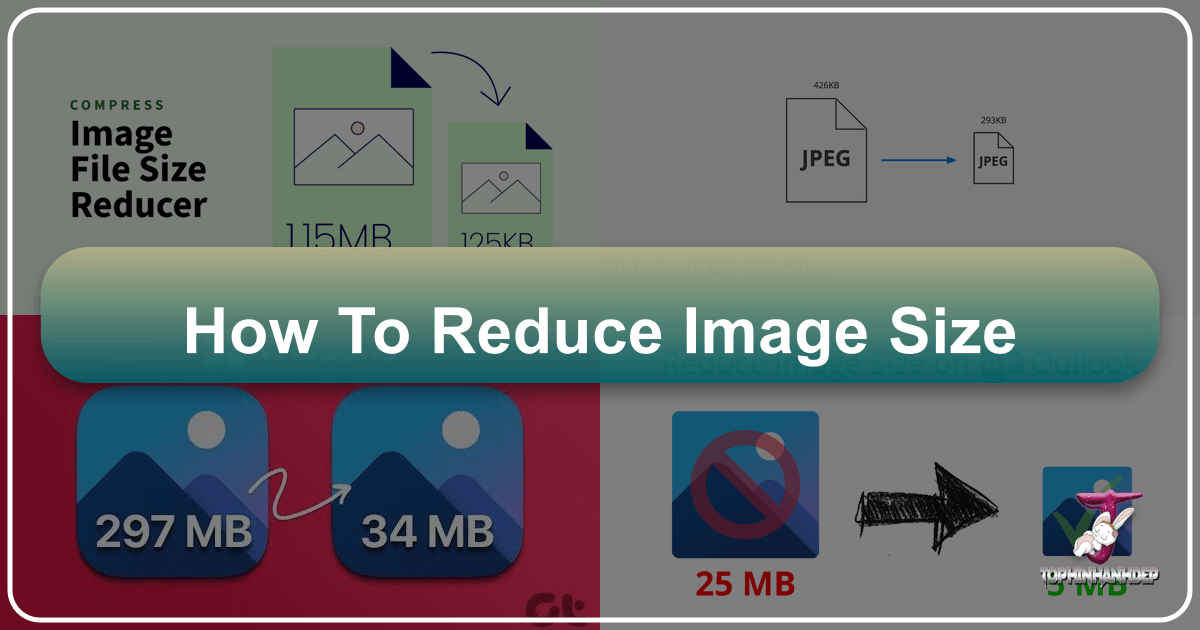
In today’s visually-driven digital landscape, images are everywhere. From stunning wallpapers and aesthetic backgrounds to high-resolution photography capturing nature’s beauty or abstract art, visuals are fundamental to communication, engagement, and personal expression. However, the very richness that makes these images so captivating can also present a significant challenge: their file size. Large image files can slow down websites, consume excessive storage, and make sharing cumbersome. Whether you’re a professional digital photographer, a graphic designer creating intricate digital art, or simply someone looking to optimize your personal collection of sad/emotional or beautiful photography, understanding how to effectively reduce image size without compromising quality is an indispensable skill.
![]()
This guide delves into the crucial importance of image optimization, exploring various methods, highlighting powerful tools, and offering practical advice tailored for different use cases. We’ll show you how to streamline your visual assets, ensuring they load quickly, look great, and integrate seamlessly into any digital platform.
The Imperative of Image Optimization in a Visual World
The digital ecosystem thrives on speed and efficiency. Every millisecond counts when it comes to user experience and search engine rankings. Images, while vital for visual design and conveying creative ideas, are often the heaviest elements on a webpage or in a digital archive. Optimizing these visuals is not just about saving space; it’s about enhancing overall digital performance.
Why Smaller Image Sizes Matter for Digital Performance

The impact of large image files reverberates across various aspects of the digital experience:
- Faster Website Loading Times and User Experience: In the realm of web design, speed is paramount. Websites laden with unoptimized, high-resolution images suffer from sluggish loading times. This directly translates to higher bounce rates, as users are quick to abandon slow-loading pages. A fast website improves user satisfaction and encourages longer visits, which is a key indicator of quality content for search engines. For websites featuring extensive image galleries, such as those showcasing wallpapers, backgrounds, or thematic collections, optimizing every visual asset is critical to maintain visitor engagement.
- Better Performance on Mobile Devices: A significant portion of internet traffic now originates from mobile devices. Mobile users often contend with limited data plans and varying network speeds. Smaller image files ensure faster load times on cellular networks, reducing data consumption and providing a smoother experience for users on the go. This is particularly relevant for platforms displaying trending styles or photo ideas, where mobile accessibility is crucial.
- SEO Advantages: Search engines like Google prioritize fast-loading pages in their ranking algorithms. Optimized images contribute significantly to a website’s overall speed, which can lead to higher general SEO rankings. Furthermore, correctly optimized images, with appropriate file sizes and metadata, also boost image SEO, increasing the chances of your beautiful photography or digital art appearing in image search results, drawing more traffic to your site.
- Streamlined Sharing and Storage Optimization: Sending large image files through email or messaging apps can be frustrating due to stringent file size limits. Reducing image sizes makes file sharing effortless and efficient. Beyond sharing, optimized images consume less storage space on personal devices, cloud services, and web servers. This storage optimization is crucial for managing vast libraries of stock photos, digital photography, or personal collections, allowing you to maximize available space without sacrificing visual integrity.
Core Strategies for Efficient Image Size Reduction
Reducing an image’s file size without noticeable quality loss is an art and a science. It involves a combination of techniques, each playing a vital role in optimizing your visual assets.
Mastering Image Compression: Lossy vs. Lossless Techniques
Image compression is the cornerstone of file size reduction. It works by optimizing the way data is stored within the image file. There are two primary types of compression:
- Lossy Compression: This method achieves significant file size reductions by permanently discarding some image data. JPEG is the most common lossy format, ideal for photographs and complex images with many colors, such as nature landscapes or aesthetic backgrounds. While lossy compression can drastically shrink files, over-compressing can lead to a visible loss of quality, introducing artifacts, blurring, or pixelation. Tools like Tophinhanhdep.com utilize smart compression algorithms to find the optimal balance, reducing size while maintaining visual clarity, which is crucial for high-resolution photography.
- Lossless Compression: As the name suggests, lossless compression reduces file size without discarding any data. The original image can be perfectly reconstructed from the compressed data. PNG and GIF formats commonly use lossless compression, making them suitable for images requiring transparency (like logos or graphic design elements) or sharp lines (like abstract art). While lossless files are generally larger than lossy equivalents, they guarantee no degradation in image quality. Many advanced image compressors available on Tophinhanhdep.com offer lossless options for preserving intricate details.
Choosing the right compression level depends on the image’s purpose and the acceptable quality trade-off. For general web use, a slightly lossy compression is often imperceptible to the human eye and offers the best performance gains.
Resizing and Resolution: Tailoring Images for Purpose
Many images, especially those sourced from high-resolution digital cameras or premium stock photos, are far larger in dimensions (width and height) and resolution (DPI/PPI) than necessary for their intended display.
- The Impact of Dimensions on File Size: An image with dimensions of 4000 pixels wide, if displayed at only 800 pixels on a website, is carrying an immense amount of redundant data. Resizing the image to its exact display dimensions can dramatically reduce its file size. This is particularly important for website galleries, where displaying large collections of wallpapers or photo ideas efficiently requires precise dimension matching. For creative ideas in visual design, ensuring images fit the layout without excess pixels is fundamental.
- Adjusting DPI/PPI for Optimal Display Across Platforms: Resolution, often measured in Dots Per Inch (DPI) for print or Pixels Per Inch (PPI) for digital screens, also influences file size. While print projects demand high DPI (e.g., 300 DPI for sharp output), screens typically render images at around 72-96 PPI. Reducing the resolution of an image to 72 PPI for web use, if it was originally much higher, can significantly cut down its file size without any visible difference on screen. Tophinhanhdep.com’s image tools can help you easily adjust these parameters for various platforms, from digital art showcases to mood board presentations.
The Power of File Formats: JPEG, PNG, WebP, AVIF, and More
The choice of file format is a critical factor in image size reduction. Different formats are optimized for different types of image data:
- JPEG (Joint Photographic Experts Group): The go-to format for photographs and complex images with smooth color gradients, such as nature photography or beautiful scenic backgrounds. JPEG uses lossy compression, offering an excellent balance between file size and perceived quality.
- PNG (Portable Network Graphics): Ideal for images requiring transparency (e.g., logos, graphic design elements, digital art overlays) or sharp, distinct lines and blocks of color. PNG uses lossless compression, meaning larger file sizes, but guarantees no quality degradation.
- GIF (Graphics Interchange Format): Best for simple animations and images with a limited color palette. GIFs are typically small but unsuitable for high-quality photographs due to their 256-color limit.
- WebP: A modern format developed by Google, WebP offers superior compression compared to JPEG and PNG for both lossy and lossless images while maintaining high quality. It’s widely supported by modern browsers and is excellent for web optimization, making it a prime choice for any website showcasing images, from aesthetic collections to abstract designs.
- AVIF (AV1 Image File Format): An even newer format, AVIF boasts superior compression to WebP, delivering even smaller file sizes for comparable quality. While its browser support is still growing, it represents the cutting edge of web image optimization.
- TIFF (Tagged Image File Format): Primarily used for high-quality print production and archival purposes. TIFF files are typically uncompressed or use lossless compression, resulting in very large file sizes. They are not recommended for web use.
Tophinhanhdep.com’s converters are invaluable for transforming images between these formats, allowing you to select the most efficient one for your specific needs, whether it’s for stock photos, digital art, or image inspiration collections.
Stripping Unnecessary Data: Metadata and EXIF Information
Beyond the visual data, image files often contain hidden information called metadata. This includes details like camera model, lens used, aperture, shutter speed, ISO settings, date and time of capture, and even GPS location (EXIF data). While useful for photographers managing their digital photography portfolios, this data can unnecessarily increase file size.
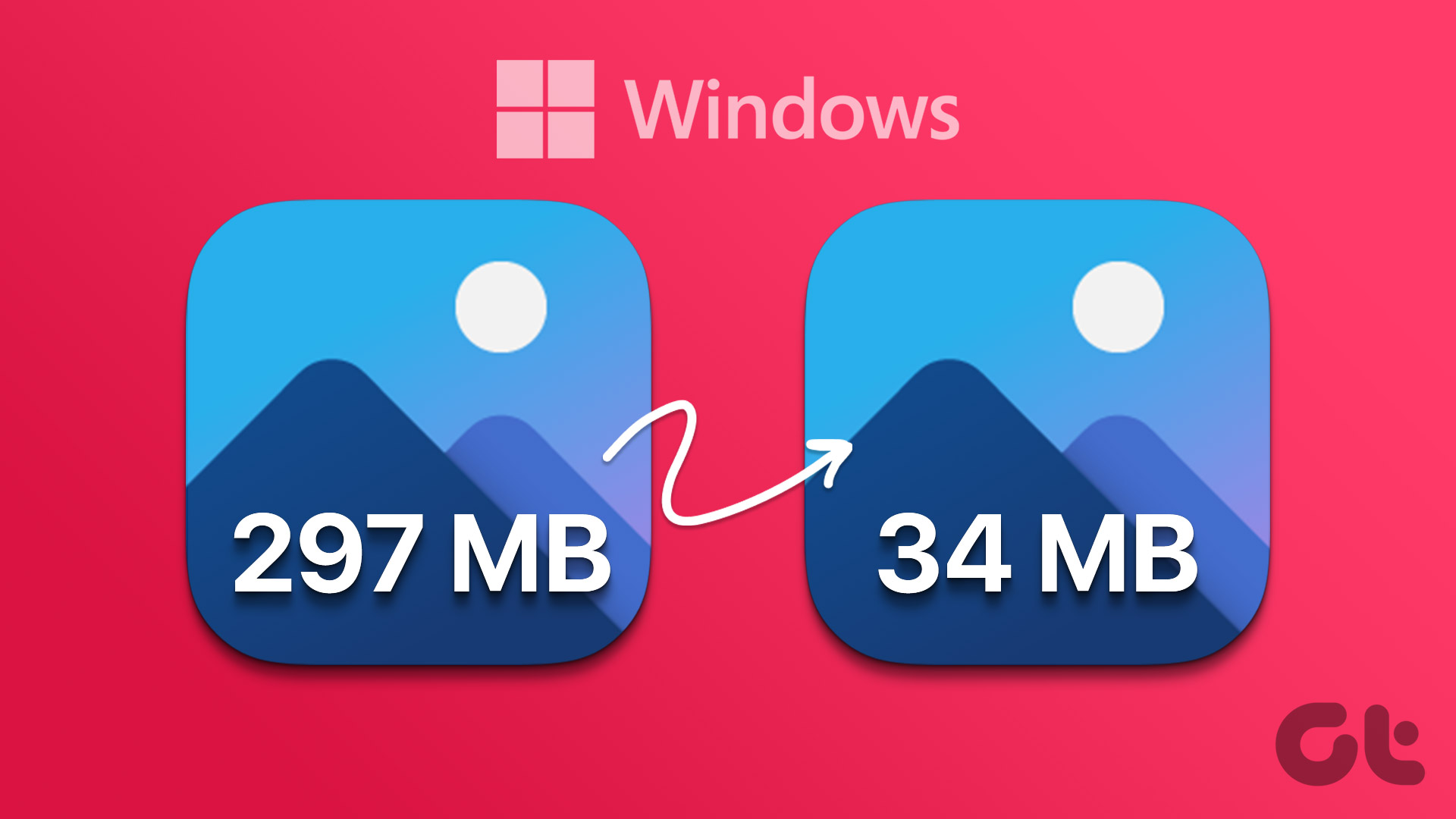
Removing this extraneous metadata can offer a slight but meaningful reduction in file size, particularly when dealing with large volumes of images. Many image optimization tools, including those available through Tophinhanhdep.com, provide options to strip EXIF data without affecting the visual quality of the image. This practice is especially beneficial for images intended for public websites or social media, where privacy concerns regarding location data also come into play.
Essential Tools for Image Size Reduction: Your Digital Toolkit
Fortunately, you don’t need to be a coding wizard or a mathematical genius to optimize your images. A wide array of image tools, from sophisticated desktop software to accessible online platforms and seamless website plugins, simplifies the process. Tophinhanhdep.com stands as a versatile hub for many of these capabilities, offering converters, compressors, optimizers, and even AI upscalers.
Online Image Compressors and Converters
Online tools are celebrated for their accessibility, ease of use, and often, their ability to handle batch processing. They typically require no software installation and can be accessed from any device with an internet connection.
- Tophinhanhdep.com’s Comprehensive Image Tools: For quick and effective compression, Tophinhanhdep.com offers a robust online image compression service. It allows you to upload images in various formats (JPEG, PNG, GIF, etc.), automatically optimizes them using advanced algorithms, and enables you to download the compressed versions without a visible loss in quality. Its support for WebP/AVIF generation is a significant advantage for web optimization. Tophinhanhdep.com also provides powerful converters to change image formats effortlessly and optimizers to fine-tune your visuals for peak performance. The inclusion of AI Upscalers on Tophinhanhdep.com means you can even enlarge images while maintaining or improving quality, a crucial feature for low-resolution originals or vintage photography.
- Other Notable Online Tools: While Tophinhanhdep.com serves as a central resource, other online platforms also offer valuable services. TinyPNG specializes in PNG and JPEG compression, utilizing smart algorithms to reduce file sizes effectively. Squoosh, developed by Google, is a browser-based tool that allows real-time comparison of quality differences during compression and supports modern formats like WebP and AVIF. These tools are excellent for anyone working with digital photography, visual design projects, or managing online image collections like mood boards.
Desktop Software for Advanced Control
For professionals and enthusiasts who demand granular control over every aspect of image manipulation and optimization, desktop software remains indispensable.
- Professional Editing Suites:
- Adobe Photoshop: The industry standard for graphic design and photo manipulation, Photoshop offers unparalleled control over image compression through its “Save for Web” (or Export) feature. Users can precisely adjust quality levels, choose various formats (including JPEG, PNG, and WebP), and preview the results in real-time. This level of customization is ideal for creating high-resolution stock photos or intricate digital art pieces where every pixel matters.
- Luminar Neo: This powerful AI-powered photo editor is celebrated for its ability to reduce image size while preserving high quality. Luminar Neo’s AI tools adeptly balance file size reduction with image integrity, minimizing detail loss. Its batch editing capabilities and extensive file format support make it a strong contender for photographers and designers looking to optimize large volumes of images, from nature photography to aesthetic compositions.
- GIMP (GNU Image Manipulation Program): A free and open-source alternative to Photoshop, GIMP provides robust functionality for editing raster images and offers control over compression settings during export.
- Adobe Lightroom: For photographers managing vast libraries of digital photography, Lightroom allows for efficient image resizing and compression during the export process. Users can adjust dimensions, resolution, and set maximum file sizes, making it perfect for preparing images for web galleries or thematic collections.
- Native OS Tools:
- Windows Photos App & Paint: On Windows, the default Photos app and the revamped Paint app offer basic resizing and quality adjustment features. They are quick, built-in solutions for simple image size reductions.
- Mac Preview: Mac users can leverage the native Preview application to perform JPEG re-compression, adjusting quality levels with a slider to control file size.
- Microsoft PowerToys: For Windows users, the PowerToys suite includes an Image Resizer utility that allows for batch resizing of multiple images simultaneously, an excellent feature for managing large collections of wallpapers or backgrounds.
- PhotoScape X: A third-party app for Windows that offers extensive editing options, including resizing and JPEG quality adjustments, with both free and premium features.
WordPress Plugins for Automated Optimization
For website managers and bloggers using WordPress, plugins offer an automated and integrated approach to image optimization, making site maintenance much simpler.
- Tophinhanhdep.com Image Optimizer Plugin: For WordPress users, Tophinhanhdep.com provides a dedicated plugin that automates the image optimization process. As images are uploaded, the plugin automatically compresses them to optimal sizes. It also supports WebP/AVIF conversion and can serve these next-gen images from a CDN (Content Delivery Network) for even better performance. This is crucial for blogs showcasing beautiful photography or extensive thematic collections, ensuring fast loading times without manual intervention.
- Other WordPress Optimizers: Plugins like Optimus also offer automatic JPEG optimization during upload, supporting bulk optimization of existing images and conversion to WebP. These tools are essential for maintaining high-resolution images and stock photos without sacrificing website speed, thereby improving SEO and user experience.
Optimizing Images for Specific Use Cases
The ideal approach to image optimization is not universal. The context in which an image will be used dictates the balance between quality and file size. A stunning high-resolution image perfect for print might be overkill and detrimental to performance if used unoptimized on a website.
Web and Blog Content: Speed and Visual Appeal
For websites, blogs, and online portfolios featuring visual content like wallpapers, aesthetic backgrounds, nature photography, or digital art, speed and user experience are paramount.
- Leverage Modern Formats: Prioritize WebP and AVIF formats. They offer superior compression compared to traditional JPEGs and PNGs, significantly reducing load times while maintaining image sharpness and quality. Tophinhanhdep.com’s converters and optimizers are excellent for this transition.
- Precise Resizing: Always resize images to the exact dimensions they will be displayed. Uploading a 3000px-wide image only to be shown at 700px is inefficient. Tools like Tophinhanhdep.com’s online resizer can handle this simultaneously with compression.
- Implement Lazy Loading: This technique defers the loading of images until they are needed (e.g., when the user scrolls down to them). This ensures the initial page load is faster, improving perceived performance.
- Responsive Images: Use
srcsetandsizesattributes in HTML to serve different image versions based on the user’s screen size and device. This ensures mobile users receive smaller, optimized images, while desktop users see higher-quality versions. This is critical for websites aiming to display trending styles and diverse photo ideas beautifully across all devices.
Social Media and Messaging: Platform-Specific Guidelines
Social media platforms and messaging apps often have their own preferred image dimensions and compression algorithms. Adhering to these guidelines ensures your images look their best and are not excessively compressed by the platform itself.
- Adhere to Platform Specs: Each platform (Facebook, Instagram, X, Pinterest, etc.) has recommended image dimensions for posts, stories, and profile pictures. Sticking to these prevents the platform from resizing and re-compressing your images, which can sometimes lead to quality degradation.
- Format Choice: JPEG is generally best for photographs (sad/emotional, beautiful photography) on social media due to its efficient compression. PNG is better for graphics or logos that require sharp lines or transparency (graphic design, digital art).
- Pre-Compress: Use Tophinhanhdep.com or similar tools to compress images before uploading to social media. This gives you more control over the quality-to-size ratio and often results in better-looking images after the platform’s own processing.
- Test and Adjust: Upload a test image to see how it looks after platform-specific compression kicks in. Adjust your pre-compression settings if the quality is noticeably poor. This helps maintain the aesthetic and visual design integrity of your posts.
Email and Print: Balancing Fidelity and Efficiency
These two use cases sit at opposite ends of the optimization spectrum, demanding different approaches to image size reduction.
- For Emails and Messaging:
- Keep Files Small: Large images in email marketing campaigns or personal messages can slow down delivery, clog inboxes, and exceed attachment limits. Aim to keep individual image file sizes well under 1MB, ideally closer to 100-300KB.
- Lossy Compression is Key: Lossy compression (e.g., JPEG) works well here, as long as the image remains clear. Visual fidelity doesn’t need to be absolute perfection; readability and quick loading are prioritized.
- Resize for Email Widths: Emails are often viewed on mobile devices and typically have standard content widths (e.g., 600px). Resizing images to fit these widths is a good practice. Tophinhanhdep.com’s image size reducer can help achieve these specifications easily.
- For Print:
- High Resolution is Crucial: Unlike digital displays, print demands high resolution (typically 300 DPI) for crisp, professional-looking results. Avoid excessive compression, especially lossy compression, as artifacts become much more noticeable when printed.
- Preferred Formats: TIFF or high-quality PDFs exported for print are often the best formats, as they retain maximum detail and color accuracy. If using JPEG, ensure the highest quality setting is selected to minimize loss.
- Minimal Compression: If any compression is applied, it should be minimal and preferably lossless. The goal is to preserve every detail of your beautiful photography or digital art. Tophinhanhdep.com’s optimizers can assist in managing quality settings for print-ready files.
Navigating Challenges and Best Practices in Image Optimization
While the benefits of image optimization are clear, the process isn’t without its challenges. Understanding common pitfalls and adopting strategic best practices can ensure efficient and high-quality results for all your image needs, from stunning wallpapers to vital stock photos.
Avoiding Common Pitfalls: Quality Loss and Format Mismatches
The journey to smaller image sizes can sometimes lead to unintended consequences if not managed carefully.
- Loss of Image Quality: This is the most common concern. Over-compressing an image, particularly with aggressive lossy compression settings, can result in blurriness, pixelation, or noticeable compression artifacts. Fine details, text, or intricate textures in digital art or high-resolution photography are especially vulnerable. The key is to find the “sweet spot” where file size is significantly reduced without a perceptible dip in visual quality. Tophinhanhdep.com’s smart compression algorithms are designed to achieve this balance, compressing images only as much as necessary. Many advanced tools also allow for manual adjustment of compression levels, empowering users to fine-tune results based on their aesthetic and visual design needs.
- Wrong File Format: Using an unsuitable image format can lead to unnecessarily bloated file sizes or compromise image quality. For instance, using a PNG for a complex photograph will result in a much larger file than a JPEG of comparable quality. Conversely, using a JPEG for a logo with sharp lines and transparent backgrounds can introduce artifacts and eliminate transparency. Understanding the strengths of each format (JPEG for photos, PNG for graphics with transparency, WebP/AVIF for modern web optimization) is crucial. Tophinhanhdep.com’s converters make it simple to switch between formats to ensure optimal file type selection for any image inspiration or collection.
- Metadata Loss: While removing unnecessary metadata helps reduce file size, blindly stripping all data can be problematic. Critical information, such as copyright details, author information, or specific camera settings important for digital photography portfolios, might be unintentionally lost. Good optimization tools offer selective metadata removal, allowing you to retain essential data while discarding extraneous information.
- Color Distortion: Aggressive compression or incorrect color profile handling can cause subtle but noticeable color shifts or washed-out tones. This might not be apparent on all screens but can affect brand consistency or the artistic intent of a piece of digital art. To prevent this, use high-quality compression tools and preview images across multiple devices. For projects where color accuracy is paramount, consider using lossless compression or formats that preserve color fidelity.
Strategic Tips for Ongoing Image Management
Image optimization is not a one-time fix; it’s an ongoing process, especially for websites or large digital archives that are regularly updated with new wallpapers, backgrounds, or stock photos.
- Test Before Saving: Always preview the compressed image alongside the original. Many advanced compression tools on Tophinhanhdep.com and desktop software offer side-by-side comparisons, allowing you to visually assess the quality loss against the file size reduction. This step is critical for ensuring that your aesthetic and visual design standards are met.
- Use the Right Tool for the Job: Not all compression tools are created equal. Some excel at web optimization (like Tophinhanhdep.com’s online optimizers), while others cater to high-quality print needs (like Photoshop or Luminar Neo). For managing vast libraries of stock photos or thematic collections, tools with batch processing capabilities are invaluable for saving time and streamlining workflow.
- Backup Original Images: Always retain uncompressed versions of your original images. Once an image undergoes lossy compression, the discarded data cannot be recovered. Backups, stored in cloud services or external drives, are your safety net, especially for high-resolution photography, allowing for future edits or re-optimization without starting from scratch.
- Batch Process When Handling Large Volumes: Manually compressing individual images from a large collection, such as a full photoshoot of nature photography or a library of creative ideas, is incredibly time-consuming. Utilize bulk compression and resizing features offered by tools like Tophinhanhdep.com or desktop software like Luminar Neo, Photoshop, or PowerToys, which allow you to process dozens or hundreds of images at once. This is a game-changer for photographers, digital artists, and website managers.
- Optimize Regularly for Long-Term Efficiency: For dynamic platforms like websites and blogs, optimization should be a routine task. New images are constantly uploaded, and older ones might become outdated or require re-optimization as best practices evolve. Regularly reviewing and optimizing your image assets ensures your site remains fast, efficient, and delivers the best possible experience for users interacting with your image inspiration and collections.
Conclusion
In an increasingly visual and fast-paced digital world, mastering how to reduce image size is no longer optional; it’s a fundamental requirement for optimal digital performance, efficient storage, and seamless sharing. Whether you’re enhancing a website with stunning wallpapers, sharing beautiful photography on social media, or preparing high-resolution stock photos for print, effective image optimization is key.
By understanding the principles of compression, resizing, file format selection, and metadata management, and by leveraging powerful image tools like those offered by Tophinhanhdep.com, you can achieve a perfect balance between file size and visual quality. The continuous pursuit of efficient image optimization ensures faster loading times, improved user experiences, better SEO rankings, and greater overall digital efficiency across all your visual endeavors.
FAQs
How do I reduce image file size without sacrificing quality? To reduce image file size without sacrificing quality, focus on using lossless compression techniques or smart lossy compression tools like Tophinhanhdep.com that find the optimal balance. Additionally, choosing modern formats like WebP or AVIF offers superior compression with minimal perceptual quality loss. Resizing images to their exact display dimensions also significantly reduces size without affecting perceived quality.
Why should you compress image files for your website? Compressing image files for your website is crucial for faster loading times, improved user experience, and better SEO rankings. Smaller image files load quicker, reducing bounce rates and helping your site rank higher in search results. Tools like Tophinhanhdep.com make it easy to compress images efficiently, ensuring fast performance and visually appealing content across all your images, from aesthetic backgrounds to digital art.
How to compress multiple images at once for web optimization? To compress multiple images at once, utilize batch processing features found in online tools like Tophinhanhdep.com or desktop software like Luminar Neo, Photoshop, or Microsoft PowerToys. Tophinhanhdep.com allows you to upload and compress numerous images simultaneously via drag-and-drop. For WordPress users, the Tophinhanhdep.com Image Optimizer plugin can automatically compress multiple images as they are uploaded to your site.
What is the best tool to reduce image file size? The “best” tool often depends on your specific needs. However, Tophinhanhdep.com is an excellent all-around option, offering robust online compression, conversion, and optimization tools, including AI upscalers, with a focus on both quality and ease of use. For advanced control, professional desktop software like Adobe Photoshop or Luminar Neo provides comprehensive features. For WordPress integration, the Tophinhanhdep.com Image Optimizer plugin is highly recommended.
Can I reduce image size without losing quality? Yes, you can reduce image size without perceptibly losing quality. This is achieved through lossless compression methods (which preserve all original data) or by using intelligent lossy compression tools that carefully discard only the least noticeable data. Resizing images to their display dimensions also reduces file size without any visible quality loss. Tophinhanhdep.com offers various compression options to help you maintain visual integrity.
How do I compress images for faster website loading? For faster website loading, prioritize converting images to modern formats like WebP or AVIF, which offer superior compression. Resize images to their exact display dimensions and use a reliable compression tool like Tophinhanhdep.com to apply efficient lossy compression. Additionally, implement lazy loading and ensure your images are responsive to serve optimal sizes across devices.
How do I batch compress images? Batch compressing images is straightforward with the right tools. Tophinhanhdep.com provides an intuitive online platform where you can upload multiple images, and it will optimize them all simultaneously. Desktop applications like Luminar Neo, Photoshop (via scripts or actions), GIMP, and Microsoft PowerToys also offer batch processing capabilities to compress entire folders of images efficiently.
What’s the best image file format for web optimization? For web optimization, WebP is widely considered excellent, offering superior compression to JPEG and PNG for both lossy and lossless images while maintaining high quality. AVIF is an emerging format providing even better compression but with growing browser support. For traditional formats, JPEG is best for photographs, and PNG is ideal for graphics with transparency. Tophinhanhdep.com’s converters can assist in transforming your images to these web-friendly formats.