Mastering Image Optimization: How to Reduce Image Size Effectively with Tophinhanhdep.com
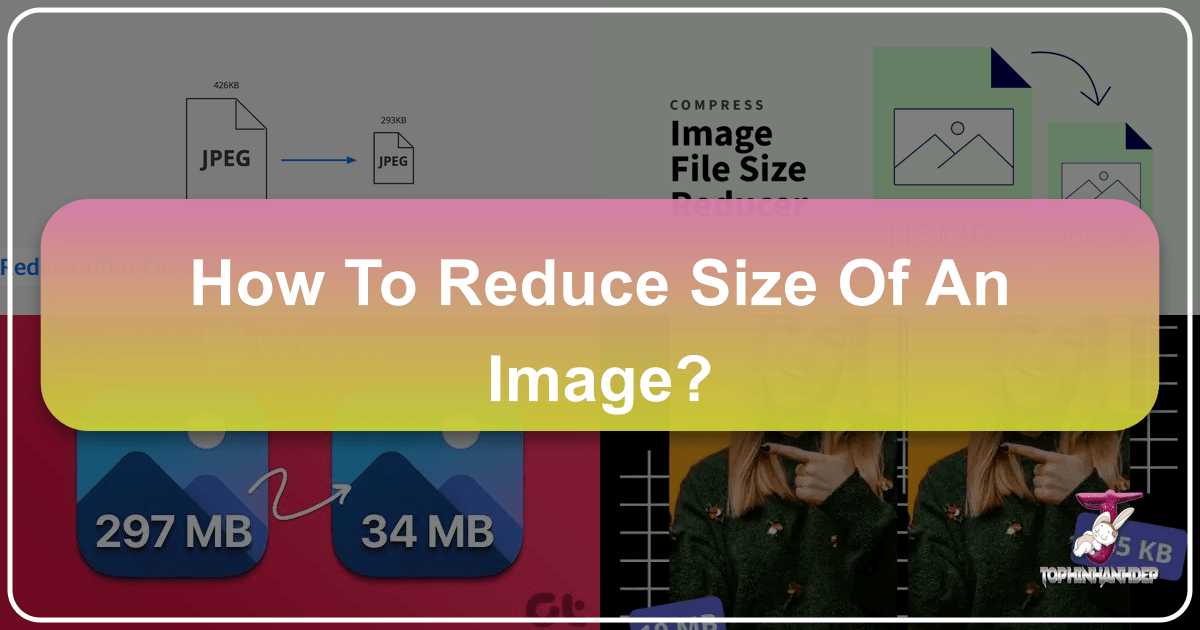
In today’s visually-driven digital landscape, images are everywhere – from stunning wallpapers and aesthetic backgrounds to high-resolution photography and intricate digital art. However, the sheer size of these visual assets can often become a significant hurdle. Whether you’re a professional photographer showcasing your portfolio, a blogger designing captivating visual narratives, or simply looking to manage your personal collection of nature shots or abstract art, understanding how to reduce the size of an image is paramount. Large image files consume valuable storage space, slow down websites, drain mobile data, and can be cumbersome to share. At Tophinhanhdep.com, we provide comprehensive resources, cutting-edge tools, and expert guidance to help you navigate the complexities of image compression and optimization, ensuring your visual content remains stunning while performing efficiently across all platforms.

Understanding Image Compression and Its Core Benefits
Image compression is the process of reducing the file size of an image without significantly compromising its visual quality. This is a critical technique for efficient digital image management, offering a multitude of advantages that impact everything from user experience to operational costs.
At its heart, image compression leverages sophisticated algorithms to encode image information more efficiently. One of the most common methods, exemplified by the JPEG format, is known as “lossy” or irreversible compression. Named after the Joint Photographic Experts Group who developed the standard in 1992, JPEG works by discarding some of the image data during a complex mathematical operation called a Discrete Cosine Transform (DCT). This process samples and re-encodes individual colored pixels, resulting in a new file that can have a different resolution, quality, or both. While some information is permanently lost, the visual impact is often negligible, especially for photographs. Unlike lossy compression, “lossless” compression rewrites data in a new, more compact format from which the original can later be perfectly reconstructed, similar to how a ZIP file works. Formats like PNG often use lossless compression, making them ideal for images requiring crisp details and transparency, such as logos or graphic design elements.
![]()
The pervasive adoption of JPEG (accounting for approximately 45 percent of all image requests on the web) underscores its importance. Key characteristics of JPEG include its widespread support across devices like DSLR cameras and smartphones, and its ability to embed color profiles and EXIF metadata (such as GPS locations), though it notably lacks the transparency layer found in formats like GIF and PNG.
The benefits of optimizing and reducing image file sizes are multifaceted:
- Faster Website Loading Times: Large images are the primary culprits behind slow-loading web pages. By reducing image size, you drastically cut down on the data transmitted, known as latency. Faster loading times enhance user experience, decrease bounce rates, and are a significant factor in search engine optimization (SEO) rankings, as search engines prioritize quick-loading sites.
- Improved Mobile Performance: Mobile users often contend with limited data plans and varying bandwidth. Optimized images ensure faster load times and reduce data consumption, making your content more accessible and enjoyable on cellular networks.
- Easier File Sharing: Whether it’s through email, messaging apps, or cloud services, large image files can hit size limits or simply take too long to upload and download. Compressed images make sharing seamless and efficient.
- Storage Optimization: High-resolution images, common in modern digital photography and digital art, consume vast amounts of storage space on devices and cloud services. Reducing file sizes helps maximize available storage, minimizing operating costs for website owners who pay for server space.
- Enhanced SEO Rankings: As mentioned, page speed is a critical SEO factor. Optimized images contribute directly to faster loading pages, improving overall and image-specific SEO, and boosting your visibility in search results.
While the advantages are clear, it’s crucial to strike a balance. Over-compressing an image, especially with lossy methods, can lead to noticeable quality degradation, resulting in blurry, pixelated, or color-distorted visuals. Tophinhanhdep.com emphasizes finding that “happy medium” between minimal file size and acceptable image quality.
Essential Methods for Reducing Image File Size
Reducing the size of your images effectively involves a combination of techniques, each contributing to a smaller file without sacrificing too much visual fidelity. Tophinhanhdep.com’s resources detail these methods, guiding you through the process step-by-step.
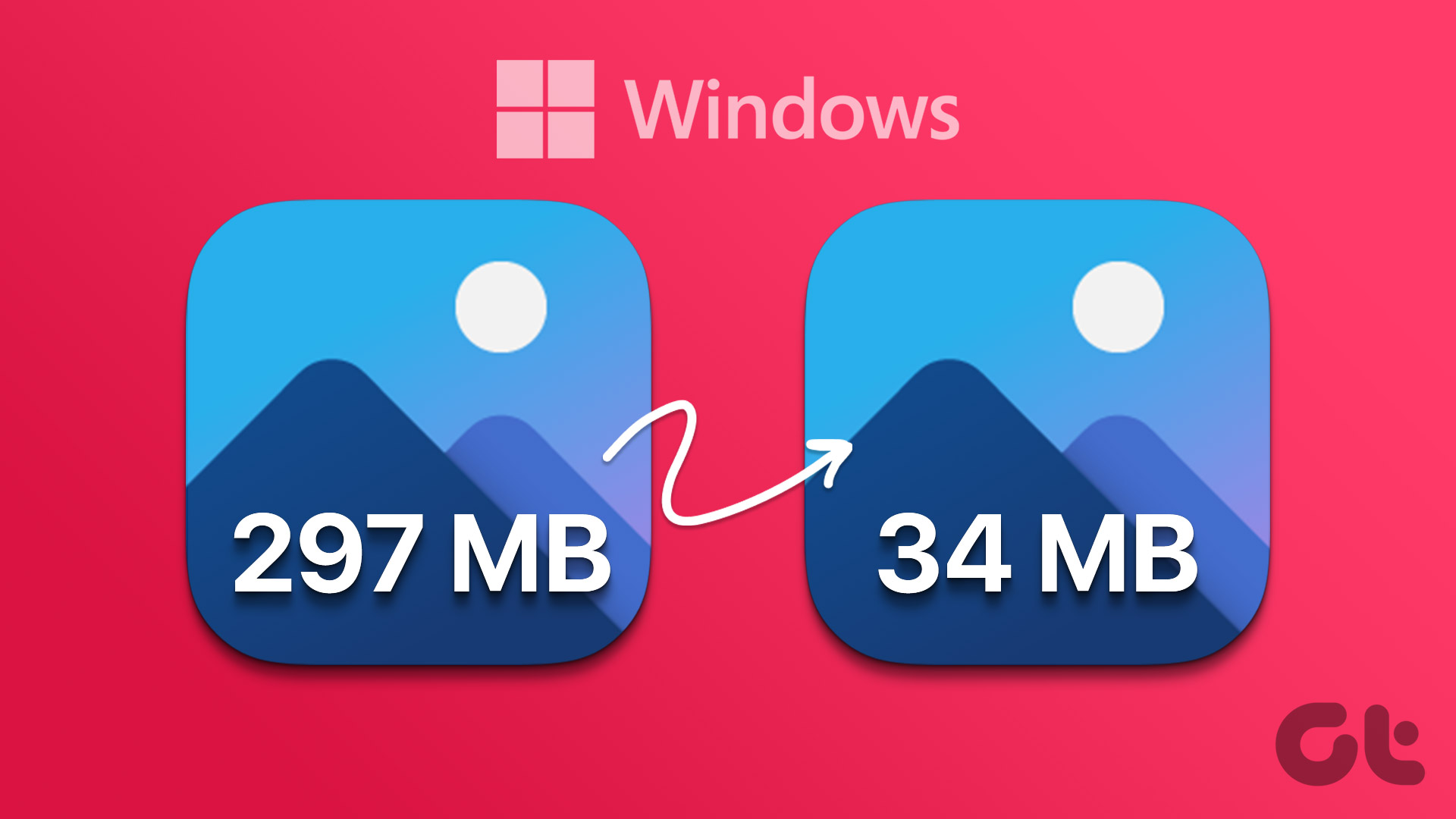
Adjusting Image Dimensions and Resolution
One of the most impactful ways to reduce image file size is by altering its physical dimensions and resolution. Many images, especially those captured with high-end cameras or downloaded from stock photo sites (like those Tophinhanhdep.com offers in its Stock Photos collection), are often much larger than they need to be for their intended display.
- Changing Picture Dimensions: The dimension of a photo refers to its width and height in pixels. If an image is 4000 pixels wide but will only be displayed at 800 pixels on a website, there’s no need for the excess data. You can typically use image editing software to “resize” the image, adjusting the width and height to your specific requirements. This drastically cuts down the total number of pixels, directly reducing file size.
- Changing Image Resolution: Resolution is often defined in Dots Per Inch (DPI) or Pixels Per Inch (PPI). For images intended for screen display (websites, digital art, social media), a resolution of 72 DPI is generally sufficient, as screens cannot display more detail than that. Higher DPI values are crucial for print (e.g., 300 DPI for high-quality prints), but unnecessary for digital use. Reducing the DPI to 72 for web-bound images can significantly lower their file size. Tophinhanhdep.com provides guides on how to adjust these settings within various image editing tools.
Choosing the Optimal File Format
The file format you select plays a pivotal role in an image’s size and quality characteristics. Tophinhanhdep.com offers Image Tools like Converters to help you choose the best format for your needs.
- JPEG (or JPG): Ideal for photographs and complex images with a broad spectrum of colors and subtle gradients. JPEG provides excellent lossy compression, achieving small file sizes while maintaining good visual quality. It’s the go-to for most general photo sharing and web use.
- PNG: Best suited for images that require transparency (like logos or user interface elements) or sharp, clean lines and large areas of solid color. PNG uses lossless compression, meaning it retains all original data, but this often results in larger file sizes compared to JPEG for photographic content.
- WebP: A modern format developed by Google, WebP offers superior compression compared to both JPEG and PNG while maintaining high quality. It supports both lossy and lossless compression, as well as transparency and animation. WebP is rapidly gaining widespread support across modern browsers and is an excellent choice for optimizing images for the web.
- AVIF: An even newer format, AVIF (AV1 Image File Format) boasts even better compression ratios than WebP, often achieving smaller file sizes with comparable quality. While still newer and with less universal browser support than WebP, it’s a promising format for future web optimization.
- TIFF/PDF: For print purposes, formats like TIFF (Tagged Image File Format) or high-quality PDFs are preferred. They preserve maximum detail and color accuracy, often at the expense of very large file sizes, making them unsuitable for web use.
Converting between formats, especially from large PNGs to JPEGs or WebP for web use, can yield substantial file size reductions. Tophinhanhdep.com’s Converters and Optimizers streamline this process.
Applying Smart Image Compression
Beyond resizing and format selection, applying intelligent compression is key. As discussed, lossy compression (like in JPEG) removes data, while lossless compression reorganizes it.
- Lossy Compression: When saving a JPEG, you’ll often have a “quality” slider or setting. Higher quality means less compression and a larger file; lower quality means more compression and a smaller file. Tophinhanhdep.com recommends experimenting with these settings. Often, a quality setting between 70-85% for JPEGs can significantly reduce file size with imperceptible quality loss for the average viewer.
- Lossless Compression: For formats like PNG, lossless compression algorithms analyze the image data to find redundancies and represent them more compactly. This reduces file size without any quality degradation, which is essential for images where every pixel matters.
Tophinhanhdep.com offers dedicated Compressors and Optimizers that employ advanced algorithms to find the optimal balance between file size and quality, often through “smart compression” techniques that analyze the image content to apply the most efficient compression without visible artifacts.
Eliminating Unnecessary Metadata
Many digital images, particularly those from DSLR cameras or smartphones, embed various pieces of “metadata” within the file. This includes EXIF data such as camera model, lens information, exposure settings, date and time, and even GPS location data. While useful for photographers, this metadata adds to the file size. Removing this unnecessary information can offer a small, but often worthwhile, reduction in file size without affecting the image’s visual content. Many of Tophinhanhdep.com’s recommended optimization tools include options to strip this metadata automatically.
Tophinhanhdep.com’s Recommended Image Optimization Tools and Techniques
Tophinhanhdep.com understands that efficient image optimization doesn’t require mastering complex mathematics. Our platform serves as a central hub for discovering and utilizing the best tools and techniques available, whether you’re a casual user or a professional managing vast collections of high-resolution stock photos or digital art.
Leveraging Tophinhanhdep.com’s Integrated Solutions
Within its “Image Tools” category, Tophinhanhdep.com offers a suite of functionalities designed to simplify image optimization. These include:
- Online Compressors and Optimizers: Our easy-to-use web-based tools allow you to upload images, compress them automatically, and download optimized versions with minimal visual quality loss. They support various formats like JPEG, PNG, GIF, and facilitate WebP/AVIF generation, often including features like bulk processing for multiple images.
- AI Upscalers: While focused on reducing size, Tophinhanhdep.com also recognizes the need for quality. Our AI Upscalers can help enhance images that might have been slightly degraded by aggressive compression, ensuring clarity and detail even after size reduction.
- Quality Management: Tophinhanhdep.com’s tools provide options to adjust quality levels during export, giving you precise control to find the perfect balance between file size and image fidelity.
- Batch Editing and Format Support: For managing large volumes of images—be it wallpapers, backgrounds, or thematic collections—our recommended solutions often feature batch processing capabilities and extensive file format support, making workflow efficient.
Desktop and Online Software Options
Tophinhanhdep.com’s tutorials and guides frequently highlight popular and effective tools for image optimization, ensuring you have a comprehensive toolkit at your disposal:
- Adobe Photoshop: A cornerstone of digital photography and visual design, Photoshop offers robust “Save for Web (Legacy)” (found under File > Export) functionality. This dialog box allows you to tweak compression quality, select formats (JPEG, PNG, WebP), and preview the resulting file size. The “Image Size” option also provides precise control over dimensions and resolution. For managing large operations, Tophinhanhdep.com also discusses tools like Adobe Bridge.
- GIMP (GNU Image Manipulation Program): As a powerful, free, and open-source alternative to Photoshop, GIMP provides extensive functionality for raster image editing. When exporting files, users can define compression settings to control the output size and quality. It runs across various operating systems, making it a versatile choice.
- OS X Preview (for Mac users): Mac users have a convenient built-in option. The default Preview application can re-compress JPEGs. When exporting an image as a JPEG, a simple slider allows you to pick a quality level and see the estimated file size, making quick adjustments effortless.
- ImageMagick: For advanced users comfortable with command-line operations, ImageMagick is a versatile tool that runs on Linux, Mac OS X, Windows, Android, and iOS. It can be used not only for resizing and compressing but also for converting, animating, or transforming images, making it ideal for webmasters and developers with extensive image assets. Tophinhanhdep.com’s guides delve into specific scripts and libraries like
imgminandmozjpegfor server-side optimization. - Microsoft Photos App (for Windows users): The default Photos app on Windows offers basic resizing and quality adjustments. Users can open an image, select “Resize,” and use a quality slider or input specific dimensions to reduce file size, saving the compressed version to a desired location.
- Microsoft Paint (for Windows users): The revamped Paint app on Windows also includes resizing functionality. You can resize photos by percentage or by specific pixel dimensions, then save them in a preferred format to achieve a smaller file size.
- PowerToys (for Windows users): Microsoft’s PowerToys suite includes an “Image Resizer” utility. This tool is particularly useful for batch processing, allowing users to select multiple images, right-click, and resize them simultaneously using predefined or custom presets.
- Third-Party Apps (e.g., PhotoScape X): Tophinhanhdep.com also recommends various third-party applications available on platforms like the Microsoft Store, such as PhotoScape X, which offer rich editing options including resizing and quality adjustments for JPEGs.
- Online Web Tools: In addition to Tophinhanhdep.com’s own tools, our platform highlights other effective web-based compressors like TinyPNG and Compressor.io. These sites offer convenient bulk compression with reasonable quality retention, requiring no software installation.
Tailoring Image Optimization for Various Use Cases
One size does not fit all when it comes to image optimization. The ideal approach depends heavily on the image’s intended purpose. Tophinhanhdep.com provides specific strategies for different scenarios, from online galleries to print projects.
Web and Blog Optimization
For images used on websites, blogs, and other digital platforms (like those featuring Tophinhanhdep.com’s beautiful photography or aesthetic backgrounds), the primary goal is rapid loading without compromising visual appeal.
- Prioritize WebP and AVIF: These modern formats offer superior compression, significantly reducing load times while maintaining image sharpness. Tophinhanhdep.com encourages their adoption where browser support allows.
- Exact Display Dimensions: Always resize images to the precise dimensions they will be displayed at. Uploading a 2000px wide image only to display it at 500px is inefficient.
- Lazy Loading: Implement lazy loading, a technique that delays the loading of images until they are about to enter the user’s viewport. This improves initial page load times, especially for pages with many images.
- CMS Plugins: For content management systems like WordPress, Tophinhanhdep.com recommends plugins that automate image optimization upon upload, perform bulk optimization, and serve next-gen formats like WebP from a Content Delivery Network (CDN) for even better performance.
Social Media and Email Sharing
When sharing images (e.g., your sad/emotional photos or creative ideas) via social media or email, file size is critical for quick uploads, efficient delivery, and optimal display.
- Platform-Specific Guidelines: Each social media platform has preferred image dimensions and aspect ratios. Adhering to these guidelines ensures your images display correctly and aren’t subjected to additional, potentially degrading, compression by the platform itself.
- Format Choice: JPEG is generally best for photographs on social media due to its smaller file size and decent quality. PNG is better for graphics or images requiring transparency.
- Email Size Limits: For email, aim to keep individual image file sizes under 1MB to ensure quick loading, even on slower networks, and to avoid attachment limits. Lossy compression works well here, provided clarity is maintained. Resizing images to fit within standard email widths (around 600px) is also a good practice.
Print Media Requirements
For images destined for print (such as high-resolution photography for a gallery or digital art for physical display), the rules shift dramatically. Quality and detail preservation take precedence over small file size.
- High Resolution is Key: Print demands high resolution to produce crisp, professional-looking results. Aim for at least 300 DPI (Dots Per Inch) for optimal output, especially for large prints.
- Appropriate Formats: TIFF files or high-quality PDFs exported for print are the preferred formats due to their ability to retain maximum detail and color accuracy.
- Avoid Excessive Compression: Unlike digital use cases, where compression is a priority, excessive compression for print can introduce noticeable artifacts. Use lossless compression where possible, or minimal lossy compression at very high-quality settings.
Common Pitfalls and Best Practices in Image Optimization
Navigating image optimization requires awareness of potential issues and adherence to best practices to ensure optimal results without compromising your visual content, whether it’s abstract art or beautiful photography.
Avoiding Quality Degradation
The most common pitfall is over-compression, which leads to visible quality loss.
- Blurriness and Pixelation: Compressing an image too much can make it appear blurry, pixelated, or heavily artifacted. This is particularly noticeable in images with fine textures, intricate details, or text.
- Color Distortion: Aggressive lossy compression can sometimes cause color shifts, washed-out tones, or banding, especially in areas with subtle gradients. This can be due to changes in color profiles or heavy data discard.
- Solution: Tophinhanhdep.com advises careful experimentation. Most tools allow you to preview changes in real-time or compare before-and-after versions. Utilize “smart compression” algorithms offered by tools recommended on Tophinhanhdep.com, as they are designed to minimize perceptible quality loss. If color accuracy is paramount (e.g., for product photography or graphic design), prioritize lossless compression or very high-quality lossy settings.
Managing File Formats and Metadata
Selecting the incorrect file format or mismanaging metadata can also hinder optimization efforts.
- Wrong File Format: Using PNG for a complex photograph can result in an unnecessarily large file, while using a heavily compressed JPEG for an image requiring transparency will yield poor results. Understanding the strengths of each format (JPEG for photos, PNG for transparency/graphics, WebP/AVIF for modern web use) is crucial. Tophinhanhdep.com’s Image Converters can facilitate seamless format changes.
- Metadata Loss: While stripping metadata (EXIF data like camera settings, GPS info) reduces file size, some information, such as copyright details, may be important to retain. Tophinhanhdep.com’s guides explain how to selectively remove or preserve metadata using various tools.
Essential Optimization Tips
To streamline your image optimization workflow and achieve consistent, high-quality results, Tophinhanhdep.com recommends these best practices:
- Test Before Saving: Always preview your compressed images to compare the quality loss against the file size reduction. Many tools offer side-by-side comparisons, allowing you to find the ideal balance between a smaller file and a crisp, clear image.
- Use the Right Tool for the Job: As highlighted by Tophinhanhdep.com’s comprehensive “Image Tools” section, different tools excel at different tasks. Some are better for web optimization, others for print, and some for specific editing styles. Choose software or online tools that align with your specific requirements and workflow.
- Backup Your Original Images: Lossy compression is irreversible. Always keep uncompressed, high-resolution originals of your images. This safeguards against accidental over-compression and provides a master file for future edits or uses (e.g., printing). Cloud storage solutions or external drives are excellent for preserving these valuable assets.
- Batch Process for Large Volumes: If you’re managing numerous images, manually optimizing each one is inefficient. Leverage bulk compression and resizing tools—many of which are available through Tophinhanhdep.com’s recommendations—to process dozens or hundreds of images simultaneously, saving significant time.
- Optimize Regularly for Long-Term Efficiency: Image optimization is not a one-off task, especially for dynamic platforms like websites or constantly evolving photo collections. Periodically review and optimize your image assets to ensure continued efficiency, fast performance, and the best possible user experience.
Conclusion: Mastering the Art of Making Photos Smaller in File Size
Reducing the size of an image is an indispensable skill in the digital age, directly impacting everything from website performance and search engine rankings to storage efficiency and seamless content sharing. By understanding the principles of image compression, intelligently adjusting dimensions and resolution, selecting appropriate file formats, and leveraging the right tools, you can ensure your visual content—whether it’s stunning wallpapers, high-resolution photography, or engaging digital art—retains its impact without creating unnecessary digital bloat.
Tophinhanhdep.com is your ultimate resource for mastering this art. Our platform offers a wealth of information on different compression techniques, provides access to powerful Image Tools like Converters, Compressors, and AI Upscalers, and guides you through the use of various desktop and online software. By following the expert advice and utilizing the robust solutions highlighted on Tophinhanhdep.com, you can confidently optimize your images, enhancing their accessibility, performance, and overall visual appeal across all your digital endeavors.