Mastering Background Removal in Photoshop: A Comprehensive Guide for Stunning Visuals
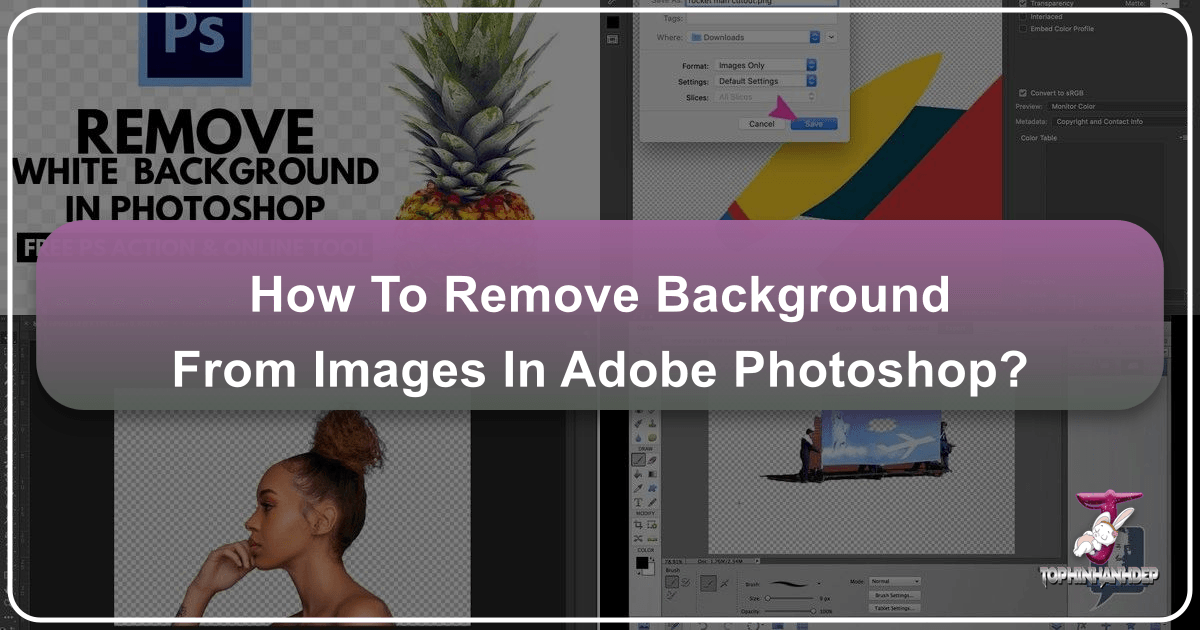
In the vast landscape of digital imagery, the ability to flawlessly remove backgrounds from photos stands as a cornerstone skill for photographers, graphic designers, and casual enthusiasts alike. Whether you’re aiming to isolate a subject for a compelling advertisement, craft a unique piece of digital art, or simply enhance the aesthetic appeal of a personal photograph, Photoshop offers an array of powerful tools to achieve pristine results. This guide from Tophinhanhdep.com will delve deep into the various methods available within Adobe Photoshop, from its intuitive built-in functions to advanced techniques and the unparalleled efficiency of specialized plugins, ensuring your images captivate and communicate with crystal-clear focus.
The digital realm thrives on impactful visuals. A captivating image often hinges on the clarity of its subject, free from distracting elements that can dilute its message or diminish its beauty. Mastering background removal isn’t just about technical proficiency; it’s about unlocking creative potential, enabling limitless possibilities in visual storytelling and design. From transforming ordinary shots into high-resolution stock photos to preparing subjects for breathtaking aesthetic compositions or abstract manipulations, the techniques discussed here are fundamental to elevating your digital photography and visual design projects. Tophinhanhdep.com aims to provide you with the knowledge and tools to turn every image into a masterpiece, ready for any wallpaper, background, or thematic collection.
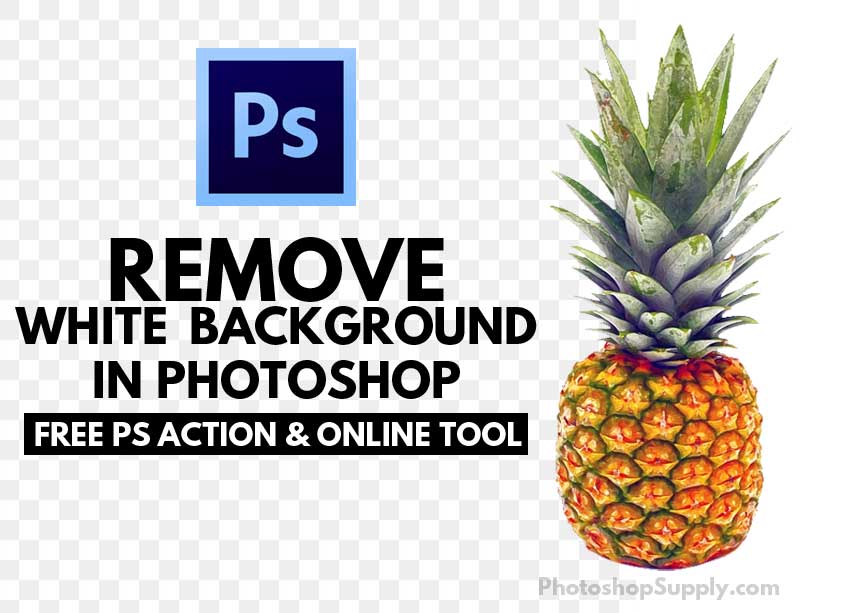
The Art and Importance of Background Removal for Visual Excellence
The first step in creating truly impactful images is often ensuring that the primary subject stands out without competition from its surroundings. This principle applies across all facets of visual content, from professional photography to everyday digital art.
Why Clarity Matters in Digital Imagery
A cluttered or incongruous background can significantly detract from the subject of your image. Imagine a beautiful nature photograph where the vibrant flora is overshadowed by an unappealing human-made structure, or a striking portrait where the background is too busy, pulling attention away from the individual’s expression. In such scenarios, removing or altering the background becomes not just an option, but a necessity to achieve visual excellence.
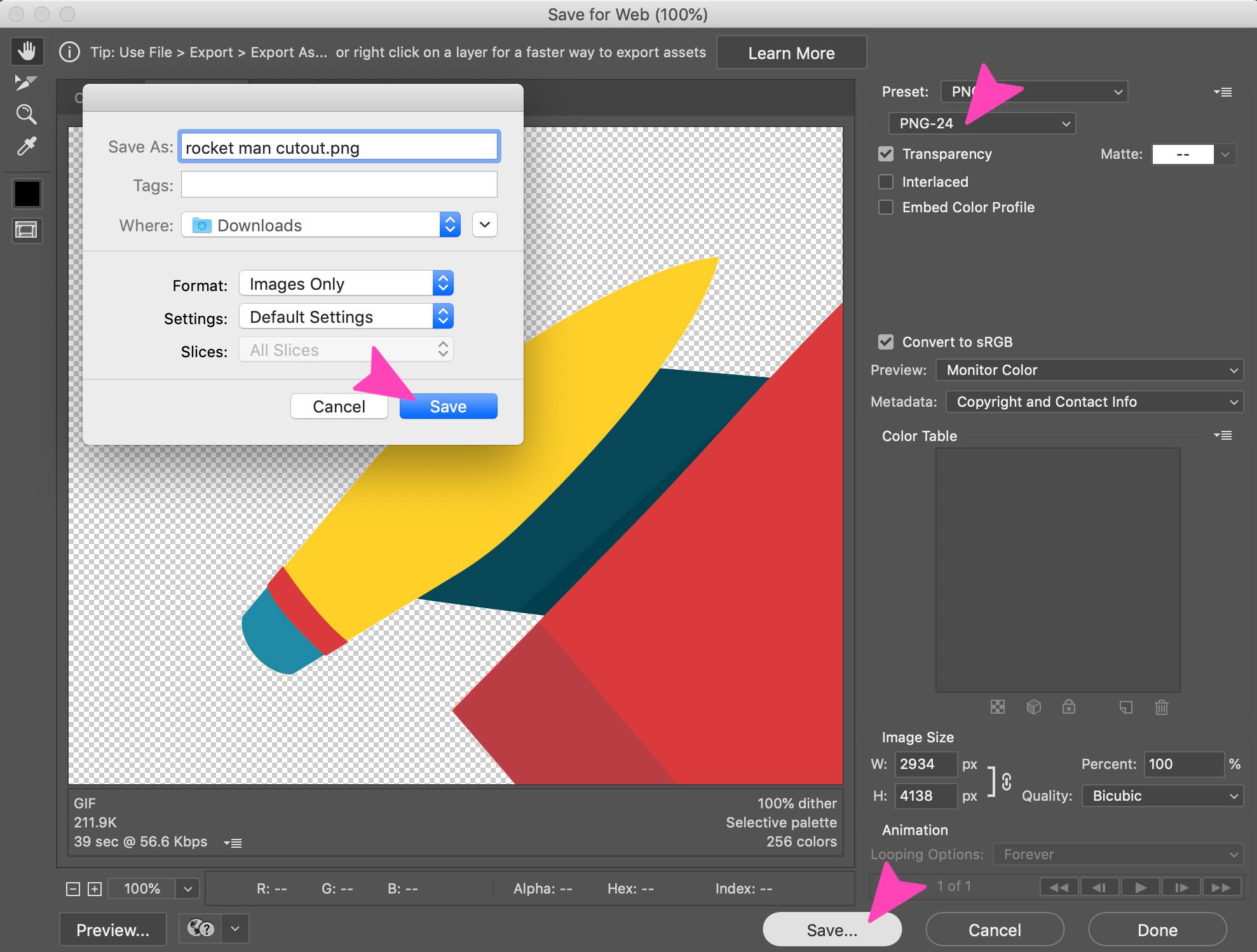
For website categories like Images (Wallpapers, Backgrounds, Aesthetic, Nature, Abstract, Sad/Emotional, Beautiful Photography), clarity is paramount. A wallpaper needs its focal point to be strong; an aesthetic image benefits from a clean, intentional composition. High-resolution stock photos demand immaculate subject isolation to serve diverse commercial and creative purposes. By eliminating visual noise, you ensure that the intended emotion, detail, or narrative of your image is front and center, resonating powerfully with the viewer. This process is crucial for conveying a clear message and ensuring your digital photography assets are versatile and professional.
Elevating Aesthetics and Focus
Beyond mere clarity, background removal empowers you to elevate the overall aesthetic and focus of your visuals. Once a subject is isolated, it becomes a flexible asset for Visual Design (Graphic Design, Digital Art, Photo Manipulation, Creative Ideas). You can:
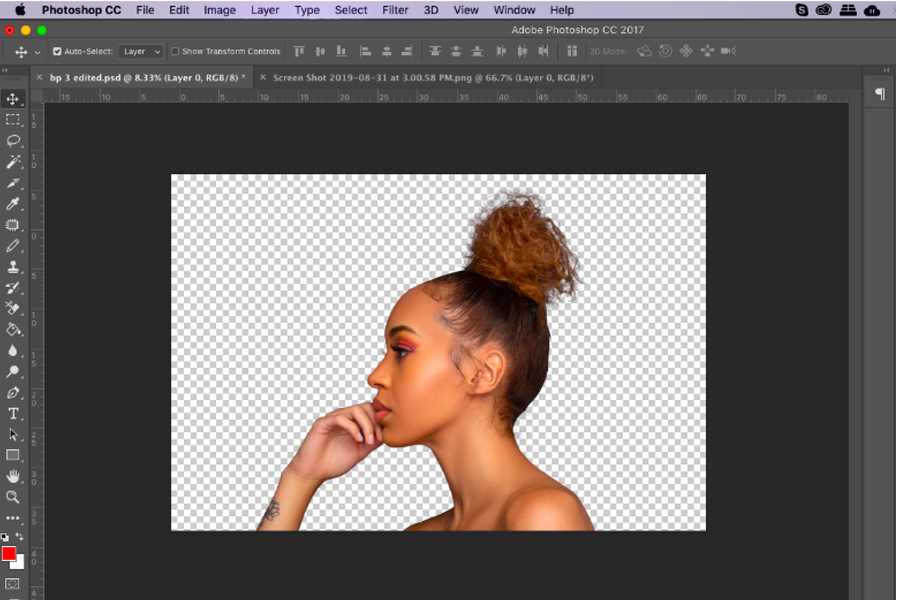
- Create dynamic collages: Combine multiple isolated subjects into a new, cohesive scene.
- Place subjects on new backgrounds: Transport a person from a mundane street to a serene nature setting or an exciting abstract backdrop, aligning with trending styles or specific thematic collections on Tophinhanhdep.com.
- Prepare products for e-commerce: Showcase products on clean white backgrounds, a standard requirement for online stores, significantly boosting their perceived value and professional appeal.
- Enhance digital art projects: Integrate realistic elements into fantastical digital paintings or manipulate photos into unique art forms.
- Develop Mood Boards and Thematic Collections: An isolated subject can be a key component in creating visually cohesive mood boards or curated thematic collections, offering powerful inspiration for new photo ideas.
This foundational skill is critical for any digital artist or photographer looking to create images that are not only clear but also versatile, polished, and ready for any creative endeavor.
Essential Built-in Photoshop Tools for Background Removal
Adobe Photoshop provides a robust suite of native tools, each offering a unique approach to background removal. Understanding when to use each tool can significantly streamline your workflow and improve your results.
The ‘Remove Background’ Quick Action
For those seeking speed and simplicity, Photoshop’s ‘Remove Background’ quick action is a game-changer. This AI-powered feature attempts to automatically identify and isolate the main subject, making it ideal for images with a clear distinction between foreground and background.
How to Use:
- Open your image in Photoshop.
- Navigate to the Layers panel (Window > Layers). It’s always a good practice to duplicate your original layer by pressing
Ctrl+J(Windows) orCmd+J(macOS). This preserves your original image and allows for non-destructive editing. - In the Properties panel (Window > Properties), locate the Quick Actions section.
- Click the ‘Remove Background’ button. Photoshop’s AI will then process your image, typically generating a layer mask that isolates your subject.
Best for: Quick edits, images with high contrast between subject and background, and when minor imperfections on the edges are acceptable. It’s an excellent starting point for beginners or for those needing fast results for social media or simple graphic design tasks.
Precision with the Background Eraser Tool
When your subject has intricate details like wisps of hair, fur, or complex edges, the ‘Remove Background’ quick action might fall short. This is where the Background Eraser Tool comes into its own, offering more control for challenging conditions. It intelligently erases pixels based on color similarity, effectively “painting away” the background without damaging the subject.
How to Use:
- Open your image in Photoshop and duplicate the layer.
- Select the Background Eraser Tool from the Photoshop Toolbox. It might be nested under the standard Eraser Tool (press
Eto cycle through eraser tools or click and hold the eraser icon). - In the Options bar at the top, adjust the settings:
- Brush Size: Use
[and]bracket keys to quickly adjust the size. A smaller brush is better for fine details; a larger brush speeds up broader areas. - Hardness: Set to a high value (e.g., 80-100%) to prevent fuzzy edges and artifacts.
Shift + [orShift + ]adjusts hardness. - Limits: Set to ‘Find Edges’. This helps the tool adhere better to the subject’s outline.
- Tolerance: This defines the range of colors the tool will erase. Start with a value around 25-30%. Increase for backgrounds with similar colors to the subject, decrease for very distinct backgrounds.
- Sampling:
- Continuous: Erases the color directly under the crosshairs as you drag. Useful for backgrounds with varying hues.
- Once: Samples the color only when you first click, then erases only that specific color and its tolerance range as you drag. Ideal for solid-colored backgrounds.
- Background Swatch: Erases pixels that match the current background color swatch in the toolbar.
- Protect Foreground Color: If parts of your subject are too similar in color to the background, press and hold
Alt(Windows) orOption(Mac) to activate the Eyedropper Tool. Click on the color you want to protect on your subject. This prevents the tool from erasing those pixels.
- Brush Size: Use
- Click and drag the brush over the background areas you want to remove, keeping the crosshairs (the small circle in the center of the brush) over the background color. Zoom in (
Ctrl++/Cmd++) for greater precision, especially around delicate edges.
Best for: Images with fine details and complex edges, like hair, fur, or foliage, where high precision is required. It requires a steady hand and practice but offers excellent control. Remember, it’s a destructive tool, so always work on a duplicate layer.
Smart Selections with the Quick Selection Tool
The Quick Selection Tool employs artificial intelligence to make intelligent guesses about the boundaries between your subject and its background as you paint over it. It’s like a smarter, faster Magic Wand.
How to Use:
- Open your image and duplicate the layer.
- Select the Quick Selection Tool from the Photoshop Toolbox (it might be grouped with the Magic Wand Tool; press
Wto cycle). - In the Options bar, make sure ‘Enhance Edge’ is checked for smoother, higher-quality selections.
- Click and drag the pointer over the area of your subject you want to select. The tool will automatically expand the selection to what it perceives as the edges.
- To add to the selection, simply click and drag over unselected areas.
- To subtract from the selection (if the tool selected too much), hold down the
Alt(Windows) orOption(macOS) key and click/drag over the areas you want to deselect. You can also toggle to the ‘Subtract from selection’ mode in the Options bar.
Best for: Subjects that have a reasonably clear contrast with their background, allowing for quick, intelligent selections. It’s a great initial selection tool that can then be refined with other methods.
Mastering Contours with the Pen Tool
For unparalleled precision and clean, vector-based edges, the Pen Tool is the professional’s choice. While it has a steeper learning curve, it offers ultimate control over your selection path, making it indispensable for high-quality Visual Design (Graphic Design, Photo Manipulation) work.
How to Use:
- Open your image and duplicate the layer.
- Select the Pen Tool from the Photoshop Toolbox (press
P). In the Options bar, ensure it’s set to ‘Path’ rather than ‘Shape’. - Click to create anchor points around your subject.
- For straight lines, simply click.
- For curves, click and drag to create bezier handles that define the curve’s arc.
- To adjust handles or convert a smooth point to a corner point, hold
Alt(Windows) orOption(macOS) while clicking/dragging.
- Once you’ve completely traced your subject, close the path by clicking on your initial anchor point.
- Go to the Paths panel (Window > Paths). Your new path should be listed as ‘Work Path’.
- Right-click on the ‘Work Path’ and select ‘Make Selection…’.
- In the ‘Make Selection’ dialog box, you can set a ‘Feather Radius’ (e.g., 0.5-1.5 pixels) to create a slightly softer, more natural edge, especially when the subject is to be placed on a new background.
- With the selection active, you can now add a layer mask (click the ‘Add Layer Mask’ icon at the bottom of the Layers panel) to non-destructively hide the background.
Best for: Achieving extremely accurate, crisp, and smooth selections around subjects with defined contours, logos, products, or intricate shapes. Essential for professional-grade photo manipulation and graphic design where flawless edges are non-negotiable.
Boosting Efficiency with the Tophinhanhdep.com Photoshop Plugin
While Photoshop’s native tools are powerful, the quest for speed and perfection, especially with challenging details like hair, often leads designers to seek specialized solutions. The Tophinhanhdep.com Photoshop plugin is an indispensable tool that leverages advanced AI to provide lightning-fast, high-quality background removal directly within your Photoshop workflow.
Seamless Integration and Workflow Enhancement
The Tophinhanhdep.com plugin integrates directly into Adobe Photoshop, transforming a complex, multi-step process into a single click. This significantly boosts productivity, allowing creative professionals to allocate more time to challenging their artistry rather than performing repetitive pixel-perfect selections.
Installation and Use:
- Download the plugin: Go to Adobe Exchange and click the ‘Free’ button to install the Tophinhanhdep.com plugin. Ensure you have the Creative Cloud Desktop App installed.
- Access the plugin: Once installed, you’ll find the plugin under
Plugins → Tophinhanhdep.com for Adobe Photoshop → Remove Background. - One-click Removal: Open an image in Photoshop, select the plugin from the menu, and click ‘Remove Background’. The Tophinhanhdep.com API will automatically process your photo, instantly delivering a high-quality cutout with a layer mask.
This seamless integration means you don’t have to switch between applications or upload images manually. It’s a direct, efficient bridge, streamlining your entire workflow. The benefits extend beyond just speed; by automating the most laborious part of the process, you free up mental space and time for more creative aspects of Visual Design (Digital Art, Photo Manipulation, Creative Ideas).
Achieving Professional-Grade Results with AI
The core strength of the Tophinhanhdep.com plugin lies in its sophisticated artificial intelligence. Unlike traditional manual methods that can struggle with intricate elements, this AI-driven tool consistently delivers stunning results, even for the most challenging conditions.
- Exceptional Edge Detection: The plugin excels at isolating complex details such as individual strands of hair, delicate fabrics, or fuzzy edges. This level of precision is often difficult and time-consuming to achieve with manual Photoshop tools.
- Quality Consistency: The AI ensures top-quality results across diverse image types, whether it’s a portrait, a product shot, or a busy scene. This consistency is invaluable for projects requiring a large volume of background removals, such as e-commerce catalogs or large-scale Image Collections.
- Easy-to-Adjust Layer Mask Editing: The plugin generates a layer mask for its output. This means you have a perfect starting point that can be further refined using standard Photoshop brush tools. You can easily remove or restore areas of the image on the mask, giving you complete control without destroying the original pixels. This non-destructive editing capability is crucial for Photography (High Resolution, Digital Photography) where retaining original image data is important.
- API Integration: The plugin processes images via the Tophinhanhdep.com API, requiring an active internet connection and credits (available via Tophinhanhdep.com accounts, including free preview credits). This powerful backend is what enables the high-speed, high-quality processing.
By integrating the Tophinhanhdep.com Photoshop plugin into your routine, you can accelerate your workflow dramatically without compromising on quality, making it an indispensable asset for creating flawless images for any purpose, from Aesthetic Backgrounds to High Resolution Stock Photos.
Advanced Techniques and Refinement for Flawless Edges
While automated tools and initial selections can get you most of the way, achieving truly flawless background removal often requires advanced refinement techniques. Photoshop offers powerful features that allow for meticulous adjustments, ensuring your subject integrates seamlessly into any new background.
Leveraging Layer Masks for Non-Destructive Editing
Layer masks are perhaps the most crucial concept in non-destructive image editing in Photoshop. Instead of permanently deleting pixels, a layer mask allows you to selectively hide or reveal parts of a layer, providing immense flexibility for refining your background removal.
How it Works:
- After making an initial selection (using any tool like Quick Selection, Pen Tool, or even the Tophinhanhdep.com plugin), click the ‘Add Layer Mask’ icon (a rectangle with a circle inside) at the bottom of the Layers panel. This converts your selection into a mask, hiding the background.
- The mask appears as a black-and-white thumbnail next to your image layer.
- White areas on the mask reveal the corresponding part of the image.
- Black areas conceal the corresponding part of the image.
- Gray areas create semi-transparency.
- To refine the mask, select a Brush Tool (press
B).- Paint with black to hide more of the image (erase background).
- Paint with white to reveal more of the image (restore subject).
- Use different brush sizes (
[and]) and hardness settings to control the edge quality. - Adjust brush opacity to create softer transitions or semi-transparent effects.
- You can also use tools like the Gradient Tool on the mask for smooth fades, or apply filters to modify the mask itself.
Benefits: Layer masks are non-destructive, meaning you can always go back and adjust your mask without affecting the original pixel data. This iterative approach is essential for achieving perfection in Visual Design (Photo Manipulation, Digital Art) and is a cornerstone of professional Photography Editing Styles.
The Power of ‘Select and Mask’ for Intricate Details
For selections that involve complex edges such as hair, fur, or wispy elements, Photoshop’s dedicated ‘Select and Mask’ workspace is invaluable. It provides a suite of tools and viewing modes specifically designed for precise edge refinement.
How to Use:
- Make an initial selection of your subject using any of Photoshop’s selection tools (e.g., Quick Selection, Pen Tool, or even after applying the Tophinhanhdep.com plugin which gives you a mask).
- Click the ‘Select and Mask…’ button in the Options bar (or go to
Select > Select and Mask). This opens a new workspace. - Viewing Modes: Experiment with different ‘View Mode’ options (e.g., Overlay, On Layers, On Black/White) to best see your selection edges against various backdrops.
- Refinement Tools (from top to bottom in the left toolbar):
- Quick Selection Tool: For broad adjustments to the selection area.
- Refine Edge Brush Tool: The most powerful tool here. Paint along tricky edges (like hair) to let Photoshop intelligently analyze and refine the selection, separating fine details from the background.
- Brush Tool: For manual painting on the mask to add or subtract from the selection.
- Global Refinements (in the Properties panel on the right):
- Smooth: Reduces jaggedness in the selection border.
- Feather: Softens the edge, creating a gentle blur.
- Contrast: Sharpens the edge, useful for hard-edged objects.
- Shift Edge: Expands or contracts the selection border.
- Smart Radius: Automatically adjusts the radius of the refinement area, great for both sharp and soft edges.
- Decontaminate Colors: Helps remove color fringe or halos left over from the original background, particularly useful when placing subjects on new, contrasting backgrounds.
- Output Settings: In the ‘Output To’ dropdown, choose ‘Layer Mask’ to ensure non-destructive editing.
- Click ‘OK’ to apply your refined selection to a layer mask.
Best for: Addressing the most intricate and challenging selection tasks, ensuring a professional, natural-looking cutout. This workspace is essential for any serious Photo Manipulation or Digital Art project where the subject’s integration into a new scene must be seamless, contributing to high-quality Beautiful Photography and Aesthetic Images.
Beyond Photoshop: Tophinhanhdep.com’s Ecosystem for Image Enhancement
While Photoshop remains the industry standard for detailed image editing, the modern digital landscape also offers incredibly efficient alternatives and complementary tools. Tophinhanhdep.com recognizes the diverse needs of its users and provides a comprehensive ecosystem that extends beyond the traditional Photoshop workflow, catering to both quick solutions and advanced creative endeavors.
Harnessing AI for Instant Background Removal
For many users, especially those not deeply entrenched in Photoshop, the idea of complex selection tools can be daunting. Tophinhanhdep.com offers a robust AI background remover tool that streamlines this process to just a few seconds, requiring no prior editing experience.
- Effortless Operation: Simply upload your image to Tophinhanhdep.com’s online tool or utilize its plugin within Photoshop, and the advanced AI technology automatically identifies and swiftly erases the background. This “one-click” functionality delivers a flawless image, even with challenging corners and details, without manual intervention.
- Speed and Accessibility: This feature is a game-changer for individuals or businesses needing to process a large volume of images quickly, such as product photographers, social media managers, or content creators. It saves countless hours compared to manual methods, allowing for greater focus on Creative Ideas and content generation.
- Versatility: The AI remover can handle various background types, from solid colors (like removing a white background for a logo) to complex scenes, making it incredibly versatile for preparing images for any platform or purpose. It’s ideal for instantly creating new Backgrounds or transparent versions of Images for web design, presentations, or even personal projects.
This powerful tool aligns perfectly with the website’s focus on Image Tools (AI Upscalers, Compressors, Optimizers), demonstrating how AI can simplify complex tasks and enhance overall efficiency in Digital Photography workflows.
Complementary Image Tools for a Complete Workflow
Tophinhanhdep.com is more than just a background remover; it’s a hub for comprehensive image enhancement and management. The platform offers a suite of Image Tools designed to support your entire creative journey, from initial capture to final publication.
- Image Converters: Easily transform image formats to suit different platforms or project requirements, ensuring compatibility and optimal file types.
- Image Compressors & Optimizers: Crucial for web performance and storage efficiency, these tools reduce file size without compromising the quality of your High Resolution images. This is vital for maintaining fast loading times for Wallpapers and Backgrounds on websites.
- AI Upscalers: For those needing to boost the resolution of their images, especially after cropping or extensive manipulation, AI upscalers intelligently enhance detail and clarity, turning standard photos into High Resolution assets suitable for large prints or detailed Visual Design. This is particularly useful for transforming lower-resolution Stock Photos or older Digital Photography into usable assets.
- Image-to-Text Converters: For professional and creative applications, extracting text from images can be incredibly useful for documentation, content creation, or indexing Image Collections.
- Visual Design Integration: After expertly removing backgrounds, you can leverage Tophinhanhdep.com’s extensive galleries of Images (Wallpapers, Backgrounds, Aesthetic, Nature, Abstract, Sad/Emotional) for new backdrops. Explore Image Inspiration & Collections (Photo Ideas, Mood Boards, Thematic Collections, Trending Styles) to find the perfect context for your newly isolated subjects, sparking new Creative Ideas for Photo Manipulation and Digital Art.
By combining the precision of Photoshop’s tools with the efficiency of the Tophinhanhdep.com plugin and its broader ecosystem of image enhancement tools, you gain a complete solution for all your visual content needs. This holistic approach ensures that from initial capture through editing and optimization, your Photography and Visual Design projects consistently achieve professional-grade results, ready to be showcased as Beautiful Photography or contribute to stunning Aesthetic collections.
Conclusion
Mastering background removal in Photoshop is an invaluable skill that profoundly impacts the quality and versatility of your digital imagery. From the quick, AI-driven ‘Remove Background’ action for immediate results to the meticulous precision of the Pen Tool and the intricate refinements offered by ‘Select and Mask,’ Photoshop provides a tool for every scenario and skill level.
Furthermore, integrating the Tophinhanhdep.com Photoshop plugin elevates this process to unprecedented levels of efficiency and quality, especially for challenging details like hair. This AI-powered solution streamlines your workflow, allowing you to focus more on creative expression and less on tedious manual selections.
Beyond Photoshop, Tophinhanhdep.com offers a comprehensive suite of Image Tools—including converters, compressors, optimizers, and AI upscalers—that complement your background removal efforts. These tools enable you to prepare, enhance, and manage your High Resolution Images for diverse applications, from creating Aesthetic Wallpapers and Nature Backgrounds to developing Professional Stock Photos and engaging Digital Art. The platform also serves as a rich source of Image Inspiration & Collections, offering Photo Ideas, Mood Boards, and Trending Styles to spark your next Creative Idea in Visual Design.
By embracing these powerful techniques and resources, you unlock a world of creative possibilities. Your Digital Photography will achieve new levels of polish, your Photo Manipulation projects will be seamless, and your Graphic Design work will command attention. Begin your journey today by exploring the tools and inspiration available at Tophinhanhdep.com, and transform your snapshots into stunning masterpieces.