Mastering the Art of Background Removal: A Comprehensive Guide for Stunning Visuals
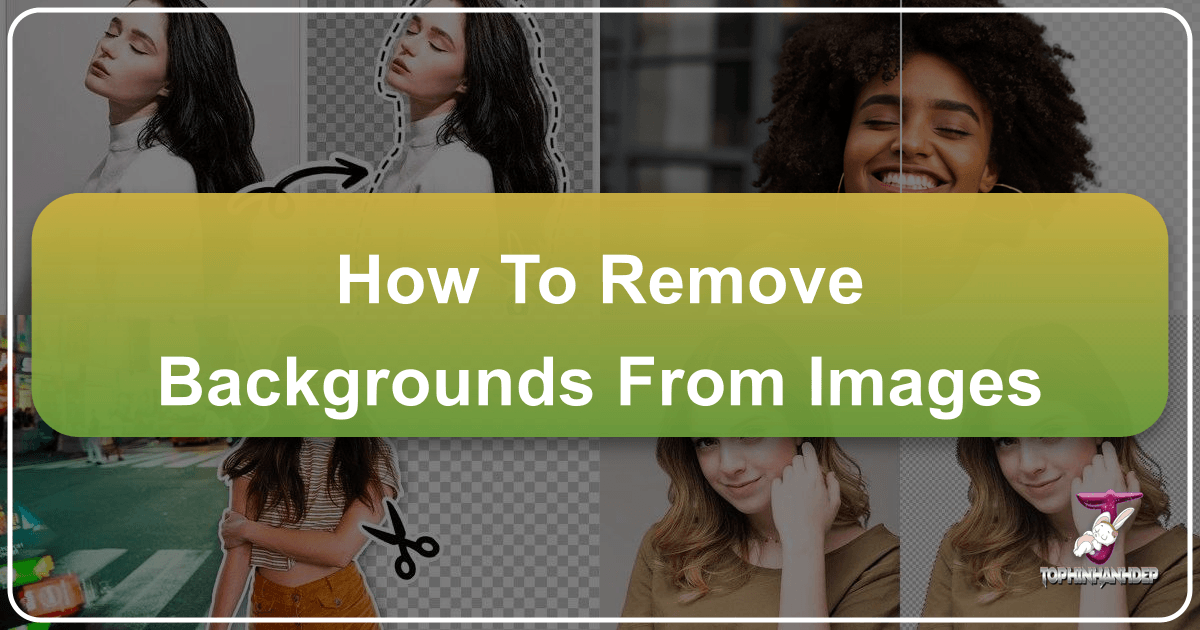
Removing the background from an image is far more than a mere technical task; it’s a fundamental skill in the realm of digital imagery, serving as a cornerstone for enhancing visual appeal across countless applications. Whether you’re a professional graphic designer, a passionate photographer, an e-commerce entrepreneur, or simply someone looking to create compelling visual content, the ability to isolate a subject from its surroundings is invaluable. A clean, transparent, or solid-colored background doesn’t just make your primary subject stand out; it transforms an ordinary photograph into a professional-looking asset, ready for integration into diverse projects.

At Tophinhanhdep.com, we understand the power of a perfectly isolated image. Our platform is dedicated to providing inspiration and tools for all aspects of visual content, from breathtaking wallpapers and aesthetic backgrounds to high-resolution photography and advanced image manipulation. The journey to create striking visuals often begins with background removal, paving the way for creative freedom. You can place your subject anywhere, craft intricate digital art, or optimize product shots for online stores. This guide will explore various methods for how to remove backgrounds from images, detailing the advantages and limitations of popular software, versatile online tools, and convenient mobile applications. We’ll delve into the nuances of each technique, helping you choose the best approach for your specific needs and elevating your visual design capabilities.

Professional Software Solutions: Precision and Power in Image Editing
For those who demand ultimate control and unparalleled precision in their image manipulation, dedicated professional software offers the most robust solutions for image background removal. These tools are equipped with an extensive array of features designed to handle even the most complex subjects and backgrounds, making them indispensable for high-stakes projects in graphic design, digital art, and professional photography.
Adobe Photoshop: The Industry Standard for Detailed Edits

Adobe Photoshop stands as the undisputed titan of image editing software, favored by professionals worldwide for its comprehensive suite of tools and advanced capabilities. When it comes to removing the background from an image, Photoshop provides multiple sophisticated methods, allowing for meticulous selections and seamless composites.
Getting Started with Background Eraser Tool:
One of the most intuitive tools for initial background removal in Photoshop is the Background Eraser Tool. This tool intelligently samples colors and erases pixels within a specified tolerance, making it easier to separate a subject from its background, especially when there’s a clear contrast.
- Open Your Image: Begin by launching Photoshop and opening the image you wish to edit. Navigate to “File” > “Open” or use the shortcut “Ctrl + O” (Windows) / “Command + O” (Mac).
- Select the Background Eraser Tool: Locate the “Background Eraser Tool” in the toolbar on the left side of your screen. It’s often nested under the standard Eraser Tool, so you might need to click and hold the Eraser icon to reveal it. The shortcut key is “E”.
- Adjust Tool Settings: Before you start erasing, fine-tune the tool’s settings from the options bar at the top of the screen.
- Brush Size: Adjust according to the area you’re working on. A smaller brush is ideal for intricate edges, while a larger one can clear vast areas quickly.
- Hardness: A softer brush (lower hardness) creates feathered edges, which can be useful for blending, while a harder brush (higher hardness) provides sharper cuts.
- Sampling: This determines how the tool picks up colors to erase.
- Continuous: Samples colors continuously as you drag.
- Once: Samples the color only at the first click and erases only that color wherever you drag.
- Background Swatch: Erases only the current background color set in your color palette.
- Limits: Controls how the erasing occurs.
- Discontiguous: Erases all sampled colors within the brush’s range, even if they’re not connected.
- Contiguous: Erases only sampled colors that are connected to the initial click point.
- Find Edges: A more refined option that tries to preserve sharp edges of the foreground object.
- Tolerance: This is crucial. A lower tolerance erases only colors very similar to the sampled color, while a higher tolerance allows for a wider range of similar colors to be erased. Experimentation is key to finding the sweet spot for your image.
- Start Erasing: With your settings configured, click and drag the tool over the areas of the background you want to remove. Keep the crosshair in the center of your brush away from the subject’s edge to prevent accidental erasure of your foreground. Zoom in significantly (Ctrl/Command + +) for precise control around intricate details. If you make a mistake, use “Ctrl/Command + Z” to undo or refer to the “History” panel to revert to a previous state.
- Save Your Work: Once the background is successfully removed, save your image. Go to “File” > “Save As,” select a file format like PNG (to preserve transparency) or JPEG (if you’re adding a new solid background), choose your desired location, and click “Save.”
Advanced Selection Tools for Flawless Extractions:
While the Background Eraser is good for quick jobs, Photoshop offers an arsenal of other selection tools that provide even greater control and automation:
- Select Subject: This AI-powered feature attempts to automatically identify and select the main subject in your image. Access it by selecting the Quick Selection or Magic Wand tool, then clicking “Select Subject” in the options bar, or via “Select” > “Subject” in the menu. It’s an excellent starting point, often requiring minimal refinement.
- Quick Selection Tool: This intelligent brush allows you to “paint” a selection over the areas you want to include. Photoshop automatically detects edges as you brush, expanding the selection. Hold “Alt” (Windows) / “Option” (Mac) to subtract areas from the selection.
- Object Selection Tool: Another AI marvel, this tool lets you draw a rectangular marquee or a lasso around a specific object. Photoshop then automatically detects and selects that object, even if it’s partially obscured.
- Magic Wand Tool: Ideal for backgrounds with uniform color, the Magic Wand selects contiguous areas of similar color with a single click. Adjusting the “Tolerance” setting is key to its effectiveness.
- Lasso Tools (Lasso, Polygonal Lasso, Magnetic Lasso): These manual tools provide ultimate control for defining selection boundaries. The Polygonal Lasso is great for straight edges, while the freehand Lasso is for organic shapes. The Magnetic Lasso attempts to snap to edges based on color and contrast, offering a semi-automated approach. These are particularly useful for refining selections initiated by automatic tools.
- Pen Tool: The most powerful tool for creating precise, vector-based selections. While it has a steeper learning curve, the Pen Tool allows for pixel-perfect paths that can be converted into selections or vector masks. Vector masks are resolution-independent and can be easily edited at any time, making them perfect for product photography where sharp, clean edges are paramount. Unlike pixel-based layer masks, vector masks are created using mathematical paths, offering unmatched scalability and edge quality.
Refining Your Selection with “Select and Mask” Workspace:
After an initial selection, refining the edges is crucial, especially for subjects with intricate details like hair, fur, or translucent elements. Photoshop’s “Select and Mask” workspace is specifically designed for this purpose.
- Access “Select and Mask”: With a selection active, click the “Select and Mask” button in the options bar or go to “Select” > “Select and Mask.”
- Visualization Options: In this workspace, you can change the view mode (e.g., “Overlay,” “On Layers,” “On Black”) to better visualize your mask against different backgrounds. It’s helpful to have a placeholder background layer (black, white, or your new background image) beneath your subject layer before entering this workspace to see real-time changes.
- Refine Edge Brush Tool: This specialized brush is located in the left toolbar within the workspace. Paint over areas like hair or fur, and Photoshop will intelligently distinguish between foreground and background pixels, cleaning up fuzzy edges.
- Global Refinements: On the right-hand panel, use sliders for “Smooth” (to reduce jaggedness), “Feather” (to soften edges), “Contrast” (to sharpen edges), and “Shift Edge” (to expand or contract the selection).
- Refine Hair: This one-click option automatically attempts to clean up hair selections, often yielding impressive results that can be further perfected with the Refine Edge brush.
- Output Settings: Choose to output your refined selection as a Layer Mask, New Layer with Layer Mask, or other options. A Layer Mask is highly recommended as it’s non-destructive, allowing you to re-edit your mask at any time.
Matching Tones and Sharpness for Realistic Composites:
Once your subject is isolated with a clean mask, the next crucial step, especially when placing it onto a new background, is to ensure a believable composite. This often involves matching the tones, color temperature, and sharpness between the subject and its new environment.
- Color and Tone Adjustments: Use adjustment layers (e.g., Curves, Levels, Color Balance, Hue/Saturation) on your subject layer to match the lighting and color cast of the new background. For instance, if the new background is warm-toned, add warmth to your subject.
- Shadows and Highlights: Realistic shadows are vital. Create new layers for shadows, painting them in with soft brushes and adjusting opacity and blend modes (e.g., Multiply). Consider the direction and intensity of light in the new background.
- Sharpness and Blur: If the new background is slightly out of focus (e.g., creating bokeh), apply a subtle blur to your subject to match. Conversely, if the background is sharp, ensure your subject’s details are equally crisp. The “Burn” and “Dodge” tools can also be used to subtly darken or lighten specific areas of your subject to blend it more naturally into the new scene.
- Perspective and Scale: Use the “Transform” tools (“Ctrl/Command + T”) to adjust the size, rotation, and perspective of your subject to fit convincingly into the new background.
Tools to Approach with Caution (or Avoid):
While Photoshop offers many tools, some are less ideal for high-quality background removal due to their destructive nature or lack of refinement options:
- “Remove Background” Button in Properties Panel: While quick, this one-click option (using the same AI as Select Subject) inverts the selection and immediately deletes background pixels. There’s no opportunity for refinement before deletion, making it a “one-shot” deal. For professional results, a mask-based approach is always superior.
- Background Eraser / Magic Eraser (Direct Erasure): These tools directly delete pixels from your image. This is a destructive action, meaning once saved, those pixels are gone forever. Masks, conversely, merely hide pixels, allowing for infinite non-destructive adjustments. Always prioritize selections and masks over direct erasure for flexibility and quality.
Exploring Alternative Desktop Image Editors
While Photoshop is a leader, several other powerful desktop applications offer excellent image editing capabilities, including robust background removal features. These alternatives cater to different budgets and workflows, providing versatility for various user needs.
- GIMP (GNU Image Manipulation Program): As a free and open-source image editor, GIMP is a fantastic choice for those seeking powerful tools without the subscription cost. Available for Windows, Mac, and Linux, it offers a wide array of selection tools, layer masks, and a vibrant community for support, making it a strong contender for digital art and photo manipulation.
- Lightroom: Developed by Adobe, Lightroom is widely used by photographers for organizing and editing photos. While its primary focus is on non-destructive photo enhancement and cataloging, its integration with Photoshop (for more complex edits) and its own selection tools for local adjustments (which can indirectly help isolate subjects) make it a valuable part of a photographer’s workflow.
- Affinity Photo: A professional-grade software available for Mac, Windows, and iPad, Affinity Photo is lauded for its speed, comprehensive feature set, and one-time purchase model. It rivals Photoshop in many aspects, offering advanced selection tools, non-destructive editing, and strong support for various file formats, appealing to serious photographers and graphic designers.
- Corel PaintShop Pro: Exclusively for Windows, PaintShop Pro is a feature-rich photo editing and graphic design software. It provides a range of tools for photo enhancement, digital painting, and compositing, including robust background removal functionalities.
- Skylum Luminar: This AI-powered photo editor for Mac and Windows has gained popularity for its innovative use of artificial intelligence to simplify complex editing tasks. Its tools often include AI-driven background separation features, allowing users to achieve sophisticated results with minimal effort, aligning perfectly with modern digital photography trends.
- Pixlr: While also available as a web-based tool (which we’ll discuss next), Pixlr offers a downloadable version that provides a comprehensive suite of photo editing tools. It’s available in both free and paid tiers, offering accessibility for users with varying needs and budgets, and is particularly good for creative ideas and quick edits.
Each of these software options presents unique strengths, and the best choice depends on individual preferences, operating system, budget, and the specific demands of your visual design projects. Tophinhanhdep.com encourages exploring these tools to find the perfect fit for your workflow.
Instant Transformations: Online Background Removal Tools
Not everyone has access to professional desktop software, nor do all tasks require such high-level complexity. For quick, efficient, and often AI-powered background removal without the need for software installation, online tools have become incredibly popular. These platforms, accessible via any web browser, leverage advanced algorithms to streamline the process, making image background removal accessible to everyone, from e-commerce sellers to casual users creating aesthetic social media content.
Tophinhanhdep.com integrates seamlessly with the latest in online image tools, offering intuitive solutions that align with the platform’s vision for creating stunning visuals. While many third-party services exist, we focus on methodologies that exemplify efficiency and quality, often mirroring the capabilities of dedicated tools. Here’s how Tophinhanhdep.com and similar online services revolutionize background removal:
- Tophinhanhdep.com’s AI Background Remover (Automatic and Quick): Imagine uploading your image and having its background vanish in seconds. Tophinhanhdep.com provides a core AI-powered tool that automatically detects the subject and removes the background with remarkable accuracy. This feature supports multiple file formats and is ideal for swift processing, whether for product shots or a quick change for personal photos. It’s perfect for generating a transparent background effortlessly, allowing your subjects to shine for any “Image Inspiration & Collections.”
- Key Features: Automatic background detection, rapid processing, support for various image types, capability to process both images and (potentially) short video frames for consistent branding.
- Tophinhanhdep.com’s Advanced Background Editor (Precise Control): For those moments when AI needs a helping hand, Tophinhanhdep.com offers advanced editing capabilities. This tool allows for more nuanced control, providing manual options like brush or lasso tools to refine selections. Users can meticulously adjust edges, correct colors post-removal, and achieve a pixel-perfect finish. This is particularly useful for complex subjects where precision is key to high-resolution photography.
- Key Features: Manual brush and lasso tools for fine-tuning, edge refinement options, integrated color correction, ability to save and download in multiple file formats (e.g., PNG for transparency).
- Tophinhanhdep.com’s Design Tool (Creative Integration): Beyond simple removal, Tophinhanhdep.com’s comprehensive design environment allows users to immediately integrate their background-removed subject into new creative projects. With a user-friendly interface featuring drag-and-drop functionality, you can add new backgrounds (perhaps from our vast collection of Nature or Abstract wallpapers), incorporate text, stickers, and other design elements, turning a simple cut-out into a full-fledged graphic. This tool is a powerhouse for “Graphic Design” and developing “Creative Ideas.”
- Key Features: Intuitive drag-and-drop interface, extensive library of templates and design options, seamless integration of new backgrounds and creative elements.
- Tophinhanhdep.com’s Photo Enhancer (All-in-One Editing): This multifaceted online photo editor combines background removal with a suite of other enhancing tools. Users can choose between automatic and manual background removal, then apply a range of filters, effects, and basic editing adjustments to their images. It’s an excellent choice for general photo manipulation and achieving specific “Editing Styles.”
- Key Features: Both automatic and manual background removal, options to add new backgrounds or design elements, diverse range of filters, effects, and comprehensive editing tools.
- Tophinhanhdep.com’s Simple Editor (Quick & Animated Edits): For fast and straightforward edits, Tophinhanhdep.com offers a streamlined background removal tool within its simpler editor. Ideal for quick adjustments, it can handle both static images and animated GIFs, allowing users to adjust transparency and feathering of their selections with ease. This tool is perfect for generating dynamic content for social media or simple “Photo Ideas.”
- Key Features: User-friendly interface, adjustable transparency and feathering, support for animated GIFs, additional basic editing tools like filters and text overlays.
- Tophinhanhdep.com’s Visual Content Creator (Multi-platform Content): This tool is designed for creating visual content for various online platforms, encompassing both image and video editing capabilities. With one-click automatic background removal, users can then add new backgrounds, text, and even animations to their images or video clips, fostering “Trending Styles” in digital content creation.
- Key Features: One-click automatic background removal, ability to add new backgrounds, text, and animations to images or videos, wide selection of templates and design options.
- Tophinhanhdep.com’s Specialized Background Eraser (Dedicated Accuracy): For maximum control over the manual removal process online, Tophinhanhdep.com offers a specialized tool that focuses solely on giving users the power to precisely cut out subjects. Using a brush or lasso, users can dictate every pixel of their selection, adjusting brush size and hardness for ultimate accuracy. This caters to those who need meticulous cuts for “Digital Art” or complex “Photo Manipulation.”
- Key Features: Manual background removal with customizable brush and lasso tools, precise adjustment of brush size and hardness, additional editing tools like filters and effects.
These online tools available through Tophinhanhdep.com’s offerings represent a significant advancement in accessibility and efficiency for removing backgrounds from images. They empower users to achieve professional-looking results quickly, whether for e-commerce, social media, or personal projects, making high-quality visual design attainable for everyone. Experimenting with these options will undoubtedly lead you to the ideal solution for your specific creative endeavors.
Background Removal on the Go: Mobile Applications
In today’s fast-paced digital world, the convenience of a mobile device for quick edits and content creation is paramount. Recognising this need, Tophinhanhdep.com supports and promotes the use of various mobile applications that bring powerful image background removal capabilities directly to your smartphone or tablet. These apps are perfect for on-the-go photography, social media content, or simply when a desktop setup isn’t readily available. They embody the essence of “Digital Photography” in the palm of your hand, enabling spontaneous “Creative Ideas” to come to life.
Here are some popular mobile app functionalities that align with Tophinhanhdep.com’s commitment to versatile Image Tools:
- Tophinhanhdep.com’s Express Editor: Mirroring the robustness of desktop counterparts, Tophinhanhdep.com offers a mobile-optimized express editor. This app provides a wide array of tools and features, including seamless background removal, allowing users to quickly enhance their photos with professional-grade edits directly from their iOS or Android device. It’s a go-to for quick fixes and quality adjustments, transforming everyday shots into “Beautiful Photography.”
- Key Features: Comprehensive editing suite, intelligent background removal, filters, effects, and easy sharing options.
- Tophinhanhdep.com’s Smart Eraser: Designed with simplicity and effectiveness in mind, Tophinhanhdep.com’s Smart Eraser mobile app specializes in background removal. It leverages intelligent selection tools to accurately differentiate between foreground and background, making the isolation process intuitive and precise, even for complex subjects. This is ideal for quickly preparing images for aesthetic backgrounds or thematic collections.
- Key Features: Intelligent selection for precise cuts, manual refinement options, simple user interface, export with transparent backgrounds.
- Tophinhanhdep.com’s Layering Tool: For those interested in creating composite images or intricate digital art, Tophinhanhdep.com offers a mobile layering tool. This app allows users to combine multiple images, placing one subject precisely on top of another. Its integrated background removal feature is crucial for isolating elements before compositing, opening up endless possibilities for “Photo Manipulation” and artistic expression.
- Key Features: Multi-layer support, advanced blending modes, precise masking, integrated background removal for seamless composites.
- Tophinhanhdep.com’s Creative Studio: As a popular all-in-one mobile photo editor, Tophinhanhdep.com’s Creative Studio comes packed with a versatile background remover. This app offers a wide range of editing tools, filters, stickers, and creative effects, making it a hub for crafting eye-catching graphics and visual content directly on your mobile device. It’s perfect for generating “Mood Boards” or “Trending Styles” on the fly.
- Key Features: Full suite of editing tools, background removal, stickers, text overlays, filters, effects, and community sharing features.
- Tophinhanhdep.com’s CutOut & Replace: This mobile app takes background removal a step further by not only removing the original background but also facilitating its immediate replacement with a new one. Users can choose from a library of appealing backgrounds or upload their own, making it simple to transform the context of an image instantly. This feature is particularly valuable for e-commerce product photos or personalizing aesthetic backgrounds.
- Key Features: Automatic background detection and removal, easy background replacement, custom background uploads, various editing adjustments.
These mobile applications, whether standalone or integrated within Tophinhanhdep.com’s ecosystem, represent the cutting edge of mobile image editing, ensuring that the power to create stunning visuals is always at your fingertips. They empower users to enhance “High Resolution” images and contribute to compelling “Image Collections” wherever inspiration strikes.
Beyond Removal: Enhancing Your Images for Tophinhanhdep.com’s Collections
Background removal is often the first step in a broader creative process. Once a subject is cleanly isolated, a world of possibilities opens up for visual designers, photographers, and content creators. At Tophinhanhdep.com, we emphasize that the true value of background removal lies in its potential to elevate images, transforming them into professional-grade assets suitable for a myriad of uses, from captivating wallpapers to compelling e-commerce product displays and impactful graphic design.
The Impact of a Clean Background
A transparent or carefully chosen solid background serves several critical functions in visual design and photography:
- Subject Prominence: Without a distracting background, the main subject immediately commands attention. This is vital for e-commerce, where product clarity directly impacts sales, or for professional portraits, where the individual needs to be the sole focus. A transparent background allows for effortless placement into any layout, ensuring your subject always stands out.
- Creative Freedom: A clean cut-out is a blank canvas. You can replace the original setting with a serene nature scene, an intriguing abstract design, or a vibrant solid color. This flexibility allows for endless “Creative Ideas” and the ability to adapt images for different thematic collections or marketing campaigns. Imagine taking a simple portrait and placing it against a majestic mountain range (from our Nature collection) or a dynamic digital art backdrop (Abstract).
- Professionalism and Consistency: For brands and businesses, consistent product imagery is key. By removing varied backgrounds and replacing them with a uniform white, gray, or transparent background, companies can present a polished and cohesive look across their websites and marketing materials. This elevates the perceived quality of their products and brand (Beautiful Photography).
- Mood and Aesthetic: Backgrounds contribute significantly to an image’s overall aesthetic and emotional resonance. A subject isolated from a cluttered scene can be placed into a carefully curated mood board, evoking specific feelings or themes. For instance, a person isolated from a dreary background can be placed into a vibrant, sunny setting to convey happiness, or into a minimalist design to evoke a sense of calm. This allows for powerful “Sad/Emotional” or uplifting narratives to be crafted.
Optimizing Your Edited Images for Tophinhanhdep.com’s Resources
After mastering the art of removing backgrounds from images, the next step is to prepare these refined visuals for their intended use. Tophinhanhdep.com offers a wealth of resources and tools to ensure your edited images are not only visually striking but also technically optimized.
- Image Optimization: For web use, large file sizes can slow down page loading times, impacting user experience and SEO. Tophinhanhdep.com’s Image Tools include Compressors and Optimizers that can significantly reduce file size without compromising visual quality. This is crucial for high-resolution images, ensuring they remain crisp while being web-friendly.
- AI Upscaling: Sometimes, an image might be too small for a particular application, or the background removal process might slightly degrade the quality of a lower-resolution asset. Tophinhanhdep.com’s AI Upscalers can intelligently enlarge images, adding detail and sharpness, making them suitable for larger prints or higher-resolution displays. This ensures your Digital Photography remains pristine.
- Integration with Tophinhanhdep.com’s Collections: Once your images are perfectly edited and optimized, they are ready to become part of Tophinhanhdep.com’s rich tapestry of “Image Inspiration & Collections.”
- Wallpapers and Backgrounds: Create unique wallpapers by compositing subjects onto our curated backgrounds, ranging from Nature and Abstract to custom Aesthetic designs.
- Stock Photos: Your meticulously edited images can form the basis of new Stock Photos, offering fresh perspectives and unique subjects for others to use.
- Photo Ideas and Mood Boards: Generate captivating “Photo Ideas” or contribute to inspiring “Mood Boards” by presenting subjects in entirely new contexts, driving creativity and “Trending Styles.”
- Thematic Collections: Contribute to or draw inspiration from “Thematic Collections” by crafting images that fit specific narratives or visual styles, enriching the diversity of content available on the platform.
- Facilitating Digital Art and Graphic Design: Background removal is a gateway to complex Digital Art and sophisticated Graphic Design. It enables photo manipulation to create surreal compositions, vibrant collages, or minimalist product showcases. By seamlessly integrating subjects into new environments, you unlock boundless opportunities for creative expression.
In essence, background removal is not an isolated skill but an integral part of a larger workflow aimed at achieving visual excellence. Tophinhanhdep.com provides the knowledge and resources to not only master this technique but also to leverage it for creating impactful, high-quality visual content that resonates with audiences across all categories of imagery and design.
Conclusion: Empowering Your Visual Storytelling with Tophinhanhdep.com
The journey to remove backgrounds from images is a testament to the transformative power of digital editing. As we’ve explored, this common task is indispensable across a multitude of fields, from the precise demands of graphic design and the artistic vision of photography to the commercial imperative of e-commerce. A clean, isolated subject doesn’t just improve the technical quality of an image; it fundamentally enhances its visual appeal, creating professional images that captivate and communicate more effectively.
Whether you choose the robust capabilities of industry-standard software like Adobe Photoshop, the quick efficiency of online background remover tools (such as those offered or mirrored by Tophinhanhdep.com), or the convenience of mobile app background removal, a solution exists for every skill level and requirement. Each method, with its unique advantages and limitations, offers a pathway to achieving pristine subject isolation.
At Tophinhanhdep.com, we champion the spirit of experimentation and continuous learning. We encourage you to delve into the various settings and techniques discussed, allowing you to discover what works best for your specific creative ideas and projects. With dedication and practice, you will develop the proficiency needed to flawlessly remove the background from an image, unlocking a world of possibilities for photo manipulation and digital artistry.
Ultimately, mastering background removal empowers you to take control of your visual narratives. It allows you to transform ordinary photographs into extraordinary assets, ready to populate your mood boards, contribute to thematic collections, serve as stunning wallpapers, or elevate your high-resolution photography. Tophinhanhdep.com is your dedicated partner in this creative endeavor, providing the inspiration, tools, and knowledge to help you craft images that are not just seen, but truly felt. Start your journey today and watch as your images transcend the ordinary, becoming compelling pieces of visual design that stand out in any digital landscape.