Mastering Digital Privacy: How to Remove Metadata from Images Before Sharing Online
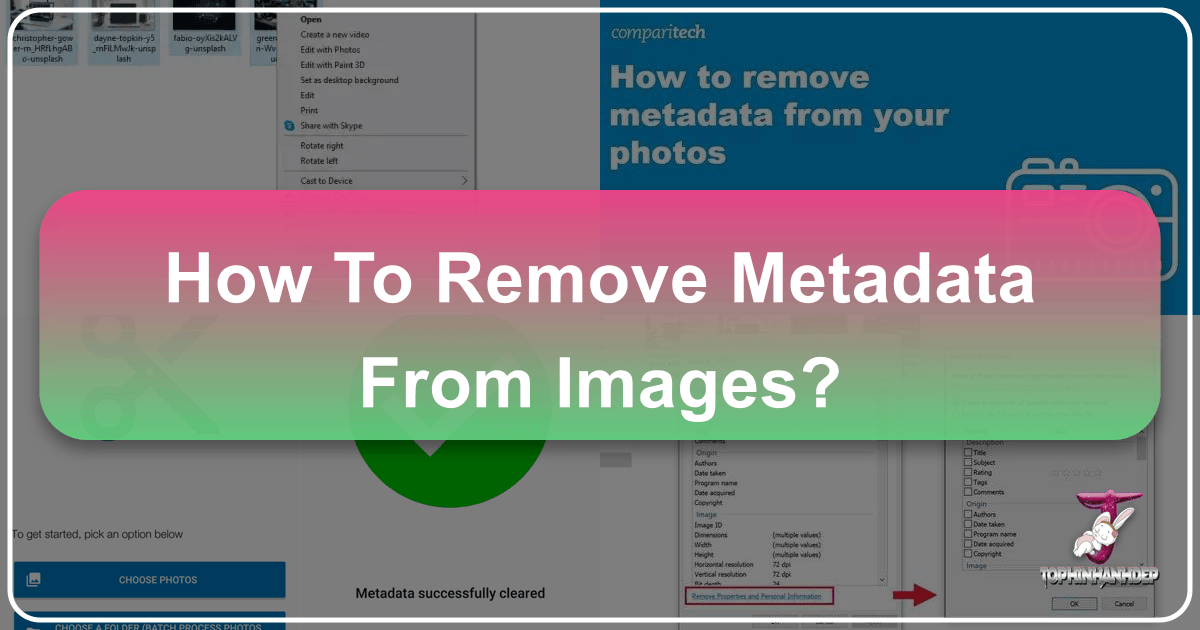
In an increasingly visual and interconnected world, sharing images online has become a ubiquitous part of daily life. From breathtaking wallpapers and evocative aesthetic backgrounds to professional high-resolution photography and compelling digital art, platforms like Tophinhanhdep.com celebrate the power of visual content. However, behind every beautiful image lies a hidden layer of information – metadata – that can inadvertently compromise your privacy if not properly managed. This extensive guide will delve into the intricacies of image metadata, highlight the potential risks of sharing unscrubbed photos, and provide step-by-step instructions on how to effectively remove this sensitive data across various devices and platforms. Protecting your personal information is paramount, and by understanding and utilizing the techniques outlined here, you can confidently share your images, knowing your privacy remains intact.
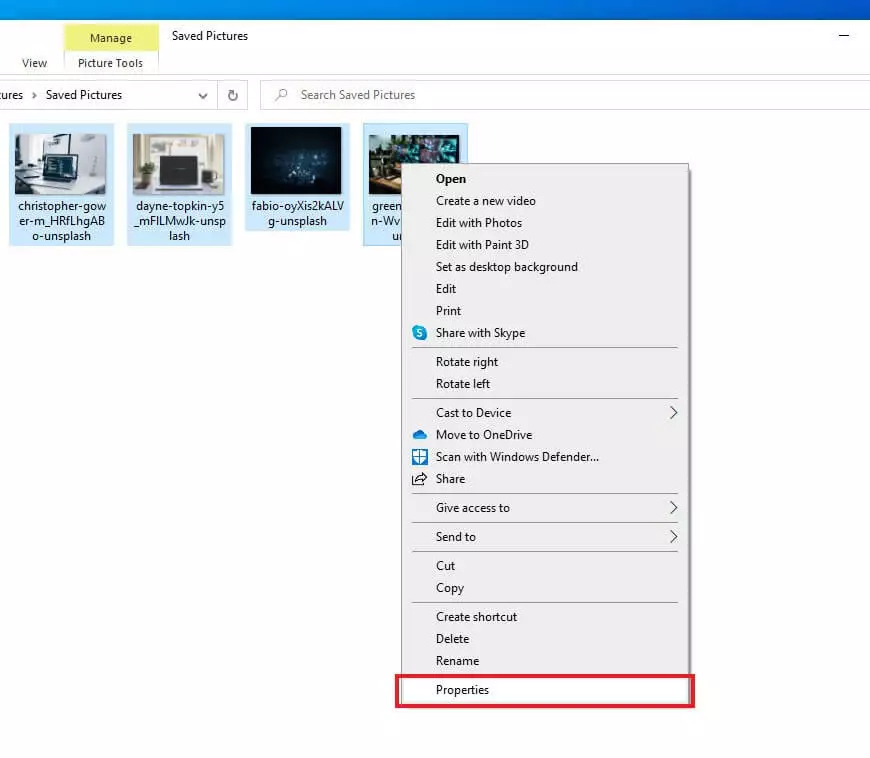
Understanding Image Metadata and Its Implications for Digital Privacy
Before we dive into the “how-to,” it’s crucial to grasp what image metadata is and why its presence poses a genuine concern for your digital privacy. Modern digital cameras, including those embedded in our smartphones, automatically record a wealth of information whenever you snap a picture. This data, collectively known as EXIF (Exchangeable Image File Format) data, or simply ‘Metadata,’ is silently embedded within each image file.
What is EXIF Data?
EXIF data refers to snippets of information that provide details about the image itself and the conditions under which it was created. It’s designed to help users organize, identify, and understand their digital multimedia files. However, this helpful data can also reveal a surprising amount about you. Common types of information stored in EXIF data include:
- Location Information: Often the most sensitive piece of data, GPS coordinates can pinpoint the exact geographic location where an image was taken. This applies whether you’re capturing stunning nature photography or a serene sad/emotional background.
- Date and Time: The precise date and time the photo was captured.
- Device Model and Manufacturer: Details about the camera or smartphone used (e.g., “iPhone 15 Pro Max,” “Canon EOS R5”).
- Camera Settings: Technical specifications like aperture, shutter speed, ISO speed, focal length, and flash usage. For professional photographers featured on Tophinhanhdep.com, this data can be valuable for learning, but it’s still personal.
- Editing Software: The name and version of any software used to edit the image (e.g., “Adobe Photoshop 2024,” “Lightroom”).
- Copyright Information: Sometimes manually added, this can include the photographer’s name or copyright notice.
Beyond EXIF, other forms of metadata exist:
- IPTC data is typically entered manually by photographers, containing details like copyrights, photo descriptions, and contact information, often relevant for stock photos or high-resolution photography showcased on Tophinhanhdep.com.
- XMP metadata is an Adobe standard that consolidates different metadata types, facilitating easier exchange between various applications.
While much of this data seems innocuous, specific details, particularly location and time, can create significant privacy vulnerabilities.
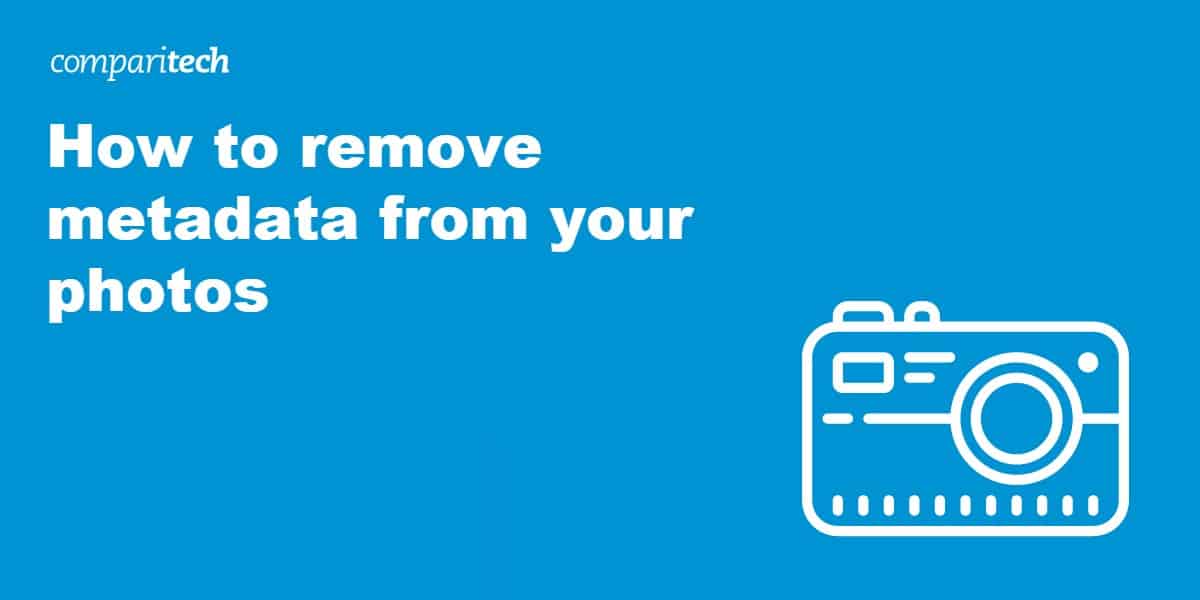
Why Metadata Matters: Privacy Risks and Online Safety
The seemingly innocent information embedded in your digital images can have far-reaching implications for your online and even offline safety. For users who share a diverse range of images on platforms like Tophinhanhdep.com, from personal travel photography to abstract art, understanding these risks is critical:
- Location Tracking: If you regularly post images with geotags to social media or your personal galleries on Tophinhanhdep.com, an individual could potentially track your frequent locations, daily routines, or even your home address. This poses a severe risk from stalkers, criminals, or even individuals looking to exploit your personal information. A notable historical example involved John McAfee, whose “secret” location was famously exposed due to unscrubbed EXIF data.
- Profiling by Advertisers and Data Brokers: Metadata can be harvested by data analysis companies to build detailed profiles of your habits, preferences, and whereabouts, leading to targeted advertising or more invasive data collection.
- Government Surveillance: In some contexts, law enforcement or government agencies might use metadata for mass surveillance, tracking citizens’ movements and activities.
- Compromised Security: Revealing the exact model of your camera or editing software could, in rare cases, expose vulnerabilities if those devices or programs have known security flaws.
- Identity Theft: While less direct, a combination of seemingly minor data points can be pieced together to build a larger picture that aids in identity theft attempts.
While 100% digital privacy might seem like a distant dream in our digital-first economy, taking proactive steps to remove sensitive information from your online photos, videos, and audio files is a powerful precaution. Especially when contributing to or browsing Tophinhanhdep.com’s vast collections of images, ensuring the privacy of shared content is a shared responsibility.
Essential Methods for Removing Metadata Across Platforms
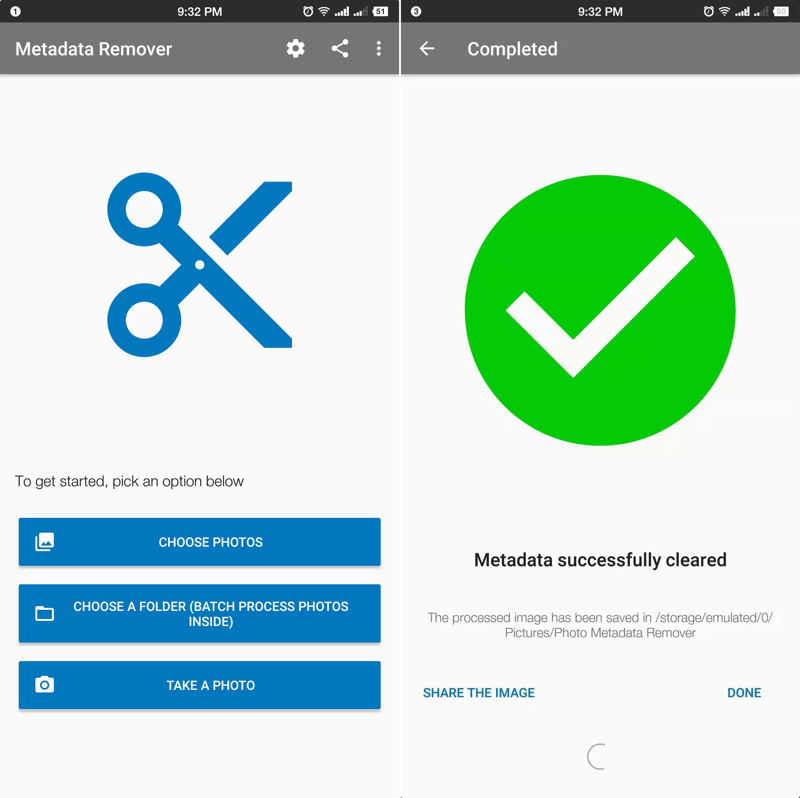
Fortunately, removing metadata from your images is a relatively straightforward process across most popular operating systems and devices. Whether you’re managing a collection of beautiful photography or simply sharing a new background image, these methods will help you maintain your privacy.
Clearing Metadata on Windows
Windows offers a convenient built-in method to remove EXIF data, alongside third-party tools that can provide more robust options.
Using the Built-in Windows Feature:
- Locate Your Image: Open File Explorer and navigate to the folder containing the image(s) you wish to edit.
- Access Properties: Right-click on the target photo (or select multiple photos and right-click) and choose ‘Properties’ from the context menu.
- Navigate to Details: In the ‘Properties’ window, click on the ‘Details’ tab at the top. Here, you’ll see a list of attributes like name, date, size, and various EXIF tags.
- Remove Properties: Click on the ‘Remove Properties and Personal Information’ link located at the bottom of the window.
- Choose Removal Method: A new window will appear, offering two options:
- “Create a copy with all possible properties removed”: This is often the safest choice. It generates a new version of your image completely stripped of metadata, leaving your original file untouched.
- “Remove the following properties from this file”: If you select this, you can individually check boxes next to the specific metadata tags you want to delete from the original image file. To remove everything, click ‘Select All’ and then ‘OK’.
- Confirm: Click ‘OK’ on both windows to apply the changes.
Note: For older Windows versions (like Windows 7 and 8), there might be a technical error preventing the deletion of GPS data using this built-in method. In such cases, a third-party tool is recommended.
Leveraging Third-Party Apps for Windows:
While Windows’ built-in feature is generally effective, some users might prefer third-party applications for more comprehensive or batch processing. An example is “FileMind QuickFix” (though many others exist). These tools often provide a drag-and-drop interface for easy scrubbing. For users of Tophinhanhdep.com looking to optimize their workflow for editing and sharing high-resolution images, exploring options within the “Image Tools” section of Tophinhanhdep.com may reveal recommended converters, compressors, or optimizers that also handle metadata removal. These tools, often designed for broader image optimization, frequently include metadata stripping as a core function, ensuring images are lighter and more private.
Stripping Metadata from Images on Mac
Mac users have slightly more limited built-in options for comprehensive metadata removal, often requiring the use of third-party software for a complete scrub.
Limited Built-in Option (Location Data Only):
- Open in Preview: Open the image file using the Preview application.
- Show Inspector: Go to ‘Tools’ in the menu bar and select ‘Show Inspector’ (or press Cmd + I).
- Check for GPS Tab: In the Inspector window, click the information (i) tab. Look for a ‘GPS’ tab. If it’s not present, your image likely doesn’t contain location data.
- Remove Location Info: If a ‘GPS’ tab is visible, select it and then click ‘Remove Location Info.’ This will only remove the geographical coordinates.
Using Third-Party Apps for Mac (e.g., ImageOptim):
For a complete metadata scrub, a tool like “ImageOptim” is highly recommended. It’s a free application that also compresses and optimizes images.
- Download and Install: Obtain ImageOptim from its official website and install it on your Mac.
- Adjust Preferences (Optional but Recommended): Before dragging images, go to ‘Preferences’ within ImageOptim. Here, you can fine-tune settings. It’s important to note that ImageOptim typically performs irretrievable scrubbing as soon as you drag images in. If you want to retain any specific data or a copy of the original, ensure you have a backup. ImageOptim also allows you to configure whether it should optimize/strip metadata from PNG and/or JPEG files, and whether to compress images (lossless or lossy). For maximum privacy, ensure metadata stripping is enabled for your desired formats.
- Drag and Drop: Simply drag your image files into the ImageOptim window. The app will immediately begin the process of optimizing and stripping metadata.
- Verify (Optional): To confirm metadata removal, open the processed image in Preview, go to ‘Tools’ > ‘Show Inspector’ > ‘i’ tab. There should be no ‘EXIF’ tab, or its contents should be minimal (e.g., only image dimensions) without sensitive data.
This method is particularly useful for users on Tophinhanhdep.com who upload many high-resolution images or digital art, as it helps manage file size while ensuring privacy.
Removing Metadata on Android Devices
Android devices generally lack a built-in feature to comprehensively remove EXIF data from photos. Therefore, relying on third-party applications from the Google Play Store is the most common and effective approach.
- Download a Metadata Remover App: Search the Google Play Store for apps like “Photo EXIF Editor” or “Photo Metadata Remover – Clear Exif Metadata.” These are popular and effective free options. Install your chosen app.
- Grant Permissions: Upon launching the app, you will likely be prompted to grant it permission to access your media files. Allow this access.
- Select Your Photo(s): Most apps will present options like ‘Choose Photos,’ ‘Choose a Folder,’ or ‘Take a Photo.’
- To remove metadata from existing images, select ‘Choose Photos’ or ‘Choose a Folder’ and navigate to your desired image(s).
- Some apps, like “Photo Metadata Remover,” even offer a ‘Take a Photo’ option from within the app, ensuring the picture is captured without metadata from the outset. This is a handy feature for contributing to Tophinhanhdep.com’s collections of wallpapers or nature photography where privacy is key.
- Initiate Metadata Removal: Once you’ve selected an image (or multiple images), the app will typically display the EXIF data. Look for an option to ‘Remove Exif,’ ‘Clear Metadata,’ or a similar icon (often an eraser or a trash can).
- Select Tags (Optional) and Save: You might have the option to selectively choose which tags to remove, or simply ‘Select All’ to delete all metadata. After making your selection, hit the ‘Save’ button. The app will process the image, creating a new, scrubbed version. By default, many apps save the scrubbed image as a new file, leaving the original intact. Check the app’s settings if you prefer to overwrite the original.
- Share or Done: Once the process is complete, you’ll often have the option to ‘Share the Image’ directly from the app (now metadata-free) or simply select ‘Done.’
This method ensures that aesthetic photos or backgrounds you’ve curated for Tophinhanhdep.com are shared safely from your Android device.
Deleting Metadata on iOS Devices
Similar to Android, iOS typically requires a third-party application to effectively remove EXIF data from images. While the native ‘Shortcuts’ app can be configured for this, it’s often a more convoluted process than using a dedicated app.
- Download a Metadata Remover App: Head to the App Store and search for apps like “ViewExif” (a paid option at ~$0.99) or “Exif Metadata” (another highly-rated option with a one-time unlock fee for full features). Install your preferred app.
- Grant Photo Access: Launch the app. You’ll be prompted to allow the app access to your photos. You can choose to grant access to all photos or select specific ones.
- Select Image: Navigate through your photo library within the app and select the image you wish to modify.
- Remove Metadata: Once the photo is open, look for an ’eraser’ tool, a ‘Remove Metadata’ button, or a similar function. Tap it.
- Modify Photo: The app will typically ask for permission to modify the photo (e.g., “Allow app to modify photo”). Confirm this by selecting ‘Modify.’ The metadata will then be removed from the image.
- Sharing Options: Many of these apps also include a sharing function that allows you to directly share the image (with or without metadata) to other applications.
For iPhone users sharing their high-quality photography or unique visual designs with the Tophinhanhdep.com community, these apps provide a crucial layer of privacy protection.
Proactive Measures: Preventing Metadata Capture
Beyond removing metadata after the fact, you can take steps to prevent certain types of sensitive data, particularly location information, from being recorded in your images in the first place.
Disabling Geo-tagging on Mobile Devices
Geo-tagging is the feature that embeds GPS coordinates into your photos. Disabling this is one of the most impactful proactive privacy steps you can take.
For Android Devices:
- Go to Settings: Open your device’s ‘Settings’ app.
- Navigate to Apps: Find and tap on ‘Apps’ or ‘Apps & Notifications’ (wording may vary slightly by manufacturer).
- Select Camera App: Locate and tap on your ‘Camera’ app from the list of installed applications.
- Permissions: Tap on ‘Permissions.’
- Toggle Location Off: Find ‘Location’ in the list of permissions and toggle it to the ‘Off’ (grayed out) position.
This will prevent your camera app from recording your geo-location data when you capture photos and videos.
For iOS Devices:
- Open Settings: Tap the ‘Settings’ icon on your home screen.
- Privacy & Security: Scroll down and tap on ‘Privacy & Security.’
- Location Services: Tap on ‘Location Services.’
- Camera: Scroll down the list of apps and tap on ‘Camera.’
- Select Never: On the next screen, choose ‘Never’ for location access.
By doing this, your iPhone will no longer embed location data into the photos you take.
The Screenshot Strategy
A simple, yet effective, method for sharing an image without any EXIF data is to take a screenshot of it. When you capture a screenshot, the new image file created does not inherit the metadata of the original image it’s capturing. This is a quick and dirty way to scrub an image for casual sharing on platforms like Tophinhanhdep.com, especially for images that are not high-resolution photography but rather aesthetic backgrounds or visual design concepts where the original file integrity is less critical.
The Role of Image Tools and Visual Design in Metadata Management
Tophinhanhdep.com, with its comprehensive “Image Tools” and focus on “Visual Design,” naturally plays a significant role in metadata management, often in ways users might not immediately realize.
Image Tools: Built-in Metadata Optimization
Many of the utilities found in Tophinhanhdep.com’s “Image Tools” section—such as Converters, Compressors, and Optimizers—can inherently assist in metadata management. When you use an image compressor or optimizer, for example, the process of reducing file size or re-encoding an image often involves stripping out non-essential data, which frequently includes EXIF metadata. This serves a dual purpose: it makes images load faster on websites, improving user experience, and simultaneously enhances privacy by removing sensitive information. Even AI Upscalers, by generating new pixels, might create an image with minimal to no inherited metadata, depending on their implementation.
These tools are invaluable for users who regularly upload high-resolution photography, stock photos, or large aesthetic backgrounds to Tophinhanhdep.com, ensuring their contributions are optimized not only for quality and performance but also for privacy.
Visual Design: Intentional Data Control
For those engaged in “Visual Design” activities like Graphic Design, Digital Art, or Photo Manipulation, the creation process itself often provides opportunities for intentional metadata control. When you significantly alter an image, combine multiple elements, or create digital art from scratch, the resulting file may either have no inherited metadata or allow you to carefully embed only the information you deem appropriate (such as copyright or artist credits, adhering to IPTC standards).
This aligns perfectly with Tophinhanhdep.com’s “Creative Ideas” and “Image Inspiration” sections, where artists and designers are encouraged to share their work. By creating new works, they implicitly control the metadata footprint, deciding what, if any, information accompanies their beautiful photography or abstract designs.
Editing Metadata for Professional Use
While the primary focus of this article is removal for privacy, it’s worth noting that editing metadata is also a crucial aspect for many professionals. Photographers, particularly those dealing with high-resolution stock photos or digital photography, might want to:
- Adjust Date/Time: Correct timestamps if the camera’s clock was wrong.
- Add Copyright Information: Embed their name and copyright notices (IPTC data) directly into the image to protect their intellectual property.
- Include Keywords: Add descriptive tags to help organize and retrieve images, which is especially useful for large collections of nature or abstract photography.
Some third-party apps, like “Exif Metadata” on iOS or the powerful “ExifTool” (a command-line utility for Windows, Mac, and Linux), allow for detailed editing of metadata. While ExifTool can be daunting for beginners due to its command-line interface, it’s highly valued by professionals for its extensive analytical and editing capabilities. For simpler editing tasks on mobile, apps like ViewExif on iOS also offer basic editing functionalities for date and time. This capability ensures that while sensitive personal data is removed, valuable professional information can still be managed and embedded as needed, reflecting the sophisticated needs of Tophinhanhdep.com’s diverse user base.
Conclusion
In an era where personal data is a valuable commodity and online privacy is constantly under threat, understanding and managing image metadata is no longer optional – it’s essential. The photos we share, whether they are stunning wallpapers, inspirational backgrounds, or meticulously crafted high-resolution photography on platforms like Tophinhanhdep.com, often carry a silent payload of information that can expose our location, device, and even daily habits.
By integrating metadata removal into your digital workflow, you empower yourself to take control of your digital footprint. Whether you utilize the built-in tools on Windows, leverage powerful third-party applications on Mac, Android, or iOS, or adopt proactive measures like disabling geo-tagging and employing the screenshot strategy, each step contributes to a more secure online presence. Furthermore, Tophinhanhdep.com’s “Image Tools” and emphasis on “Visual Design” provide complementary avenues for optimizing images not just for aesthetic appeal and performance, but also for inherent privacy.
Make it a habit to scrub your images of EXIF data before posting them online, especially on social media or public forums. Share your beautiful photography, aesthetic backgrounds, and creative visual designs with confidence, knowing that your privacy is protected. Tophinhanhdep.com is committed to supporting its community in embracing both the artistry and the security of digital imagery, ensuring that your visual contributions enrich the web without compromising your personal safety.