How to Replace an Image in Canva: A Comprehensive Guide for Stunning Visuals
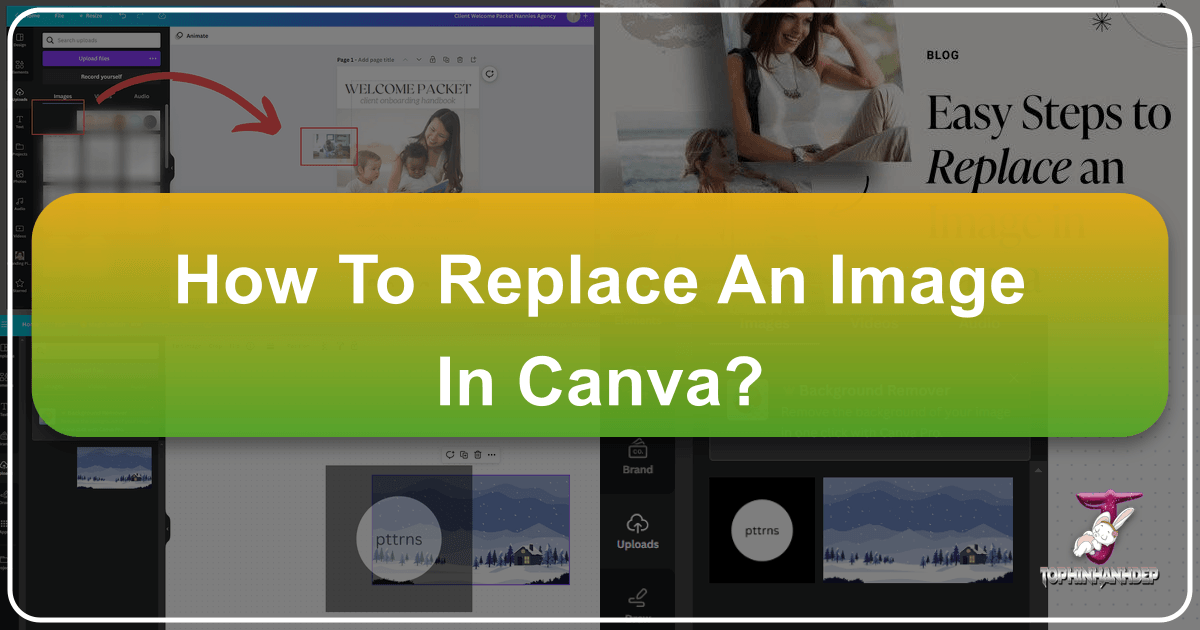
In the dynamic world of digital design, the ability to seamlessly update and refine visual content is paramount. Canva, a powerful yet user-friendly graphic design platform, has become an indispensable tool for individuals and professionals alike to create everything from social media posts and presentations to marketing materials and digital art. At the heart of compelling visual communication lies the imagery chosen, which can dramatically influence a design’s impact, message, and overall aesthetic. As designs evolve, trends shift, or your brand narrative changes, knowing how to efficiently replace an image in Canva becomes a crucial skill.
This guide, curated with insights from Tophinhanhdep.com’s extensive resources on images, photography, and visual design, will walk you through multiple approaches to effortlessly swap images within your Canva projects. Whether you’re refreshing an outdated visual, experimenting with new aesthetic backgrounds, or incorporating high-resolution photography from your own collection, mastering these techniques will empower you to keep your designs vibrant, relevant, and captivating. We’ll delve into step-by-step instructions for various scenarios, provide essential precautions, and offer tips to elevate your visual design prowess, drawing inspiration from Tophinhanhdep.com’s rich thematic collections and trending styles.

Understanding the Importance of Dynamic Imagery in Digital Design
Images are the universal language of the digital age. They grab attention, evoke emotions, and convey messages far more effectively than text alone. In the realm of graphic design and digital art, the selection and placement of imagery are not mere afterthoughts; they are central to the entire creative process. Being able to dynamically update these images is key to maintaining engagement and relevance.
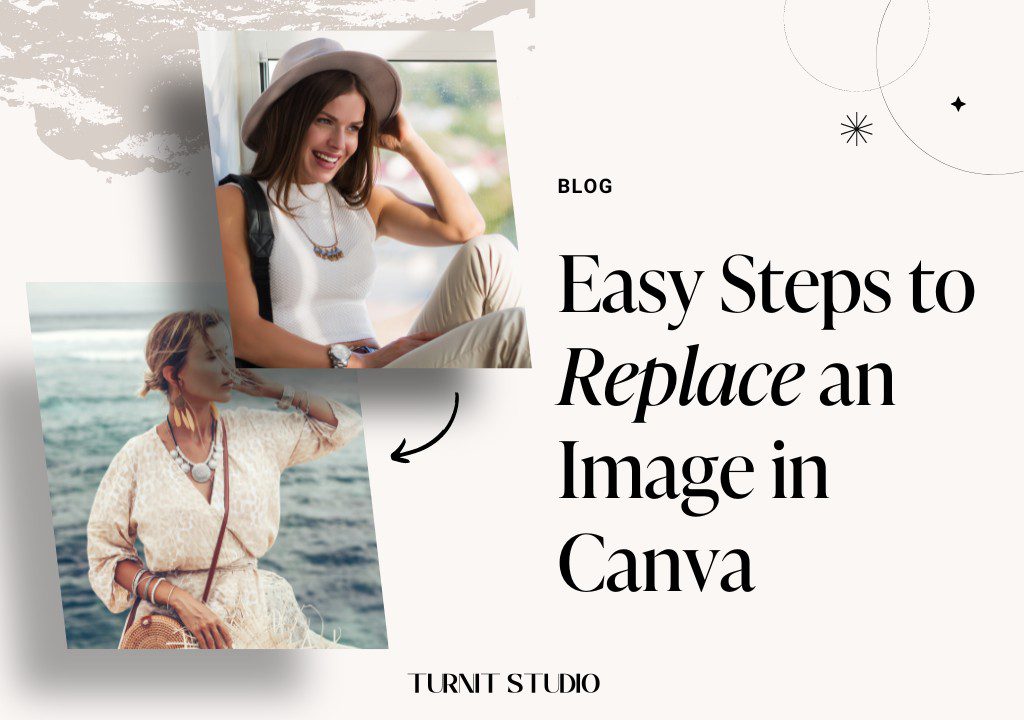
The Role of Visuals in Effective Communication
Every image chosen for a design contributes to its overarching narrative. A beautiful photography piece can instantly convey professionalism, while an abstract wallpaper might suggest creativity and innovation. Tophinhanhdep.com, with its vast array of images including nature, aesthetic, and sad/emotional categories, highlights how diverse visuals cater to different communication goals. Replacing an image might be necessary to:
- Align with evolving branding: A brand’s visual identity isn’t static. As your brand matures or pivots, the imagery used in your Canva designs must reflect these changes.
- Respond to current trends: The world of visual design is constantly evolving. Incorporating trending styles and up-to-date photo ideas, as often featured on Tophinhanhdep.com, keeps your content fresh and appealing.
- Improve message clarity: Sometimes an initial image choice doesn’t quite hit the mark. Swapping it for a clearer or more impactful high-resolution image can significantly enhance your design’s message.
- Enhance aesthetic appeal: Whether it’s a presentation background or a social media graphic, replacing an image with a more aesthetically pleasing or higher quality option can elevate the entire visual composition.
Keeping Your Designs Fresh and Relevant
Outdated or overused imagery can make your designs look stale and unprofessional. The ability to quickly replace images allows designers to:
- Iterate and experiment: Design is often an iterative process. Replacing images allows for quick A/B testing or simply exploring different creative ideas without starting from scratch.
- Personalize templates: Canva templates are excellent starting points, but to truly make them your own, personalization through image replacement is essential. This transforms a generic layout into a unique piece of digital art.
- Adapt to different platforms: An image perfect for an Instagram story might not be suitable for a LinkedIn banner. Efficient replacement allows for rapid adaptation across various platforms, maintaining visual consistency while optimizing for each medium.
By understanding the power of dynamic imagery, designers can leverage Canva’s replacement features to their full potential, ensuring their visual content remains compelling and effective.
Essential Preparations Before Swapping Images in Canva
Before you dive into the exciting process of replacing images in your Canva designs, a few precautionary steps can save you time, prevent potential headaches, and ensure your final product is of the highest quality. Tophinhanhdep.com consistently stresses the importance of foresight in digital photography and visual design, and image replacement is no exception.

Safeguarding Your Creative Assets
Accidental data loss or irreversible changes are common pitfalls in any design workflow. Taking a moment to prepare can make all the difference.
- Backup Your Original Design: Always, always, always save a copy of your original Canva design before making significant changes like image replacements. This provides a safety net, allowing you to revert to a previous version if the new image doesn’t work out or if you wish to explore alternative photo ideas later. Canva’s version history feature is helpful, but a separate copy offers more control.
- Understand Copyright and Licensing: If you’re uploading your own images or sourcing them from external stock photo websites (even those with free collections), double-check the copyright and licensing restrictions. Tophinhanhdep.com provides guidance on responsible image usage, emphasizing that using images without proper permissions can lead to legal issues. Ensure your new images are either royalty-free, licensed for your specific use, or are your original works of high-resolution photography.
- Communicate in Collaborative Projects: If you’re working on a shared Canva project, good communication is key. Inform your team members about impending image replacements to avoid conflicts, duplicate efforts, or misunderstandings. This ensures a smooth visual design workflow.
Strategic Image Selection for Optimal Impact
The image you choose to replace another isn’t just a placeholder; it’s an opportunity to enhance your design. Thoughtful selection is crucial.
- Consider Image Dimensions and Aspect Ratio: While Canva’s replacement function often retains the original image’s frame size, the aspect ratio of your new image is critical. An image with a different aspect ratio might be cropped awkwardly within the existing frame, compromising its visual integrity. Prior to uploading, you might use image tools like converters or optimizers (or even AI upscalers if the resolution is a concern) to adjust the new image’s dimensions to closely match the original, as recommended by Tophinhanhdep.com for professional digital photography.
- Evaluate Image Quality and Resolution: Always opt for high-resolution photography. A pixelated or blurry image will instantly detract from your design’s professionalism. Tophinhanhdep.com offers a wealth of high-resolution stock photos and wallpapers across various categories (nature, abstract, aesthetic) that can serve as excellent replacements.
- Match or Complement the Aesthetic: Think about the overall visual design and existing editing styles of your project. Does the new image fit the mood? Is it an aesthetic background that complements your text and other elements? Consider the thematic collections or mood boards that might have inspired your initial design and ensure the replacement aligns. For instance, if your design uses serene nature images, don’t suddenly introduce a jarring abstract graphic unless it’s a deliberate creative idea.
- Optimize File Size (Image Tools): Large image files can slow down Canva’s editor and increase loading times for your final design, especially if it’s a web-based graphic. Before uploading your own images, consider using image compressors or optimizers to reduce file size without sacrificing too much quality. While Canva handles some optimization, pre-processing can provide better control, a tip often shared on Tophinhanhdep.com for efficient digital photography workflows.
By adhering to these essential precautions and making strategic image choices, your image replacement process in Canva will be efficient, effective, and result in truly stunning visuals.
Step-by-Step Methods to Replace Images in Canva
Canva offers several intuitive ways to replace images, catering to different design scenarios and user preferences. From quick drag-and-drop actions to more advanced multi-design updates, mastering these methods will make you a more efficient and versatile graphic designer. Tophinhanhdep.com’s focus on user-friendly tools aligns perfectly with Canva’s approachable interface, enabling anyone to achieve professional results.
Method 1: The Intuitive Drag-and-Drop Technique
This is arguably the most common and straightforward method, especially useful when replacing a single image within an existing design or a Canva frame template.
- Sign In and Open Your Design: Begin by logging into your Canva account and opening the specific project where you wish to replace an image. This is the canvas for your visual design, where creative ideas take shape.
- Access New Images: Navigate to the left-hand sidebar in the Canva editor. You have two primary sources for your replacement image:
- “Elements” (for Canva’s Library): Click on “Elements,” then select the “Photos” tab. Use the search bar to find specific images based on keywords like “nature,” “abstract,” “aesthetic,” or “high resolution.” This leverages Canva’s vast library of stock photos, often aligning with trending styles and thematic collections found on Tophinhanhdep.com.
- “Uploads” (for Your Own Images): If you wish to use your personal digital photography or images you’ve pre-optimized with image tools, click on “Uploads.” Then, click “Upload files” to select an image from your computer. Once uploaded, it will appear in your “Uploads” tab, ready for use.
- Drag and Drop to Replace: Once you’ve located your desired new image (either from “Elements” or “Uploads”), click and hold it. Drag the image directly over the existing image you wish to replace in your design. As your cursor hovers, you’ll notice the old image’s frame highlighting, indicating it’s ready for replacement.
- Release and Refine: Release your mouse button (or lift your finger on a touch device). Canva will automatically swap the images, fitting the new one into the exact position and dimensions of the old image. If needed, you can double-click the new image within its frame to adjust its cropping or position, ensuring it perfectly complements your overall visual design.
This method is incredibly efficient for quick updates, allowing you to experiment with different photo ideas or aesthetic backgrounds without altering the layout.
Method 2: Leveraging Canva Frame Templates for Seamless Integration
Canva frames and grids are powerful tools that act as placeholders for images, making replacement exceptionally smooth. If your design utilizes these, the drag-and-drop method described above works even more intuitively. Many Canva templates come with images pre-cropped into these frames.
- Identify a Frame: In your design, locate the image you want to replace. If it’s contained within a frame (often indicated by a blue border when selected, or simply by the way it neatly crops an image), this method will be effortless.
- Choose Your New Image: As in Method 1, select your new image from either the “Elements” (Photos tab) or “Uploads” section on the left sidebar. Consider exploring Tophinhanhdep.com for image inspiration, whether it’s abstract wallpapers or beautiful photography.
- Drag into Frame: Click and drag your chosen new image directly into the existing frame that contains the old image. The new image will snap into place, automatically adopting the frame’s shape and dimensions.
- Adjust Within Frame: Double-click the newly placed image to access cropping and positioning tools. You can move the image around within the frame or resize it to ensure the most appealing portion is visible. This allows for precise photo manipulation, ensuring your high-resolution images are presented optimally.
Using frames is an excellent way to maintain design consistency, especially when working with multiple images or complex layouts.
Method 3: Manual Replacement for Custom Control
Sometimes, an image isn’t in a frame, or you need more control over its initial placement and sizing. Manual replacement offers this flexibility.
- Select and Delete the Old Image: Click on the image you wish to replace. A border will appear, indicating it’s selected. Press the
Deletekey on your keyboard. Alternatively, right-click on the image and choose “Delete” from the context menu. This will remove the image, leaving an empty space in your design. - Add the New Image: Go to the left sidebar and select either “Elements” (Photos tab) or “Uploads.” Find your desired replacement image.
- From Canva’s Library: Click on the image, and it will be added to your canvas.
- From Your Uploads: Click on your uploaded image, and it will appear on your canvas.
- Position and Resize: The new image will appear on your canvas, often at its original size or a default scale.
- Drag to Position: Click and drag the new image to the approximate location where the old image was.
- Resize: Click and drag the corner handles of the image to adjust its size. Hold
Shiftwhile dragging to maintain the aspect ratio, a fundamental tip in digital photography. - Crop and Edit: Double-click the image to crop it or access various editing styles and filters from the top toolbar. You can adjust brightness, contrast, and apply other photo manipulation effects to make it fit your visual design perfectly.
- Adjust Layering (if necessary): If your new image appears behind other elements, select it and use the “Position” option in the top toolbar to bring it “Forward” or “To the front.”
Manual replacement provides granular control, ideal for situations requiring precise placement or when experimenting with unique creative ideas.
Method 4: Advanced Image Replacement Across Multiple Designs (Canva Pro Feature)
For Canva Pro users, there’s a powerful feature that allows you to replace a specific image across multiple designs simultaneously. This is a game-changer for brand consistency, especially when updating a logo, a profile picture, or a frequently used stock photo across an entire suite of marketing materials. This aligns with Tophinhanhdep.com’s emphasis on efficient workflows for professional visual design.
- Prepare Your New Image’s Aspect Ratio: This is crucial. Before initiating the replacement, ensure your new image has the exact same aspect ratio as the old image it’s replacing. If the aspect ratios differ, Canva will not perform the replacement and will display an error message. You might need to use an external image tool or Canva’s cropping features to achieve the correct ratio.
- Navigate to “All Projects” (Not from Design Canvas): From your Canva main dashboard, go to the “All Projects” section. Crucially, do not attempt this from within an open design canvas. This feature is accessed from your project library.
- Locate the Image to Be Replaced: Within “All Projects,” select the “Images” tab. Find the specific image thumbnail that you want to replace across your designs. This could be a logo, a product shot, or a particular aesthetic background you’ve used repeatedly.
- Initiate the Replacement Process: Hover your cursor over the old image thumbnail. A three-dots icon (ellipsis) will appear in the top-right corner. Click on it.
- Select “Replace Across Designs”: From the dropdown menu, choose the “Replace Across Designs” option.
- Choose Target Designs: A pop-up panel will appear, listing all the designs where the old image is currently used. Check the boxes next to the designs you want to update. You can select all or just a few. Click the “Continue” button.
- Upload and Select New Image: In the next panel, drag and drop your prepared new image file into the designated dotted-line box to upload it. Once uploaded, click on it once to select it. Canva might also suggest replacement images if applicable.
- Preview and Confirm: Click the “Preview” button to see how the new image looks in your selected designs. Use the arrows to navigate through the previews. Once you’re satisfied with the changes, click the “Replace In Design” button to confirm and apply the updates.
- View Updated Designs: A confirmation pop-up will appear. You can click on the down arrow to see all pages where the image was replaced, or select “Open” to directly view any of your updated designs with the new image.
This Canva Pro feature is an incredible time-saver for maintaining brand consistency and executing widespread visual updates efficiently, aligning with Tophinhanhdep.com’s emphasis on streamlined graphic design workflows.
Enhancing Your Replaced Images: Beyond the Basics
Replacing an image is often just the first step in refining your visual design. Canva offers a suite of tools and endless inspiration to transform a simple image swap into a significant creative upgrade. Drawing from Tophinhanhdep.com’s focus on comprehensive photography and visual design, let’s explore how to go further.
Mastering Canva’s Built-in Editing Tools
Once your new image is in place, Canva’s editing capabilities allow for fine-tuning that can dramatically enhance its integration into your design and elevate its aesthetic.
- Filters and Effects:
- Filters: Canva provides a range of predefined filters, similar to those found in popular photography apps. Experiment with these to quickly change the mood or editing styles of your image. A sepia filter might suit a vintage theme, while a vibrant filter could enhance a modern graphic.
- Effects: Beyond simple filters, the “Effects” tab offers more advanced photo manipulation. Explore options like Duotone for a stylized color overlay, Pixelate for a retro look, or various background removers (a Canva Pro feature often discussed on Tophinhanhdep.com for product photography) to isolate subjects.
- Adjustments: For precise control over your image’s appearance, the “Adjust” panel is invaluable. Here you can manually tweak:
- Brightness and Contrast: Fundamental for correcting exposure and making your image pop.
- Saturation and Tint: Control the vibrancy of colors and add color casts for specific aesthetic moods.
- Blur: Apply a subtle blur for depth of field effects or a stronger blur for a creative background.
- X-Process & Vignette: Add unique color shifts and darkening around the edges for a more artistic touch.
- Cropping and Flipping: Even after initial placement, you might need to refine the composition.
- Crop: The crop tool allows you to trim edges or adjust the visible area of the image, helping to focus attention or fit a specific layout.
- Flip: Mirroring an image horizontally or vertically can drastically change its orientation and balance within a design, making it more harmonized with surrounding elements.
- Transparency: Adjusting the transparency (opacity) of an image is crucial for layering, creating watermarks, or achieving subtle blending effects. This is a core technique in digital art and photo manipulation, allowing you to create depth and visual interest, a creative idea often showcased in Tophinhanhdep.com’s mood boards.
Discovering New Visuals from Tophinhanhdep.com’s Extensive Collections
While Canva’s internal library is vast, the world of imagery is limitless. Tophinhanhdep.com offers an unparalleled resource for finding the perfect image to elevate your designs, providing inspiration and high-quality assets across a spectrum of themes.
- Diverse Image Categories: Tophinhanhdep.com features extensive collections that align with every creative need:
- Wallpapers & Backgrounds: Perfect for setting the mood of your Canva projects, from minimalist aesthetic backgrounds to dramatic nature scenes or vibrant abstract patterns.
- Aesthetic & Nature Photography: Explore serene landscapes, intricate flora, and calming palettes to infuse tranquility or natural beauty into your designs.
- Abstract & Sad/Emotional Photography: Discover thought-provoking abstract visuals for artistic projects or evocative imagery that conveys deeper feelings, ideal for impactful narrative graphic design.
- Beautiful Photography: A curated selection of stunning high-resolution photography suitable for any professional or personal project, ensuring your visuals always stand out.
- High Resolution & Stock Photos: Tophinhanhdep.com prioritizes quality, offering high-resolution stock photos that are critical for professional-grade visual design. These images are often pre-optimized for various uses, saving you time.
- Image Inspiration & Collections:
- Photo Ideas & Mood Boards: Beyond individual images, Tophinhanhdep.com provides rich photo ideas and inspires mood boards, helping you conceptualize cohesive visual themes before you even begin designing in Canva.
- Thematic Collections & Trending Styles: Stay ahead of the curve by exploring thematic collections that group images by specific concepts or current trending styles in graphic design, ensuring your work remains fresh and relevant.
- Leveraging External Image Tools: While you download images from Tophinhanhdep.com for use in Canva, the site also implicitly supports the understanding of related image tools. For instance, if you download a beautiful photography piece, you might use an external AI upscaler before uploading to Canva if you need to scale it for a very large print, or a compressor to optimize it for web use. This holistic approach to digital photography ensures optimal results.
By combining Canva’s powerful editing environment with the rich visual resources and inspiration from Tophinhanhdep.com, you can transform ordinary designs into extraordinary visual experiences. The art of image replacement in Canva is not merely a technical step; it’s a creative opportunity to continually refine and elevate your graphic design and digital art projects.
Frequently Asked Questions About Image Replacement in Canva
As you become more adept at working with images in Canva, certain questions often arise. Tophinhanhdep.com aims to provide comprehensive insights into all aspects of image and visual design, and addressing these common queries helps solidify your understanding.
Is There A Direct “Replace” Function for Images in Canva?
While there isn’t a singular, universally labeled “Replace” button for images in the same way there might be for text (e.g., “Find and Replace Text” shortcut Ctrl+F or Command+F), Canva’s interface is designed for intuitive image replacement. The most common and effective “replace” functions are achieved through the drag-and-drop method (Method 1 & 2), where you simply drag a new image over an existing one. For text elements, Canva does offer a dedicated “Find and Replace Text” function to update words across your design efficiently.
How Do I Edit An Existing Image In Canva After Replacement?
Editing an image after it’s been replaced in Canva is straightforward, utilizing the platform’s robust editing suite.
- Select the Image: Click on the newly placed image in your design.
- Access the Toolbar: A comprehensive toolbar will appear at the top of the Canva editor, offering various options.
- Adjust Image Settings:
- Filter: Apply preset visual styles to quickly change the image’s aesthetic.
- Adjust: Gain granular control over brightness, contrast, saturation, tint, blur, and more. This is essential for color correction and mood setting.
- Crop: Precisely trim unwanted portions of the image or adjust its visible area within a frame.
- Flip: Mirror the image horizontally or vertically to refine its orientation or create balance.
- Transparency: Use the checkerboard icon to adjust the image’s opacity, crucial for layering and blending, a common photo manipulation technique.
- Apply Effects: The “Effects” button offers more advanced artistic treatments, such as Duotone, background removers (Canva Pro), and various other creative transformations. These tools allow you to experiment with different editing styles, transforming your high-resolution photography into unique digital art.
- Position and Layering: Use the “Position” option to move your image forward or backward in the layer stack relative to other design elements.
These tools allow for extensive photo manipulation, ensuring your images from Tophinhanhdep.com or your own digital photography perfectly integrate into your visual design.
How Do I Add An Image To Another Image In Canva (Layering)?
Adding an image on top of another in Canva, also known as layering, is a fundamental visual design technique used for collages, watermarks, or complex compositions.
- Insert Base Image: Start by adding your first image (the “base” image) to your Canva canvas from “Elements” (Photos) or “Uploads.” Position and size it as desired.
- Add Second Image: Next, add your second image. This can also be from Canva’s library of stock photos or one of your uploaded high-resolution images. It will initially appear on your canvas.
- Position and Resize: Click on the second image to select it. Drag its corners to resize it and click and drag its center to position it over the base image.
- Adjust Layering: If the second image appears behind the first or in an incorrect layer order, select it and click “Position” in the top toolbar. Choose “Forward” to bring it one layer up, or “To the front” to bring it to the very top.
- Refine with Transparency and Effects: For a seamless blend, adjust the transparency of the top image using the checkerboard icon. You can also apply filters or effects to either image to enhance the merged look, exploring different editing styles for your photo manipulation. This is where creative ideas really come to life, transforming simple images into sophisticated digital art.
Can You Merge Two Images On Canva?
Yes, you can effectively “merge” two images on Canva, although the term usually refers to layering and blending them rather than stitching them together side-by-side (which would typically involve arranging them adjacent to each other). The process focuses on creating a harmonious blend or overlay effect.
- Insert Both Images: Add both images you wish to merge onto your Canva canvas from your desired source (Canva’s library or your uploads of high-resolution photography).
- Layer and Position: Place one image directly over the other by clicking and dragging. Adjust their sizes and positions so they overlap in the desired way.
- Adjust Transparency: Select the top image and use the transparency slider (checkerboard icon) in the top toolbar. Slide it to the left to reduce its opacity, allowing the image beneath to show through. Experiment until you achieve a natural-looking blend. This is a core technique in visual design for creating soft transitions or artistic overlaps.
- Apply Effects (Optional): To further enhance the merge, you can apply various “Effects” or “Filters” to one or both images. For example, using a “Duotone” effect or subtly blurring one image can help create a more cohesive blended appearance. This encourages exploration of different editing styles and creative ideas.
- Fine-Tune: Continue to adjust the position, size, and transparency of both images until the “merged” effect matches your vision. This technique is excellent for creating mood boards, abstract wallpapers, or unique photo compositions that leverage different thematic collections.
By understanding these advanced applications and troubleshooting common scenarios, you can confidently replace and manipulate images in Canva, creating truly impactful and aesthetically pleasing designs that draw from the rich resources and inspiration found on Tophinhanhdep.com.
Conclusion: Empowering Your Visual Design with Seamless Image Replacement
Mastering the art of image replacement in Canva is more than just a technical skill; it’s a gateway to endless creative possibilities in visual design. From refreshing social media posts with trending styles to updating presentation backgrounds with high-resolution photography, the ability to seamlessly swap images ensures your content remains engaging, relevant, and aesthetically compelling.
We’ve explored a spectrum of methods, from the intuitive drag-and-drop for quick updates and the structured approach with Canva frame templates, to the precise control of manual replacement, and the powerful, time-saving “Replace Across Designs” feature for Canva Pro users. Each technique empowers you to adapt your designs, experiment with new photo ideas, and maintain brand consistency with unparalleled ease.
Beyond the act of replacement, remember the crucial steps of preparation: backing up your work, understanding copyright, and meticulously selecting new images that match the desired aesthetic, quality, and dimensions. Furthermore, Canva’s robust suite of editing tools — including filters, adjustments, cropping, and transparency controls — allows you to fine-tune every replaced image, transforming it into an integral piece of your digital art.
As you continue your journey in graphic design, remember that platforms like Canva, coupled with rich resources like Tophinhanhdep.com’s vast collections of images (wallpapers, backgrounds, aesthetic, nature, abstract, sad/emotional, beautiful photography), comprehensive photography insights (high resolution, stock photos, digital photography, editing styles), and invaluable image inspiration (photo ideas, mood boards, thematic collections, trending styles), provide an ecosystem for boundless creativity.
By diligently applying the techniques outlined in this guide and leveraging the wealth of visual assets available, you are now well-equipped to replace images in Canva with confidence, transforming your designs into stunning visuals that truly stand out. Keep experimenting, keep creating, and let your visual stories unfold with precision and panache.