How to Resize an Image in InDesign: A Comprehensive Guide for Visual Designers
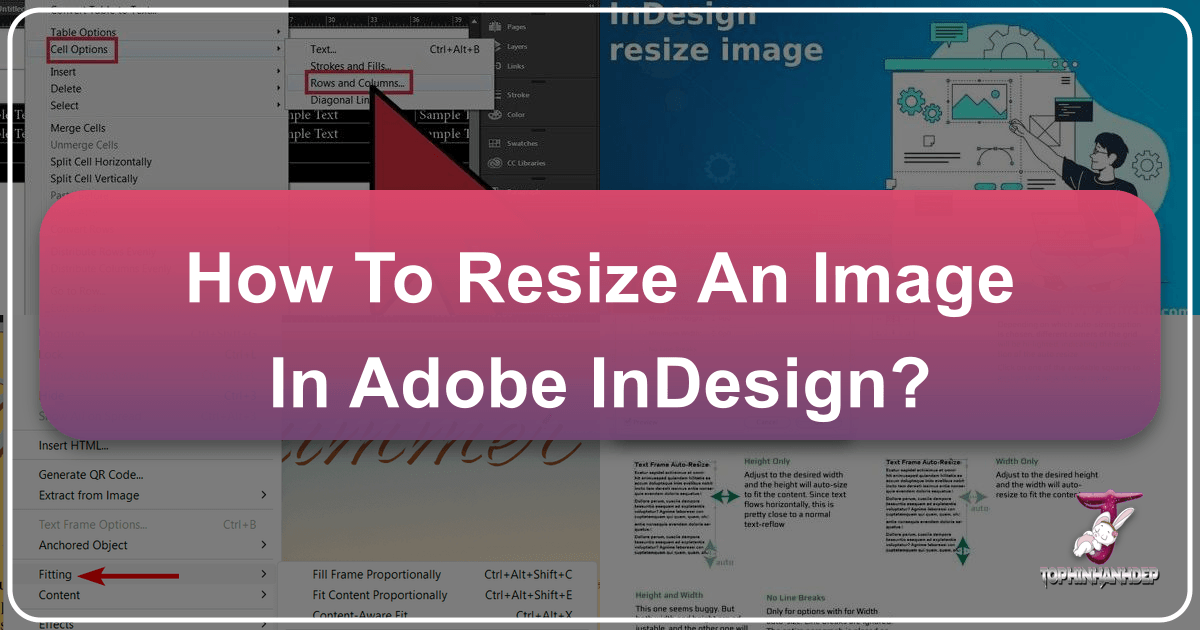
In the dynamic world of visual design, where every pixel and proportion matters, mastering the tools that bring your creative visions to life is paramount. Adobe InDesign stands as an industry-standard application, a cornerstone for graphic designers, publishers, and artists crafting everything from elegant brochures and engaging magazines to intricate digital art layouts. At the heart of creating compelling visual narratives within InDesign lies the fundamental skill of image manipulation, particularly resizing. An image that is too large can overwhelm a layout, disrupt aesthetic balance, or unnecessarily inflate file sizes, while one that is too small can appear pixelated and unprofessional. Proper resizing is not just about making something fit; it’s about optimizing visuals for impact, performance, and aesthetic integrity.
This comprehensive guide, brought to you by Tophinhanhdep.com, delves deep into the various methods and nuanced considerations for resizing images in InDesign. Whether you’re a seasoned graphic designer or just starting your journey into digital photography and visual art, understanding these techniques is crucial for producing high-resolution, professional-grade output that truly captures “Beautiful Photography” and presents “Thematic Collections” with precision. We’ll explore manual controls, automated fitting options, and vital quality considerations, ensuring your “Wallpapers,” “Backgrounds,” or “Abstract” compositions always look their best. Furthermore, we’ll highlight how Tophinhanhdep.com’s array of “Image Tools” – from “AI Upscalers” to “Compressors” – can seamlessly integrate into your InDesign workflow, elevating your “Digital Photography” and “Photo Manipulation” to new heights.

Understanding InDesign’s Image Handling Fundamentals
Before diving into the mechanics of resizing, it’s essential to grasp how InDesign treats images differently from other design software like Photoshop or Illustrator. InDesign operates on a “frame” and “content” principle. When you place an image, it’s held within a rectangular container, much like a window revealing only a portion of a larger picture. This distinction is critical because you can resize the frame, the image content, or both, each action yielding a distinct result. This powerful separation allows for immense flexibility in layout and composition, a key aspect of effective “Visual Design.”
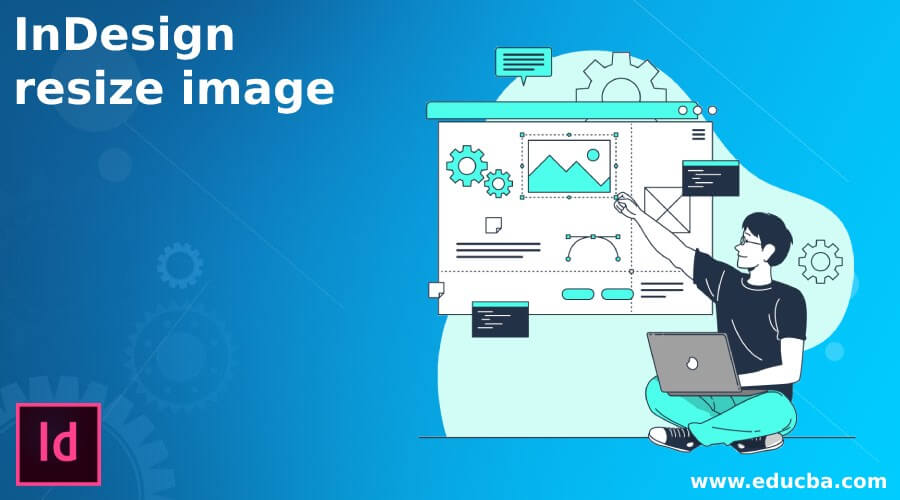
Imagine you’re designing a mood board for “Image Inspiration & Collections” with several “Nature” photographs. Each photo needs to fit a specific aesthetic box without losing its proportional integrity. Knowing whether you’re adjusting the frame (the box) or the image (the actual photograph) is the first step towards achieving your desired “Aesthetic” outcome.
The Dual Nature: Frames Versus Content
In InDesign, every image you place is contained within a frame. This frame is a geometric placeholder that dictates the visible area of your image. The image content itself is the actual graphic file – your “High Resolution” photo, “Stock Photos,” or “Digital Art.”
-
The Frame (Blue Bounding Box): When you select an image with the main Selection Tool (the black arrow, shortcut
V), you’ll see a blue bounding box around it. This box represents the frame. Manipulating this box directly affects the size of the window through which your image is viewed. If you shrink the frame, parts of the image will be cropped out. If you expand it, more of the image (or blank space if the image is smaller than the frame) will become visible. This is particularly useful for creating dynamic “Graphic Design” layouts where precise cropping defines the composition. -
The Image Content (Brown Bounding Box): To interact with the image content independently of its frame, you typically use the Direct Selection Tool (the white arrow, shortcut
A) or by double-clicking the image with the Selection Tool. When selected this way, a brown bounding box appears, representing the actual dimensions of the image itself, even the parts currently cropped by the blue frame. Resizing this brown box scales the actual image, allowing you to “zoom in” or “zoom out” on your photo within the fixed frame. This technique is invaluable for fine-tuning “Beautiful Photography” within a constrained layout.
Understanding this distinction is the bedrock of efficient image resizing in InDesign and allows for sophisticated “Photo Manipulation” and “Creative Ideas” to flourish without destructive edits to your original image files.
Essential Manual Resizing Techniques
InDesign offers several intuitive manual methods to resize images, providing designers with granular control over their layouts. These methods are frequently used for quick adjustments and precise positioning, essential for maintaining the “Aesthetic” of any “Thematic Collection.”
- Resizing the Frame Proportionally (Cropping/Expanding View):
- Select the image with the Selection Tool (V).
- Click and drag any of the blue corner handles of the bounding box.
- Crucially, do NOT hold the Shift key.
- This action will resize only the frame, effectively cropping or expanding the visible area of the image without altering the image’s original dimensions or proportions. This is perfect when you need to adjust how much of a “Wallpaper” or “Background” is shown within a certain area.

-
Resizing the Image Content Proportionally (Zooming In/Out):
- Select the image with the Direct Selection Tool (A), or double-click the image with the Selection Tool (V) to reveal the brown bounding box.
- Hold down the Shift key on your keyboard.
- Click and drag any of the brown corner handles of the image’s bounding box.
- This will scale the image content proportionally inside the frame. The frame size remains unchanged, but the image inside it gets bigger or smaller, allowing you to “zoom in” or “zoom out.” This is vital for maintaining the integrity of “Sad/Emotional” or “Nature” photography where distortion would ruin the impact.
-
Resizing Both Frame and Image Proportionally (Scaling Entire Object):
- Select the image with the Selection Tool (V).
- Hold down Ctrl + Shift (Windows) or Cmd + Shift (Mac).
- Click and drag any of the blue corner handles of the frame.
- This is arguably the most common and versatile method. It scales both the frame and the image content simultaneously and proportionally, ensuring your “Digital Photography” maintains its aspect ratio while perfectly fitting your “Graphic Design” needs. This is ideal when placing a new image and adjusting its overall size to fit a layout block.
-
Resizing Both Frame and Image Non-Proportionally (Stretching/Squishing):
- Select the image with the Selection Tool (V).
- Hold down Ctrl (Windows) or Cmd (Mac) only (without Shift).
- Click and drag any of the blue corner handles of the frame.
- This will scale both the frame and the image content together, but non-proportionally. The image will stretch or squish, potentially distorting it. While generally to be avoided for preserving image quality, there are rare “Photo Manipulation” cases where a deliberate stretch might be part of a “Creative Idea.”
-
Using the Scale Tool:
- Select the image frame with the Selection Tool (V).
- Choose the Scale Tool (S) from the toolbar.
- Click and drag a corner handle. By default, this scales both the frame and the content non-proportionally.
- Hold Shift while dragging with the Scale Tool to maintain proportions.
- You can also click once with the Scale Tool to define a different pivot point (origin) for scaling before you drag. This offers fine-tuned control over the scaling transformation. This tool is particularly useful for achieving unique scaling effects in “Digital Art.”
These manual techniques provide the foundation for precise image control. However, InDesign also offers a suite of automated options for faster and more consistent results, especially when working with extensive “Image Collections” or complex “Visual Design” projects.
Mastering InDesign’s Automated Fitting Options
While manual resizing offers precise control, InDesign’s automated fitting options are powerful tools for quickly conforming images to frames or vice versa. These features are indispensable for maintaining consistency across a “Thematic Collection” or swiftly adjusting multiple “Stock Photos” within a “Mood Board.” They streamline the workflow, allowing designers to focus on creative layout rather than pixel-by-pixel adjustments.
Leveraging the Control Bar and Context Menus
InDesign places common fitting options conveniently in two primary locations:
-
The Control Bar: When an image frame is selected with the Selection Tool, the Control bar (usually located at the top of your workspace) displays a series of icons related to fitting. These quick-access buttons allow for rapid application of common fitting commands.
-
Context Menu (Right-click/Control-click): Right-clicking (Windows) or Control-clicking (Mac) on a selected image frame brings up a context-sensitive menu. Navigate to the “Fitting” submenu to reveal a comprehensive list of all fitting options. This menu is often preferred for its clear textual descriptions of each command.
Exploring Specific Fitting Commands
Let’s delve into each of these critical fitting commands and understand when to deploy them for optimal “Graphic Design” and “Photo Manipulation” results:
-
Fill Frame Proportionally:
- What it does: This command scales the image content proportionally until it completely fills the frame. If the aspect ratios of the image and the frame don’t match, parts of the image will be cropped out to ensure the frame is entirely covered.
- When to use it: Ideal for “Backgrounds” or full-bleed “Wallpapers” where you want the frame completely covered, even if it means losing some peripheral image data. It maintains the image’s original proportions, preventing distortion, crucial for “Beautiful Photography.”
-
Fit Content Proportionally:
- What it does: This command scales the image content proportionally until its longest dimension (either width or height) matches the corresponding dimension of the frame. The entire image will be visible within the frame, with no cropping. However, if the aspect ratios don’t match, there will be blank space (letterboxing or pillarboxing) on one or two sides of the image within the frame.
- When to use it: Perfect when you absolutely need to see the entire image, such as displaying “High Resolution” “Nature” photos without losing any detail. This ensures no part of your “Aesthetic” vision is cut off.
-
Content-Aware Fit:
- What it does: A more intelligent option, InDesign’s Content-Aware Fit (introduced in later versions) uses Adobe Sensei AI to analyze the image and the frame, then attempts to scale and position the most important parts of the image within the frame without excessive cropping or distortion.
- When to use it: A fantastic time-saver, especially for “Image Collections” where you have a variety of photos with different compositions. It’s a quick way to achieve a good initial fit, reducing the need for manual adjustments, and can provide surprisingly effective results for diverse “Photography” types.
-
Fit Frame to Content:
- What it does: This command resizes the frame to precisely match the current dimensions of the image content itself, without altering the image’s scale.
- When to use it: Useful after you’ve manually scaled an image to a specific size, but its frame is much larger or smaller than necessary. It cleans up the frame, eliminating excess bounding box area, which can make selection and positioning easier in complex “Visual Design” layouts.
-
Fit Content to Frame:
- What it does: This command scales the image content non-proportionally to completely fill the frame. The image will be stretched or squished to match the frame’s width and height exactly.
- When to use it: Generally used with caution, as it will distort your image. Only employ this when distortion is acceptable or desired for a specific “Creative Idea” or “Photo Manipulation” effect (e.g., abstract patterns where perfect fidelity isn’t the goal). It’s rarely recommended for “High Resolution” “Photography” where integrity is key.
-
Center Content:
- What it does: This option centers the image content horizontally and vertically within its frame without any scaling. If the image is larger than the frame, it will overflow; if smaller, it will be centered with blank space around it.
- When to use it: Primarily for positioning an image within a frame after it has been scaled by other means, or for centering small “Digital Art” elements within larger placeholders.
-
Auto-Fit Feature (Checkbox):
- What it does: This is a small checkbox in the Control bar. When checked, it links the image content and its frame. Subsequently, whenever you resize the frame using the Selection Tool (even without holding Cmd/Ctrl and Shift), the image content will scale proportionally along with it.
- When to use it: A convenient setting for general layout adjustments. It allows for flexible and quick scaling of both frame and content as a single unit, making it easier to arrange “Image Inspiration & Collections” when tweaking overall “Visual Design.” Be mindful that if you initially stretched an image non-proportionally and then enable Auto-Fit, further resizing will maintain that initial non-proportional aspect.
By strategically combining these manual and automated resizing techniques, designers can efficiently manage image assets, ensuring that every “Wallpaper,” “Background,” and “Aesthetic” element is perfectly integrated into their InDesign projects.
Preserving Image Quality: Resolution and Best Practices
One of the most critical aspects of image resizing, particularly in a professional publishing tool like InDesign, is maintaining visual quality. Designers often grapple with the challenge of how to resize an image in InDesign without losing quality. This concern directly ties into fundamental concepts of “Photography,” “High Resolution,” and the judicious use of “Image Tools.”
Raster vs. Vector: The Core of Quality Scaling
The primary determinant of whether an image can be scaled without quality loss is its format:
-
Raster Imagery: These are images composed of a grid of pixels (e.g., JPG, PNG, GIF, TIFF). Most “Digital Photography” falls into this category. Each pixel has a specific color and position. When you scale a raster image up far beyond its original dimensions, InDesign (or any software) has to invent new pixels, which leads to blurriness, pixelation, and a noticeable loss of quality. This is why a low-resolution “Stock Photo” will look bad if stretched across a large format. Conversely, scaling a raster image down generally maintains quality, as you are discarding pixels. The key principle here is: never scale raster images up significantly in InDesign unless absolutely necessary, and always prioritize high-resolution source files.
-
Vector Imagery: These images are defined by mathematical equations rather than pixels (e.g., AI, EPS, SVG, or shapes drawn directly in InDesign). They consist of points, lines, curves, and polygons. Because they are mathematical, vector images can be scaled to any size – from a tiny icon to a billboard – without any loss of quality or sharpness. “Digital Art” and illustrations often use vector formats. This makes them ideal for logos, infographics, and other design elements that might need extreme resizing.
Understanding this distinction is paramount. If you’re working with a “Nature” photograph (raster) destined for a large poster print, you need a very “High Resolution” original image. If you’re using a company logo (vector), you can resize it freely without concern for quality degradation.
Optimizing Images Before and During InDesign Workflow
To ensure your resized images always look crisp and professional, consider the following best practices, many of which can be enhanced by external “Image Tools” from Tophinhanhdep.com:
-
Start with High-Quality Sources:
- Always begin with the highest resolution version of your image possible. If you need a large image, sourcing “High Resolution” “Stock Photos” or taking quality “Digital Photography” is non-negotiable.
- Avoid using images intended for web (typically 72 DPI/PPI) for print projects (which often require 300 DPI/PPI), as they will inevitably pixelate when printed at larger sizes.
-
Pre-process with Tophinhanhdep.com’s Image Tools:
- AI Upscalers: If you must use a lower-resolution raster image and need to enlarge it, Tophinhanhdep.com’s “AI Upscalers” are a game-changer. These advanced tools use artificial intelligence to intelligently add detail and pixels, significantly improving the perceived quality of enlarged images. Running an image through an “AI Upscaler” before placing it in InDesign can transform a problematic asset into a usable one, allowing you to achieve “High Resolution” from less-than-perfect originals. This is a crucial step for breathing new life into older “Photography” or making web-quality images suitable for print.
- Image Compressors/Optimizers: While InDesign links to external files, overly large original image files can slow down your document and increase export times. Use Tophinhanhdep.com’s “Compressors” and “Optimizers” to reduce file size without noticeable quality loss before importing into InDesign. This is particularly useful for web-optimized digital publications or when handling numerous “Images” for a “Thematic Collection.”
-
Monitor Effective Resolution in InDesign:
- In InDesign, you can check an image’s “Effective Resolution.” This tells you the actual resolution of the image at its current scaled size within your layout.
- Go to
Window > Linksto open the Links panel. Select your image, and its effective resolution will be displayed. Aim for 300 DPI/PPI for high-quality print and 72-150 DPI/PPI for digital outputs. If the effective resolution drops too low for your intended output, it’s a clear sign that you’ve scaled a raster image too much, and quality loss will occur. This is where an “AI Upscaler” might become essential.
-
Use External Editing for Complex Adjustments:
- For significant “Photo Manipulation,” color correction, or detailed cropping that goes beyond simple frame adjustments, it’s always best to perform these edits in a dedicated image editor like Photoshop. InDesign is for layout; Photoshop is for pixel-level editing. Save your edited image and then update the link in InDesign. This ensures your InDesign document always refers to the most optimized version of your “Sad/Emotional” or “Beautiful Photography.”
By integrating these quality control measures and leveraging the specialized “Image Tools” available on Tophinhanhdep.com, you can confidently resize images in InDesign, producing visually stunning documents that maintain high fidelity and professional standards, regardless of whether you’re working with “Abstract” graphics or detailed “Nature” scenes.
Advanced Strategies and Complementary Tophinhanhdep.com Tools
Beyond the fundamental techniques, mastering image resizing in InDesign involves adopting advanced strategies and recognizing how external tools can enhance your workflow. The goal is not just to make an image fit but to ensure it contributes optimally to your overall “Visual Design,” “Graphic Design,” and “Creative Ideas,” while maintaining the highest possible quality for your “Photography” and “Digital Art.”
Beyond InDesign: External Editing and AI Enhancement
While InDesign is powerful for layout, it’s important to understand its role in the broader visual design ecosystem. Complex image editing, especially for raster files, is best handled in specialized applications before placement in InDesign.
-
Pre-Press Image Preparation:
- For “High Resolution” print projects, images often require careful color management, sharpening, and detailed retouching. These “Editing Styles” are typically applied in Photoshop. Once prepared, the high-quality image is saved (e.g., as TIFF or PSD) and then placed into InDesign. InDesign maintains a link to this external file, so any further changes in Photoshop can be updated in InDesign. This ensures that your “Beautiful Photography” maintains its professional finish.
-
Leveraging Tophinhanhdep.com’s AI Upscalers for Quality Recovery:
- As discussed, raster images lose quality when scaled up. However, sometimes you’re faced with a project where the only available image is low-resolution, yet it needs to be prominent. This is where Tophinhanhdep.com’s “AI Upscalers” become an indispensable part of your toolkit.
- How it works: Our “AI Upscalers” use sophisticated algorithms to analyze the pixels of an image and intelligently reconstruct detail, effectively creating a higher-resolution version from a lower-resolution source. This is far superior to standard interpolation methods, which simply blur pixels.
- Workflow integration: Before placing a problematic image in InDesign, upload it to Tophinhanhdep.com’s “AI Upscaler.” Let the AI work its magic, then download the enhanced, higher-resolution version. Now, when you place this AI-upscaled image into InDesign, you’ll have much more flexibility for resizing without encountering pixelation. This turns a previously unusable image into a valuable asset, especially for “Digital Photography” that might not have been captured at optimal resolution for its final intended size. It also helps achieve a consistent “Aesthetic” across diverse “Image Collections.”
-
Image-to-Text Considerations (Briefly):
- While not directly about resizing, text wrap around images is a common “Visual Design” technique in InDesign. Images with transparent backgrounds, potentially created using Tophinhanhdep.com’s “Background Eraser,” allow text to flow dynamically around their contours, enhancing readability and visual interest in magazines or brochures.
Workflow Integration with Tophinhanhdep.com’s Image Tools
Tophinhanhdep.com provides a suite of “Image Tools” designed to complement your InDesign workflow, ensuring your images are always optimized, high-quality, and ready for any “Graphic Design” challenge.
-
Pre-Production Optimization:
- Image Converters: Ensure your images are in the most suitable format (e.g., JPG for photographs, PNG for images with transparency, TIFF for print). Tophinhanhdep.com’s “Image Converters” can help you quickly switch between formats without needing multiple applications.
- Compressors and Optimizers: Before even touching InDesign, using Tophinhanhdep.com’s “Image Compressors” and “Optimizers” can drastically reduce file sizes without sacrificing visual quality. This is crucial for managing large quantities of “Wallpapers,” “Backgrounds,” or “Aesthetic” images in extensive projects, leading to faster InDesign document performance and quicker export times.
-
Enhancing “Photography” and “Digital Art” Quality:
- AI Upscalers (Revisited): This is perhaps the most significant tool for overcoming resolution limitations. For “Sad/Emotional” or “Abstract” images where the original resolution might be low, Tophinhanhdep.com’s “AI Upscalers” can provide the necessary boost to make them suitable for larger display sizes, supporting “High Resolution” output even from challenging sources. This ensures that your “Image Inspiration & Collections” always present their best face.
- Background Erasers: For complex “Photo Manipulation” or creating unique “Digital Art” compositions, precise background removal is key. Tophinhanhdep.com’s “Background Eraser” simplifies this task, providing clean cut-outs that can be placed seamlessly into your InDesign layouts.
-
Managing “Image Inspiration & Collections”:
- When curating “Mood Boards” or “Thematic Collections,” you often work with images from diverse sources, resolutions, and formats. The tools on Tophinhanhdep.com allow you to standardize and optimize these varied assets quickly, ensuring a cohesive and high-quality visual presentation within your InDesign projects. This facilitates “Creative Ideas” by removing technical hurdles.
By thoughtfully integrating InDesign’s powerful resizing capabilities with Tophinhanhdep.com’s suite of “Image Tools,” visual designers can achieve unparalleled control over their imagery. This integrated approach not only streamlines the workflow but also significantly elevates the final quality of “Graphic Design” projects, allowing for the creation of truly “Beautiful Photography” and impactful “Visual Design” that resonates with “Trending Styles.”
Conclusion: Master Your Visuals with InDesign and Tophinhanhdep.com
Mastering how to resize an image in Adobe InDesign is an indispensable skill for anyone involved in “Visual Design” and publishing. It’s more than just adjusting dimensions; it’s about understanding the intricate relationship between frames and content, preserving image integrity, and strategically optimizing visuals to convey your intended message with clarity and impact. From crafting elegant print layouts with “High Resolution” photography to designing dynamic digital “Wallpapers” and “Backgrounds,” the techniques discussed in this guide provide the foundation for professional-grade output.
We’ve explored the nuances of manual resizing, the efficiency of automated fitting options, and the critical importance of resolution when working with “Raster vs. Vector” imagery. Remembering the distinction between the image frame and the image content is key to avoiding unintended cropping or distortion. Furthermore, leveraging InDesign’s various fitting commands—from “Fill Frame Proportionally” to “Content-Aware Fit”—allows for swift and intelligent image placement, adapting your “Digital Photography” and “Digital Art” to any layout requirement.
But the journey to perfect image presentation doesn’t end with InDesign alone. In today’s fast-paced design world, complementary “Image Tools” can significantly enhance your workflow. Tophinhanhdep.com stands as your comprehensive resource, offering a powerful array of solutions designed to elevate your visual content. Our “AI Upscalers” are revolutionary for transforming lower-resolution “Stock Photos” or personal “Photography” into “High Resolution” assets suitable for demanding print projects, ensuring that no “Beautiful Photography” is ever compromised by insufficient pixel density. Our “Image Compressors” and “Optimizers” streamline your files, boosting InDesign’s performance and reducing export times, crucial for managing extensive “Image Inspiration & Collections.” And for intricate “Photo Manipulation” or preparing “Aesthetic” elements, tools like “Background Erasers” provide the precision needed for complex compositions.
By integrating the robust resizing capabilities of Adobe InDesign with the cutting-edge “Image Tools” from Tophinhanhdep.com, you empower yourself to conquer any visual challenge. Whether you’re curating “Mood Boards” of “Nature” scenes, designing “Abstract” flyers, or conveying “Sad/Emotional” stories through imagery, this combined approach ensures your visuals are consistently crisp, perfectly proportioned, and optimized for their intended purpose.
Embrace these techniques and explore the full potential of your creative projects. Visit Tophinhanhdep.com today to discover our extensive library of “Images” and a suite of “Image Tools” that will help you achieve unparalleled visual excellence in all your “Graphic Design” endeavors. Happy designing!