Mastering Image Resizing in Paint: A Comprehensive Guide for Visual Enthusiasts on Tophinhanhdep.com
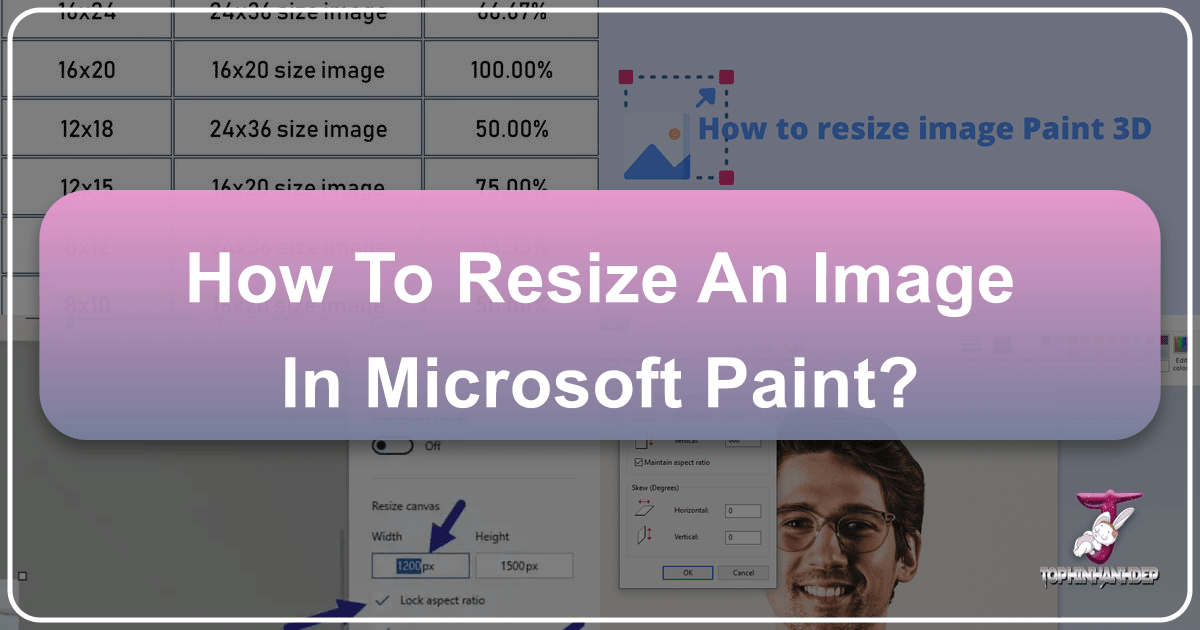
In today’s visually-driven world, images are everywhere. From personal photos shared with loved ones to professional graphics enriching websites and presentations, visuals are integral to communication. However, the raw images captured by modern cameras or designed in various software often come in sizes that aren’t ideal for every purpose. They might be too large for emailing, too small for printing, or simply not the right dimensions for a specific online platform. This is where the crucial skill of image resizing comes into play.
While professional graphic designers often turn to sophisticated software like Adobe Photoshop, not everyone has access to these tools or the time to learn their complexities. For many Windows users, a simple yet effective solution is readily available: Microsoft Paint. This often-underestimated application offers fundamental image manipulation capabilities, including the ability to resize and crop images with surprising ease.

At Tophinhanhdep.com, we understand the diverse needs of visual creators and enthusiasts. Our platform is dedicated to all things images and photography, offering a rich repository of Wallpapers, Backgrounds, Aesthetic visuals, Nature scenes, Abstract art, Sad/Emotional imagery, and Beautiful Photography. We also delve into the technical aspects, providing insights into High-Resolution photography, Stock Photos, Digital Photography, and various Editing Styles. To empower our community, we feature a suite of Image Tools, including Converters, Compressors, Optimizers, AI Upscalers, and Image-to-Text functionalities. For those passionate about creation, our Visual Design section covers Graphic Design, Digital Art, Photo Manipulation, and Creative Ideas, complemented by Image Inspiration & Collections with Photo Ideas, Mood Boards, and Trending Styles.

This comprehensive guide will walk you through the process of resizing images using Microsoft Paint, ensuring your visuals are perfectly tailored for any application. We’ll also explore when Paint is your go-to tool and when Tophinhanhdep.com’s advanced image tools might offer a more powerful solution for your larger visual projects.
The Fundamentals of Image Resizing with Paint: Preparing Your Visuals for Perfection
Before diving into the practical steps, it’s essential to understand the basics of image resizing and how Paint approaches this task. Resizing an image primarily involves changing its dimensions, either by increasing or decreasing its width and height. This action has significant implications for both the image’s file size and its visual quality. For instance, a high-resolution photograph taken with a digital camera can easily be several megabytes (MB) in size, making it cumbersome to email or slow to load on a website. Shrinking such an image can drastically reduce its file size, making it more manageable for digital sharing. Conversely, enlarging a small image can often lead to a loss of clarity, resulting in a pixelated or blurry appearance. Paint, while versatile for basic tasks, adheres to these fundamental principles of digital image manipulation.
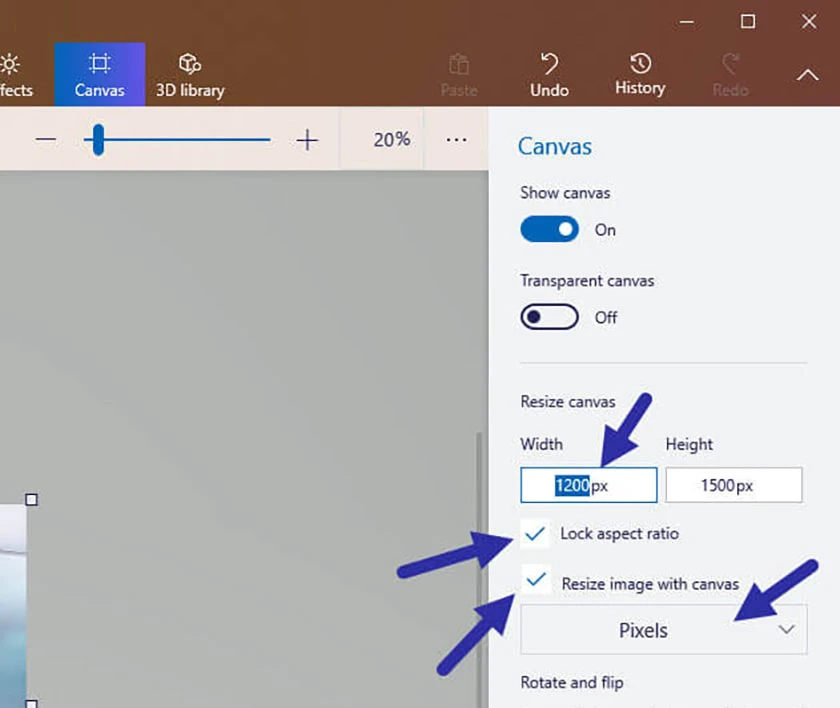
Opening Your Image in Paint: A Crucial First Step for Preservation
The journey to a perfectly resized image begins with opening your chosen visual in Paint. For Windows users, the Paint application is typically found by navigating to “Start,” then “All Programs,” followed by “Accessories,” and finally selecting “Paint.” Once the application is open, you can load your image by clicking on the “File” menu (often represented by a small icon in the upper-left corner, especially in older versions of Paint), then selecting “Open,” and browsing to your image’s location.
A critical recommendation from Tophinhanhdep.com and digital photography experts worldwide is to always work on a copy of your original image. Failing to do so means any modifications you make will be applied directly to the original file, potentially leading to irreversible changes. To create a copy, simply locate your image file, right-click on it, select “Copy” from the drop-down menu, and then right-click on an empty space in your folder or desktop and choose “Paste.” This ensures that your original high-resolution photography remains untouched, allowing you to experiment with resizing without worry. This practice is a cornerstone of effective digital image management, a topic frequently explored in Tophinhanhdep.com’s Photography and Image Tools sections.
Understanding the Resize and Skew Functionality: Your Control Panel for Dimensions
Once your image is open in Paint, your primary tool for resizing will be the “Resize” function. You’ll find this option conveniently located under the “Home” tab, typically within the “Image” section of the toolbar. Clicking on the “Resize” button will open a dedicated dialog box, offering you control over your image’s dimensions.
Within this dialog box, you’ll encounter two primary methods for specifying your desired size: “Percentage” and “Pixels.”
- Percentage: This method allows you to resize your image relative to its current size. If you want to halve its size, you would enter “50” in the percentage box. To double it, you would enter “200.” This is a straightforward way to scale images uniformly.
- Pixels: For more precise control, especially when aiming for specific output dimensions (like Tophinhanhdep.com’s recommendations for website banners or profile pictures), the pixel option is invaluable. Here, you directly input the exact number of horizontal and vertical pixels you desire.
The most crucial setting in this dialog box is “Maintain aspect ratio.” The aspect ratio refers to the proportional relationship between your image’s width and height. When this box is checked, changing either the horizontal or vertical value will automatically adjust the other dimension to maintain the original proportions. This is vital for preventing your images from appearing stretched or squashed, preserving the integrity of your beautiful photography and aesthetic compositions. Tophinhanhdep.com strongly advises keeping “Maintain aspect ratio” checked unless you specifically intend to distort the image for artistic or corrective purposes.
While the dialog box also presents a “Skew” option, allowing you to tilt your image horizontally or vertically, this function is less relevant to standard resizing and more aligned with advanced photo manipulation techniques. For now, focus on mastering the resize capabilities to ensure your images are perfectly proportioned.
Step-by-Step Guide to Resizing and Cropping Images in Paint
Having familiarized yourself with the basic concepts, let’s delve into the practical application of resizing and cropping your images in Microsoft Paint. Whether you need to shrink an image for a quick email or crop a landscape for a specific banner, Paint provides intuitive steps to achieve your visual goals.
Shrinking and Enlarging with Aspect Ratio Preservation: Tailoring Dimensions
The most common need for image resizing is to adjust its overall dimensions while keeping its visual integrity intact. This process is essential for everything from optimizing images for web display to preparing them for specific digital contexts.
Here’s a detailed guide to resizing your images in Paint, ensuring their aspect ratio is maintained:
-
Open Paint and Your Image:
- Begin by launching Microsoft Paint from your Windows operating system (Start > All Programs > Accessories > Paint).
- Once Paint is open, navigate to “File” > “Open,” then browse your computer to select the copy of the image you wish to resize. Click “Open.”
-
Access the Resize Function:
- With your image displayed in Paint, locate the “Home” tab in the toolbar at the top of the window.
- Within the “Image” section of the “Home” tab, click on the “Resize” button. This action will open the “Resize and Skew” dialog box.
-
Choose Your Measurement Method:
- In the “Resize” section of the dialog box, you have two options: “Percentage” or “Pixels.”
- For general scaling (e.g., making an image half its size), select “Percentage.” Your image’s current dimensions are represented as 100%.
- For specific dimensions (e.g., for website elements), select “Pixels.” Tophinhanhdep.com often recommends specific pixel dimensions for optimal display on various platforms. For instance, a top, full-width banner might require 825 pixels, a middle content section could use 580 pixels, and a grey highlight box might need 235 pixels.
-
Ensure Aspect Ratio Preservation:
- Crucially, verify that the checkbox next to “Maintain aspect ratio” is ticked. This ensures that when you adjust one dimension (horizontal or vertical), the other will automatically scale proportionally, preventing distortion. If this box is not checked, click it now.
-
Input New Dimensions:
- If you selected “Percentage,” enter a number between 1 and 500 into the “Horizontal” text box. Any number below 100 will shrink the image, while any number above 100 will enlarge it. The “Vertical” value will adjust automatically.
- If you selected “Pixels,” enter your desired “Horizontal” pixel count. The “Vertical” pixel count will automatically adjust to maintain the aspect ratio. If you need a very specific pixel dimension that might slightly alter the aspect ratio (which Tophinhanhdep.com generally advises against unless you know precisely what you’re doing), you would uncheck “Maintain aspect ratio” and enter both values manually. However, be aware that this can lead to image distortion.
-
Apply Changes:
- Once you’ve entered your desired values, click “OK” to apply the resizing to your image. You’ll see the image instantly transform on your canvas.
-
Save Your Resized Image:
- After resizing, it’s essential to save your work. Click on the “File” menu again, then select “Save as.”
- From the “Save as” options, Tophinhanhdep.com typically recommends saving most photography and web images in JPEG format, as it offers a good balance between image quality and small file size, making it ideal for sharing online and via email. Other formats like PNG, BMP, or GIF might be chosen based on specific needs (e.g., PNG for images with transparency, BMP for uncompressed quality, GIF for simple animations).
- Choose a clear, descriptive name for your file, ideally without spaces, and select the destination folder where you want to save it. Then, click “Save.” Your image is now ready for upload, email, or integration into your visual design projects.
Important Considerations for Image Quality: It’s crucial to remember that while shrinking an image often reduces its file size without a noticeable loss in perceived quality (and can even make very high-resolution images look sharper on smaller screens), enlarging an image in Paint will invariably reduce its quality. Pixels will be stretched, leading to a blurry or pixelated appearance. For significant enlargement without quality loss, Tophinhanhdep.com recommends exploring advanced “Image Tools” like AI Upscalers, which use intelligent algorithms to add detail.
Cropping Images for Focused Visuals: Refining Your Composition
Beyond simply changing an image’s overall size, cropping is another fundamental technique for refining your visuals. Cropping allows you to remove unwanted portions of an image, change its composition, or adjust its aspect ratio by focusing on a specific area. This is particularly useful for extracting a subject, eliminating distracting backgrounds, or fitting an image into a space with unique dimensional requirements.
Here’s how to effectively crop an image using Paint:
-
Understand Cropping’s Purpose:
- Cropping fundamentally changes the composition of your image by selecting a rectangular area and discarding everything outside of it.
- The key advantage of cropping over simple resizing for reduction is that the quality of the selected area is maintained, as you are not stretching or compressing existing pixels. You are simply defining a new boundary for your image.
- An added benefit is that cropping often leads to a reduction in the image’s file size, as fewer pixels are being stored.
-
Prepare Your Image:
- As with resizing, always start with a copy of your original image to preserve the untouched file.
- Open the copied image in Paint (File > Open).
-
Activate the Selection Tool:
- On the “Home” tab, within the “Image” section, you’ll find the “Select” tool. Click on the small downward-pointing arrow (▼) beneath “Select” to reveal a drop-down menu.
- From the options, choose “Rectangular selection.” This is the most common and straightforward method for cropping.
- If you need a more irregular shape for selection, “Free-form selection” is also available, allowing you to draw a custom outline, though cropping will still result in a rectangular bounding box around your free-form selection.
-
Draw Your Selection:
- Once “Rectangular selection” is active, your mouse cursor will turn into a crosshair.
- Click and drag your mouse over the part of the image you wish to keep. As you drag, a rectangular dotted line will appear, outlining your selection. Everything inside this dotted line will be retained after cropping, and everything outside will be removed.
- Take your time to frame your subject perfectly. If you make a mistake or want to start over, simply click anywhere outside the dotted line to deselect and try again. For removing borders or focusing on a central element, clicking in one corner and dragging diagonally to the opposite corner of your desired area is a common and effective technique.
-
Execute the Crop:
- Once you are satisfied with your selection, locate the “Crop” button. It’s found in the same “Image” section of the “Home” tab, typically to the right of the “Select” button.
- Click “Crop.” Everything outside your dotted line selection will immediately disappear, leaving only your chosen area as the new image.
-
Save Your Cropped Image:
- To save your changes, go to “File” > “Save as.”
- Choose your preferred format (JPEG is often recommended by Tophinhanhdep.com for general photos), provide a descriptive file name, and select a save location. Click “Save.”
With these steps, you can precisely control the content and composition of your images, making them more impactful and suitable for their intended use within your photography and visual design projects.
Beyond Basic Resizing: Enhancing Your Visuals with Tophinhanhdep.com’s Advanced Tools
While Microsoft Paint is an excellent starting point for basic image resizing and cropping, its capabilities are inherently limited. For more advanced needs—such as working with high-resolution photography, optimizing images for professional web performance, or transforming visuals in complex ways—Tophinhanhdep.com offers a comprehensive suite of “Image Tools” and a wealth of knowledge in “Visual Design” that goes far beyond Paint’s simple interface.
When Paint Isn’t Enough: Advanced Image Tools and Techniques
The simplicity of Paint is its strength, but also its limitation. When you’re dealing with dozens or hundreds of images, or when you need specialized transformations, manually resizing each file in Paint can become a tedious and time-consuming process. Moreover, Paint’s fundamental resizing method, especially enlargement, can degrade image quality significantly. This is where Tophinhanhdep.com steps in with powerful alternatives and recommendations.
Our “Image Tools” category is specifically designed to address these advanced challenges:
- Converters: Paint saves in common formats like JPEG, PNG, BMP, and GIF. However, the digital landscape sometimes demands less common formats or high-quality conversions. Tophinhanhdep.com’s online image converters allow you to effortlessly convert images between a vast array of formats, ensuring compatibility across all platforms and specific project requirements. For instance, converting a high-resolution photography file to a web-optimized format can be crucial for fast loading times on your website, a core concern in digital photography and online visual design.
- Compressors & Optimizers: As mentioned, modern digital photos can be large. While Paint can reduce dimensions, dedicated image compressors and optimizers, often found on Tophinhanhdep.com, go a step further. They use sophisticated algorithms to significantly reduce file size without a perceptible loss in visual quality. This is invaluable for improving website loading speeds, reducing storage requirements for large collections of stock photos, and ensuring that emailed images don’t bounce due to size limits. These tools are critical for any digital photography workflow aiming for efficiency and performance.
- AI Upscalers: This is where Tophinhanhdep.com truly elevates your capabilities beyond Paint. As we’ve discussed, enlarging an image in Paint leads to pixelation. Our AI Upscalers, however, leverage artificial intelligence to intelligently add pixels and detail, allowing you to enlarge images by several factors (e.g., 2x, 4x, 8x) while retaining or even enhancing sharpness and clarity. This technology is a game-changer for photographers who need to print smaller photos at a larger size, or for graphic designers working with lower-resolution assets. It transforms potentially unusable images into high-resolution visuals suitable for beautiful photography displays or demanding visual design projects.
- Image-to-Text (OCR): While not directly related to resizing, this tool within Tophinhanhdep.com’s suite highlights the diverse utility of our platform. It allows you to extract editable text from images, scanned documents, or photographs. This feature is incredibly useful for documenting information from images, making captured text searchable, or integrating text from a visual source into a document without manual retyping.
These tools are not just about performing a function; they’re about empowering users to achieve professional-grade results, aligning with the “High Resolution” and “Editing Styles” aspects of Tophinhanhdep.com’s photography offerings.
Integrating Resizing into Your Creative Workflow: From Concept to Collection
Effective image resizing and manipulation are not isolated tasks; they are integral components of a broader creative workflow, particularly within the realms of “Visual Design” and “Image Inspiration & Collections” as championed by Tophinhanhdep.com. Understanding how to correctly size and format your images directly impacts the success and aesthetics of your projects.
Consider the following integrations:
- Graphic Design and Digital Art: Whether you’re creating a stunning digital art piece, designing a compelling infographic, or crafting marketing materials, precise image dimensions are paramount. Resizing images to fit specific layouts without distortion or pixelation is a fundamental skill. Tophinhanhdep.com’s Visual Design resources emphasize how carefully prepared images contribute to professional and impactful designs, whether they are Abstract compositions or part of intricate Photo Manipulation.
- Photo Manipulation: When combining multiple images or elements into a single composite, each component must be properly scaled and prepared. Paint can handle basic resizing of individual elements, but for seamless integration and complex layering, advanced tools and an understanding of digital photography principles are key.
- Wallpapers and Backgrounds: The ideal dimensions for a desktop wallpaper or website background vary significantly depending on screen resolution and design intent. Using Paint to resize your Nature photography or Aesthetic images to fit these specific screen requirements ensures a crisp, full-screen display without stretching or awkward cropping. Tophinhanhdep.com features extensive collections of Wallpapers and Backgrounds, often pre-optimized for various devices, demonstrating the importance of correct sizing.
- Aesthetic and Thematic Collections: When curating Mood Boards or Thematic Collections, consistency in image size and aspect ratio can greatly enhance the overall visual appeal. Resizing images to a uniform standard, or cropping them to highlight key elements, creates a more cohesive and professional presentation. This is especially relevant for our “Image Inspiration & Collections” section, where trending styles and creative ideas are showcased.
- Social Media and Online Presence: Every social media platform has specific image size recommendations for profile pictures, cover photos, and shared posts. Resizing your Beautiful Photography or Sad/Emotional images to these exact specifications using Paint ensures they look their best, aren’t automatically cropped awkwardly by the platform, and load quickly. This attention to detail is crucial for maintaining a strong and aesthetically pleasing online presence, a common goal for users of Tophinhanhdep.com’s diverse image categories.
- Stock Photos and High-Resolution Photography: If you’re preparing images for stock photo libraries or showcasing high-resolution photography, optimal sizing and minimal file size are often required for submission. While Paint can assist with initial reductions, Tophinhanhdep.com’s Compressors and Optimizers become indispensable here, guaranteeing quality while adhering to technical specifications.
By mastering basic resizing in Paint and understanding when to leverage Tophinhanhdep.com’s more advanced “Image Tools” and “Visual Design” insights, you equip yourself with the capabilities to produce consistently high-quality visuals. This holistic approach ensures that your creative ideas, whether captured in a snapshot or meticulously crafted, are presented in their best light across all digital and print mediums.
Conclusion: Empowering Your Visual Journey with Paint and Tophinhanhdep.com
In summary, resizing images is an indispensable skill in the digital age, essential for optimizing visuals for a myriad of purposes—from efficient emailing and rapid website loading to perfect social media displays and professional graphic design. Microsoft Paint, a staple of the Windows operating system, offers an accessible and straightforward solution for basic image resizing and cropping. By carefully following the steps outlined in this guide—opening a copy of your image, utilizing the “Resize” function with its “Percentage” or “Pixels” options, ensuring “Maintain aspect ratio” is checked, and saving in an appropriate format like JPEG—you can quickly and effectively adjust your images to meet common requirements.
However, as your visual projects grow in complexity or scale, Paint’s capabilities can reach their limits. For scenarios involving batch processing, advanced quality preservation during enlargement, or intricate image transformations, Tophinhanhdep.com stands as your premier resource. Our extensive “Image Tools” category, featuring powerful Converters, Compressors, Optimizers, and AI Upscalers, provides professional-grade solutions that extend far beyond what basic software can offer. These tools are meticulously designed to handle high-resolution photography, facilitate sophisticated editing styles, and ensure your digital assets are optimized for any platform.
Furthermore, Tophinhanhdep.com is more than just a collection of tools; it’s a vibrant hub for “Images,” “Photography,” “Visual Design,” and “Image Inspiration & Collections.” Whether you’re seeking stunning Wallpapers, exploring new Photo Ideas, or delving into the nuances of Digital Photography and Photo Manipulation, our platform provides the knowledge, resources, and inspiration to elevate your creative journey.
We encourage you to practice the simple yet powerful techniques of resizing and cropping in Paint for your everyday needs. But when you’re ready to explore the frontiers of visual creativity, to tackle larger projects, or to unlock the full potential of your images, remember that Tophinhanhdep.com is here to support you with advanced tools, expert insights, and an endless source of visual inspiration. Empower your visuals, and let Tophinhanhdep.com be your guide in the dynamic world of digital imagery.