How to Resize an Image on Android: Optimizing Your Visuals for Every Need
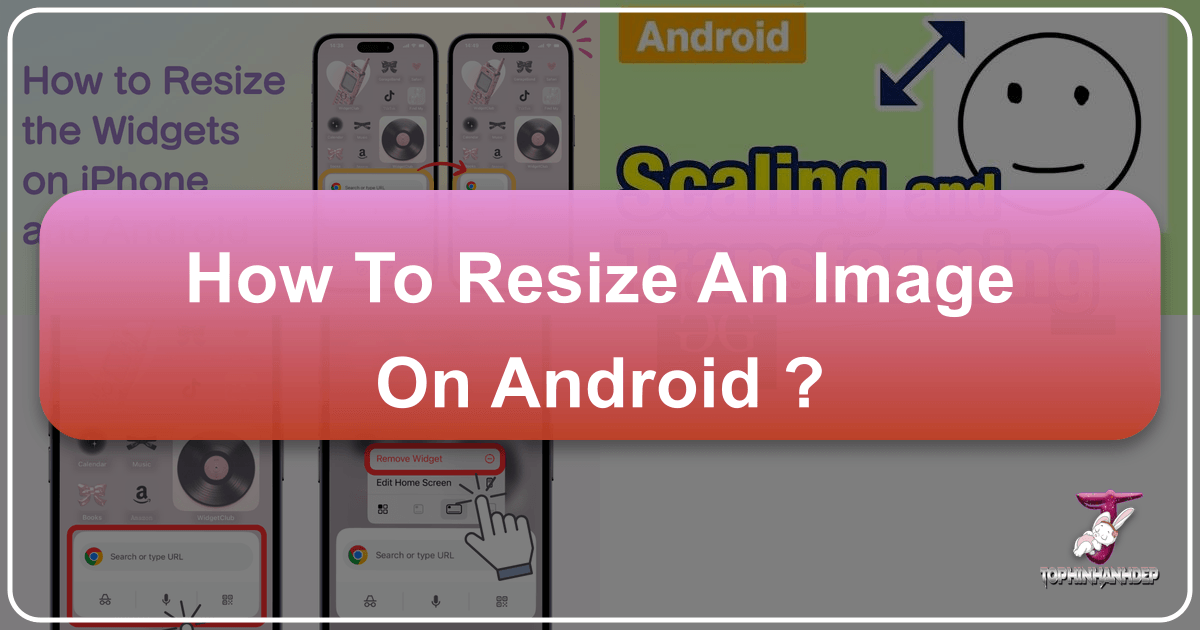
In today’s visually-driven world, your Android smartphone has become more than just a communication device; it’s a powerful pocket camera, capable of capturing breathtaking images. From stunning landscapes to intimate portraits, modern Android cameras boast impressive megapixel counts (often 48MP, 108MP, or even higher) and advanced optics, delivering photos of incredible detail and clarity. This ability to capture high-resolution imagery is a boon for photography enthusiasts and casual users alike, ensuring every moment is preserved in pristine quality.

However, the very strength of these high-definition cameras often presents a practical challenge: image size. While large, detailed photos are excellent for printing or deep digital archiving, they can become cumbersome for everyday use. Sending them via email, uploading to social media platforms, or even storing them on your device can lead to frustrating delays, quality degradation, or rapidly depleted storage. This is where the art and science of image resizing come into play.
Resizing an image on your Android device isn’t just about making it smaller; it’s about optimizing your visual content for its intended purpose while preserving as much of its original quality as possible. It’s a fundamental step in digital photography and visual design, ensuring your images look their best, load quickly, and fit seamlessly into any online or offline context.
This comprehensive guide will explore various methods for resizing images on Android, from convenient built-in tools found on devices like Samsung Galaxy phones to versatile online solutions provided by platforms such as Tophinhanhdep.com. We’ll delve into the “why” behind resizing, the “how” of different approaches, and equip you with the knowledge to make informed decisions for all your image optimization needs.
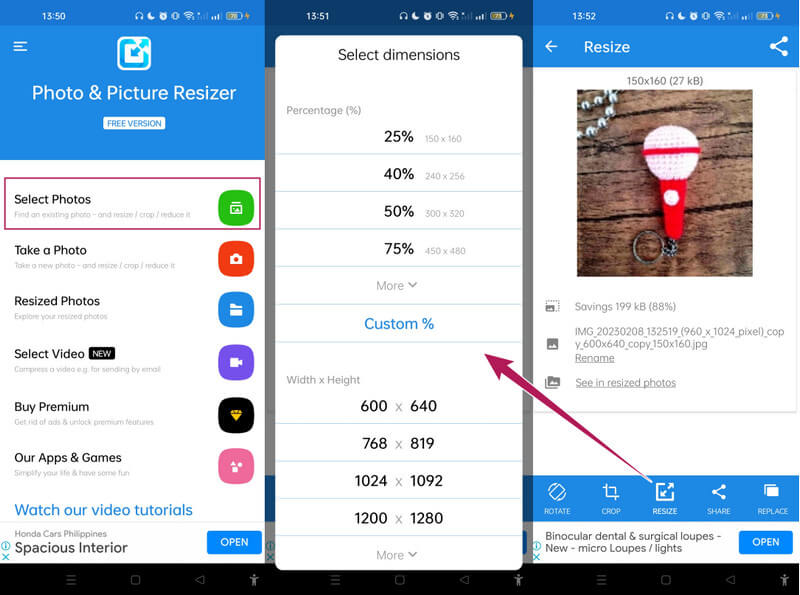
Why Image Resizing Matters on Android
Every image you capture with your Android phone consists of millions of pixels, each holding color information. High-resolution cameras pack more of these pixels into every shot, resulting in larger image dimensions and, consequently, bigger file sizes. While this detail is fantastic, it’s not always practical for every scenario. Understanding the implications of image size is the first step towards mastering your visual workflow.
The Challenges of High-Resolution Photos
The sheer volume of data in a high-resolution photograph, while initially appealing, can introduce several practical problems for Android users:

- Sharing Limitations: Many platforms impose strict limits on the file size of images you can send or upload. Email services might cap attachments at 25MB, while messaging apps like WhatsApp or Telegram automatically compress (and sometimes significantly reduce the quality of) large images during transfer. Trying to share a gallery of un-resized, high-resolution photos can quickly become a cumbersome task, leading to failed uploads or unexpectedly degraded visual quality on the recipient’s end.
- Social Media Compliance and Quality: Popular social media platforms such as Instagram, Facebook, and X (formerly Twitter) all have recommended image dimensions and file sizes. While you can often upload an image that exceeds these, the platform’s automated compression algorithms will process your photo to fit its requirements. This often results in a noticeable loss of sharpness, introduction of artifacts, or pixelation, detracting from the aesthetic appeal of your beautiful photography. Your carefully curated “Aesthetic” or “Nature” themed photos might lose their intended impact.
- Storage Consumption: High-resolution images are digital space hogs. A single photo taken with a 108MP camera can easily be 20-30MB or more. Accumulate hundreds or thousands of these, and your Android phone’s internal storage will rapidly dwindle. This can lead to performance issues, prevent you from installing new apps, or limit your ability to capture new Photo Ideas, necessitating constant offloading or deletion of precious memories.
- Website Performance for Visual Design: If you’re using your Android device to manage content for a website or blog (perhaps for showcasing Digital Art or Thematic Collections), uploading unoptimized, large images can drastically slow down page loading times. This impacts user experience, SEO rankings, and overall site performance.
Benefits of Optimally Sized Images
By taking a few moments to resize your images, you unlock a multitude of advantages that enhance your entire visual experience:
- Efficient Sharing: Properly resized images comply with email and messenger limits, ensuring quick and seamless sharing with friends, family, or colleagues.
- Superior Social Media Presence: When your images meet platform specifications, they are displayed with optimal clarity and sharpness, preserving your original vision for Wallpapers, Backgrounds, and any Trending Styles you wish to share. This is crucial for “Beautiful Photography” and conveying “Aesthetic” moods effectively.
- Maximized Device Storage: Reducing file sizes frees up valuable space on your Android, allowing you to store more images, videos, and applications without constant worry about memory constraints.
- Enhanced Web and App Performance: For those involved in “Visual Design” or “Graphic Design,” optimized images contribute to faster website load times and smoother app experiences, crucial for displaying Digital Art or Photo Manipulation projects.
- Versatility for Creative Projects: Having images at various sizes makes them ready for any purpose, from a small icon in a “Mood Board” to a full-screen “Wallpaper,” or integrated into a larger “Thematic Collection.”
Built-in Solutions: Resizing with Your Galaxy Gallery App
For users of Samsung Galaxy phones, a convenient built-in tool exists within the Gallery app to perform basic image resizing. This method is straightforward and ideal for quick adjustments without the need to download additional applications.
First, it’s always a good practice to ensure your device’s software and related apps are up to date. To do this on a Galaxy phone, navigate to Settings > Software update, then tap Download and install and follow the on-screen instructions. This ensures you have access to the latest features and bug fixes.
Step-by-Step Guide for Samsung Galaxy Users
Most photos captured with the high-definition cameras on Galaxy phones are quite large. If you need to reduce their size for online uploads or sharing, the Gallery app’s editing features make it simple:
- Open the Gallery App: Locate and tap the Gallery icon on your home screen or app drawer.
- Select Your Photo: Browse through your albums and tap on the image you wish to resize.
- Access the Edit Icon: At the bottom of the screen, you’ll see a row of icons. Tap the Edit icon, which typically looks like a pencil.
- Find More Options: In the editing interface, look for the More options icon, usually represented by three vertical dots, located in the top right corner of the screen. Tap it.
- Choose “Resize”: From the dropdown menu that appears, select Resize.
- Select Percentage and Apply: You will be presented with several predefined percentage options (e.g., 80%, 60%, 40%, 20%) to scale your image down. A preview of the resulting image size will usually be displayed. Choose your preferred percentage and tap Done to apply the changes.
- Save Your Work: Once the resizing is complete, tap Save at the bottom of the screen.
After the photo is resized and saved, you can typically view the reduced file size within the image’s details, confirming the optimization.
Important Note on Saving Copies (Android 11 and later): For Android 11 and newer versions, when you save an edited photo, the original file might be overwritten by default. If you wish to preserve the original image and save the resized version as a separate copy, follow these steps before tapping “Save” in step 7:
- Tap More options (the three vertical dots).
- Select Save copy. The edited, resized photo will then be saved as a new file, leaving your original untouched.
Keep in mind that resizing an image to be larger than its original size is generally not an option with this built-in tool, as it can lead to quality degradation (pixelation). Additionally, the availability of the resize feature may vary depending on your specific Galaxy model and software version.
Limitations of Native Gallery Tools
While the Samsung Galaxy Gallery app offers a convenient entry point into image resizing, it comes with several inherent limitations that advanced users or those with specific requirements might find restrictive:
- Device Specificity: This built-in resizing functionality is primarily found on Samsung Galaxy devices. Many other Android smartphone brands do not offer such a feature directly within their native gallery or photo editor, leaving a significant portion of Android users without an easy, pre-installed option. Even on older Android versions like KitKat or Lollipop, the “Export” or similar options might have differed or been removed, making universal guidance challenging.
- Lack of Precise Control (Pixels): The Galaxy Gallery app typically allows resizing only by a percentage of the original size. This is a significant drawback for “Visual Design” and “Graphic Design” professionals, or anyone needing to meet precise pixel dimensions required by platforms (e e.g., an Instagram square post at 1080x1080px, specific banner sizes, or website image standards). Without direct pixel input, achieving exact dimensions becomes a trial-and-error process.
- No Batch Processing: The Gallery app is designed for individual image edits. If you have a “Thematic Collection” or numerous “Photo Ideas” from a recent high-resolution photoshoot that all require resizing, processing them one by one can be incredibly tedious and time-consuming. This lack of efficiency is a major bottleneck for managing large volumes of “Digital Photography.”
- No Upscaling Capability: The built-in tool focuses solely on reducing image size. There’s no option to intelligently enlarge a smaller image, a feature often desired for preparing images for larger displays, certain “Wallpapers,” or for enhancing “Stock Photos” that might be too small for a specific project.
- Potential for Overwriting Originals: As noted, without explicitly selecting “Save copy” (which itself is an extra step), the original image can be overwritten. While a “revert” option might exist in the editing history, it adds a layer of concern for preserving precious “Beautiful Photography” or important “Backgrounds.” This risk makes precise “Image Editing Tips” crucial.
These limitations highlight the need for more robust and versatile “Image Tools” for the broader Android user base, particularly for those who frequently work with “Images,” “Photography,” or “Visual Design” and require greater control and efficiency in their workflow.
Beyond the Gallery: Advanced Android Image Resizing with Tophinhanhdep.com
Given the limitations of built-in tools for many Android users and specific use cases, an online image resizer emerges as a powerful, universally accessible, and feature-rich alternative. Tophinhanhdep.com stands out as a prime example, offering a comprehensive suite of “Image Tools” that extend far beyond simple percentage-based resizing.
Introducing Tophinhanhdep.com: Your Online Image Resizer
Tophinhanhdep.com provides an exceptionally versatile web-based solution for image resizing and optimization. Unlike mobile applications that consume valuable storage space, Tophinhanhdep.com operates entirely within your browser, making it accessible from virtually any internet-connected device, regardless of its operating system, model, or brand. This means whether you’re on a Samsung Galaxy, a Huawei, a Google Pixel, or even an iPhone, you can leverage its capabilities seamlessly.
Key advantages of using Tophinhanhdep.com:
- No Installation Required: As a web-based tool, there’s no bulky software to download or install, preserving your device’s memory.
- Universal Compatibility: Works across all Android devices, iOS devices, and even desktop computers, offering a consistent user experience.
- Broad Format Support: It handles popular image formats such as JPG, PNG, BMP, and GIF, ensuring you can process almost any image file.
- Quality Preservation: Designed to reduce image pixel dimensions without succumbing to significant quality degradations, crucial for maintaining the integrity of your “High Resolution” and “Aesthetic” images.
- Enhanced Privacy: Tophinhanhdep.com processes your images directly in your browser. This means your files are not uploaded to external servers, ensuring that your personal “Photography” and sensitive “Images” remain private and secure on your device. This is a significant advantage over some third-party apps that might require internet permissions for server-side processing.
- Batch Processing: A significant time-saver, allowing you to resize multiple images simultaneously. This is invaluable when preparing a “Thematic Collection” or organizing numerous “Photo Ideas.”
- Advanced Features: Beyond simple resizing, Tophinhanhdep.com often integrates functionalities related to “Compressors,” “Optimizers,” and even implies “AI Upscalers” for enhancing image quality during enlargement, aligning with comprehensive “Image Tools” offerings.
How to Resize Images Using Tophinhanhdep.com
The process for resizing your images with Tophinhanhdep.com is designed for simplicity and efficiency:
- Navigate to Tophinhanhdep.com: Open your web browser on your Android device (Chrome, Firefox, etc.) and go to Tophinhanhdep.com. Look for the “Tools” section, then select “Resize Photos.”
- Open the Resizer: Tap the prominent button on the webpage that opens the online image resizer application.
- Select Your Images: Tap the “Select Images” button. You can then choose one or multiple photos from your device’s gallery, camera roll, or other albums. Tophinhanhdep.com supports selecting a batch of images, a huge advantage over single-file native editors.
- Choose Resizing Options: Tophinhanhdep.com offers a comprehensive set of resizing choices to meet various needs:
- Exact Width / Exact Height: These options allow you to specify a precise pixel value for either the width or the height, and the other dimension will automatically adjust to maintain the original aspect ratio. This prevents distortion and is ideal for fitting images into specific layouts for “Visual Design” or “Graphic Design” without affecting the image’s proportions.
- Exact Width & Height: For situations where you need to fit an image into a precise, non-proportional box (e.g., a banner ad with fixed dimensions), this option allows you to set both width and height independently. Tophinhanhdep.com will offer choices for how to handle the aspect ratio change, such as automatic cropping (cutting off parts of the image) or adding new pixels around the image (padding). This gives you granular control for “Photo Manipulation” and “Creative Ideas.”
- Resize by Percentage: Similar to the Galaxy Gallery tool, you can also scale images by a percentage. However, Tophinhanhdep.com might offer more granular control or a wider range of percentages.
- Enter New Values and Preview: Input your desired pixel dimensions or percentage. As you adjust these values, Tophinhanhdep.com typically provides a real-time preview of the resulting image size, allowing you to visualize the outcome before committing.
- Upscaling Capability: A standout feature of Tophinhanhdep.com is its ability to not only make images smaller but also larger. This “upscaling” feature is particularly useful for small images that need to be presented at a higher resolution without significant quality loss, potentially leveraging underlying “AI Upscalers” technology to add detail.
- Resize and Download: Once you’re satisfied with your settings, tap “Resize Images.” Tophinhanhdep.com will process your selections. Crucially, it will apply all changes to automatically created copies of your images, leaving your original files untouched. The resized copies will then be available for download, typically saved to your Android phone’s “Downloads” folder or a specified directory.
The entire process, even for multiple images, is designed to be super simple and takes just a couple of minutes, making it an efficient “Image Tool” for all your “Digital Photography” needs.
Advanced Resizing for Specific Needs (Aspect Ratio, Bitmap, Batch Processing, Upscaling)
Tophinhanhdep.com’s robust features allow for sophisticated image handling that goes beyond basic adjustments, catering to more specialized “Photography” and “Visual Design” requirements.
- Maintaining Aspect Ratio for Visual Integrity: The importance of preserving the aspect ratio cannot be overstated, especially for “Beautiful Photography,” “Aesthetic” images, or professional “Graphic Design.” Tophinhanhdep.com’s “Exact width” or “Exact height” options ensure that your image scales proportionally. This prevents your subjects from appearing stretched or squashed, a common pitfall when attempting manual resizing without precise tools. Whether you’re preparing images for a digital art portfolio or a high-resolution wallpaper, aspect ratio integrity is paramount.
- Understanding and Resizing Bitmap Images: Android phones fundamentally store images using a “bitmap” class, where images are represented as a grid of pixels. When resizing bitmap images, it becomes vital to ensure both quality and aspect ratio are retained. While the underlying code involves concepts like selecting an “in-sample size” and using
BitmapFactory.decodeFile()to load an image efficiently, and thenBitmap.createScaledBitmap()for the actual scaling, Tophinhanhdep.com abstracts these technical details. It provides a user-friendly interface that intelligently handles these complexities, ensuring that when you upload a JPG, PNG, or BMP, the resizing process preserves the image data effectively. This results in resized bitmap images that retain their clarity and proportions, without requiring you to delve into Android’s internal image handling. - Batch Processing for Efficiency: Imagine preparing a “Mood Board” with dozens of “Photo Ideas” or compiling a “Thematic Collection” from an event. Manually resizing each image is a significant drain on time and patience. Tophinhanhdep.com’s batch processing capability is a game-changer here. You can upload an entire folder of “Images,” define your desired resizing parameters once, and let the tool process them all in a single operation. This dramatically streamlines workflow for “Digital Photography” and content creators.
- Upscaling for Enhanced Presentation: There are instances where you have a small image (perhaps an old photo, a cropped detail, or “Stock Photos” that were initially low resolution) that you need to display larger. Traditional resizing methods would simply stretch the existing pixels, resulting in a blurry, pixelated mess. Tophinhanhdep.com’s implied “AI Upscalers” (a feature often found in advanced image tools) can intelligently add pixels and detail, making smaller images presentable at larger dimensions without significant quality loss. This is a powerful feature for “Image Inspiration” and bringing “Creative Ideas” to life from limited source material.
By offering these advanced capabilities in an accessible online format, Tophinhanhdep.com bridges the gap between basic built-in phone features and professional desktop software, empowering Android users to achieve precise and high-quality image optimization.
Choosing the Right Tool for Your Image Workflow
The choice between using a built-in Gallery app feature (if available on your Android) and a comprehensive online tool like Tophinhanhdep.com largely depends on your specific needs, frequency of use, and desired level of control.
- For Quick, Casual Adjustments: If you own a Samsung Galaxy phone and only occasionally need to slightly reduce the size of a single image for an immediate share, the Gallery app is perfectly adequate. Its convenience lies in its immediacy and integration within your device’s native ecosystem. It’s a good solution for simple “Backgrounds” or casual sharing where exact dimensions aren’t critical.
- For Precision, Versatility, and Efficiency: For anyone involved in “Digital Photography,” “Visual Design,” managing “Image Collections,” or simply requiring more control over their image optimization, Tophinhanhdep.com is the superior choice. Its ability to specify pixel dimensions, handle batch processing, offer upscaling, and ensure originals are preserved makes it an indispensable “Image Tool.” It’s ideal for preparing “High Resolution” images for specific platforms, tailoring “Aesthetic” photos for a “Mood Board,” or perfecting images for “Graphic Design” projects.
Consider the following when deciding:
- Frequency of Resizing: Do you resize images daily, weekly, or rarely? High frequency favors the efficiency of Tophinhanhdep.com.
- Number of Images: Single images vs. “Thematic Collections” or multiple “Photo Ideas.” Batch processing is a significant time-saver.
- Precision Requirements: Do you need exact pixel dimensions for social media or design projects, or is a percentage reduction sufficient?
- Device Storage: Are you looking to avoid installing more apps on your phone? An online tool has no local footprint.
- Upscaling Needs: Do you ever need to enlarge smaller images without losing quality? This is a key differentiator for advanced online tools.
Ultimately, both methods have their place. Many users might find a hybrid approach beneficial, using the native gallery for urgent, minor adjustments, and turning to Tophinhanhdep.com for more strategic, high-quality, or large-volume resizing tasks. Proper resizing is a foundational “Editing Style” in modern digital image management.
Enhancing Your Visual Content with Optimal Image Sizing
Mastering image resizing on Android is not merely a technical task; it’s a strategic skill that directly impacts the quality and effectiveness of your visual content. By understanding how to properly size your images, you unlock their full potential across various applications, aligning seamlessly with the diverse topics celebrated on Tophinhanhdep.com.
For Images (Wallpapers, Backgrounds, Aesthetic, Nature, Abstract, Sad/Emotional, Beautiful Photography)
Every image category benefits from thoughtful resizing. A breathtaking “Nature” photo, a captivating “Abstract” piece, or a deeply “Sad/Emotional” capture, when optimized, can transform into a perfect “Wallpaper” that fits your screen flawlessly without cropping vital details or becoming pixelated. For sharing “Aesthetic” visuals or showcasing “Beautiful Photography,” correct dimensions ensure your artistry is presented with maximum impact, maintaining sharpness and color fidelity across different devices and platforms. Resizing allows these images to truly shine, whether as a personal background or part of a curated online gallery.
For Photography (High Resolution, Stock Photos, Digital Photography, Editing Styles)
In “Digital Photography,” resizing is a critical post-processing step. “High Resolution” RAW files or large JPEGs, while rich in detail, are impractical for web use or quick sharing. Photographers routinely resize their images to fit specific web banners, portfolio pages, or social media posts, all while preserving the essence of their “Editing Styles.” Even when working with “Stock Photos,” which often come in various sizes, the ability to custom resize ensures they integrate perfectly into any project. Proper resizing is a hallmark of professional image optimization, ensuring your photographic work is both stunning and functional.
For Image Tools (Converters, Compressors, Optimizers, AI Upscalers, Image-to-Text)
Resizing is a foundational component within the broader ecosystem of “Image Tools.” It often works in conjunction with “Compressors” to reduce file size further, and “Optimizers” to enhance overall image performance. Platforms like Tophinhanhdep.com, by integrating robust resizing capabilities, demonstrate the power of comprehensive “Image Tools” that can also offer functionalities like “Converters” (e.g., changing format after resizing) or even advanced features like “AI Upscalers” for intelligently enlarging images without quality loss. This holistic approach empowers users with a versatile toolkit for all their image manipulation needs.
For Visual Design (Graphic Design, Digital Art, Photo Manipulation, Creative Ideas)
In the realms of “Visual Design” and “Graphic Design,” precise image dimensions are non-negotiable. Whether you’re creating a layout for a digital magazine, designing a website, or developing assets for “Digital Art” projects, images must fit exact specifications. Resizing allows designers to tailor graphics for various mediums, ensuring elements align perfectly and compositions remain cohesive. “Photo Manipulation” and other “Creative Ideas” rely heavily on the ability to adjust image sizes accurately, ensuring that every visual component contributes effectively to the final design. Incorrect sizing can lead to distorted graphics or a disjointed aesthetic, undermining the entire visual message.
For Image Inspiration & Collections (Photo Ideas, Mood Boards, Thematic Collections, Trending Styles)
For those drawing “Image Inspiration” or curating visual content, resizing facilitates the creation and sharing of polished “Mood Boards” and “Thematic Collections.” When compiling images for a specific theme or aesthetic, ensuring consistent sizing enhances the visual coherence and professional appearance of the collection. Furthermore, with platforms constantly evolving, adapting images to “Trending Styles” and formats often requires precise resizing. Whether you’re sharing your latest “Photo Ideas” with a community or building a digital portfolio, optimized images ensure your content is easily digestible, visually appealing, and reflects the highest standards of digital presentation.
Conclusion
Resizing an image on your Android phone is an essential skill in today’s digital landscape. It’s a proactive step that ensures your high-resolution “Photography” is not just beautiful, but also practical, shareable, and visually impactful across all platforms and purposes. While Samsung Galaxy users benefit from a convenient, albeit basic, built-in tool, the vast majority of Android users and those requiring more precision, batch processing, or upscaling capabilities will find robust online solutions like Tophinhanhdep.com to be indispensable.
By choosing the right “Image Tools” for your specific needs, you can easily overcome the challenges posed by large file sizes and strict platform requirements. Whether you’re optimizing images for “Wallpapers,” curating a “Mood Board,” or preparing visuals for “Graphic Design” projects, intelligent resizing ensures your “Digital Photography” and “Visual Design” maintain their quality and aesthetic appeal. Explore the power of Tophinhanhdep.com to manage your “Images” effectively, ensuring your visual story is told with clarity, efficiency, and stunning resolution every time.