Mastering Image Resizing: How to Enlarge and Shrink Photos Without Losing Quality
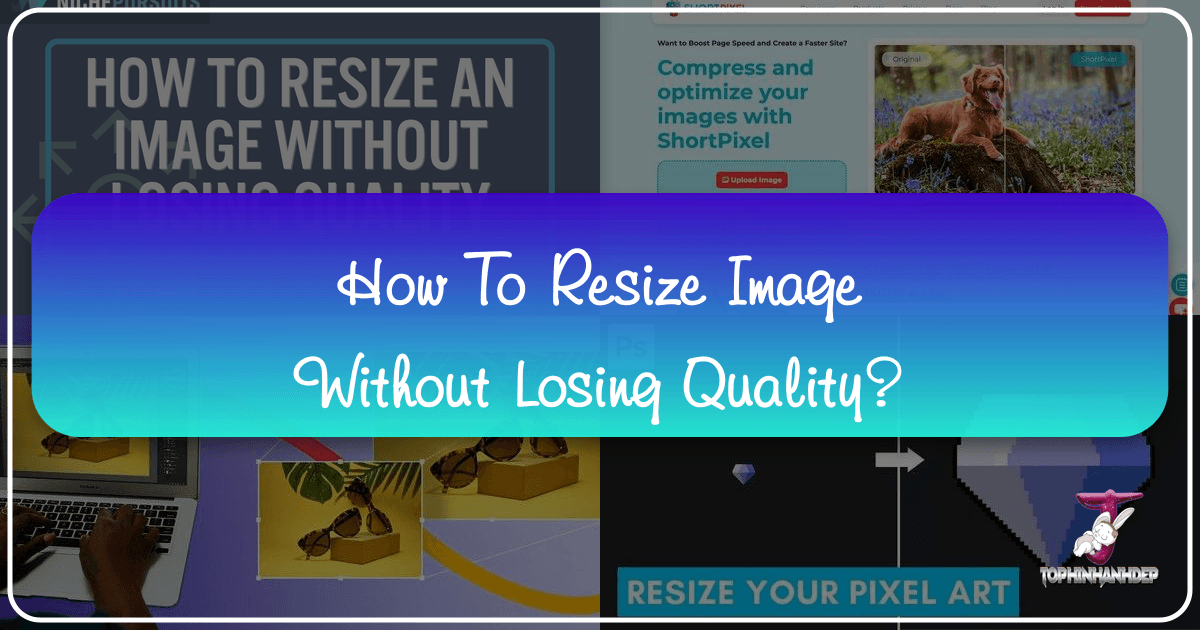
In the vast and ever-evolving digital landscape, images are the lifeblood of communication. From captivating wallpapers and aesthetic backgrounds to high-resolution photography for e-commerce or digital art, visual content drives engagement and conveys messages instantly. However, as integral as images are, managing them effectively, especially when it comes to resizing, can often be a source of frustration. Many users encounter the dreaded pixelation, blurring, or distortion when attempting to adjust an image’s dimensions, leading to a significant loss of quality.
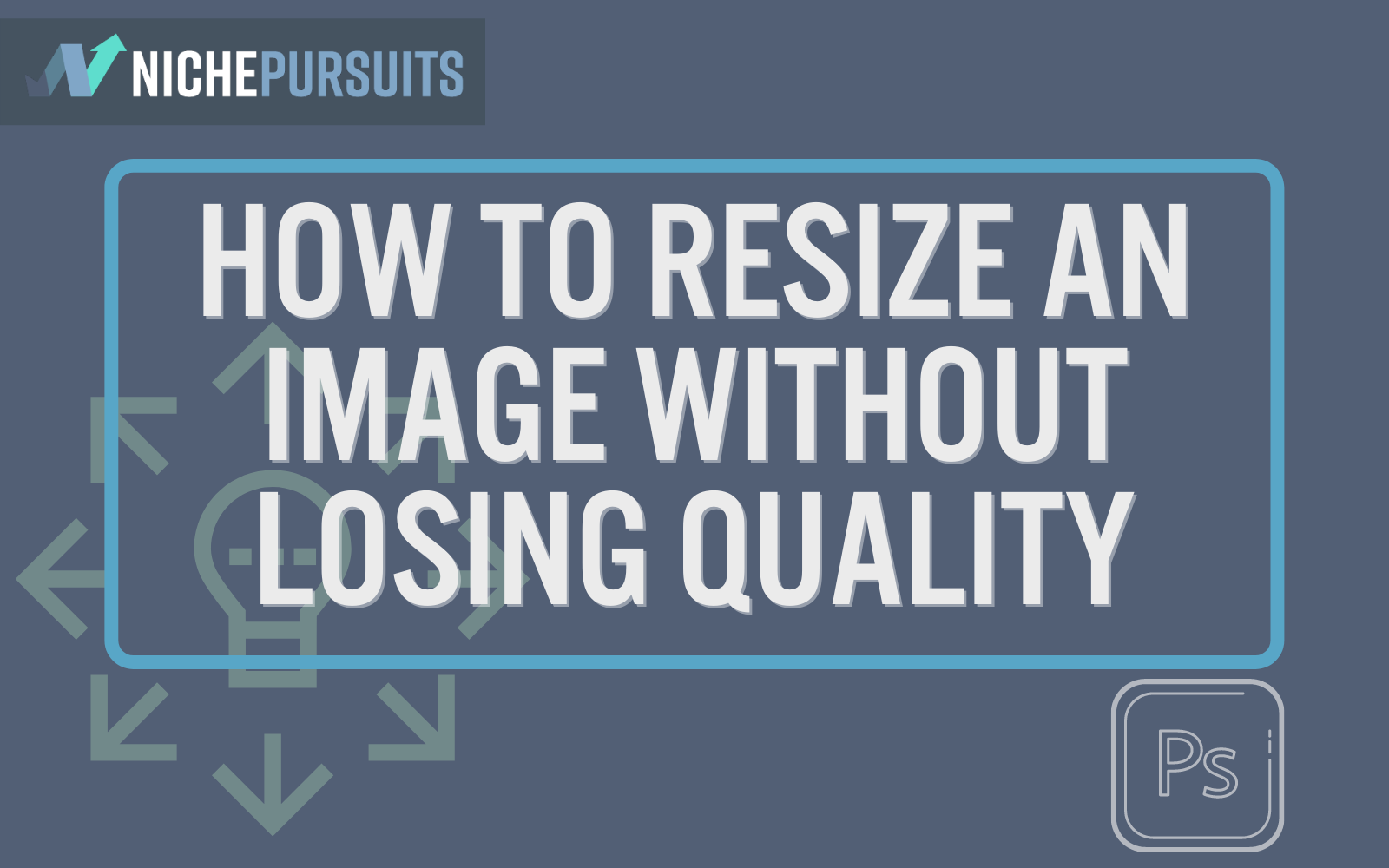
At Tophinhanhdep.com, we understand the critical importance of maintaining visual integrity across all your digital endeavors. Whether you’re a professional photographer curating a portfolio, a blogger seeking stunning visuals, a graphic designer creating digital art, or simply someone looking to optimize images for a website, knowing how to resize an image without compromising its quality is an indispensable skill. This comprehensive guide will demystify the process, explain the underlying principles, explore various tools, and provide step-by-step instructions to ensure your images always look their best, no matter their size.
Understanding Image Quality and Resizing Basics
![]()
Before diving into the practicalities of resizing, it’s crucial to grasp the fundamental concepts that govern digital image quality. This foundational knowledge will empower you to make informed decisions and achieve superior results.
The Anatomy of a Digital Image: Pixels and Bitmaps
Most images encountered online and in everyday digital use are “bitmap” images, also known as raster graphics. File formats like JPEG, PNG, and GIF are all examples of bitmap images. These images are essentially composed of a grid of tiny square elements called “pixels” (picture elements). Each pixel holds specific color information and a defined position within the grid. When you zoom in closely on a digital photo, you’ll eventually see these individual squares.
The quality of a bitmap image is directly tied to its resolution – the number of pixels it contains horizontally and vertically. A higher pixel density (more pixels per inch or PPI) generally translates to a sharper, more detailed image, especially when viewed at its original size or printed. The challenge arises when you attempt to change these dimensions.

Resizing vs. Resampling: The Key Distinction
The terms “resizing” and “scaling” are often used interchangeably, but in the context of digital image manipulation, there’s a crucial difference, especially when aiming to preserve quality.
-
Resizing (or Scaling): This is the more basic method. When you simply “resize” an image without resampling, you are instructing the software to either enlarge or decrease the physical size of the existing pixels. If you enlarge an image this way, the original pixels become bigger, making them more visible and leading to a pixelated or “blocky” appearance. If you shrink an image, the pixels become smaller, but no information is discarded or added. While simple, direct scaling often results in quality degradation if the image is enlarged significantly.
-
Resampling: This is the more sophisticated and generally preferred method for maintaining quality, especially when changing dimensions for web use. Resampling involves changing the number of pixels in an image.
- Downsampling: When you reduce an image’s size, the software intelligently analyzes adjacent pixels and discards redundant information. This process effectively reduces the file size without noticeable quality loss, as unnecessary pixel data is removed.
- Upsampling: When you enlarge an image, the software must create new pixels. This is where the “magic” (and potential for quality loss) happens. Various interpolation algorithms (e.g., Bicubic, Lanczos, Sinc) are used to estimate the color and position of these new pixels based on the surrounding existing pixels. The quality of the upsampled image heavily depends on the sophistication of these algorithms. Effective upsampling can dramatically increase an image’s dimensions without significant quality degradation, but it’s not a foolproof method for turning a tiny, low-resolution image into a poster-sized masterpiece.
Understanding that resampling is the key to adding or subtracting pixels gracefully is paramount to achieving quality results. Most professional image editing tools offer resampling options, allowing you to control how pixels are handled during the resizing process.
Common Reasons for Image Resizing
Image resizing is a frequent task for a multitude of reasons, many of which directly impact user experience and website performance, topics extensively covered on Tophinhanhdep.com:
- Website Performance (Page Speed): High-resolution images straight from a camera can have massive file sizes, slowing down page load times considerably. Slow websites lead to poor user experience, higher bounce rates, and negatively impact SEO. Optimizing images by reducing their dimensions and file size is crucial for fast-loading web pages.
- Visual Appeal and Consistency: Images that are too large or too small for their intended display area can appear distorted, blurry, or simply out of place. Proper resizing ensures images fit seamlessly into layouts, maintaining a professional and aesthetic look, which aligns with Tophinhanhdep.com’s focus on Visual Design and Beautiful Photography.
- Specific Platform Requirements: Social media platforms, e-commerce sites, and print services often have specific dimension and file size requirements for uploaded images. Resizing ensures compliance and optimal display.
- Storage and Bandwidth: Smaller image file sizes reduce server storage needs and conserve bandwidth, which can be critical for websites with high traffic or limited hosting resources.
- Cropping and Composition: Resizing is often a precursor to cropping, allowing photographers and designers to refine composition and focus on key elements, enhancing the overall impact of their images.
Essential Tools for Quality Image Resizing
The digital world offers a plethora of tools for image resizing, ranging from sophisticated professional software to accessible online utilities. The best tool for you depends on your specific needs, budget, and desired level of control. Tophinhanhdep.com’s Image Tools section highlights many such solutions.
Professional Software: Adobe Photoshop and its Capabilities
Adobe Photoshop stands as the industry standard for professional photo editing and graphic design. Its extensive features, including advanced resampling algorithms, make it an indispensable tool for photographers, digital artists, and web designers globally. While a premium paid tool, its power and flexibility are unmatched for serious image manipulation.
Photoshop excels at resizing images without losing quality, primarily through its intelligent resampling methods. The “Perfect Resize” feature (formerly a plugin, now integrated or simulated through specific settings) is particularly renowned for automating the resampling process with high precision, yielding excellent results even for significant enlargements.
Free Alternatives: GIMP and Irfanview
For those seeking powerful image editing capabilities without the financial commitment of professional software, several free alternatives offer robust resizing functions:
- GIMP (GNU Image Manipulation Program): Often hailed as the “free Photoshop,” GIMP is an open-source, cross-platform image editor. It provides a comprehensive set of tools for various tasks, including quality image resizing. While it might have a steeper learning curve than some simpler tools, its capabilities for resampling and general image manipulation are impressive for a free program.
- Irfanview: Available exclusively for Windows, Irfanview is a remarkably fast and lightweight multimedia viewer and editor. It’s praised for its efficiency and minimal system resource usage. Despite its somewhat dated user interface, Irfanview offers effective resizing and resampling options, making it a solid choice for quick, high-quality adjustments, especially for batch processing.
Online Solutions: Leveraging Tophinhanhdep.com’s Image Tools
For users who prefer a quick, convenient, and browser-based solution, online image resizers are an excellent choice. Tophinhanhdep.com offers a dedicated suite of Image Tools, including its own online resizer, designed to simplify the process of adjusting image dimensions without compromising quality. These tools are particularly useful for:
- Rapid Adjustments: Quickly resize images for social media, email, or blog posts without needing to download and install software.
- User-Friendliness: Online tools typically feature intuitive interfaces, making them accessible even for beginners.
- File Format Versatility: Tophinhanhdep.com’s resizer supports a wide array of formats like GIF, JPEG, BMP, PNG, HEIC, and TIFF, allowing for easy conversion and optimization.
- Optimization Settings: Beyond simple resizing, many online tools on Tophinhanhdep.com allow for optimization settings, balancing file size with visual fidelity.
Step-by-Step Guides for Resizing Images without Quality Loss
Now that we’ve covered the theoretical underpinnings and introduced the tools, let’s walk through the practical steps of resizing images using popular software and online methods.
Resizing with Adobe Photoshop
Photoshop offers precise control over image resizing. Here’s how professionals typically do it:
- Open Your Image: Launch Photoshop and open the image you wish to resize (File > Open).
- Access Image Size: Navigate to
Image > Image Size(or use the shortcutCtrl+Alt+Ion Windows,Cmd+Option+Ion Mac). A dialog box will appear. - Set Dimensions and Proportions:
- Units: Choose your desired measurement units (pixels for web, inches/cm for print).
- Link Icon: Ensure the chain-link icon between Width and Height is active. This “constrain proportions” setting is crucial for maintaining the aspect ratio and preventing distortion. When you change one dimension, the other will adjust automatically.
- Enable Resample: This is the most critical step for quality preservation. Make sure the “Resample” checkbox is checked. This tells Photoshop to add or remove pixels rather than just stretching existing ones.
- Choose an Interpolation Method: Below the “Resample” option, you’ll see a dropdown menu (often labeled “Automatic” or with a specific algorithm).
- For downsizing (making an image smaller), “Bicubic Sharper” is often recommended as it applies a subtle sharpening to maintain detail.
- For upsizing (making an image larger), “Bicubic Smoother” or “Preserve Details 2.0” (in newer Photoshop versions) are excellent choices as they are designed to minimize pixelation and create new pixels intelligently.
- Enter New Dimensions: Input your desired width or height. The other dimension will automatically adjust to maintain proportions.
- Adjust Resolution (Optional, mainly for print): For web images, resolution (pixels per inch, PPI) is less critical than actual pixel dimensions. For print, however, you might set it to 300 PPI for high-quality output. Deselect “Resample” temporarily if you only want to change PPI without altering pixel dimensions (this will change physical print size).
- Apply Changes: Click “OK” to apply the resizing.
- Save Your Image: Use
File > Save Asto save the resized image, ideally in a new file to preserve your original. For web use,File > Export > Save for Web (Legacy)orExport Asoffers more optimization options (like JPEG quality settings or PNG transparency).
Photoshop also offers the “Free Transform” tool (Ctrl+T or Cmd+T), which allows you to scale layers. When using Free Transform, always hold down the Shift key while dragging corner handles to maintain proportions and avoid distortion. While useful for quick adjustments, for precise, quality-preserving resizing, the Image Size dialog box with resampling is generally preferred.
Resizing with GIMP
GIMP offers a straightforward process for resizing with quality in mind:
- Open Your Image: Launch GIMP and open your image (File > Open).
- Access Scale Image: Go to
Image > Scale Image. A dialog box will appear. - Set New Dimensions:
- Units: Select your desired units (pixels, percentage, inches, etc.).
- Chain Icon: Ensure the chain-link icon next to Width and Height is linked to maintain aspect ratio.
- Enter your desired new Width or Height.
- Choose Interpolation Method: In the “Quality” section, locate “Interpolation.” This is GIMP’s equivalent of resampling.
- For general high-quality resizing (especially upsizing), “Sinc (Lanczos3)” is highly recommended. It uses a sophisticated mathematical function for excellent results.
- “Cubic” is another strong option, often referred to as Bicubic, which bases new pixel colors on a wider range of surrounding pixels.
- Scale the Image: Click the “Scale” button.
- Save Your Image: Use
File > Export Asto save your resized image in the desired format (e.g., JPEG, PNG).
Using Online Resizers like Tophinhanhdep.com
Tophinhanhdep.com’s online image resizer provides a fast and convenient way to adjust image dimensions without the need for software installation.
- Upload Your Image: Visit the image resizer section on Tophinhanhdep.com. Drag and drop your image file (supporting various formats like GIF, JPEG, BMP, PNG, HEIC, TIFF) into the designated upload area, or use the “Browse” button to select it from your device.
- Choose Your Settings: Once uploaded, you’ll be presented with options to customize the image settings.
- Dimensions: Enter your desired new width and/or height. Look for an option to “Maintain Aspect Ratio” or a similar chain-link icon to prevent distortion.
- Format: Select your desired output format (e.g., JPEG, PNG, WEBP).
- Optimization: Tophinhanhdep.com may offer additional optimization settings, such as quality sliders for JPEG, which allow you to balance visual quality with file size.
- Apply and Download: Review your settings. If satisfied, click the “Apply” or “Save” button. Your resized and optimized image will be processed and automatically downloaded to your device in seconds.
This streamlined process makes Tophinhanhdep.com an excellent solution for anyone needing quick, high-quality image adjustments for web use, aligning with our focus on user-friendly Image Tools.
Advanced Techniques and Best Practices for Image Enlargement
While the basic steps cover most resizing needs, achieving truly superior quality, especially when significantly enlarging an image, often benefits from advanced techniques and best practices.
Gradual Enlargement and Original Image Considerations
- Enlarge Gradually: For substantial enlargements (e.g., more than 200%), some experts recommend a multi-step approach. Instead of one massive resize, enlarge the image in smaller increments (e.g., 10% to 20% at a time), saving and reopening between steps. This allows the interpolation algorithms to work on slightly less drastic changes, potentially yielding better results.
- Start with High Resolution: The golden rule of image enlargement is: always start with the highest resolution original image possible. A photograph taken with a high-megapixel camera (as encouraged in Tophinhanhdep.com’s Photography section) provides far more pixel data to work with, making quality preservation during enlargement much easier. Trying to make a small, low-resolution image exceptionally large will inevitably lead to quality loss, even with the best tools.
- Check Original Size (Megapixels): The megapixel count of your camera dictates how much detail your original image captured. The higher the megapixel count, the more “room” you have to enlarge without immediate pixelation. Conversely, images from low-resolution cameras will quickly show distortions upon enlargement.
The Role of Sharpening and Third-Party Plugins
- Strategic Sharpening: After enlarging an image, it may appear slightly soft or less defined. Applying a subtle sharpening filter can often restore perceived detail and crispness. However, over-sharpening can introduce artifacts or a “digital” look, so use it sparingly and carefully, viewing the image at 100% zoom to assess the effect. Tools like Photoshop’s “Unsharp Mask” or “Smart Sharpen” offer fine control. Some programs, like Irfanview, even include an “Apply Sharpen After Resample” option for convenience.
- Third-Party Upscaling Plugins: For those requiring extreme enlargements with the utmost quality preservation, specialized third-party plugins can offer superior algorithms to standard software. Plugins like ON1 Resize (formerly Perfect Resize, mentioned in the context of Photoshop) or Alien Skin Blow Up are specifically designed for intelligent image upscaling, often employing fractal interpolation or AI-powered techniques to add detail and reduce artifacts. These plugins are a significant investment but can be invaluable for professional print work or very demanding projects. Tophinhanhdep.com’s Image Tools also explores AI Upscalers, leveraging artificial intelligence to intelligently reconstruct image details during enlargement.
Optimizing Images for Web and Print (Resolution, File Formats)
- Web Images: For web use, the primary goal is typically a balance between visual quality and minimal file size for fast loading.
- Dimensions: Focus on pixel dimensions that fit your website layout (e.g., 1920px wide for a hero image, 800px for blog content).
- Resolution (PPI): While often set to 72 PPI for historical reasons, the PPI for web images doesn’t directly affect how the image displays on a screen. Screen display is determined by the image’s pixel dimensions and the screen’s own pixel density.
- File Format: JPEG is excellent for photographs due to its efficient compression. PNG is better for images with transparency or sharp edges (logos, graphics) as it is lossless. WEBP offers superior compression for both photographic and graphic images, making it an increasingly popular choice for web optimization. Tophinhanhdep.com’s Converters can help you switch between these formats.
- Print Images: Print demands higher resolution for crisp output.
- Resolution (DPI/PPI): Aim for 240-300 DPI (dots per inch, for print resolution) or PPI (pixels per inch, for image resolution) for high-quality prints. Large format prints (billboards) might use lower DPI due to viewing distance.
- Dimensions: Calculate the required pixel dimensions based on the desired print size and DPI (e.g., an 8x10 inch print at 300 DPI needs an image of 2400x3000 pixels).
- File Format: TIFF or uncompressed JPEG are often preferred for print due to their ability to retain maximum detail.
Tophinhanhdep.com: Your Hub for Visual Excellence
Resizing images without losing quality is a fundamental skill that significantly impacts the effectiveness of your visual content. By understanding the nuances of pixels, resampling, and leveraging the right tools—be it professional software like Photoshop, free alternatives like GIMP, or convenient online utilities from Tophinhanhdep.com—you can ensure your images always present themselves flawlessly.
Beyond Resizing: Exploring Tophinhanhdep.com’s Comprehensive Image Tools
At Tophinhanhdep.com, our commitment to visual excellence extends far beyond just resizing. We offer a holistic suite of Image Tools designed to meet every digital imagery need:
- Converters: Easily switch between various image file formats to suit specific platform requirements or optimize for web and print.
- Compressors: Reduce file sizes without compromising visual quality, crucial for website speed and storage efficiency.
- Optimizers: Fine-tune images for peak performance, ensuring they load quickly and look stunning.
- AI Upscalers: Harness the power of artificial intelligence to intelligently enlarge low-resolution images, adding detail and clarity that traditional methods can’t match.
- Image-to-Text: Extract text from images, an invaluable tool for productivity and content creation.
These tools are part of our broader mission to empower you with the resources for High Resolution, Stock Photos, and Digital Photography, enhancing your abilities in Photo Manipulation and Graphic Design.
Inspire Your Creations with Tophinhanhdep.com’s Collections
Beyond practical tools, Tophinhanhdep.com is a wellspring of inspiration. Our extensive Image Inspiration & Collections feature a diverse range of visual content:
- Wallpapers, Backgrounds, and Aesthetic images: Discover visuals that set the perfect mood.
- Nature, Abstract, and Beautiful Photography: Explore stunning collections for any project.
- Sad/Emotional imagery: Find powerful visuals to convey deep feelings.
- Thematic Collections and Trending Styles: Stay updated with the latest visual trends and discover Photo Ideas for your next project or Mood Board.
By integrating effective image resizing techniques with the rich resources available on Tophinhanhdep.com, you are well-equipped to create, manage, and present visual content that not only looks professional but also performs optimally across all digital platforms. Dive into our comprehensive guides, explore our tools, and let your creativity flourish without the worry of compromising quality. Resize for success, and let Tophinhanhdep.com be your guide to visual mastery.