How to Retrieve Deleted Images: A Comprehensive Guide to Safeguarding and Recovering Your Visual Treasures
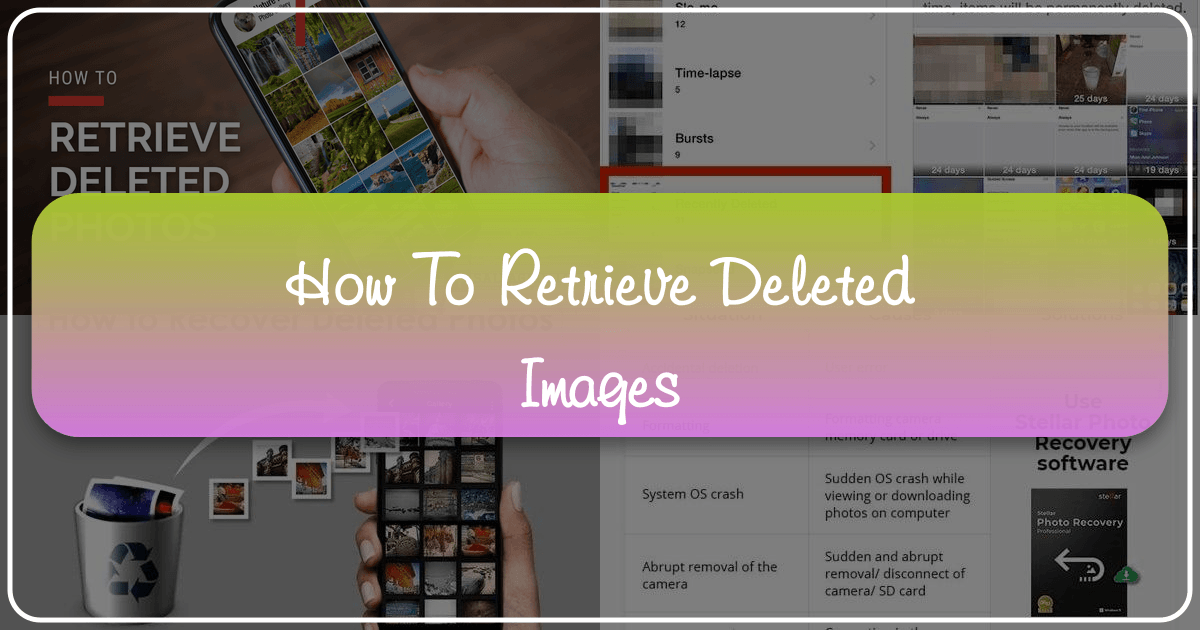
In an increasingly visual world, our digital images are more than just files; they are windows into our past, reflections of our creativity, and vital components of our personal and professional lives. From the breathtaking landscapes captured in high-resolution photography to the spontaneous selfies that define fleeting moments, images chronicle our journeys. At Tophinhanhdep.com, we understand the immense value you place on your visual content, whether it’s an aesthetic wallpaper for your device, a poignant background, a nature shot, abstract art, emotional photography, or a stunning piece of beautiful photography. Our platform is dedicated to providing inspiration, tools, and high-quality images, but we also recognize the profound distress that comes with losing these precious assets.
Accidentally deleting a cherished photograph or witnessing an entire collection vanish from your device can be a truly disheartening experience. The fear that those memories, creative projects, or important visual references are gone forever is a common anxiety in our digital age. However, the good news is that in many cases, deleted images are not immediately erased beyond retrieval. With the right knowledge and tools, recovery is often possible.

This comprehensive guide from Tophinhanhdep.com will walk you through the various methods of retrieving deleted images, covering everything from recently discarded photos to those that seem permanently lost. We’ll delve into common scenarios, explain the underlying principles of data recovery, and provide step-by-step instructions for both Android and iOS devices. Beyond recovery, we’ll emphasize the importance of preventative measures, showing you how to leverage backup strategies and Tophinhanhdep.com’s suite of image tools – including converters, compressors, optimizers, and AI upscalers – to protect your visual masterpieces for years to come.
Before diving into the technicalities, it’s crucial to understand why images can be recovered even after deletion. When you “delete” a file from your device, it often isn’t truly wiped from the storage medium. Instead, the operating system simply marks the space that the file occupied as “available” for new data. Until new data overwrites that space, the original file still exists in fragments, waiting to be retrieved. This window of opportunity is why acting quickly after a deletion is paramount. The more you use your device after an accidental deletion, the higher the chance that the data will be overwritten, making recovery more difficult or impossible.
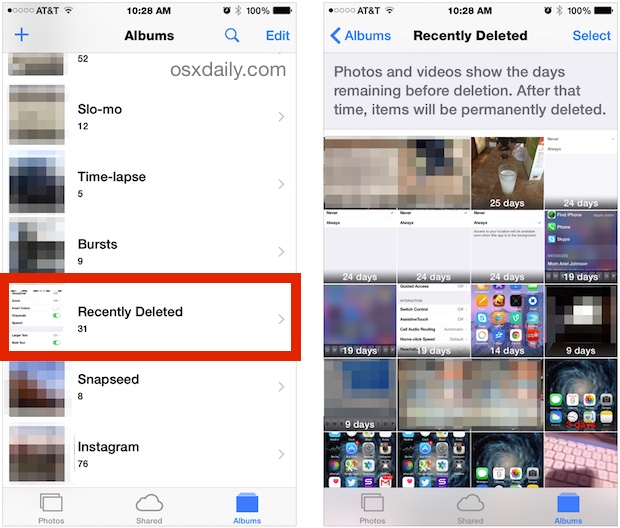
Whether you’re an avid photographer looking to recover a critical high-resolution stock photo, a graphic designer who accidentally deleted a key component of your digital art, or simply someone who lost a collection of beautiful photography, Tophinhanhdep.com is here to guide you through the recovery process and help you embrace best practices for future image management.
Understanding Image Loss: Common Scenarios and Underlying Causes
The loss of digital images can stem from a variety of sources, ranging from simple human error to complex technical malfunctions. Recognizing the cause can sometimes help in determining the most effective recovery strategy.

1. Accidental Deletion: This is perhaps the most common reason. A momentary lapse in judgment, a hurried tap, or an unfamiliar interface can lead to photos being sent to the digital trash. This type of deletion is often the easiest to recover from, especially if you act quickly.
2. Software Errors and App Malfunctions: Sometimes, photos disappear not because you deleted them, but due to glitches in your phone’s operating system, the gallery app, or other installed applications. A software update gone wrong or a corrupted app can lead to files becoming inaccessible or marked as deleted.
3. Malware and Viruses: Malicious software can wreak havoc on your device, deleting files, encrypting them, or making them otherwise unusable. While less common on mobile devices than on computers, it’s still a risk, particularly if you download apps from unofficial sources.
4. Storage Device Issues: Physical damage to an SD card, internal storage corruption, or issues with the file system itself can make your images unreadable or cause them to vanish. This can be more challenging to recover from and may require specialized expertise.
5. Factory Reset or System Wipe: Performing a factory reset on your device will, by design, erase all user data, including photos. This is a more permanent form of deletion, making recovery significantly harder without prior backups.
6. Formatting Errors: Accidentally formatting an SD card or internal storage partition will wipe its contents. Similar to a factory reset, this removes the file system pointers, but the raw data might still be present if not overwritten.
7. Syncing Issues: Problems with cloud syncing services (like Google Photos, iCloud, OneDrive) can sometimes lead to confusion about where your photos are stored, or even cause them to be deleted from one location while you expect them to be in another.
Understanding these scenarios reinforces the importance of a multi-layered approach to data protection. While recovery is often possible, prevention through robust backup strategies and diligent file management, as advocated by Tophinhanhdep.com, remains the best defense against losing your cherished visual content.
Recovering Recently Deleted Images: Your First Line of Defense
When you delete an image, it often isn’t immediately purged from your device. Most modern operating systems and photo applications incorporate a “recycle bin” or “recently deleted” feature, providing a grace period during which you can easily restore your files. This is your first and most straightforward path to recovery.
How to Restore Recently Deleted Photos in the Gallery (Android)
Android devices, through their native Gallery apps or integrated services like Google Photos, offer built-in mechanisms for recovering recently deleted items. The recovery window is typically 30 days, after which the photos are permanently removed.
-
Check Your Device’s Gallery “Recently Deleted” Album:
- Open the Gallery app on your Android device.
- Navigate to the Albums tab.
- Scroll down until you find an album labeled something like “Recently Deleted,” “Trash,” or “Bin.” The exact name may vary depending on your phone’s manufacturer (e.g., Samsung, LG, Xiaomi).
- Tap on this album. You should see the photos and videos you’ve deleted within the last 30 days, often with a countdown indicating how many days are left before permanent deletion.
- Select the photos you wish to recover.
- Tap the “Restore” or “Recover” button (usually found at the bottom or top of the screen). The selected photos will be moved back to their original albums or your main camera roll.
-
Check Your Google Photos Archive and Trash Folder: If you use Google Photos for backup and management, your photos might be in a couple of places even after deletion or archiving.
- Google Photos Trash (Bin):
- Open the Google Photos app.
- Tap on Library at the bottom.
- Look for the “Trash” or “Bin” folder.
- Inside, you’ll find recently deleted photos (again, typically held for 30-60 days).
- Select the photos you want to restore.
- Tap Restore (an arrow pointing in a circle) to send them back to your main Photos library and any synced device galleries.
- Google Photos Archive: Sometimes, photos are automatically archived instead of deleted, making them disappear from your main feed but still accessible.
- Open the Google Photos app.
- Tap on Library at the bottom.
- Tap on the “Archive” menu at the top.
- If you find photos you wish to restore, select them.
- Tap the three dots (menu icon) in the top right corner and choose “Unarchive.”
- Google Photos Trash (Bin):
-
Check Your Samsung Cloud (for Samsung devices): If you own a Samsung device and have Samsung Cloud enabled for syncing, your deleted photos might be recoverable through this service.
- Open the Samsung Cloud app or go to Settings > Accounts and backup > Samsung Cloud.
- Look for options like “Restore data” or “Gallery sync.”
- You might find a “Trash” or “Recycle bin” within the Gallery sync settings, allowing you to restore deleted images within a certain timeframe. Ensure you have synced your gallery with Samsung Cloud previously.
How to Recover Deleted Photos & Video from iPhone & iPad the Easy Way (iOS)
Apple devices running iOS 8 or newer also include a “Recently Deleted” album within the Photos app, offering a similar 30-day grace period for recovery.
-
Open the Photos App:
- Tap on the Photos app icon on your iPhone or iPad.
- Navigate to the “Albums” tab at the bottom.
- Scroll down until you see the “Utilities” section and tap on “Recently Deleted.”
- Here, you’ll see all photos and videos deleted within the last 30 days, along with a counter indicating how many days remain until permanent deletion.
-
Recover a Single Photo or Video:
- Tap on the specific photo or video you wish to restore.
- Tap the “Recover” button in the lower-right corner of the screen.
- Confirm your choice by tapping “Recover Photo” or “Recover Video.” The item will be returned to your main Photos library and any albums it was previously in.
-
Recover Multiple Photos or Videos:
- Tap the “Select” button in the top-right corner of the “Recently Deleted” album.
- Tap on all the photos and videos you wish to recover. A blue checkmark will appear on selected items.
- Tap “Recover” in the bottom-right corner.
- Confirm by tapping “Recover X Items” (where X is the number of selected items).
This built-in feature is highly effective for accidental deletions, making it the primary method for most users. It significantly reduces the need for complex backup restorations or third-party tools for recent deletions.
Recovering Permanently Deleted Photos from Gallery: Advanced Strategies
What happens when the 30-day grace period has passed, or you’ve intentionally emptied your “Recently Deleted” folder? These photos are considered “permanently deleted,” but they might still be recoverable. This usually involves delving into backups or utilizing specialized data recovery software.
1. Restore Permanently Deleted Photos from Backups
Regular backups are your strongest defense against permanent data loss. If you’ve diligently backed up your device, you can often restore your entire system or specific files from an earlier point in time, thereby retrieving photos that are no longer on your device.
A. Using Cloud Backups (Google Photos, Google Drive, OneDrive, iCloud)
Cloud services are incredibly convenient for automatic and off-device backups. If you’ve enabled automatic syncing, your photos might be safe in the cloud even if deleted from your device.
-
Google Photos (as mentioned above): Beyond the trash, if your photos were synced to Google Photos, they remain accessible on the cloud through the app or website, even if deleted locally. Ensure they weren’t deleted from Google Photos itself.
-
Google Drive: If you manually uploaded photos or used a backup feature that includes your gallery to Google Drive, you can retrieve them.
- Open the Google Drive app on your Android device or access it via a web browser on a computer.
- Sign in with the Google account you used for backups.
- Browse through your files and folders to locate your backed-up photos.
- Select the desired photos and choose the Download option to save them back to your device or computer.
-
OneDrive: Microsoft’s OneDrive also offers backup services.
- Open the OneDrive app on your Android device or access it via a web browser.
- Sign in with your Microsoft account.
- Navigate to the Photos section (usually at the bottom of the app) or browse your files.
- Select the photos you wish to recover.
- Tap the three-dot menu icon (usually in the top right corner) and select “Save” or “Download” to restore them.
-
iCloud (for iPhone/iPad users): iCloud Photo Library syncs your entire photo collection across all your Apple devices and stores them in the cloud. If iCloud Photos is enabled, your photos are not included in your iCloud Backup (as they are already in the cloud). If iCloud Photos was not enabled, your photos might be part of a device backup.
- Recovering from iCloud Photos Library (if photos were truly deleted from iCloud): After you permanently delete photos from your device, it takes a little while for Apple’s servers to truly delete them. This provides a narrow window for third-party tools.
- Visit iCloud.com on a web browser.
- Sign in with your Apple ID.
- Click on the Photos icon.
- In the sidebar, click on Recently Deleted.
- Select the photos you want to recover and click Recover.
- Note: If they are not here, and iCloud Photos was enabled, they might be permanently gone from the cloud after 30 days, making dedicated third-party recovery software your last hope, but time is critical.
- Restoring from an iCloud Backup (if iCloud Photos was OFF): If iCloud Photos was turned off, your photos were saved on your device and included in your iCloud device backups. This method requires erasing your device and restoring from an older backup.
- Crucial Step: Create a new backup of your current device data (if any important recent data exists) to avoid losing it. This new backup will not contain your old, deleted photos.
- Erase your device: Go to Settings > General > Transfer or Reset iPhone > Erase All Content and Settings. This will wipe your device clean.
- Set up your iPhone as new: Follow the on-screen prompts.
- When you reach the Apps & Data screen, choose “Restore from iCloud Backup.”
- Sign in to iCloud with your Apple ID.
- Choose the correct backup: Select a backup created before you deleted your photos. Be careful to pick the right date/time.
- Complete the setup. This process can take some time. Your photos (from that backup) should reappear.
- Caveat: You will lose any data created after the chosen backup.
- Recovering from iCloud Photos Library (if photos were truly deleted from iCloud): After you permanently delete photos from your device, it takes a little while for Apple’s servers to truly delete them. This provides a narrow window for third-party tools.
B. External Storage Device Backups
If you regularly backed up your phone to an external hard drive or computer, you can simply reconnect that storage and transfer the photos back. This is often the simplest method if you have a physical backup.
- Connect your external storage device to your computer.
- Connect your phone to your computer.
- Browse the external storage for your backup folders.
- Transfer the desired photo files to your phone’s internal storage or SD card.
2. Recovering Permanently Deleted Photos with Tophinhanhdep.com’s Specialized Recovery Tools
When backups aren’t available, or the deletion is truly permanent from cloud services, specialized data recovery software becomes indispensable. Tophinhanhdep.com offers advanced recovery solutions designed to scan your device’s internal memory or connected storage for fragments of deleted files. These tools work by searching for data signatures that indicate the presence of a file, even if the operating system no longer recognizes its location.
Important Considerations Before Using Recovery Software:
- Act Quickly: The longer you wait, the higher the chance that the deleted data will be overwritten, making recovery impossible.
- Stop Using the Device: As soon as you realize photos are lost, stop using the device (especially the storage where the photos were). Avoid taking new photos, downloading apps, or saving any new data.
- Rooting (Android): Some advanced recovery tools for Android may require rooting your device to gain deeper access to the file system. Be aware that rooting can void your warranty and carries some risks, though it significantly enhances recovery capabilities.
- Security Risk (Third-Party Tools): When using any recovery tool, you’ll often need to grant it significant access to your device. Always download software from trusted sources. Tophinhanhdep.com prioritizes your data security in all its recommended tools and services.
- Payment: Many professional-grade recovery tools offer a free scan to show what’s recoverable but require payment for the actual restoration.
A. For Android Devices: Tophinhanhdep.com’s Data Recovery Solutions
Tophinhanhdep.com provides access to a suite of highly effective Android data recovery tools. These tools are designed for user-friendliness, high success rates, and broad compatibility across various Android brands (Samsung, HTC, Sony, LG, Huawei, Motorola, ZTE, Google, etc.).
Steps to Recover Photos Using Tophinhanhdep.com’s Android Recovery Tool (General Process):
- Download and Install Tophinhanhdep.com’s Recovery Tool: Visit Tophinhanhdep.com and locate our recommended Android data recovery software. Download and install it on your computer.
- Connect Your Android Device: Launch the software and connect your Android phone to your computer using a USB cable.
- Enable USB Debugging: The software will usually prompt you to enable USB Debugging on your Android device (found in Developer Options, which you may need to unlock by tapping the “Build Number” in “About Phone” seven times). Follow the on-screen instructions provided by the software.
- Select Data Type and Scan: Once your device is recognized, select “Photos” (and any other file types you wish to recover) for scanning. Initiate the scan. The software will perform a deep scan of your device’s internal storage.
- Preview and Recover: After the scan completes, the software will display a list of recoverable photos. You can often preview them to ensure they are the ones you need. Select the desired photos.
- Restore to Computer: Tap the recovery button, and the software will save the photos to a designated folder on your computer. From there, you can transfer them back to your phone.
B. For iPhone/iPad Devices: Tophinhanhdep.com’s iOS Recovery Solutions
While Apple’s ecosystem is generally more restrictive regarding direct data access, Tophinhanhdep.com also offers specialized iOS recovery tools that can attempt to retrieve permanently deleted photos, especially if they were deleted very recently from iCloud Photo Library or if an iTunes backup contains them.
Steps to Recover Photos Using Tophinhanhdep.com’s iOS Recovery Tool (General Process):
- Download and Install Tophinhanhdep.com’s Recovery Tool: Obtain and install our recommended iOS data recovery software on your computer.
- Connect Your iOS Device: Launch the software and connect your iPhone or iPad to your computer.
- Choose Recovery Mode: The software typically offers different recovery modes:
- Recover from iOS Device: Scans the device’s internal storage directly for deleted data.
- Recover from iTunes Backup File: Extracts data from existing iTunes backups on your computer, allowing selective recovery without a full device restore.
- Recover from iCloud Backup File: Downloads and extracts data from iCloud backups (requires Apple ID login).
- Scan for Data: Select the appropriate recovery mode (e.g., “Recover from iOS Device” for directly scanning deleted data). Initiate the scan.
- Preview and Recover: After the scan, you’ll see a list of recoverable data, categorized by type. Preview the photos.
- Select and Restore: Choose the photos you want to recover and click the “Recover” button to save them to your computer.
It’s important to reiterate that for iOS, particularly when dealing with iCloud Photo Library, the window for recovering “permanently deleted” photos using third-party software can be very short (sometimes only a few hours to a day after deletion).
3. Professional Data Recovery Services from Tophinhanhdep.com
In situations where software tools fail, or if your device has suffered physical damage (e.g., water damage, impact, or severe storage corruption), professional data recovery services become your last resort. Tophinhanhdep.com collaborates with industry-leading experts in data recovery.
Our certified engineers have extensive experience in high-security data recovery, handling logical errors, physical failures, and even ransomware attacks for individuals, businesses, and government agencies. They operate in cleanroom labs, utilizing advanced tools and techniques to meticulously restore data from various storage devices, including SSDs, HDDs, and mobile devices like iPhones and Android phones.
When to consider Tophinhanhdep.com’s professional services:
- Physical Damage: Your phone won’t turn on, is water-damaged, or has a cracked screen preventing access.
- Severe Corruption: Software tools cannot detect or recover any files, indicating deeper corruption.
- Mission-Critical Data: The photos are irreplaceable and absolutely essential, justifying the cost of expert intervention.
- Memory Card Issues: In-depth issues with SD cards or other memory cards that prevent software recovery.
Tophinhanhdep.com offers a free in-lab evaluation of your device. Our experts are available 24/7 to assess the situation and provide the best possible solution, ensuring maximum recovery with high-security protocols.
Preventing Future Image Loss: Best Practices for Digital Asset Management
While recovery methods offer a safety net, the most effective strategy against losing your cherished visual content is proactive prevention. At Tophinhanhdep.com, we advocate for robust digital asset management, integrating seamless backup solutions and smart organizational habits. Our platform not only provides images but also the knowledge and tools to manage them effectively, ensuring your beautiful photography, aesthetic backgrounds, and high-resolution stock photos are always safe.
1. Implement Automatic Cloud Backups
This is arguably the most crucial step. Modern smartphones offer excellent cloud integration, making automatic backups easy to set up.
- Google Photos (Android & iOS): Enable “Backup & sync” in the Google Photos app settings. All new photos and videos will automatically upload to your Google Photos library, providing unlimited (for “Storage saver” quality) or generous storage (for “Original quality”) accessible from any device.
- iCloud Photos (iOS): Enable “iCloud Photos” in your iPhone/iPad settings (Settings > [Your Name] > iCloud > Photos). This syncs your entire library to iCloud, making it accessible and consistent across all your Apple devices and on iCloud.com.
- OneDrive (Android & iOS): Install the OneDrive app and enable camera roll upload. Your photos will automatically sync to your Microsoft cloud storage.
- Other Cloud Services: Consider Dropbox, Amazon Photos, or other cloud storage providers that offer automatic photo backup features.
By having automatic backups enabled, your photos are continuously saved off-device, creating a redundant copy that protects against device loss, damage, or accidental deletion.
2. Regular Manual Backups to External Storage or Computer
While cloud services are convenient, having a local, physical backup provides an extra layer of security and can be faster for restoring large quantities of high-resolution images.
- Connect to a Computer: Periodically connect your phone to your computer and transfer all new photos and videos to an external hard drive or your computer’s storage.
- External Hard Drives/SSDs: Invest in a reliable external hard drive or SSD. These devices are excellent for archiving large collections of beautiful photography, digital art, or high-resolution stock photos that might exceed cloud storage limits or simply require an offline copy.
- Network Attached Storage (NAS): For more advanced users or families, a NAS device can provide a centralized, always-on backup solution for multiple devices within your home network.
3. Utilize Tophinhanhdep.com’s Image Tools for Better Management
Effective image management isn’t just about storage; it’s also about optimizing and organizing your files. Tophinhanhdep.com offers a range of Image Tools designed to help you with this:
- Image Converters: Convert images to different formats (e.g., JPG to PNG, HEIC to JPG) for better compatibility or smaller file sizes, depending on your needs. This can be crucial for graphic design or digital art workflows.
- Image Compressors: Reduce file sizes of your high-resolution photography without significant loss of quality. This saves storage space on your device and in the cloud, and makes images load faster on websites or when shared.
- Image Optimizers: Fine-tune images for various uses, ensuring they look great while being efficient. This is particularly useful for web content or for preparing photos for social media.
- AI Upscalers: Enhance the resolution of smaller images, making them suitable for larger prints or displays. This can resurrect older, lower-quality photos or breathe new life into existing aesthetic images.
- Image-to-Text Tools: For specific organizational needs, converting image content to text can help in cataloging or searching for images based on their embedded information.
By integrating these tools into your workflow, you not only make your image collection more manageable but also indirectly contribute to data safety by having optimized, well-organized files.
4. Practice Good Digital Hygiene
Simple habits can significantly reduce the risk of data loss.
- Keep Software Updated: Regularly update your phone’s operating system (Android, iOS) and all apps. Updates often include bug fixes and security patches that prevent errors leading to data loss.
- Monitor Storage Space: Avoid filling your device’s storage to its absolute limit. Running low on space can lead to system instability, app crashes, and potential data corruption. Regularly review your storage and delete unnecessary files.
- Be Wary of Suspicious Apps/Links: Exercise caution when downloading apps from unofficial sources or clicking on suspicious links, as these can introduce malware that compromises your data.
- Review Before Deleting: Always double-check selected items before confirming a deletion. This simple pause can prevent many accidental losses.
- Organize Your Gallery: Use albums and folders to keep your images organized. This not only makes it easier to find your nature photography or thematic collections but also reduces the chances of accidentally deleting a large, important group of files. Tophinhanhdep.com’s Image Inspiration & Collections section can offer creative ideas for organizing your photo library.
5. Utilize External Memory Cards (Android)
For many Android users, an SD card provides expandable storage. While convenient, it’s also another point of potential failure.
- Choose High-Quality Cards: Invest in reputable, high-speed, high-capacity SD cards from trusted brands. Cheap or counterfeit cards are prone to corruption.
- Regularly Back Up SD Card Data: Treat your SD card data with the same importance as your phone’s internal storage. Regularly transfer photos from your SD card to a computer or cloud service.
- Proper Ejection: Always “unmount” or “eject” the SD card from your device (via Settings) before physically removing it to prevent data corruption.
The Tophinhanhdep.com Commitment to Your Visual Journey
At Tophinhanhdep.com, we believe that every image tells a story, captures a moment, or fuels creativity. From providing stunning wallpapers and backgrounds to inspiring digital photography and graphic design, our mission is to empower your visual journey. Losing images can feel like losing a piece of yourself, whether it’s a rare abstract artwork, a sad/emotional moment, or a simply beautiful photograph.
This guide underscores our commitment to supporting you beyond just offering images. We equip you with the knowledge to recover your lost visual assets and the best practices to safeguard them for the future. By combining readily available recovery options with advanced Tophinhanhdep.com specialized tools and expert services, we aim to minimize the stress of data loss.
Remember, the digital landscape is dynamic, and challenges like accidental deletions or device malfunctions are inevitable. However, by being prepared with solid backup strategies and knowing the steps to take for recovery, you can navigate these challenges with confidence. Leverage cloud services, maintain local backups, and incorporate Tophinhanhdep.com’s image optimization tools into your routine.
If you ever find yourself facing a seemingly impossible data loss scenario, don’t hesitate to contact Tophinhanhdep.com’s experts. We offer security and customer service available 24/7 for a free in-lab evaluation of your device, providing peace of mind when your precious memories hang in the balance. Tophinhanhdep.com is your trusted partner in preserving and celebrating the art of images.