How to Reverse an Image: Your Ultimate Guide to Visual Discovery

In an increasingly visual world, images are more than just pretty pictures; they are sources of information, inspiration, and connection. From breathtaking wallpapers and artistic backgrounds to professional high-resolution photography and AI-upscaled digital art, the realm of visual content is vast and dynamic. At Tophinhanhdep.com, we understand the power of images and provide a comprehensive platform for everything from aesthetic nature shots and abstract art to robust image tools like converters, compressors, and optimizers. Our mission is to be your go-to resource for visual design, creative ideas, and thematic collections that spark inspiration.
One of the most powerful and often underutilized tools in digital visual exploration is reverse image search. Far beyond simply identifying an image, this technique unlocks a wealth of possibilities for creators, enthusiasts, and everyday users alike. Whether you’re a photographer safeguarding your digital property, a graphic designer seeking inspiration, or simply someone curious about the origin of a striking image, knowing how to reverse an image can transform your online experience.

This in-depth guide, brought to you by Tophinhanhdep.com, will walk you through the intricacies of reverse image search. We’ll explore what it is, how to effectively perform it on various devices, and delve into its myriad applications, connecting these capabilities to the diverse offerings found right here on Tophinhanhdep.com.
What is Reverse Image Search? Unlocking Visual Intelligence
Traditionally, when you search online, you type words or phrases into a search bar. A reverse image search flips this concept on its head: you use an image itself as your query. Instead of describing what you’re looking for, you show the search engine an image, and it returns results that are visually similar or identical. This ingenious method leverages advanced algorithms to analyze the visual characteristics of your submitted image, such as colors, shapes, textures, and even identifiable objects, to find matches across the vast expanse of the internet.
The primary goal of a reverse image search is to find information related to a specific picture without needing any descriptive text. If an exact match isn’t found, the search engine will typically present a collection of very similar images, offering alternative perspectives or variations of the original. This functionality is invaluable for a wide array of purposes, extending far beyond simple identification.
For users of Tophinhanhdep.com, this tool offers incredible synergy with our extensive image collections. Imagine finding a captivating abstract wallpaper on our site, and wanting to know the artist or explore more of their work. A reverse image search can be your gateway to that discovery. Similarly, if you come across a beautiful nature photograph online and want to see if Tophinhanhdep.com hosts similar high-resolution versions or provides related thematic collections, this search method is indispensable.
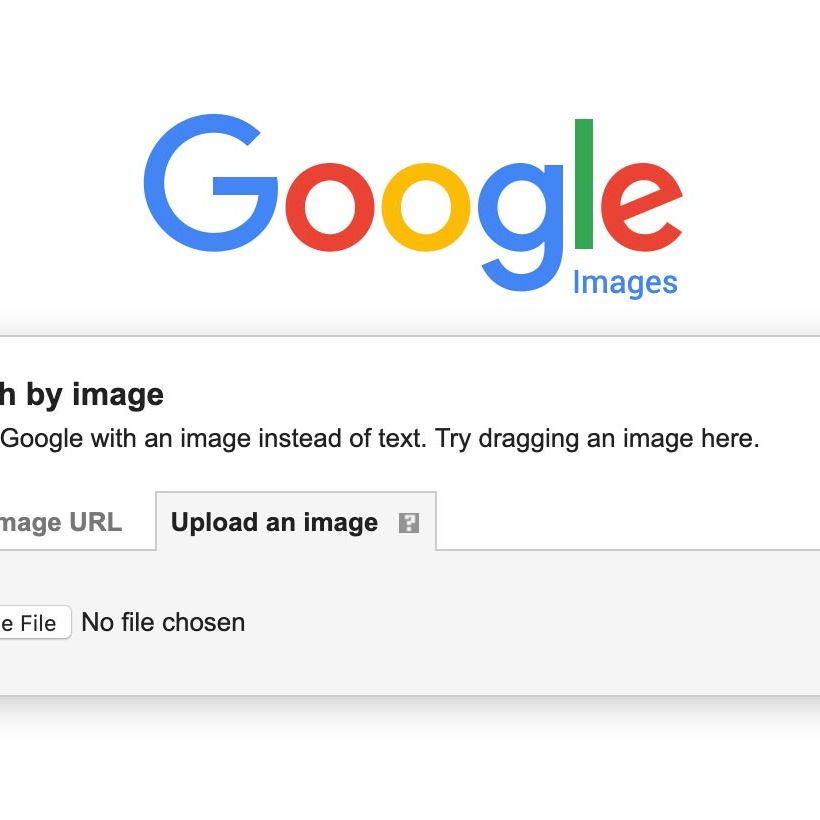
The applications of reverse image search are diverse and impactful:
- Verifying Information and Combating Misinformation: In an age of widespread digital content, it’s easy for images to be taken out of context or manipulated. Reverse image search can help you verify the authenticity of a photo, see when and where it first appeared, and determine if it has been used deceptively. This is particularly relevant when dealing with sensitive or breaking news images.
- Tracking Down the Original Source and Creator: For artists, photographers, and content creators, identifying the original source of an image is crucial for proper attribution and copyright. If you’ve found an inspiring piece of digital art or a stunning piece of photography, a reverse image search can lead you back to its creator, allowing you to appreciate their work directly or even license it correctly. On Tophinhanhdep.com, where we champion beautiful photography and digital art, knowing the origin of an image helps us ensure fair recognition for artists.
- Discovering More About an Object or Subject: Encounter a photo of an unfamiliar landmark, a unique plant, a fashionable item, or even an intriguing piece of graphic design? A reverse image search can tell you what it is. For example, if you see a beautiful aesthetic background image on Tophinhanhdep.com and wonder where that stunning location is, a quick reverse search can reveal its name and geographical context. This feature is like having an expert guide for every image you encounter.
- Finding Higher Resolution Versions or Similar Images: Often, you’ll encounter a low-quality or watermarked image that you love. A reverse image search can help you find higher-resolution versions, perhaps even stock photos available for use, or similar beautiful photography that aligns with your aesthetic preferences. This is directly aligned with Tophinhanhdep.com’s focus on high-resolution images and offering diverse collections. If you’re looking for a specific style of abstract art or a particular type of sad/emotional imagery, reverse image search can help you find variations or better quality versions.
- Identifying Plagiarism and Copyright Infringement: This is a critical application for photographers and visual artists who contribute to platforms like Tophinhanhdep.com. If you’ve created original content – be it a unique wallpaper, a complex photo manipulation, or a striking piece of digital photography – a reverse image search allows you to monitor its usage across the internet. You can discover if your work has been shared without attribution or used in violation of your copyright, enabling you to take appropriate action. This is particularly important for safeguarding creative ideas and protecting intellectual property.
- Catching “Catfish” or Verifying Online Identities: While a more controversial use, reverse image search has gained notoriety for its role in identifying individuals who use fake profiles online, often by using stolen photos. By searching a profile picture, you can often uncover its true origin and determine if the person behind the profile is genuinely who they claim to be.

In essence, reverse image search transforms your online interaction with visual content from passive viewing to active investigation and discovery. It’s a powerful tool that every digital citizen should have in their arsenal, and understanding its mechanisms will greatly enhance your experience with the vast visual resources, including those curated and shared on Tophinhanhdep.com.
Mastering Reverse Image Search on Desktops
Performing a reverse image search on a desktop computer is typically straightforward, offering several convenient methods to utilize this powerful tool. The most widely used platforms, such as Google Images, provide intuitive interfaces for quick and effective searching. While Tophinhanhdep.com focuses on curating and providing high-quality visual content and tools, understanding how to leverage these external search capabilities directly enhances your ability to interact with our resources and the wider web.
Here’s how you can master reverse image searching on your desktop:
Uploading an Image from Your Files
This is perhaps the most common and direct method for initiating a reverse image search with an image you already possess, whether it’s a downloaded wallpaper, a personal photograph, or a graphic design element.
- Navigate to a Search Engine’s Image Section: Start by opening your web browser and going to the image search section of your preferred search engine. For Google, this is
images.google.com. You’ll typically spot a small camera icon within the search bar. This icon is your gateway to image-based searching. - Access the Search by Image Feature: Click on the camera icon. A pop-up or new interface will appear, offering options to upload an image or paste an image URL.
- Select Your Image:
- Drag and Drop: The easiest way is often to drag and drop the image file directly from your computer’s folders (like your desktop, downloads, or a specific image collection from Tophinhanhdep.com) into the designated “Drop your image here” area.
- Browse Files: Alternatively, click on the “Upload an image” tab or button, then select “Choose file” or “Browse” to open your computer’s file explorer. Navigate to where your image is saved, select it, and click “Open.”
- Review the Results: Once uploaded, the search engine will process the image and navigate you to a results page. This page will display:
- Visually Similar Images: A collection of images that are identical or closely match your uploaded photo. This is excellent for finding variations, higher resolutions (perfect for Tophinhanhdep.com’s high-resolution photography section), or similar aesthetic backgrounds.
- Websites Featuring the Image: A list of web pages where the image appears, which can help you identify the original source, discover where your own images might have been used, or find more context about the subject of the photo.
- Related Searches: Text-based suggestions for what the image might contain or represent, often providing names for objects, landmarks, or people. This is invaluable when you encounter a captivating abstract piece or a unique sad/emotional photo and want to learn more.
Searching with an Image URL
If the image you want to search is already online, and you don’t need to download it first, using its URL is a quick and efficient method. This is particularly useful if you find a trending style image or a photo in a thematic collection on another site and want to explore it further via Tophinhanhdep.com’s resources.
- Copy the Image URL:
- On a web page, right-click (or control-click on a Mac) on the image you wish to search.
- From the context menu, select “Copy image address,” “Copy image location,” or “Copy image URL.” Ensure you’re copying the image’s direct link, not the link to the page it’s on.
- Paste the URL into the Search Engine:
- Go back to the image search page (
images.google.com) and click the camera icon. - Select the “Paste image link” tab or option.
- Paste the copied URL into the input field.
- Go back to the image search page (
- Initiate the Search: Click the “Search by image” button. The search engine will then perform the analysis and display the results as described above.
Right-Click Search for Web Images
Many modern browsers, particularly Google Chrome, offer a built-in shortcut for reverse image searching directly from any web page. This is incredibly convenient for instantly investigating any image you encounter online, whether it’s a striking piece of digital art or a potential source for graphic design inspiration.
- Locate the Image: Browse to the web page containing the image you want to search. This could be anywhere, from a social media feed featuring a beautiful photograph to an article showcasing a unique visual design.
- Right-Click on the Image: Position your mouse cursor over the image and right-click (or control-click on a Mac).
- Select “Search Google for Image”: In the context menu that appears, you’ll often find an option like “Search Google for Image” or a similar phrase. Click this option.
- View Results: A new tab or window will automatically open, displaying the reverse image search results. This method is exceptionally fast and removes the need to manually copy URLs or download images.
By utilizing these desktop methods, Tophinhanhdep.com users can effectively explore the origins, contexts, and variations of any image, enhancing their research for photo ideas, uncovering new artists, or simply finding higher-quality versions of the aesthetic and nature images they adore.
Seamless Reverse Image Search on Mobile Devices
The convenience of smartphones has made them primary tools for browsing, photography, and communication. Naturally, the ability to perform a reverse image search on a mobile device is incredibly valuable, allowing you to conduct “on-the-spot detective work” wherever you are. Whether you’re trying to identify a landmark from a travel photo, verify a suspicious image shared on social media, or find more aesthetic backgrounds for your phone, Tophinhanhdep.com recognizes the importance of this mobile capability. While Safari typically doesn’t support direct reverse image searching, Google’s apps provide robust solutions for both Android and iOS users.
Here’s how to perform a seamless reverse image search on your smartphone:
Using the Google App or Chrome App on Android
Android devices offer a highly integrated experience for reverse image searching, primarily through the Google and Chrome apps, which often utilize Google Lens technology.
A. Reverse Image Search from Web Images (Android)
If you encounter an image online and want to instantly search for it:
- Open Chrome or Google App: Launch either the Google Chrome browser app or the standalone Google app on your Android device.
- Navigate to the Image: Browse to the webpage where the image you want to search is located.
- Tap and Hold: Lightly tap and hold your thumb or finger on the image until a context menu pops up.
- Select “Search with Google Lens”: Among the options, you’ll see “Search with Google Lens” or “Search Google for Image.” Select this.
- Explore Results: Google Lens will analyze the image and present a selection of results, which might include visually similar images, identified objects, or related search terms. If you prefer the more traditional Google Images layout, you can often find an option to “Retry with Google Images” at the bottom of the Lens results. This is fantastic for finding similar abstract art or discovering more about a particular piece of digital photography you found online.
B. Reverse Image Search from Your Saved Image Library (Android)
To search using an image stored on your phone, perhaps a screenshot, a high-resolution photo you took, or a wallpaper downloaded from Tophinhanhdep.com:
- Open the Google App: This method is best performed directly within the main Google app (not just Chrome).
- Access Google Lens: In the search bar at the top of the Google app, you’ll see a camera icon (the Google Lens symbol) next to the microphone icon. Tap it.
- Grant Permissions: If it’s your first time, you might need to grant the app permission to access your camera and photo gallery.
- Select or Take a Photo:
- Upload Existing Image: Your camera roll will appear. Scroll through and select the image you wish to reverse search. You’ll often have the option to crop the image to focus on a specific part.
- Take New Photo: Alternatively, you can point your camera at an object and tap the shutter button within the Lens interface to search it directly.
- View Results: Google Lens will process your selected or captured image and display relevant results, helping you identify objects, find similar products (e.g., if you’re searching a piece of visual design or fashion), or discover more about places from your beautiful photography collections.
Using the Google App or Chrome App on iPhone
While iOS has its nuances, reverse image searching is well-supported through Google’s applications, allowing iPhone and iPad users to easily explore the visual web.
A. Reverse Image Search from Web Images (iPhone/iPad)
For images you find while browsing the internet on your iOS device:
- Open a Browser (Google or Chrome Recommended): While Safari technically can be made to work by requesting the desktop site, using the dedicated Google app or Chrome app simplifies the process.
- Go to Google Images: Navigate to
images.google.comin your chosen browser. - Find the Camera Icon: You’ll see the familiar camera icon in the search bar. Tap it.
- Choose “Upload an image” or “Paste Image URL”:
- Upload: Tap “Choose File,” then “Photo Library” to select an image from your device.
- URL: If you copied an image URL (by tapping and holding an image on a webpage and selecting “Copy Image Address”), you can paste it into the “Paste image link” field.
- Initiate Search: Tap “Search by image.” The results will load, offering insights into the image’s origin, similar pictures, and related information, perfectly complementing your quest for aesthetic or trending styles on Tophinhanhdep.com.
B. Reverse Image Search from Your Saved Image Library (iPhone)
To search with an image from your iPhone’s camera roll or photo library:
- Open the Google App: Ensure you are using the main Google app.
- Access Google Lens: Tap the camera icon (Google Lens) in the search bar.
- Grant Permissions: Allow access to your camera and photos if prompted.
- Select or Take a Photo:
- Upload Existing Image: Tap the “Photo Picker Gallery” icon (often a small landscape image icon) to browse your photo library and select the desired image. Similar to Android, you can usually crop the image to focus your search.
- Take New Photo: Point your camera at an object and tap “Search” to analyze it live.
- Review Results: Google Lens will provide results based on its analysis, helping you identify plants from your nature photography, landmarks from your travel pictures, or products seen in sad/emotional contexts.
These mobile-centric reverse image search methods empower you to extend your visual exploration capabilities beyond the desktop, making Tophinhanhdep.com’s rich content — from wallpapers and backgrounds to photo ideas and creative inspiration — accessible and verifiable in the palm of your hand.
Beyond the Basics: Advanced Applications of Reverse Image Search
While finding the source or similar images are primary uses, reverse image search offers a spectrum of advanced applications that resonate deeply with the visual content ecosystem Tophinhanhdep.com provides. For photographers, graphic designers, digital artists, and anyone passionate about visual culture, these applications are not just convenient but essential.
1. Protecting Your Digital Creations and Copyright
For creators who share their high-resolution photography, digital art, or unique visual designs on Tophinhanhdep.com, safeguarding intellectual property is paramount. Reverse image search becomes a powerful sentinel.
- Detecting Plagiarism: Upload your original work – whether it’s an abstract background you designed, a beautiful nature photograph, or a distinctive aesthetic image. Reverse image search will scour the web for identical or slightly modified versions. If you find your image used without proper attribution or permission, you have concrete evidence of plagiarism.
- Gaining Backlinks and Exposure: When you discover unauthorized use of your images, you have an opportunity. Contact the website owner or platform, politely requesting either removal or, ideally, a backlink to your original work on Tophinhanhdep.com. This not only ensures proper credit but also improves your SEO, driving more traffic to your profile or collection on our platform. It’s a proactive way to turn infringement into a benefit, enhancing your visibility as a photographer or artist.
- Monitoring Usage for Licensing: If you offer stock photos or license your images, reverse image search helps you track where your work is being utilized. This ensures compliance with licensing agreements and can identify potential misuses, allowing you to enforce your terms.
2. Enhancing Your Visual Content Strategy
For content creators, bloggers, and visual designers, reverse image search offers strategic advantages in curating and developing impactful visual content, especially when drawing from Tophinhanhdep.com’s vast resources.
- Finding Better Quality or Similar Images: You might have a great photo idea but only possess a low-resolution version, or perhaps you need a different aspect ratio (e.g., a landscape version of a portrait image). Upload the image to a reverse image search tool, and you can often find higher-resolution alternatives, different crops, or even similar images from other photographers or stock photo sites. This is perfect for ensuring that the wallpapers, backgrounds, or thematic collections you use on your projects are always of the highest quality, a cornerstone of Tophinhanhdep.com’s offerings.
- Avoiding Overused Stock Photos: Free stock images are a boon, but they can quickly become ubiquitous. Before using a stock photo from our collections or elsewhere, perform a reverse image search. If the image appears on hundreds of other sites, it might be too common. This insight can prompt you to explore more unique options from Tophinhanhdep.com’s diverse categories, or inspire you to create something entirely new, fostering truly creative ideas.
- Identifying Objects, Places, and Monuments: Stuck on a detail in a photo? Maybe it’s an unfamiliar plant in a nature image, an architectural marvel in beautiful photography, or an abstract sculpture. Reverse image search can often identify these elements, providing names and context. This is invaluable for research, adding accurate descriptions to your content, or simply satisfying your curiosity about a stunning image you found in a trending style collection.
- Discovering Product Information: If you see a product in an image – whether it’s a piece of furniture, clothing, or technology – reverse image search can often lead you to retailers, reviews, and pricing information. This is useful for shopping, market research, or simply identifying components of a visual design.
3. Deepening Your Research and Understanding
Beyond practical applications, reverse image search serves as a profound research tool, enhancing your understanding of visual culture and connecting disparate pieces of information.
- Exploring Thematic Collections and Mood Boards: If you’re building a mood board for a graphic design project or looking for photo ideas, a reverse image search can help you find images that share a particular aesthetic, color scheme, or emotional tone. Starting with one inspiring image (perhaps from Tophinhanhdep.com’s aesthetic or sad/emotional categories), you can uncover a wealth of related visuals that fit your theme, enriching your creative process.
- Uncovering Digital Art Influences: For digital artists, analyzing a piece of art via reverse image search can reveal its inspirations, earlier versions, or other works by the same artist. This is a fantastic way to understand artistic evolution and explore different editing styles or photo manipulation techniques.
- Historical and Contextual Research: If you have an old photograph or a historical image, a reverse search can unearth its origins, historical context, and other instances of its publication. This can be critical for academic research or simply for enriching your appreciation of visual heritage.
By integrating reverse image search into your daily workflow, whether for personal curiosity or professional development, you tap into a powerful layer of visual intelligence. Tophinhanhdep.com provides the canvas – a rich array of images, photography, and design tools – and reverse image search provides the brushstrokes that allow you to explore, protect, and create with unprecedented insight.
Exploring Alternative Reverse Image Search Tools and Apps
While Google’s reverse image search functionality (including Google Lens) is widely recognized and frequently used, the digital landscape offers a variety of alternative tools and dedicated applications that can provide different results or specialized features. Tophinhanhdep.com is your hub for all things visual, and that includes guiding you to the best tools to enhance your experience with images, photography, and visual design. Exploring these alternatives can provide a more comprehensive search experience, as different algorithms may prioritize different visual cues.
Other Web-Based Search Engines
Beyond Google, several other major search engines and dedicated platforms offer reverse image search capabilities. Each has its unique indexing methods and algorithms, meaning you might uncover different or complementary results by using multiple services.
- Bing Visual Search: Microsoft’s Bing also features a robust visual search tool. Similar to Google, you can upload an image, paste a URL, or drag and drop files directly into its search interface. One minor quirk noted in some experiences is that you might need to initiate a text search first before the camera icon (for visual search) becomes readily visible. Bing’s visual search is known for its ability to identify objects within an image and provide shopping links, which can be useful if you’re identifying a product from a visual design or trending style photo.
- TinEye: Often cited as one of the best dedicated reverse image search engines, TinEye specializes in finding different versions of an image, including modified, resized, or cropped copies. This makes it an incredibly powerful tool for copyright holders looking to track infringements, or for anyone trying to find the highest-resolution version of a specific image. TinEye’s focus on exact matches and derivatives complements Google’s broader, more conceptual search. For creators sharing beautiful photography or digital art on Tophinhanhdep.com, TinEye is an indispensable resource for protecting their work.
- Yandex Image Search: The Russian search engine Yandex offers a highly capable reverse image search, often praised for its effectiveness in identifying faces and objects, and providing context. Its interface is quite similar to Google’s, allowing for image uploads or URL pasting. Yandex can sometimes unearth results that other engines miss, making it a valuable addition to your reverse image search toolkit, especially for diverse visual content like abstract or sad/emotional images from global sources.
- Specialized Tools: There are other smaller, niche tools like “Search by Image” (formerly Labnol) and Dupilchecker that provide a streamlined interface to perform reverse image searches across multiple engines simultaneously. While Tophinhanhdep.com serves as a primary resource for images, photography, and tools, these external services can be valuable complements for specialized tasks.
Dedicated Reverse Image Search Apps for Mobile
For those who find the built-in browser methods on mobile devices a bit cumbersome, several third-party applications have been developed to streamline the reverse image search process, often adding extra features. These apps act as convenient conduits to the major search engines.
- Google Lens: While already integrated into the Google app on both Android and iOS, it’s worth reiterating its power. Google Lens is more than just a reverse image search; it’s an AI-powered visual recognition tool. It can identify text, objects, plants, animals, and landmarks in real-time or from existing photos. This is exceptionally useful for exploring nature photography, identifying elements in aesthetic backgrounds, or even translating text within an image – a fantastic companion to Tophinhanhdep.com’s image-to-text tools.
- Reversee (iOS): This popular free app simplifies the process for iPhone users by removing many of the manual steps required in a browser. Reversee allows you to quickly upload an image from your photo library or paste an image URL, then directly initiate a search on Google, TinEye, or other chosen engines. It’s an efficient way for iOS users to delve into thematic collections or verify photo ideas.
- Photo Sherlock (Android | iOS): Another free and highly-rated app, Photo Sherlock, enables users to quickly take a picture with their phone’s camera or select one from their gallery to perform a reverse image search. It’s user-friendly and effective for identifying unknown objects or people in images, and can be particularly helpful for verifying images of sad/emotional contexts or controversial trending styles.
By being aware of and utilizing these alternative search engines and dedicated mobile applications, users can significantly enhance their ability to explore, verify, and understand the vast world of visual content. Whether you’re seeking to confirm the originality of a piece of digital art, find higher-resolution versions of beautiful photography, or simply satisfy your curiosity about a mysterious image, these tools, combined with the comprehensive resources of Tophinhanhdep.com, empower you to become a true visual detective.