How to Reverse an Image in Word: A Comprehensive Guide for Tophinhanhdep.com Users
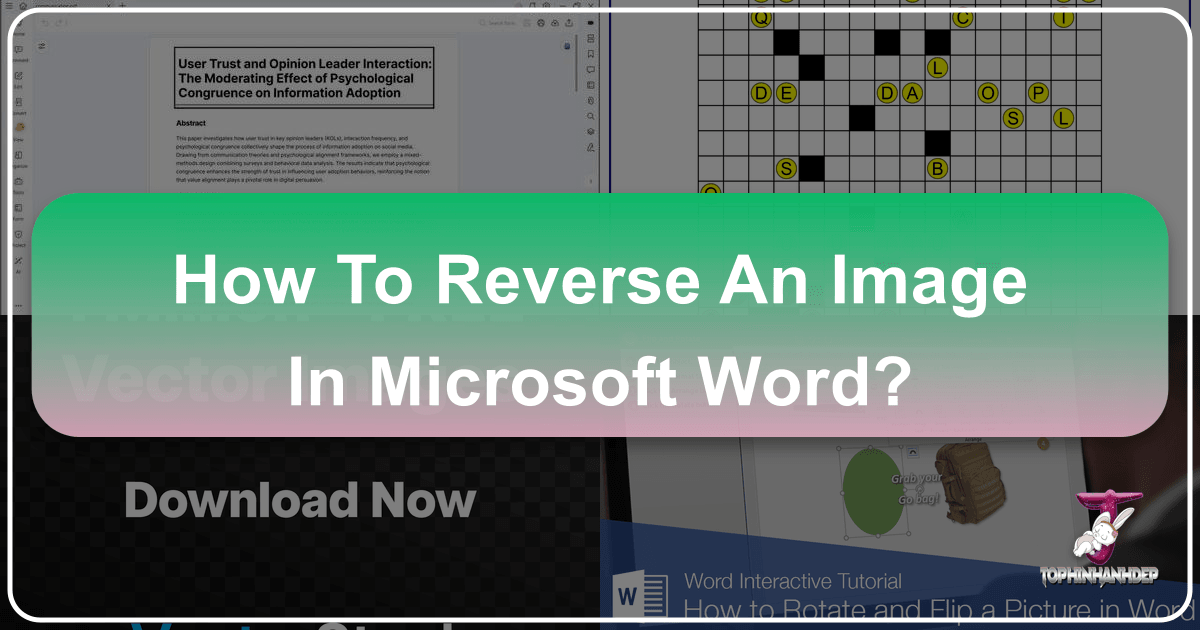
Microsoft Word, often perceived solely as a word processing application, holds a surprising array of powerful features for image manipulation. Among these, the ability to “reverse” or “flip” an image stands out as a simple yet incredibly versatile tool. Whether you’re a graphic designer crafting intricate layouts, a student perfecting a presentation, or a professional aiming for visual clarity in your documents, mastering this basic skill can significantly enhance your work.

At Tophinhanhdep.com, our mission is to empower you with comprehensive knowledge and tools related to visual content. From stunning wallpapers and backgrounds to advanced photography techniques and AI-powered image utilities, we understand the importance of every detail in visual design. Learning how to flip an image in Word is a foundational step, enabling you to take control of your visual assets, correct orientation mishaps, or infuse your documents with a creative flair without needing external software. This guide will walk you through the precise steps to reverse images and even text within Microsoft Word, drawing connections to the broader world of visual excellence championed by Tophinhanhdep.com.
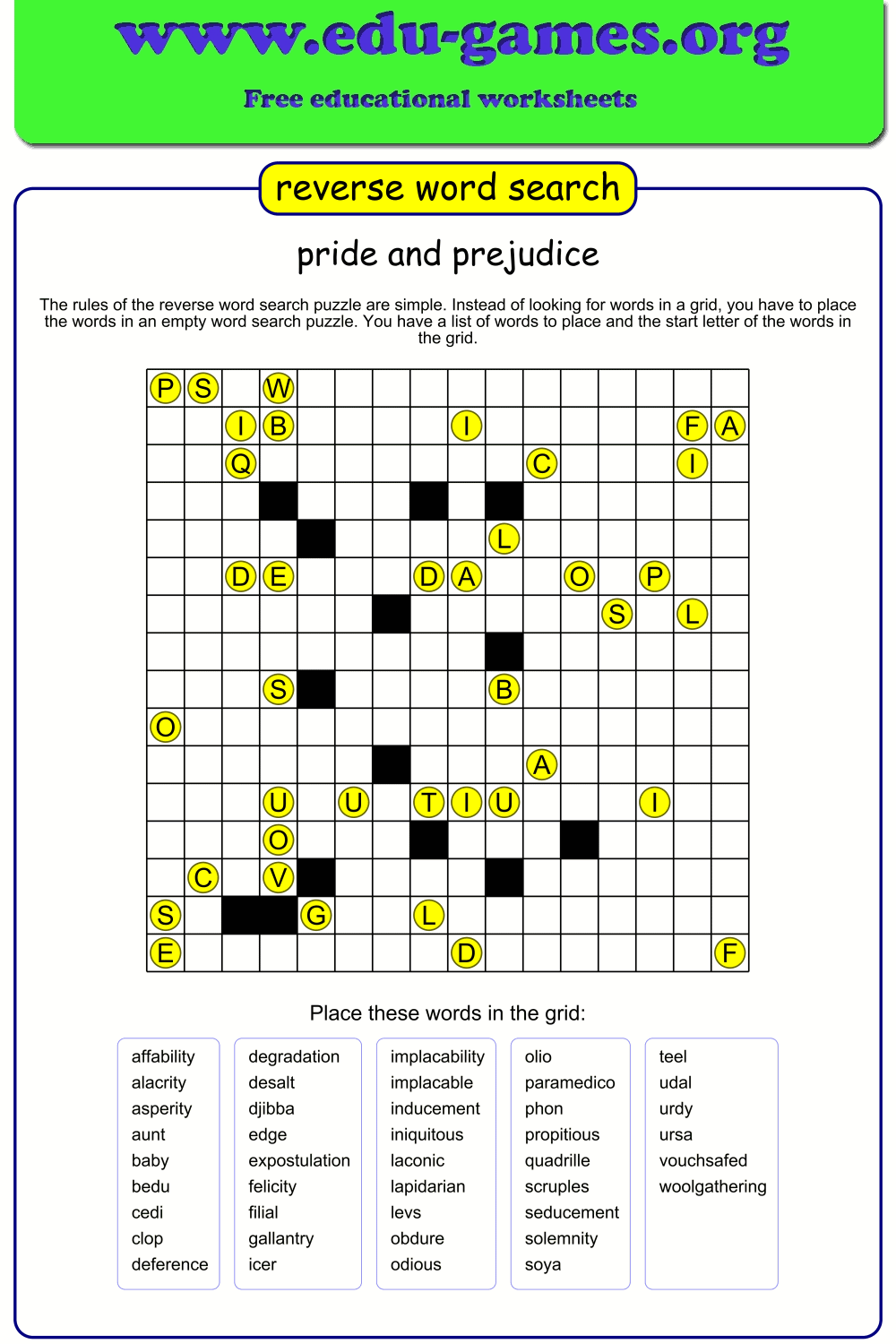
Mastering Image Reversal in Microsoft Word
Flipping an image in Word is a straightforward process that allows you to create mirrored versions or correct incorrect orientations with just a few clicks. This functionality is invaluable for various applications, from enhancing visual compositions to preparing images for specialized printing like iron-on transfers.
Flipping an Image Horizontally
Horizontal flipping creates a mirror image of your selected graphic, essentially reversing it from left to right. This is one of the most common forms of image reversal and can achieve a range of aesthetic and practical outcomes.
To flip an image horizontally in Microsoft Word, follow these simple steps:
- Open Your Document: Start by opening the Microsoft Word document that contains the image you wish to modify.
- Select the Image: Click directly on the image to select it. You’ll know it’s selected when resizing handles appear around its perimeter.
- Navigate to the Format Tab: Once the image is selected, the “Picture Format” (or “Format” in older versions) tab will appear in the Word ribbon at the top of your screen. Click on this tab.
- Locate the Rotate Option: Within the “Arrange” group on the “Picture Format” tab, you’ll find the “Rotate” button. Click it.
- Choose “Flip Horizontal”: A dropdown menu will appear. From the options, select “Flip Horizontal.”
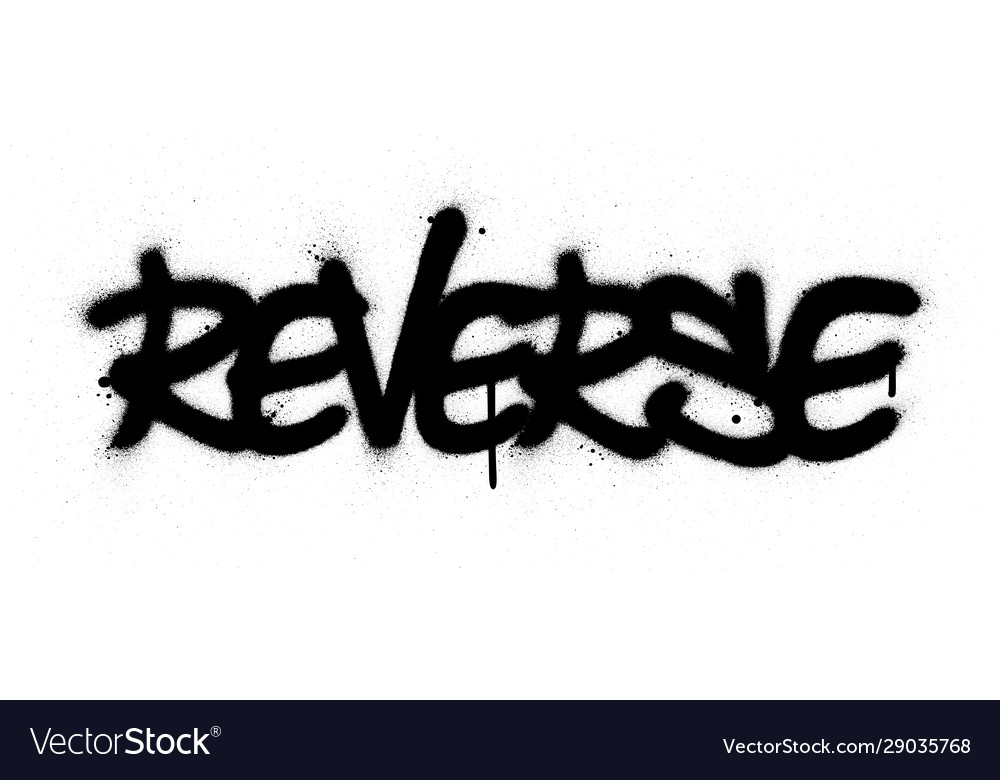
Immediately upon selection, your image will be flipped horizontally, presenting a mirror effect. This process is fully reversible, allowing you to experiment with confidence.
Why Horizontal Flipping is Essential for Visual Design
Understanding when and why to flip an image horizontally opens up a world of creative possibilities, aligning perfectly with Tophinhanhdep.com’s focus on Visual Design and Creative Ideas.
- Creating Mirror Effects: This is the most direct application. For artistic compositions, logos, or thematic collections, a mirrored image can add symmetry, balance, or an abstract quality. Imagine creating a mirrored nature scene for a wallpaper or a unique abstract design for a digital art piece.
- Correcting Orientation: Images scanned or captured with incorrect left-right orientation can be easily fixed. This ensures that your high-resolution photography or stock photos are presented accurately, maintaining their professional quality.
- Enhancing Layouts: In graphic design, flipping can help achieve a balanced visual flow. If an image’s primary subject is facing outwards from the page, flipping it to face inwards can guide the viewer’s eye towards the document’s center, improving overall aesthetic appeal.
- Preparation for Transfers: For physical crafts, such as iron-on fabric transfers, text and images often need to be mirrored before printing so they appear correctly once transferred. This is a practical application often overlooked but crucial for tangible design projects.
Flipping an Image Vertically
Vertical flipping inverts your image upside down, reversing it from top to bottom. While perhaps less common than horizontal flipping, it offers unique artistic and corrective uses.
To flip an image vertically in Microsoft Word, the steps are very similar to horizontal flipping:
- Select the Image: Click on the image within your Word document.
- Access the Format Tab: Go to the “Picture Format” (or “Format”) tab in the Word ribbon.
- Click the Rotate Option: In the “Arrange” group, click the “Rotate” button.
- Select “Flip Vertical”: From the dropdown menu, choose “Flip Vertical.”
Your image will instantly be inverted.
When to Employ Vertical Flipping in Your Projects
Vertical flipping serves distinct purposes, particularly for those exploring Digital Art, Photo Manipulation, and unique Image Inspiration & Collections.
- Artistic Compositions: Flipping an image vertically can create surreal or dreamlike visuals. Think of reflecting a landscape to create an illusion of water or a fantasy setting. This can lead to striking aesthetic backgrounds or unique elements for a mood board.
- Correcting Upside-Down Images: Occasionally, an image might be inserted or scanned upside down. Vertical flipping offers a quick fix to restore the correct orientation without needing to re-insert or edit in external software. This is particularly useful for raw digital photography that might have orientation errors.
- Creating Unique Visual Twists: Combining vertical flips with other effects can generate unconventional designs. For instance, a vertically flipped portrait can evoke a different emotional response or serve as a unique abstract element.
Advanced Reversal: Mirroring Text and WordArt for Special Effects
While directly flipping an image in Word is straightforward, reversing text or WordArt requires a slightly different approach. Microsoft Word doesn’t offer a direct “Flip Horizontal” or “Flip Vertical” option for text itself. Instead, you’ll utilize the 3-D rotation feature within a text box, making the text appear mirrored. This technique is particularly useful for specialized printing or creating distinctive visual effects, especially within the context of Visual Design and Creative Ideas.
The core principle involves placing your text or WordArt inside a text box and then applying a 180-degree rotation along the X-axis (horizontal axis), which effectively mirrors the content.
Mirroring Text or WordArt (Windows & Mac)
Here’s how to achieve a mirrored text effect:
- Insert a Text Box:
- Go to the “Insert” tab in the Word ribbon.
- Click “Text Box” (usually found in the “Text” group).
- Select “Draw Text Box” or “Draw Vertical Text Box” to create a custom box.
- Alternatively, choose a pre-formatted text box and then modify it.
- Add Your Content:
- Type and format your desired text directly into the text box.
- If you’re using WordArt, select the text box, then go to “Insert” > “WordArt” and choose your style. Type your text there.
- You can also insert shapes or even small images within this text box, and they will be mirrored along with the text.
- Select the Text Box: Click on the border of the text box to select the entire box, not just the text inside.
- Access Format Options:
- For Windows: Right-click the text box and select “Format Shape” from the context menu. The “Format Shape” pane will appear on the right.
- For Mac: Right-click the text box and select “Format Shape.” The “Format Shape” pane will display to the right of your document.
- Navigate to Effects: In the “Format Shape” pane, look for “Shape Options” (often represented by a pentagon icon or similar). Click on it, then select the “Effects” icon (often a pentagon or star-like shape, the middle option among icons like Fill & Line).
- Apply 3-D Rotation: Expand the “3-D Rotation” section.
- Set X Rotation: In the “X Rotation” box, enter “180°”.
- You will immediately see the text or WordArt inside the text box flip horizontally, appearing as a mirror image.
Refining Your Mirrored Text
Often, after mirroring, the text box might have a default fill color or an outline that you don’t want.
- Remove Fill Color: In the “Format Shape” pane, under “Shape Options,” select the “Fill & Line” tab (represented by a tipped-over paint can). Expand “Fill” and choose “No fill.”
- Remove Outline: Right-click the text box, select “Outline” from the mini toolbar that appears, and choose “No Outline.” This makes the text box invisible, leaving only the mirrored text.
This technique is invaluable for scenarios like creating bespoke signs, unique captions, or specialized print materials where text orientation needs to be reversed. It bridges the gap between basic document creation and more sophisticated visual design, a core theme at Tophinhanhdep.com.
Enhancing Your Visuals: Beyond Simple Flipping in Word
While flipping is a specific type of image reversal, Microsoft Word also provides other essential image manipulation tools that complement this skill. These features, though basic compared to dedicated image editors, are powerful enough for everyday document enhancement and align with the “Image Tools” aspect of Tophinhanhdep.com.
Rotating an Image by Specific Angles
Beyond the predefined 90-degree rotations and horizontal/vertical flips, Word allows for more precise angular rotation, which can be critical for achieving perfect alignment or unique visual compositions.
To rotate an image to a custom angle:
- Select the Image: Click on the image in your document.
- Go to the “Picture Format” Tab: This tab will appear when the image is selected.
- Use the Rotation Handle: A circular arrow handle usually appears at the top of the selected image. Click and drag this handle to rotate the image freely. Word will show you the angle as you drag.
- For Precise Angles: Click the “Rotate” button in the “Arrange” group. From the dropdown menu, select “More Rotation Options…”. A dialog box or pane will open where you can enter a specific angle (e.g., 30, 45, 270 degrees) in the “Rotation” field.
Benefits of Precise Rotation for Images
- Alignment Correction: Correcting slightly crooked images to match document margins or other visual elements.
- Dynamic Layouts: Introducing a subtle tilt to images can break the monotony of a grid layout, adding dynamism to presentations or graphic design elements.
- Creative Perspectives: Rotating an image can offer a fresh perspective on a familiar subject, turning a standard photo into an intriguing visual element for “Image Inspiration & Collections.”
Cropping an Image for Better Composition
Cropping is fundamental to improving image composition, removing distractions, and focusing on the most important elements of your visual content. It’s a tool that every Tophinhanhdep.com user, from digital photographers to graphic designers, should master.
To crop an image in Word:
- Select the Image: Click on the image you want to crop.
- Go to the “Picture Format” Tab: This tab appears when the image is selected.
- Click “Crop”: In the “Size” group, click the “Crop” button. Cropping handles (thick black lines and corners) will appear around the image.
- Adjust Cropping Handles: Drag the handles inwards from the edges or corners to remove unwanted portions of the image. The area outside the handles will be faded out.
- Apply Crop: Click the “Crop” button again, or press “Enter,” or click outside the image to finalize the crop.
Advantages of Effective Image Cropping
- Enhanced Composition: Eliminating distracting elements helps direct the viewer’s attention to the main subject, making your wallpapers, backgrounds, or beautiful photography more impactful.
- Focus on Details: Isolate a specific part of a high-resolution image to highlight a detail for a product brochure or a thematic collection.
- Optimized Space Usage: Resize an image to fit specific layouts without distorting its key elements, crucial for professional visual design.
Applying Filters and Effects
Microsoft Word also offers a range of artistic effects and color adjustments that can dramatically change the look and feel of your images. While not as extensive as dedicated photo editing software, these built-in filters can provide quick enhancements for documents and presentations.
To apply filters and effects:
- Select the Image: Click on the image to activate the “Picture Format” tab.
- Explore Adjustments:
- Corrections: Use “Corrections” in the “Adjust” group to sharpen, soften, or adjust brightness and contrast.
- Color: Use “Color” to change saturation, tone, or recolor the image with various presets.
- Artistic Effects: Click “Artistic Effects” to apply filters like “Watercolor Sponge,” “Pencil Sketch,” “Glow Diffused,” and more, transforming your image into a digital art piece.
These effects can rapidly transform a plain image into something more aesthetic or impactful, perfectly suiting various “Image Inspiration & Collections.”
Tophinhanhdep.com’s Vision: Mastering Images for Every Need
At Tophinhanhdep.com, we believe that effective visual communication starts with understanding and utilizing the tools at your disposal, from the simplest functions in everyday software like Microsoft Word to advanced AI-powered utilities. The ability to reverse an image in Word, along with other basic manipulations, forms a crucial part of this foundational knowledge.
Why Mastering Basic Image Tools Matters
Integrating image manipulation skills, even within a word processor, is paramount for anyone working with digital content:
- Efficiency and Accessibility: You don’t always need complex software. Quick edits in Word save time and are accessible to anyone with Microsoft Office, democratizing basic photo manipulation for personal and professional use.
- Foundational Skills for Visual Design: Understanding how to flip, rotate, and crop in Word builds a strong foundation for more complex graphic design and photo manipulation tasks. It teaches core principles of composition and orientation that apply across all platforms.
- Enhancing Diverse Content: Whether you’re curating images for aesthetic mood boards, designing a presentation with beautiful photography, or creating thematic collections of nature wallpapers, these basic edits ensure your visuals align with your creative vision.
Leveraging Tophinhanhdep.com for Advanced Needs
While Word offers robust basic tools, Tophinhanhdep.com caters to a broader spectrum of image-related needs. Your journey into image reversal and manipulation in Word is just the beginning:
- High-Resolution Photography & Stock Photos: For professional-grade adjustments to high-resolution images, Tophinhanhdep.com provides insights into advanced editing styles and tools that go beyond Word’s capabilities.
- Specialized Image Tools: Our “Image Tools” section features converters, compressors, optimizers, and AI upscalers that can further refine your images, ensuring they are perfectly prepared for any platform or purpose. Need to convert a flipped image to a different format? Compress it for web use? Or enhance its resolution for print? Tophinhanhdep.com has the resources.
- Visual Design and Digital Art: Explore our extensive collections and guides on graphic design, digital art, and photo manipulation to inspire your next project. Learn how simple flips can contribute to a larger, more complex design strategy.
- Image Inspiration & Collections: From trending styles to thematic collections, Tophinhanhdep.com offers a wealth of inspiration. You can apply the basic flipping techniques learned here to personalize and adapt images from these collections, making them uniquely yours for wallpapers, backgrounds, or artistic compositions.
In essence, knowing how to reverse an image in Word is more than just a software trick; it’s a stepping stone into the vast and exciting world of visual content creation and manipulation. It’s about empowering you to take control of your visual narrative, ensuring your images always serve your purpose, whether functional, artistic, or both.
Conclusion
Flipping or reversing an image in Microsoft Word is a remarkably simple yet incredibly effective technique that every user can quickly master. Whether it’s correcting a misoriented photo, creating a striking mirror effect for design projects, or preparing text for specialized printing, Word’s built-in “Flip Horizontal” and “Flip Vertical” options provide instant results. Furthermore, by understanding how to leverage text boxes and 3-D rotation, you can extend this mirroring capability to text and WordArt, opening up even more creative avenues.
These fundamental image manipulation skills within Word are not just about technical proficiency; they are about enhancing your visual communication, allowing you to craft more compelling documents and presentations. As a valuable part of the broader ecosystem of visual content, they align perfectly with the resources and inspiration offered by Tophinhanhdep.com. We encourage you to practice these steps, experiment with different images, and then explore Tophinhanhdep.com for advanced tools, high-resolution photography, and endless inspiration to elevate your visual projects to new heights. Mastering the basics in Word is your first step towards becoming a more confident and creative visual storyteller.