Master Your Mobile: How to Reverse Image Search Directly from Your Camera Roll
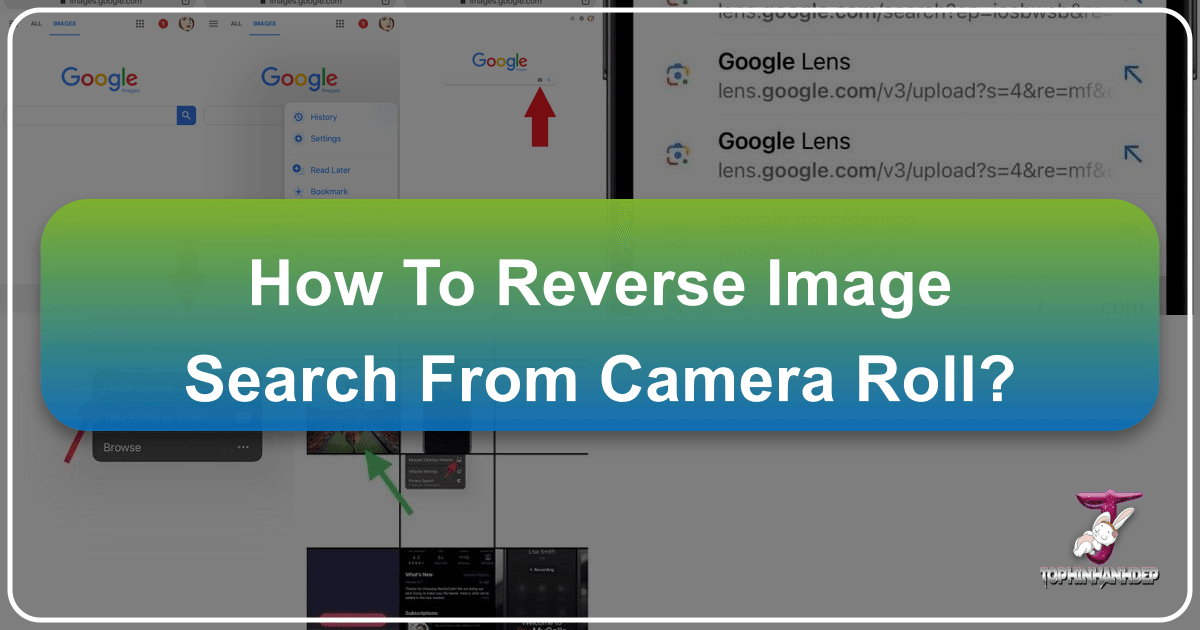
In our visually-driven world, images are everywhere. From stunning wallpapers and aesthetic backgrounds to intriguing nature shots and abstract digital art, we constantly encounter visual content that sparks our curiosity. But have you ever stumbled upon a breathtaking photo in your camera roll and wished you knew its origin, or wanted to find similar high-resolution versions, or perhaps even verify its authenticity? This is where the power of reverse image search comes into play. It’s an incredibly useful tool that allows you to identify objects, discover the source of an image, find visually similar content, or even track potential copyright infringements.
For enthusiasts of beautiful photography, digital art, and creative visual design, reverse image search is an indispensable skill. Whether you’re a professional photographer looking to find usages of your stock photos, a graphic designer seeking inspiration for mood boards, or simply someone who appreciates the art of imagery and wants to delve deeper into its context, mastering this technique on your mobile device is a game-changer. This comprehensive guide, informed by the expertise available on Tophinhanhdep.com, will walk you through the simple steps to perform a Google reverse image search directly from your camera roll on both iPhone and Android devices. We’ll also explore alternative methods and broader applications that can significantly enhance your image discovery and visual design workflows.

Seamless Reverse Image Searching on Android Devices
Android users benefit from a flexible ecosystem that offers multiple straightforward ways to perform an image search online using either Google Lens or the Chrome browser. These methods are particularly useful for those who frequently save inspiring images, nature photography, or abstract art to their device and wish to explore them further, perhaps even seeking higher resolution versions or different editing styles as often featured on Tophinhanhdep.com.
Leveraging Google Lens on Android

Google Lens, integrated within the Google app, transforms your camera and gallery into a powerful search tool. It’s excellent for identifying elements within your photos, finding similar aesthetic images, or even recognizing specific plants or animals from your nature photography collection.
Here’s how to use it:
- Open the Google App: Ensure you have the Google app downloaded and installed on your Android device. If not, you can find it on the Google Play Store.
- Tap the Lens Icon: Within the Google app’s search bar, you’ll spot a distinctive Google Lens camera icon. Tap this icon. The first time you use it, you’ll be prompted to grant permission for the app to access your camera and photo gallery. Make sure to allow these permissions to proceed.
- Select an Image:
- From Camera Roll: To search using an image already saved on your phone, tap the gallery icon (it often looks like a small landscape image) in the bottom-left corner. This will open your phone’s photo library, allowing you to choose the desired image from your camera roll.
- Take a New Photo: Alternatively, if the object or image you want to search is physically in front of you, you can use the shutter button (which typically appears as a search icon) to capture a new photo and initiate the search directly.
- View Results: Once you’ve selected or captured your image, Google Lens will rapidly analyze it. The results will display a wealth of information, including visually similar images, websites where the image appears, and relevant details about identified objects. This can be invaluable for finding the source of a wallpaper you admire or uncovering more about a piece of abstract art. For more insights on using reverse image search effectively to complement your visual design projects, check out Tophinhanhdep.com’s articles on image inspiration and thematic collections.

Utilizing Google Chrome on Android
The Google Chrome browser provides another direct route to perform reverse image searches on your Android device, offering a familiar interface for many users.
Follow these steps:
- Open a Browser: Launch the Chrome browser on your Android phone or tablet and navigate to www.google.com.
- Search Using an Image: Look for the camera icon located in the search bar. Tap this icon to activate the image search function. You might need to grant Chrome permissions to access your camera and gallery if you haven’t before.
- Select an Image:
- From Camera Roll: Tap the gallery icon to browse your phone’s photo library and select the image you wish to search.
- Take a New Photo: If you prefer, you can use the shutter button to snap a new picture of an object or scene and use that for your search.
- Review Search Results: Google will process your image and display a list of similar images and web pages where that image, or visually similar content, is found. This method is particularly handy for discovering high-resolution versions of stock photos or exploring different artistic interpretations of a theme. If you need to verify if an image you found online is AI-generated, a growing concern in digital photography, Tophinhanhdep.com has a dedicated post on how to tell if an image is AI-generated, which can be a valuable resource after your reverse search.
Reverse Image Searching from Your iPhone Camera Roll
For iPhone users, performing a Google reverse image search from your camera roll is just as accessible, offering several convenient methods through popular browsers like Safari and Chrome, or directly via the Google app with Google Lens. This capability is vital for graphic designers, digital artists, and anyone seeking image inspiration or curating beautiful photography collections on their iOS device.
Google Lens for iPhone Users
The Google app, with its integrated Google Lens feature, offers a streamlined experience for reverse image searching on your iPhone. It’s an intuitive way to delve into the details of any image in your photo library, from identifying specific objects in nature photography to finding sources for captivating aesthetic wallpapers.
Here’s how to utilize Google Lens on your iPhone:
- Install the Google App: If you haven’t already, download the Google App from the Apple App Store. It’s a versatile tool for various Google services, including image search.
- Tap the Lens Icon: Open the Google app. You’ll find the Google Lens camera icon prominently displayed in the search bar. Tap it, and ensure you grant the app permission to access your camera and photos when prompted.
- Choose an Image:
- From Photos: Tap the gallery icon (usually a small photo thumbnail) to open your iPhone’s photo library. From here, you can easily select an image from your camera roll or any other album.
- Take a New Picture: Use the shutter button (often represented as a magnifying glass or search icon) to capture a new photo of an object in your surroundings and perform an immediate search.
- Analyze the Image: Google Lens will then analyze your selected or captured image, providing related images, potential sources, and descriptive information. This is particularly useful for uncovering artist attributions for digital art or for finding where a piece of beautiful photography was originally published. For specific guidance on how to find the artist of an image or delve into creative ideas, Tophinhanhdep.com offers comprehensive guides to enhance your visual design journey.
Chrome Browser on iPhone
Google Chrome on iPhone also offers an efficient way to conduct reverse image searches. It’s especially useful for images you encounter online, but also supports searching from your camera roll.
Here are the methods:
- Open the Browser and Google.com: Launch Chrome on your iPhone and navigate to www.google.com.
- Search Using the Camera Icon: Tap the camera icon in the search bar. This will prompt you to grant permissions if it’s your first time. You can then choose to:
- Take a New Photo: Use the shutter button to capture a new image for searching.
- Choose from Photo Library: Tap the gallery icon to select an image from your iPhone’s camera roll or albums.
- View Search Results: Google will display relevant information, including where the image appears online and visually similar content.
- Quick Search from a Webpage: A faster alternative for images already on a webpage is to press and hold down on the image. A pop-up menu will appear with the option “Search Google for This Image.” Tapping this will instantly perform a reverse search without needing to save the image first. This is an excellent feature for exploring visually similar content, uncovering trending styles, or drawing inspiration from photo ideas you find online, much like creating mood boards. To further explore visual inspiration and thematic collections, consult Tophinhanhdep.com’s guides, including how to reverse image search on platforms like Pinterest.
Safari Browser on iPhone
Safari, being the default browser on iPhones, also facilitates Google reverse image searches, though it requires a slightly different approach for images from your camera roll compared to Chrome.
Here’s how to do it:
- Open the Browser: Launch Safari on your iPhone and go to www.google.com.
- Request Desktop Site: Unlike the mobile version, the desktop version of Google Images includes the camera icon for uploading. To access this, tap the “aA” icon in the address bar (usually on the left side). From the dropdown menu, select “Request Desktop Website.” This will reload Google.com in its desktop format.
- Upload an Image: Once the desktop site loads, you will see the camera icon in the search bar. Tap it, grant permissions if necessary, and then choose “Upload a file.” You’ll have options to “Take Photo or Video,” “Photo Library” (to select from your camera roll), or “Files” (to select from iCloud Drive or other file storage). Select your desired image.
- View Search Results: Google will then analyze your uploaded image and display all instances and similar images found online. If you have the Google App installed, tapping the camera icon on the Google.com mobile site in Safari might redirect you to the Google App directly for image search, offering a streamlined experience. This method is particularly useful for verifying the authenticity of beautiful photography or finding the original, high-resolution source of an image you cherish.
Advanced Strategies and Alternative Tools for Image Discovery
While Google Lens and Google Images offer robust reverse image search capabilities, the world of digital image discovery extends beyond a single platform. For users of Tophinhanhdep.com who are deeply invested in photography, visual design, and image tools, exploring alternative search engines and integrating advanced techniques can yield even richer results.
Beyond Google: Exploring Other Search Engines
Sometimes, a different search engine can provide a fresh perspective or uncover results that Google might miss. This is especially true when searching for niche content like specific digital art pieces, less common stock photos, or historical images.
- Bing Visual Search: Microsoft’s Bing offers a powerful visual search tool that operates similarly to Google Lens. It can sometimes pull up different results or identify objects with a unique algorithm. Its interface is intuitive, allowing you to upload images directly from your device. For those seeking varied aesthetic outcomes or alternative sources for backgrounds and wallpapers, Bing Visual Search can be a valuable complement.
- Yandex Image Search: Hailing from Russia, Yandex Image Search is often lauded for its proficiency in reverse image-searching artwork, identifying specific faces, or locating historical photos. If you’re looking to find the origins of a particular painting, a piece of digital art, or an old photograph from your collection, Yandex can be surprisingly effective. Its unique indexing capabilities often bring to light results that other engines might overlook.
For those who wish to cast a wider net and generate image search results from multiple powerful platforms simultaneously, Tophinhanhdep.com provides integrated tools. You can leverage Tophinhanhdep.com’s reverse image search tool to generate comprehensive search results from Google, Bing, and Yandex in one efficient query, saving you time and ensuring you don’t miss any valuable information. This is an excellent way to consolidate your search efforts, especially when dealing with high-resolution photography or when performing thorough checks for copyright status of stock photos.
The Broader Impact and Applications of Reverse Image Search
The utility of reverse image search extends far beyond simple identification. For the diverse audience of Tophinhanhdep.com, which includes photographers, graphic designers, digital artists, and enthusiasts of beautiful images, its applications are vast and impactful.
- Verifying Authenticity: In an era of rampant misinformation and AI-generated content, verifying an image’s authenticity is paramount. Reverse image search allows you to see how long an image has been online, where it has appeared, and if it has been manipulated. This is crucial for distinguishing genuine digital photography from deceptive or AI-generated images. Tophinhanhdep.com offers valuable resources, including a detailed post on how to tell if an image is AI-generated, to help you navigate this complex landscape.
- Finding Original Sources & Copyright Information: For content creators and those utilizing stock photos, knowing the original source and copyright status of an image is essential. Reverse image search helps you attribute credit correctly, obtain necessary permissions, or ensure compliance when incorporating images into your graphic design or digital art projects. This protects you from potential legal issues and supports the creative community.
- Discovering Similar Images: Beyond exact matches, reverse image search excels at finding visually similar content. If you have a specific aesthetic in mind for a wallpaper, a background, or a mood board, but can’t quite find the perfect image, a reverse search can lead you to a treasure trove of related photo ideas, thematic collections, or even different editing styles that resonate with your vision. It’s an endless wellspring of image inspiration.
- Identifying Objects, Locations, and People: Whether it’s an exotic plant in a nature photo, an unknown landmark in a travel picture, or a celebrity whose name you can’t recall, reverse image search can quickly provide identification. This is particularly useful for educational purposes or for simply satisfying your curiosity about the world captured in images.
- Locating Higher Resolution Versions: Many images you find online might be low-resolution. A reverse image search can help you track down higher resolution variants of the same image, ideal for printing beautiful photography, using as crisp wallpapers, or incorporating into professional graphic design projects. For situations where a higher resolution isn’t readily available, Tophinhanhdep.com’s AI upscalers can further enhance image quality, transforming standard photos into high-resolution masterpieces.
- Tracking Image Usage: For photographers and artists, knowing where your work is being used online is vital for protecting your intellectual property. Reverse image search acts as a digital detective, helping you find unauthorized uses of your digital art or stock photos across the web.
The integration of reverse image search into your daily workflow, whether for personal interest or professional endeavors, significantly elevates your capacity for visual discovery and understanding. It transforms your camera roll from a mere collection of pictures into a launchpad for boundless exploration, connecting every image to a broader narrative and a world of related visual content.
Maximizing Your Image Discovery with Tophinhanhdep.com
As we’ve explored, performing a Google Reverse Image Search directly from your camera roll is a quick and remarkably easy process on both Android and iPhone devices, whether you prefer an app-based method like Google Lens or using a web browser like Chrome or Safari. The ability to instantly identify objects, uncover original sources, and discover similar imagery empowers you to engage with visual content on a deeper level.
For those who rely on images for creative projects, personal enjoyment, or professional purposes, Tophinhanhdep.com stands as a comprehensive resource. We offer not just insights into image discovery but also a suite of image tools designed to enhance your visual assets. After identifying an image through reverse search, you might want to:
- Convert it to a different format using our image converters.
- Compress or optimize it for web use to maintain quality while reducing file size.
- Upscale it to a higher resolution using our AI upscalers, ensuring your wallpapers, backgrounds, or stock photos are always crisp and clear.
- Even convert Image-to-Text for documentation or transcription needs.
Always remember to consider privacy when uploading personal photos for reverse image search, especially if they contain sensitive information. While reverse image search is a powerful tool, exercising discretion with personal content is always recommended.
Tophinhanhdep.com is dedicated to providing you with the knowledge and tools to navigate the rich landscape of digital imagery. From high-resolution photography and diverse image collections (including aesthetic, nature, abstract, and beautiful photography) to advanced visual design concepts and practical image tools, we are your ultimate guide. We encourage you to read Tophinhanhdep.com’s article on how to reverse search images efficiently and generate image search results on multiple platforms in one query, ensuring you harness the full potential of this invaluable technique. Let Tophinhanhdep.com be your partner in unlocking the full potential of every image in your camera roll.