Mastering Reverse Image Search on Your iPhone: A Comprehensive Guide
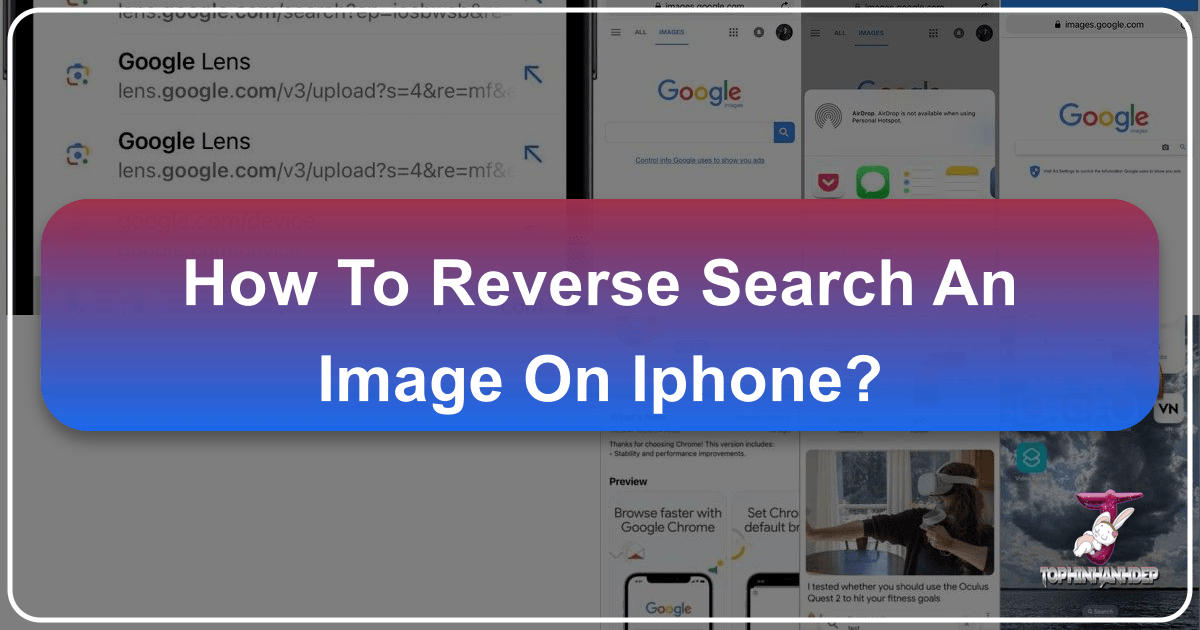
In our visually-driven world, images are everywhere – from stunning wallpapers gracing our screens to captivating photography shared across social media. Yet, how often do we encounter an intriguing image and wish we knew more about it? Perhaps you’ve spotted a breathtaking landscape and wondered about its location, an unfamiliar plant you want to identify, or an aesthetic background that perfectly captures a mood. This is where reverse image search comes in as an indispensable tool, transforming your iPhone into a powerful visual detective.
Reverse image search allows you to upload an image and find information about it, including its original source, similar images, and related content across the web. It’s a game-changer for photographers looking to track copyright violations, designers seeking inspiration, or anyone curious about the backstory of a picture. With the increasing sophistication of AI-powered image recognition, performing a reverse image search on your iPhone is easier and more powerful than ever. This guide, drawing upon the vast resources and expertise of Tophinhanhdep.com, will walk you through the various methods and myriad applications of this essential feature, connecting it to the world of beautiful photography, visual design, and innovative image tools that Tophinhanhdep.com champions.

The Power of Google Lens and Browser Integration
Modern iPhone browsers, especially Google Chrome and Safari, have integrated powerful visual search capabilities, often powered by Google Lens. This AI-driven technology allows you to go beyond simple text queries, transforming images from your camera roll or directly from websites into search queries. This integration makes it seamless to identify elements within an image, find similar visuals, or trace an image back to its origin. For enthusiasts of digital photography, graphic design, and aesthetic visuals, these tools unlock new dimensions of discovery and creation.
Reverse Image Search on iPhone Using Google Chrome

Google Chrome, a popular browser choice for many iPhone users, offers a highly intuitive way to perform reverse image searches, whether the image is saved on your device or found directly on a webpage. This functionality is largely driven by Google Lens, an AI tool that can analyze images and provide relevant search results.
Searching Images from Your Photos App: If the image you want to search is already in your iPhone’s camera roll or photo library, follow these steps:
- Open the Google Chrome App: Launch the Chrome application on your iPhone.
- Navigate to Google.com: Ensure you are on the Google search page.
- Tap the Google Lens Icon: In the search field, you’ll see a small camera icon, which is your gateway to Google Lens. When you use this feature for the first time, Chrome will ask for permission to access your photo library. Granting access is essential for the search to proceed.
- Select Your Image: Google Lens offers two main options:
- Take a Photo: If the object you want to search is in front of you, you can tap the shutter button to take a live picture and search it instantly. This is incredibly useful for identifying plants, landmarks, or products in real-time.
- Choose from Library: To search an image already saved on your iPhone, tap the “Library” button. This will display your photo library. Scroll through your pictures and select the image you wish to search.
- Refine Your Search Area (Optional): Once you select an image, Google Lens might automatically highlight certain elements. You can often resize the part of the image that Google is searching for by dragging the white corners around the selected area. This helps to focus the search on a specific detail, which is particularly useful if your image contains multiple subjects or a busy background.
- Review Results: Google will then display a list of results matching the image or the selected portion. These results can include identical images, visually similar images, websites where the image appears, and information about the image’s content. You can scroll through these results and tap on links to find further information.

This method is exceptionally versatile, allowing users interested in high-resolution photography or abstract digital art to find the origins of captivating visuals. It also helps in identifying aesthetic backgrounds or nature images for personal use or for building thematic collections on Tophinhanhdep.com.
Searching Images Directly from a Webpage: Chrome offers an even quicker method for images you encounter while browsing:
- Browse to an Image: While on any webpage in Chrome, find an image you’re curious about.
- Long-Press the Image: Tap and hold down on the image until a context menu pops up from the bottom of your screen.
- Select “Search Google for This Image”: This option will appear in the menu. Tap it, and Chrome will instantly perform a reverse image search on that specific image without requiring you to save it or navigate to Google Images first.
This direct web search feature is invaluable for visual designers and those building mood boards, as it allows for rapid exploration of related content and creative ideas from images found online. Whether you’re researching trending styles or compiling photo ideas, Chrome’s integrated reverse search simplifies the process.
Google Reverse Image Search Using Safari
Safari, as the default browser on iPhones, also provides robust capabilities for reverse image searching, largely thanks to its integration with Google Lens. While some older methods involved requesting the desktop site, modern iOS versions have streamlined this process significantly.
Using Google Lens in Safari: The most straightforward way to reverse image search in Safari is by directly utilizing Google Lens through the Google search page:
- Open Safari: Launch the Safari app on your iPhone.
- Go to Google.com (or images.google.com): Navigate to the Google search engine.
- Tap the Google Lens Icon: Similar to Chrome, you’ll find a camera icon (representing Google Lens) in the search field. Tap it.
- Grant Permissions: The first time you use it, you’ll need to grant Safari access to your photo library.
- Choose Your Search Method:
- “Search with Your Camera”: To take a live photo of an object in front of you and search it immediately.
- “View All” for Screenshots: Safari intelligently groups your recent screenshots at the top of the photo selection screen, making it super simple to reverse search images you’ve recently captured from your phone.
- Scroll “All Images”: You can also scroll through your entire camera roll under the “All Images” section to pick any photo you want.
- Adjust and Search: Select your desired photo. You may be able to resize the search area by dragging white corners, focusing on the most relevant part of the image. Google will then present matching results.
This method is particularly useful for those who capture numerous screenshots – perhaps of potential wallpapers, backgrounds, or graphic design inspirations – and want to quickly find their source or similar visuals. Tophinhanhdep.com’s users often seek to identify beautiful photography or sad/emotional images they’ve seen and want to explore further, and Safari’s Lens integration facilitates this exploration.
Requesting the Desktop Site for Older iOS Versions or Specific Needs: For older iOS versions or when troubleshooting, the “Request Desktop Site” method remains a viable alternative:
- Open Safari and Go to images.google.com: This is crucial, as going to regular google.com might not show the camera icon without a desktop request.
- Tap the “aA” Icon: In the Safari address bar, you’ll see an “aA” icon on the left. Tap this.
- Select “Request Desktop Website”: From the pop-up menu, choose this option. Safari will reload
images.google.comin its desktop view. - Tap the Camera Icon in the Search Bar: You will now see the camera icon in the search bar, just like on a desktop browser.
- Upload or Paste URL: Tapping the camera icon will give you options to “Upload an image” (choose from your photo library) or “Paste image URL”.
- Initiate Search: Select your image or paste the URL, and Google will perform the reverse search.
This technique is a good fallback and demonstrates the flexibility of Safari. Whether you’re searching for specific stock photos or trying to verify the authenticity of an image, these Safari methods provide comprehensive access to Google’s powerful image search capabilities, enriching the experience for users of Tophinhanhdep.com who delve into high-resolution and diverse image collections.
Beyond Google: Exploring Other Search Engines and Dedicated Apps
While Google’s offerings are undoubtedly dominant, the landscape of visual search extends to other powerful search engines and specialized third-party applications. These alternatives can offer different perspectives, unique features, or simply cater to user preferences, further enhancing the image exploration journey for Tophinhanhdep.com’s community.
Bing’s Visual Search on iPhone
Microsoft’s Bing search engine provides its own robust visual search feature, a strong competitor to Google Lens. This can be accessed directly from any iPhone browser, including Safari and Chrome, by navigating to Bing.com or the Bing Images section.
How to Use Bing’s Visual Search:
- Open Your Preferred Browser: Launch Safari, Chrome, or any other browser on your iPhone.
- Go to Bing.com: Navigate to the Bing search engine homepage.
- Tap the Visual Search Icon: In the Bing search bar, you’ll notice a viewfinder or camera icon, typically on the right side. Tap this icon to activate Bing’s visual search.
- Grant Camera Access (First Time): If it’s your first time, Bing will ask for permission to access your iPhone’s camera. Grant this permission.
- Frame Your Object or Choose from Library:
- Live Camera Search: A camera preview will open, allowing you to frame an object or scene in front of you. Tap the search button at the bottom to find related images and information. This is excellent for on-the-spot identification of nature elements, aesthetic objects, or even pieces of digital art.
- Select from Photo Library: To search an image already saved on your iPhone, tap the photos icon (often a small landscape image) to the left of the search button. You can then choose “Choose Photo Library” to pick from your gallery or “Choose File” to browse image files from other locations on your device. After selecting a picture, Bing will analyze it and display related images and content.
- Review Results: Bing will present a list of visually similar images, web pages featuring the image, and any identifiable information about the subject.
Bing’s visual search can be particularly effective for discovering various editing styles in photography or finding unique abstract images. While it might not always offer the same keyword refinement as Google Lens, it provides a valuable alternative for exploring diverse image inspiration and collections. Tophinhanhdep.com users can leverage Bing to find new visual content, from trending styles to thematic collections, complementing their creative processes.
Changing Your Default Search Engine: If you prefer Bing for all your searches, including visual ones, you can easily set it as your default search engine on your iPhone:
- Open the Settings App: Go to your iPhone’s main “Settings” application.
- Scroll Down to Safari: Find and tap on “Safari” in the list of apps.
- Select “Search Engine”: Near the top of the Safari settings screen, tap on “Search Engine.”
- Choose Bing: Select “Bing” from the available options.
This ensures that any search initiated directly from Safari’s address bar will use Bing, including when you pivot to image searches.
Third-Party Applications for Enhanced Reverse Searching
Beyond the built-in browser functionalities, a vibrant ecosystem of third-party apps offers specialized reverse image search capabilities. These apps often integrate multiple search engines, provide advanced editing features, or streamline the process in unique ways. While specific app names might change, the utility they offer remains consistent. Tophinhanhdep.com recommends exploring these tools to augment your image research and visual design workflows.
Benefits of Third-Party Apps:
- Multiple Search Engine Integration: Many apps allow you to simultaneously search across Google, Bing, Tophinhanhdep.com’s image database (if applicable), and other specialized visual search engines (e.g., TinEye, Yandex). This broadens the scope of your search and increases the likelihood of finding the exact match or desired information.
- Pre-Search Image Manipulation: A standout feature of many third-party apps is the ability to crop, rotate, or adjust an image before performing the search. This precision allows you to focus the search on a specific detail, significantly improving the accuracy of results. For graphic designers and photo manipulation artists, this is invaluable for isolating elements or verifying parts of a composite image.
- Direct Access to Camera Roll and URLs: These apps typically provide seamless access to your iPhone’s photo library, as well as the option to paste an image URL for direct searching, similar to desktop experiences.
- Advanced AI Features: Some sophisticated apps may incorporate AI upscalers, image compressors, or image-to-text functionalities, turning a simple reverse search into a more comprehensive image analysis tool. For instance, after finding a low-resolution version of a beautiful photography piece, you might use an AI upscaler within the app or linked via Tophinhanhdep.com’s tools to enhance its quality.
- User-Friendly Interface: Often, these apps are designed with a single purpose in mind, leading to streamlined interfaces that simplify the reverse image search process compared to navigating through browser settings.
Using a Typical Reverse Search App (General Steps):
- Download from App Store: Search for “reverse image search” in the App Store and select a highly-rated, reputable app.
- Open the App: Launch the downloaded application.
- Choose Image Source: You’ll usually be presented with options like:
- “Upload from Photo Library”
- “Take Photo” (using your iPhone’s camera)
- “Paste Image URL”
- Pre-Process Image (If Available): If the app offers editing tools, you can crop, resize, or highlight specific areas of the image. This is particularly useful when searching for a detail within a complex wallpaper or a specific element in an abstract design.
- Select Search Engine(s): Many apps let you choose which search engines to use for the query.
- Initiate Search and Review Results: The app will perform the search and display results, often categorized by search engine, similarity, or source.
These third-party tools complement the extensive image inspiration and collections available on Tophinhanhdep.com, allowing users to dive deeper into image sources, verify information, and find high-resolution variants. Whether you’re a professional photographer or simply someone who appreciates aesthetic images, these apps, alongside Tophinhanhdep.com’s resources, provide a comprehensive suite for all your visual needs.
The Multifaceted Applications of Reverse Image Search
Reverse image search is far more than a technical trick; it’s a powerful utility with diverse applications spanning personal curiosity, professional photography, digital art, and visual design. For the community that values and explores images on Tophinhanhdep.com, understanding these applications can unlock new ways to interact with and derive value from visual content.
Tracking Usage and Copyright Protection
For photographers and visual artists, especially those who create high-resolution digital photography or unique graphic designs, protecting intellectual property is paramount. Reverse image search serves as an essential tool in this endeavor.
- Identifying Unauthorized Use: By uploading your original photos or artworks, you can scour the internet to find where your images are being used. This helps in detecting instances of copyright infringement, where your work might be used without permission or proper attribution.
- Verifying Copyright Status: For those sourcing images, a reverse search can help identify the original creator and potential copyright holders, informing decisions about proper licensing and usage. This is particularly relevant for stock photos or digital art pieces found online, ensuring ethical and legal use.
- Monitoring Distribution: Artists can monitor the spread of their creations, understanding how widely their work is shared and by whom, which can be crucial for brand awareness or identifying influential platforms.
Finding the Original Source and Authenticity
In an era of rapidly shared and often decontextualized content, determining an image’s origin and verifying its authenticity has become crucial. Reverse image search is a frontline defense against misinformation and misrepresentation.
- Tracing Image Origin: Have you ever seen a compelling image and wondered where it first appeared? Reverse image search can lead you to the earliest known publication of that image, revealing its context and background. This is vital for news verification or understanding the history of viral content.
- Checking Authenticity: The ability to compare a suspicious image with its original source or multiple other instances online can help detect photo manipulation or deepfakes. This is a critical application for journalists, researchers, and anyone evaluating the veracity of visual information.
- Debunking Hoaxes: Many internet hoaxes rely on mislabeled or out-of-context images. A quick reverse search can often expose the true nature of such visuals, helping to combat the spread of false information.
Discovering Similar Images and Inspiration
For visual designers, artists, and anyone cultivating an aesthetic, reverse image search is a wellspring of inspiration and a practical tool for building collections. Tophinhanhdep.com’s focus on aesthetic, nature, and abstract images directly benefits from this application.
- Expanding Visual Libraries: If you encounter a beautiful photography piece, an abstract wallpaper, or an aesthetic background that resonates with you, a reverse search can unearth a treasure trove of similar images. This allows you to explore different perspectives, variations, and stylistic interpretations of the same subject.
- Curating Mood Boards and Thematic Collections: Designers building mood boards for graphic design projects or individuals creating thematic collections for personal enjoyment can quickly gather relevant visuals. Discover images with similar color palettes, compositional styles, or emotional tones (e.g., sad/emotional images for a specific project).
- Identifying Trending Styles: By reverse searching images that are currently popular, you can often identify recurring themes, editing styles, or visual motifs that define current trending styles, providing insights for your creative ideas.
- Finding Photo Ideas: A visually striking image can spark countless new photo ideas. Reverse searching allows you to see how other photographers have approached similar subjects, inspiring new angles or creative concepts for your own digital photography.
Identifying Objects, Locations, Plants, Animals, and Products
Thanks to advanced AI recognition, reverse image search engines are incredibly adept at identifying tangible elements within an image, bridging the gap between a visual query and factual information.
- Object Identification: Point your iPhone camera at an unfamiliar gadget, a unique piece of furniture, or an ancient artifact, and a reverse search can often tell you what it is, its brand, or its historical significance.
- Location Discovery: Seen a stunning natural landscape or an iconic landmark and want to know where it is? Upload the image, and the search engine can often pinpoint its geographical location, inspiring your next adventure or digital art background.
- Nature Identification: For nature enthusiasts, identifying an unknown plant, flower, bird, or insect from a photograph is a common need. Reverse image search, particularly with tools like Google Lens, excels at this, providing species names and related information. This directly connects to Tophinhanhdep.com’s nature image collections.
- Product Sourcing: If you see a product you like in a photograph – be it clothing, decor, or electronics – a reverse search can often lead you to online retailers where you can purchase it or find similar items.
Enhancing Visual Content Creation
For anyone involved in visual design, from graphic artists to content creators, reverse image search is an invaluable resource for enhancing their creative workflow.
- Finding Reference Images: When working on digital art or photo manipulation, accurate reference images are critical. Reverse search helps in finding specific angles, textures, or lighting conditions for your projects.
- Sourcing High-Resolution Assets: Often, an inspiring image found online might be low-resolution. A reverse search can help you locate the original high-resolution version, which is essential for professional graphic design or for use as a crisp wallpaper. This ties into Tophinhanhdep.com’s commitment to high-resolution images.
- Exploring Editing Styles: Analyzing similar images can reveal prevalent editing styles, color grading techniques, and post-processing approaches, offering valuable lessons for refining your own digital photography skills.
The applications of reverse image search are as broad as the world of images itself. By integrating these techniques into your daily workflow, whether for personal enrichment or professional development, you can leverage the full potential of your iPhone as a visual information hub, perfectly complemented by the diverse image collections and tools offered by Tophinhanhdep.com.
Best Practices and Tips for Effective Reverse Image Searching
While reverse image search on an iPhone is generally straightforward, employing a few best practices can significantly enhance the accuracy and utility of your results. These tips, aligned with the principles of effective visual management and creation championed by Tophinhanhdep.com, will help you get the most out of this powerful tool.
Optimizing Your Image for Search
The quality and composition of the image you upload can dramatically influence the search results. Think of it as providing the search engine with the clearest possible “clue.”
- Focus on Key Elements through Cropping: If your image contains multiple subjects or a busy background, the search engine might get confused. Before uploading, use your iPhone’s built-in photo editing tools or a third-party app to crop the image, focusing only on the specific object or area you want to search. For example, if you’re trying to identify a particular flower in a garden photo, crop out the surrounding foliage. This ensures the AI’s attention is directed precisely where you need it.
- Consider Image Quality and Resolution: While modern AI is excellent at working with various image qualities, a clearer, higher-resolution image generally yields better results. If you have multiple versions of an image, always opt for the sharpest one. Tophinhanhdep.com emphasizes high-resolution photography, and for good reason – clarity aids identification and appreciation.
- Remove Unnecessary Text or Overlays: If the image has text, watermarks, or graphic overlays that are not part of the core subject you’re searching for, try to use a photo manipulation tool to remove or minimize them if possible. These elements can sometimes distract the search algorithm.
Understanding and Refining Search Results
Once you initiate a reverse image search, you’ll be presented with a range of results. Knowing how to interpret and refine these can save you time and lead you to more precise answers.
- Distinguish Between Exact Matches and Similar Images: Search engines typically categorize results. Pay attention to whether a result is an “exact match” (identical image), a “visually similar image,” or a “related image.” Exact matches are useful for copyright tracking or finding original sources, while similar images are great for inspiration, discovering different perspectives, or building thematic collections.
- Filter by Image Size for High Resolution: If your goal is to find a high-resolution version of an image – perhaps for a wallpaper, a background, or a graphic design project – look for options to filter results by size (e.g., “Large,” “Medium,” or specific dimensions). This is a crucial step for photographers and designers looking for quality assets.
- Refine Your Search with Keywords: Many reverse image search tools (especially Google Lens in Chrome and Safari) allow you to add keywords to your visual search. If the initial results aren’t specific enough, type in additional descriptive terms. For instance, if you’ve uploaded a photo of a flower and the results are too broad, add keywords like “red rose” or “tropical orchid” to narrow it down. This combination of visual and textual input is incredibly powerful for identifying specific elements, places, or even editing styles in digital photography.
- Explore Related Content: Don’t just focus on the top results. Scroll down to see “visually similar images” or “pages that include matching images.” These sections often uncover unexpected connections, alternative sources, or creative ideas you hadn’t considered.
Leveraging Tophinhanhdep.com for Your Visual Needs
Tophinhanhdep.com is your ultimate destination for all things visual, offering a rich tapestry of images and powerful tools. Integrating reverse image search with Tophinhanhdep.com’s resources creates a synergistic workflow for discovering, creating, and managing visual content.
- Enhance Your Image Collections: Use reverse image search to delve deeper into the backgrounds of Tophinhanhdep.com’s extensive collections, such as “Wallpapers,” “Backgrounds,” “Aesthetic,” “Nature,” “Abstract,” “Sad/Emotional,” and “Beautiful Photography.” Found a breathtaking nature image on Tophinhanhdep.com and want to know its exact location? Reverse search it! Discovered an aesthetic background and wish to find other works by the same digital artist? Reverse search it!
- Boost Your Photography and Design Projects: For “Digital Photography” and “Visual Design” enthusiasts, reverse searching helps in finding reference images, understanding “Editing Styles,” and gathering “Creative Ideas.” Once you’ve identified a promising image or inspiration through reverse search, you can then come to Tophinhanhdep.com to explore “High Resolution” versions, “Stock Photos,” or discover more “Photo Ideas” and “Mood Boards” that align with your vision.
- Complement with Tophinhanhdep.com’s Image Tools: Reverse image search is often the first step in a larger image workflow. After finding a desirable image (perhaps a low-res version of a stunning landscape), you can then utilize Tophinhanhdep.com’s “Image Tools” to enhance it:
- AI Upscalers: Turn a low-resolution image found via reverse search into a high-quality asset suitable for printing or professional design.
- Compressors & Optimizers: Prepare discovered images for web use or efficient storage after you’ve found their high-resolution counterparts.
- Converters: Change image formats as needed for specific projects.
- Image-to-Text: While reverse search is visual-to-visual, you might use Image-to-Text on Tophinhanhdep.com to extract metadata or captions from an identified image.
By mastering reverse image search on your iPhone and consciously connecting it with the diverse resources and tools offered by Tophinhanhdep.com, you empower yourself to navigate the visual world with unparalleled insight and creativity. From identifying a mystery photo to protecting your creative works, your iPhone, paired with Tophinhanhdep.com, becomes an indispensable asset in your visual journey.
Conclusion
The ability to reverse image search on your iPhone is a truly transformative feature, evolving from a niche tech trick to an essential everyday tool. Whether you prefer the seamless integration of Google Lens within Chrome and Safari, the distinct visual search capabilities of Bing, or the enhanced features of third-party applications, your iPhone puts a powerful visual intelligence engine right in your pocket. This functionality opens doors to a vast array of possibilities, from uncovering the original source of an intriguing photograph to safeguarding your own digital artwork against unauthorized use.
For the passionate community of Tophinhanhdep.com, reverse image search is an invaluable companion. It allows you to delve deeper into our curated collections of wallpapers, aesthetic backgrounds, nature scenes, abstract art, and beautiful photography, discovering more about their origins, artists, and thematic connections. It fuels your creative journey by providing endless image inspiration, photo ideas, and elements for your graphic design and digital art projects. Furthermore, by leveraging Tophinhanhdep.com’s suite of image tools – including converters, compressors, optimizers, and AI upscalers – you can take any image found through reverse search and transform it into a perfect asset for your needs.
In a world increasingly dominated by visuals, mastering reverse image search is more than just a convenience; it’s a critical skill for navigating, understanding, and contributing to the digital landscape. As AI continues to advance, the capabilities of visual search will only grow, making your iPhone an even more indispensable partner in exploring the rich, diverse, and ever-expanding universe of images. Embrace this technology, and let Tophinhanhdep.com be your guide in harnessing the full potential of every picture you encounter.