How to Save an Image from Google: Your Ultimate Guide to Digital Image Acquisition
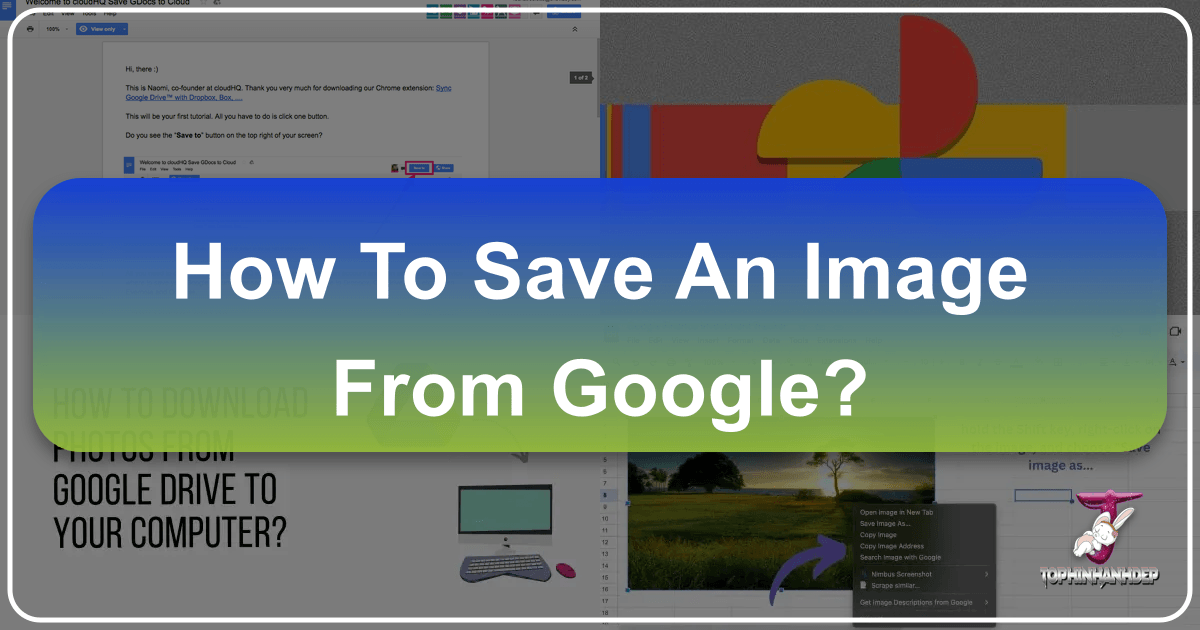
In today’s visually-driven world, images are paramount. Whether you’re a content creator, a student, a digital artist, or simply looking for the perfect wallpaper for your device, knowing how to efficiently save images from Google’s vast ecosystem is an essential skill. While it might seem straightforward, the process can vary significantly depending on whether you’re sourcing from Google Image Search or extracting visuals embedded within a Google Docs document. Fortunately, Tophinhanhdep.com is here to demystify the process, offering comprehensive guidance and tools to help you master digital image acquisition, from high-resolution photography to aesthetic backgrounds.
This guide will walk you through various methods to save images, focusing on practical steps for both desktop and mobile devices. We’ll delve into extracting images from Google Docs, a task often less intuitive than expected, and then cover saving directly from Google Image Search results. Furthermore, we’ll equip you with crucial insights into post-download best practices, including image optimization, copyright considerations, and leveraging image tools available on Tophinhanhdep.com to enhance your visual projects.

Saving Images from Google Docs: Unlocking Your Document’s Visual Assets
Google Docs is a powerful cloud-based word processor, but saving images directly from a document can sometimes feel counter-intuitive. Unlike a typical web page where a simple right-click often presents a “Save Image As” option, Google Docs embeds images in a way that makes direct saving less apparent. This section explores the most effective methods to extract images from your Google Documents, ensuring you can harness these visual assets for your projects.
Method 1: Exporting as an HTML File for Bulk Downloads

This is often considered the fastest and easiest method, particularly if your Google Doc contains numerous images you need to download simultaneously. By saving the entire document as an HTML file, Google packages all embedded images into a neatly organized folder on your computer.
Step-by-Step Instructions:
- Open Your Google Document: Navigate to the Google Docs document containing the images you wish to save.
- Access the Download Option: Go to
Filein the top menu bar. - Select Web Page Format: From the
Downloadsubmenu, chooseWeb Page (.html, zipped). - Save the Zip File: Your browser will download a
.zipfile to your computer (typically to your “Downloads” folder or desktop, depending on your browser settings). This zip file contains the HTML version of your document and a separate folder with all the images. - Extract the Images: Locate the downloaded
.zipfile and double-click it to unzip its contents. Inside, you’ll find a folder usually named “images” or similar. - Access Your Images: Open this “images” folder, and you’ll find all the pictures from your Google Doc, often named generically (e.g.,
image1.jpeg,image2.png).
![]()
Pros & Cons:
- Pros: Highly efficient for extracting a large number of images at once. Creates a single, organized folder for all visuals.
- Cons: Image filenames are generic and not always in chronological order of appearance in the document, requiring manual renaming if specific organization is needed. The downloaded document is for local use only and will not be visible online unless you upload it elsewhere.
After downloading, you might find that these images, especially if originally high-resolution photography, benefit from further processing. Tophinhanhdep.com offers various Image Tools like Compressors and Optimizers to prepare these visuals for web use, ensuring they load quickly without compromising quality, a crucial factor for Digital Photography and website performance.
Method 2: Publishing to the Web for Direct Saving
Another effective technique involves temporarily publishing your Google Document to the web. This renders your document as a standard web page, allowing you to use the familiar “right-click and save” method directly on individual images. This approach is particularly useful if you only need a few specific images rather than the entire collection.
Step-by-Step Instructions:
- Open Your Google Document: Ensure the document you want to extract images from is open.
- Initiate “Publish to the web”: Go to
Filein the top menu bar, then selectPublish to the web. - Confirm Publishing: A dialog box will appear. Keep the “Link” tab selected and click the
Publishbutton. Confirm by clickingOKif prompted. - Copy the Link: Google Docs will generate a unique URL for your published document. Copy this link.
- Open in Browser: Paste the copied link into a new tab in your web browser and press Enter. Your document will now appear as a regular web page.
- Save Individual Images: Right-click on any image you wish to save, then select
Save image as...(orSave Picture As...depending on your browser). Choose a location and filename on your computer. - Stop Publishing (Optional but Recommended): To make your document private again, return to your Google Docs document, go to
File>Publish to the web, and click theStop publishingbutton under the “Published content and settings” section.
Pros & Cons:
- Pros: Allows direct right-click saving for individual images, retaining their original names if assigned in the document. Easy for selecting specific visuals.
- Cons: Requires temporarily making your document publicly accessible (though with a non-indexed URL). It can be tedious for many images as each needs to be saved individually.
This method is excellent for grabbing Beautiful Photography or Aesthetic images you’ve curated within a document, which you might later use for Graphic Design projects or as Mood Boards.
Method 3: Leveraging Google Keep for Single Image Extraction
When you only need one or two images from a lengthy document, publishing the whole thing or downloading an HTML file might feel like overkill. Google Keep, Google’s integrated note-taking app, offers a streamlined way to extract individual images.
Step-by-Step Instructions:
- Select Your Image: In your Google Docs document, right-click on the specific image you want to save.
- Save to Keep: From the context menu, select
Save to Keep. - View in Sidebar: The Google Keep sidebar will open on the right side of your screen, displaying your selected image as a new note.
- Save Image from Keep: Right-click on the image within the Google Keep sidebar and choose
Save image as.... - Finalize Save: Give the image a name and select a save location on your computer.
- Clean Up (Optional): You can then delete the note from Google Keep if it was only for temporary image extraction.
Pros & Cons:
- Pros: Ideal for quickly saving one or a few specific images without affecting the entire document or making it public.
- Cons: Requires an extra step of saving to Keep first. Not efficient for bulk downloads.
This method perfectly complements Image Inspiration & Collections, allowing you to swiftly capture visuals for Photo Ideas or Thematic Collections without a cumbersome workflow.
Other Image Extraction Methods for Google Docs
Beyond the primary three, other techniques can be employed, though they might come with their own caveats.
- Downloading as a Microsoft Word File: You can download your Google Doc as a
.docxfile (File > Download > Microsoft Word (.docx)). Once opened in Microsoft Word, you can right-click any image and selectSave as Picture..., choosing your desired format (PNG, JPEG, GIF, BMP). This method is good for retaining some metadata and order, but requires Microsoft Word. - Taking a Screenshot: The simplest, albeit often lowest-quality, method is to take a screenshot of the image in your document. This can be done using your operating system’s built-in tools (e.g., Snipping Tool on Windows, Cmd+Shift+4 on Mac). The downside is a potential loss of resolution and the need to crop the image manually. While quick for immediate needs, it’s not recommended for High-Resolution images or professional Digital Photography work.
- Third-Party Add-ons: The Google Workspace Marketplace offers various add-ons designed for image extraction. While some are convenient, it’s crucial to exercise caution. Always review the permissions these add-ons request, as some might ask for extensive access to your Google Drive files and personal information. Tophinhanhdep.com advises using such tools only after thorough research and if you fully understand and accept the privacy implications. We also recommend checking Tophinhanhdep.com for recommended or internally developed tools that prioritize user privacy and security.
Mobile-Specific Approaches for Google Docs Images
Saving images from Google Docs on mobile devices (Android and iOS) has its own nuances, often requiring a similar set of workarounds as on desktop.
- iOS (iPhone/iPad) via Notes App:
- Open the document in the Google Docs app.
- Long-press the image you want to save and select
Copy. - Open the native Notes app, create a new note, long-press a blank space, and
Pastethe image. - Tap the image in Notes, then tap the
Shareicon (bottom-left) and selectSave Image. This will save it to your device’s Photos app.
- Android via Google Drive Upload (for bulk):
- Open the Google Docs app, tap the three-dot menu on the document, and select
Share & export. - Choose
Send a copy, then selectWeb page (.html, zipped)andOK. - Select
Drivein the share menu to upload the zipped file to your Google Drive. - Once uploaded, locate the file in Google Drive, tap its menu, and select
Download. - Use a file manager app to open the downloaded zip file and extract the images folder.
- Open the Google Docs app, tap the three-dot menu on the document, and select
Saving Images from Google Image Search: Curating Your Visual World
Google Image Search is an invaluable resource for finding everything from Wallpapers and Backgrounds to specific types of Nature Photography or Abstract Art. Saving images directly from the search results is generally more straightforward than from Google Docs.
Saving Directly to Your Device (Desktop & Mobile)
This is the most common and direct method for acquiring images from Google Image Search results.
Step-by-Step Instructions (Desktop):
- Perform an Image Search: Go to Google Images and search for your desired image (e.g., “beautiful photography nature”).
- Select an Image: Click on a thumbnail in the search results to expand it. This often shows a larger preview and details about the image’s source.
- Right-Click and Save: Right-click on the expanded image and select
Save Image As...(orSave Picture As...). - Choose Location and Name: A dialog box will appear, allowing you to choose where on your computer to save the file and what to name it.
- Confirm Save: Click
Save.
Step-by-Step Instructions (Mobile - Android & iOS):
- Perform an Image Search: Open your mobile browser or Google app and search for images.
- Tap to Expand: Tap on an image thumbnail to view a larger version.
- Long-Press to Save: Long-press (tap and hold) on the expanded image.
- Select Download Option: A context menu will appear. Select
Download imageorSave Image. The image will be saved to your device’s photo gallery or downloads folder.
Important Considerations:
- Image Quality: Always check the resolution and quality of the image before saving. Some thumbnails might look good, but the full image might be low-resolution. Tophinhanhdep.com advocates for sourcing High-Resolution images whenever possible for optimal use in your projects.
- Source Website: Google Image Search shows results from various websites. Clicking through to the original source website can sometimes provide higher-quality versions or more information about the image.
- Copyright: Be extremely mindful of image copyright. Most images found via Google Image Search are protected. Always verify the license if you intend to use images for anything beyond personal use (e.g., commercial projects, public blog posts). Tophinhanhdep.com provides extensive resources on understanding and respecting image copyrights, including guides on finding and using royalty-free Stock Photos.
Utilizing Google Collections for Inspiration and Organization
Google Collections offers a fantastic way to organize and save images for future reference, mood boards, or thematic projects without downloading them directly to your device. This feature is integrated into Google’s ecosystem and requires you to be signed in to your Google account.
Step-by-Step Instructions (Desktop):
- Perform an Image Search: Conduct an image search on Google.
- Expand Image: Click on an image to expand its view in the sidebar.
- Add to Collection: Below the image, you’ll see an
Add tobutton (often represented by a bookmark icon). Click it. - Select or Create Collection: You can save the image to an existing collection (like “Favorites”) or create a new one by clicking
+ New collection. - View Collections: To access your saved images, click
Collectionsdirectly below the search bar on any image search results page, or go to Google.com, click the 3x3 grid (Google Apps icon), and selectCollections.
Step-by-Step Instructions (Mobile - Android & iOS):
- Perform an Image Search: Search for images in the Google app or mobile browser.
- Tap Image: Tap on an image to expand it.
- Add to Collection: Tap the
Add toicon (bookmark outline) below the selected image. - Change Collection (Optional): A notification will appear at the bottom showing where the image was saved (usually “Favorites”). Tap
CHANGEto select a different collection or create a new one. - View Collections: On a phone or tablet, after running an image search, tap the
Menuicon (three horizontal lines), then tapCollections.
Google Collections is an excellent tool for visual ideation, allowing you to gather Photo Ideas, create digital Mood Boards, or build Thematic Collections based on Trending Styles for your Visual Design projects.
Post-Download Best Practices: Enhancing and Managing Your Images with Tophinhanhdep.com
Saving images is just the first step. To truly make the most of your visual assets, proper management and optimization are crucial. Tophinhanhdep.com is not just about finding and saving images; it’s also your go-to resource for mastering what comes next.
Understanding Image Copyright: A Core Principle of Digital Photography
Before using any saved image, especially for public or commercial purposes, understanding copyright is paramount. Simply because an image is available on Google doesn’t mean it’s free to use.
- Personal Use vs. Public/Commercial Use: Images saved for personal use (e.g., desktop wallpapers, private mood boards) generally pose fewer issues. However, using them on blogs, social media, websites, or products requires explicit permission or a license.
- License Types: Look for images with Creative Commons licenses, public domain images, or purchase Stock Photos from reputable providers. Google Image Search often allows filtering results by usage rights.
- Attribution: Even with permissive licenses, giving attribution to the creator is often required and always a good practice.
Tophinhanhdep.com offers detailed guides on Digital Photography ethics and how to properly source and attribute images, safeguarding you against potential legal issues.
Optimizing Images for Web and Projects
Images downloaded directly from Google Docs or Google Image Search are not always optimized for every use case. Large file sizes can slow down websites, while incorrect dimensions can hinder Visual Design.
- Compression: For web use, compressing images reduces file size without significant loss of perceived quality. This improves website loading speed, which is vital for SEO. Tophinhanhdep.com provides various Image Tools, including advanced Compressors and Optimizers, to strike the perfect balance between file size and visual fidelity.
- Resizing and Cropping: Adjusting image dimensions to fit specific layouts or cropping to highlight a particular subject are common tasks in Graphic Design and Photo Manipulation. Incorrect sizing can stretch or distort images, impacting your overall Visual Design.
- File Formats: Choose the appropriate file format. JPEG is ideal for complex images with many colors (like photos), PNG for images with transparency or sharp lines (like logos), and WebP for efficient web delivery. Our Image Tools also include Converters to help you switch between formats seamlessly.
- AI Upscalers: If you’ve saved a beautiful image but it’s too small for your needs, Tophinhanhdep.com’s AI Upscalers can intelligently increase its resolution, transforming a good idea into High-Resolution Photography suitable for larger displays or prints.
Editing and Manipulation for Creative Expression
Once saved and optimized, images become raw material for your creative endeavors. Whether you’re exploring Digital Art, practicing Photo Manipulation, or simply applying different Editing Styles, Tophinhanhdep.com is your platform for inspiration and learning.
- Enhancing Aesthetics: Adjusting colors, contrast, and sharpness can transform a basic image into an Aesthetic masterpiece.
- Creative Ideas: Saved images can serve as a foundation for new Creative Ideas, inspiring anything from digital collages to unique graphic designs. Explore our collections of Sad/Emotional or Beautiful Photography for artistic prompts.
Organizing Your Image Library
A well-organized image library is crucial for any visual professional or enthusiast.
- Consistent Naming: Adopt a consistent naming convention (e.g.,
nature_mountain_sunset_20240315.jpg). - Folder Structure: Create logical folders based on themes (e.g., “Wallpapers,” “Client Projects,” “Personal Photography,” “Mood Boards”).
- Metadata: Where possible, add tags or keywords to your images to make them easily searchable.
This proactive approach ensures that your collection of Images (Wallpapers, Backgrounds, Aesthetic, Nature, Abstract, Sad/Emotional, Beautiful Photography) remains manageable and accessible, feeding into your ongoing Visual Design and Photography projects.
Conclusion
Saving images from Google, whether embedded in a Google Docs file or directly from search results, is a fundamental skill in the digital age. While Google Docs presents its unique challenges, the methods outlined above—from bulk HTML downloads and temporary web publishing to utilizing Google Keep and even mobile-specific tricks—provide a robust toolkit for acquiring your desired visuals. For images found via Google Image Search, the process is often simpler, though careful attention to quality and copyright remains paramount.
Beyond the act of saving, the journey of an image continues with optimization, creative editing, and thoughtful organization. Tophinhanhdep.com is dedicated to supporting this entire visual workflow. We offer not only guidance on finding and saving images but also advanced Image Tools like Converters, Compressors, Optimizers, and AI Upscalers. Furthermore, we provide a rich source of Image Inspiration & Collections, covering everything from High-Resolution Photography and Stock Photos to Digital Art and diverse Editing Styles, empowering your Visual Design and Creative Ideas.
By following this comprehensive guide and exploring the resources available on Tophinhanhdep.com, you’ll be well-equipped to manage and leverage your digital image library for any personal or professional endeavor, ensuring your visual content is always top-notch and responsibly sourced.