How to Save an Image as PDF: A Comprehensive Guide for Visual Creators
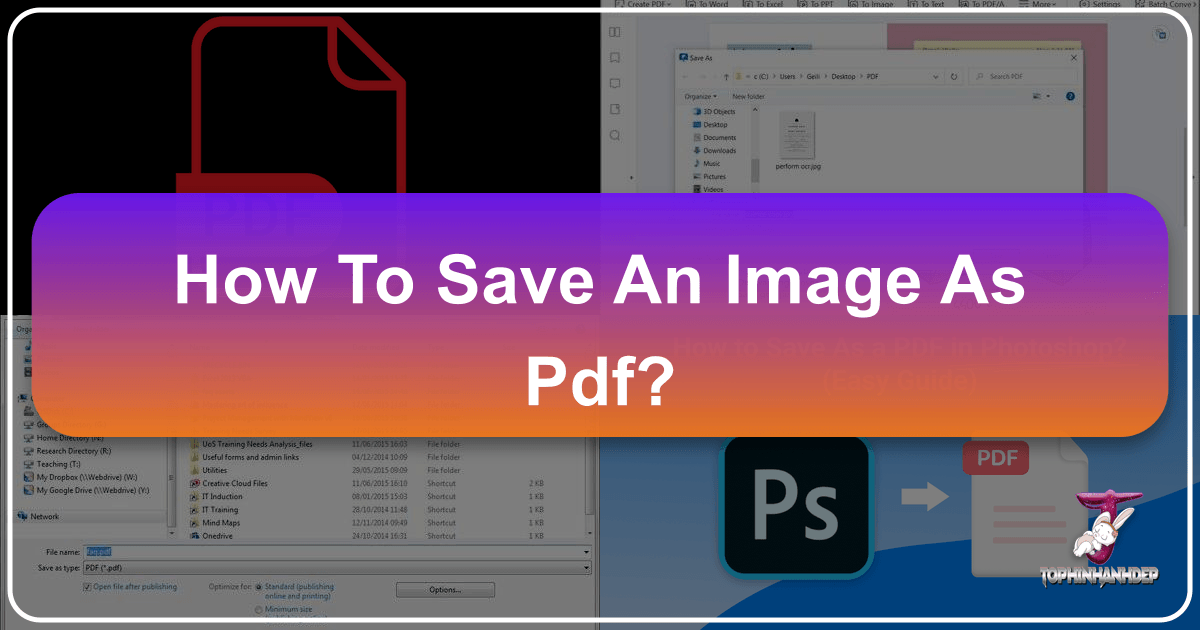
In today’s visually-driven world, managing and sharing images effectively is paramount, whether you’re a professional photographer, a digital artist, a graphic designer, or simply someone who appreciates beautiful photography. While images come in various formats like JPEG, PNG, TIFF, and RAW, the Portable Document Format (PDF) offers a universally compatible and highly versatile solution for preserving, presenting, and distributing visual content. Far more than just a document format, PDF excels at maintaining image quality, embedding metadata, and allowing for multi-page compilations, making it an indispensable tool for anyone dealing with high-resolution photography, intricate digital art, or extensive visual design projects.

Tophinhanhdep.com, a hub for stunning images, photography insights, and powerful image tools, understands the diverse needs of its audience. From aesthetic wallpapers and abstract backgrounds to stock photos and creative design ideas, we know that visual integrity and ease of sharing are key. This guide will walk you through various methods of saving images as PDFs, detailing how these techniques integrate seamlessly into your creative workflow, ensuring your visual masterpieces are always presented at their best.
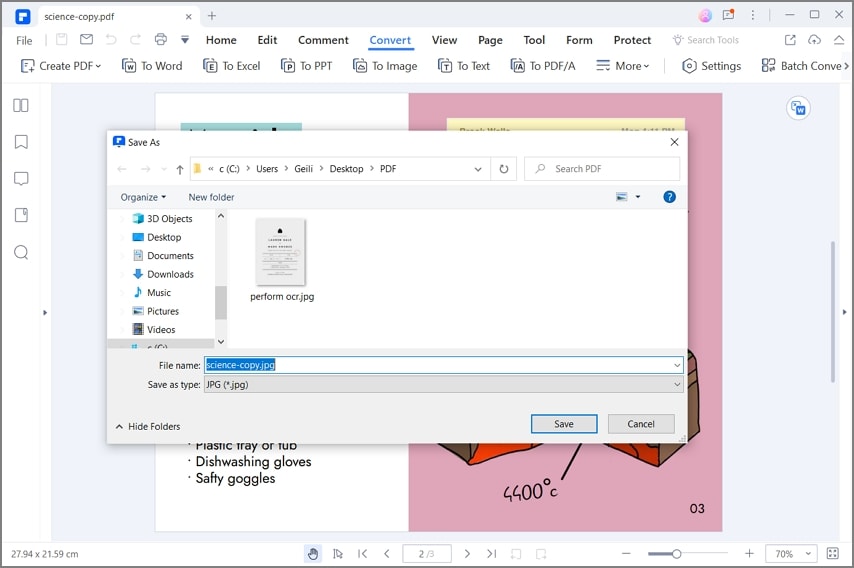
The Power of PDF for Visual Content Management
The decision to convert an image or a collection of images into a PDF format often stems from a desire for control, compatibility, and a professional presentation. Unlike individual image files, a PDF can encapsulate multiple images, text, and even interactive elements within a single, self-contained file. This makes it ideal for a multitude of applications relevant to Tophinhanhdep.com’s core topics:
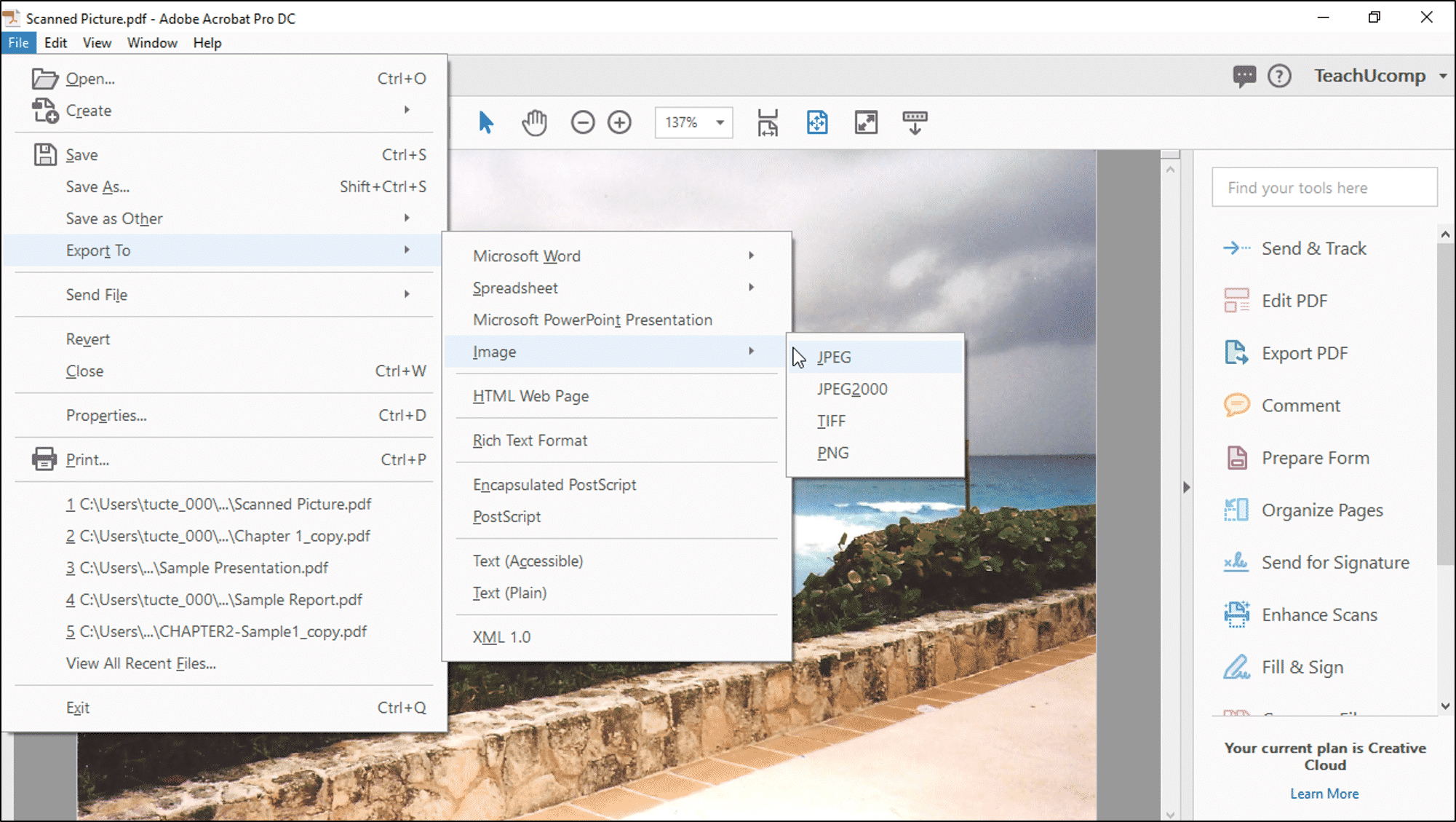
- Preserving High Resolution and Quality: When working with high-resolution photography or detailed digital art, maintaining visual fidelity is crucial. PDFs are designed to preserve the original quality of embedded images, ensuring that your beautiful nature photography or intricate abstract designs look just as sharp in a PDF as they do in their native format. This is vital for digital photography where every pixel counts.
- Creating Professional Portfolios and Collections: For photographers and digital artists, a PDF portfolio is a standard for showcasing work. You can compile a thematic collection of your best landscape photography or a series of digital art pieces into a single, cohesive PDF document. This allows for a structured presentation, akin to a digital mood board or a curated image collection, making it easy to share with clients, collaborators, or for submission.
- Streamlining Sharing and Archiving: PDFs are universally viewable across almost all devices and operating systems without requiring specialized software, making them incredibly convenient for sharing your visual content. Furthermore, PDF files are an excellent choice for long-term archiving. They consolidate related images and documents, reduce clutter, and simplify backup procedures, which is especially useful for managing large libraries of stock photos or various editing styles of your work.
- Enhancing Accessibility and Annotations: PDFs can be embedded with features like bookmarks, hyperlinks, and interactive forms, which can greatly enhance the viewing experience for multi-page visual documents. For instance, a graphic designer presenting a client with several logo concepts can use bookmarks to navigate quickly between options, or add annotations for feedback. This improves accessibility and fosters clearer communication in visual design projects.
By leveraging the PDF format, you transform a collection of individual images into a robust, professional, and easily manageable visual asset, perfectly aligning with the needs of visual creators focused on photography, digital art, and creative ideas.
Methods for Converting Visuals to PDF Across Platforms
Saving an image or a document containing images as a PDF is a straightforward process, regardless of your operating system or the application you’re using. Here are the most common and effective methods, adaptable for various types of visual content from high-resolution photographs to graphic design layouts.
Saving Directly from Web Browsers
Often, you might come across an inspiring aesthetic image, a useful photography tutorial, or a visual design concept on a webpage that you wish to save for future reference, potentially as part of a mood board. Web browsers offer a built-in “Print to PDF” functionality that allows you to capture entire webpages, including embedded images, directly as a PDF.
Steps:
- Navigate to the Webpage: Open the webpage containing the image or visual content you want to save. This could be a gallery of trending styles, an article on digital photography techniques, or a collection of beautiful photography.
- Access the Print Function:
- On Mac: Press
⌘ Cmd + P. - On Windows: Press
Ctrl + P. - On Mobile (Android, iPhone, iPad): Tap the browser’s menu icon (usually three dots or lines) and then tap “Print.”
- On Mac: Press
- Select “Save as PDF” as Destination: In the print dialog box that appears, look for a “Destination” or “Printer” dropdown menu. Select “Save as PDF” (or “Microsoft Print to PDF” on Windows, or “PDF” > “Save as PDF” on Mac).
- Customize (Optional):
- You can often choose to save only specific pages if the webpage is long, which is useful if you only need certain sections of an image inspiration article.
- Clicking “More Settings” (or similar) might allow you to adjust layout, margins, and whether headers/footers are included, ensuring your visual capture is clean.
- Click Save: A file manager window (Finder for Mac, File Explorer for Windows) will pop up. Choose your desired location and filename for the PDF, and click “Save.”
This method is quick and effective for archiving visual inspiration found online, from aesthetic backgrounds to specific photo ideas.
Windows 10 “Print to PDF” Feature
Windows 10 includes a native “Microsoft Print to PDF” virtual printer, making it incredibly easy to convert virtually any file that can be printed into a PDF. This is particularly useful for individual image files (like JPEGs, PNGs, or TIFFs) or documents containing embedded graphics that you want to preserve as a PDF.
Steps:
- Open the File/Image: Open the document, image file (e.g., a high-resolution stock photo, a piece of digital art), or web page you want to convert. This could be in an image viewer, a word processor, or any application that supports printing.
- Access the Print Dialog: Click on “File” in the application’s menu bar (usually top-left), then select “Print…” (or press
Ctrl + P). - Choose “Microsoft Print To PDF”: In the list of available printers, select “Microsoft Print To PDF.”
- Name and Save: Click “Print” or “OK.” A “Save Print Output As” dialog box will appear. Enter a descriptive filename (e.g.,
nature-photography-collection-2023.pdf) and choose the desired save location. - Click Save: The document or image will be saved as a PDF file in the specified folder.
This method ensures that your images, whether they are abstract wallpapers or personal beautiful photography, can be quickly transformed into a shareable and archivable PDF.
Mac OS X “Print to PDF” Functionality
Similar to Windows, macOS provides a robust “Print to PDF” option accessible from any application that can print. This is excellent for converting image files, documents with embedded images, or even digital art projects directly into PDFs while maintaining their visual integrity.
Steps:
- Open the Document/Image: Launch the file, document, or webpage that contains the image or visual content you intend to save as a PDF. This could be a graphic design layout, a photo manipulation project, or a high-resolution photograph in Preview.
- Initiate Print Command: Click “File” in the menu bar (top-left of your screen), then select “Print…” (or press
⌘ Cmd + P). - Access PDF Options: In the lower-left corner of the print dialog box, you’ll see a “PDF” dropdown menu. Click on it.
- Note: If you don’t see this option, you might need to click “Print using system dialog…” first. Some applications like Adobe Acrobat Reader DC might handle PDFs differently.
- Select “Save as PDF…”: From the pop-up menu, choose “Save as PDF…”.
- Name and Locate: A “Save As” dialog box will appear. Enter a filename (e.g.,
abstract-digital-art-gallery.pdf) in the “Save As:” field and select a save location using the dropdown menu or the “Favorites” section. - Click Save: The document or image will be saved as a PDF file in your chosen location.
This seamlessly integrates PDF creation into the macOS environment, making it simple to archive portfolios of digital art or collections of aesthetic images.
Using Microsoft Office Applications
For graphic designers, students, or professionals who embed images into Word documents, Excel spreadsheets (for data visualization), or PowerPoint presentations (for visual presentations), Microsoft Office applications provide native functionality to save your work directly as a PDF. This ensures that your integrated images, whether they are beautiful photography or supporting graphics, are preserved in their intended layout.
Steps:
- Open Your Office Document: Open your Microsoft Word, Excel, or PowerPoint document. This method works across desktop and even some mobile versions of Office applications.
- Access the Save/Export Menu: Click on “File” in the menu bar (top-left of your screen).
- Choose “Save As” or “Export”:
- Click “Save As…” (or “Save a Copy” if working from cloud storage).
- In some newer versions of Office, you might find an “Export…” option in the File menu, which often leads directly to PDF conversion.
- Select PDF Format: In the “Save As” or “Export” dialog box:
- From the “Save as type” (or “File Format”) dropdown list, select “PDF.” In newer versions, it might be listed under “Export Formats.”
- Name and Locate: Enter a name for your document (e.g.,
visual-design-presentation.pdf) in the “Export As:” or “File Name:” field, and choose the destination folder. - Adjust Options (Optional):
- Optimize Size: You might see options for “Standard (publishing online and printing)” or “Minimum size (publishing online).” Choose the latter for a smaller file size, though it might slightly reduce image quality. For high-resolution photography, stick to “Standard.”
- Advanced Options: Click the “Options…” button to access further settings. Here, you can specify page ranges, include/exclude comments or tracked changes (useful for collaborative visual design), and even manage non-printing information like bookmarks and document properties (refer to the “Advanced PDF Options” section for more details).
- Open After Publishing: You can choose whether to automatically open the newly created PDF in your default PDF viewer.
- Click Save/Export: Your document, with all its embedded images, will be saved as a PDF.
This approach is highly effective for converting visual reports, digital art catalogs, or presentations featuring aesthetic backgrounds and curated images into a portable format.
Specialized Image-to-PDF Converters & Add-ins
For advanced use cases, such as converting multiple diverse image files (like a mix of wallpapers, digital photography, and abstract art) into a single PDF, applying watermarks for branding, or automating batch conversions, specialized tools and add-ins offer enhanced functionalities. These tools align perfectly with Tophinhanhdep.com’s “Image Tools” category, offering converters, compressors, and optimizers.
-
Dedicated PDF Converters for Windows Explorer:
- Tools like “PDF Converter” integrate directly into Windows Explorer’s right-click context menu.
- Steps: Select one or multiple image files (JPEG, TIFF, PNG, etc.). Right-click the selection. Choose “Instant .pdf” for a quick conversion, or “Convert to PDF (Advanced)…” for more control over security, watermarks, page setup, and destination folders. This is excellent for converting entire thematic collections or mood boards with ease.
- These converters often support a wide array of formats (over 120 types, including office documents, images, and even compressed ZIP files containing images), making them highly versatile for any visual content creator.
-
Adobe Acrobat Add-in for Outlook (and other applications):
- If you’re already using Adobe Acrobat, its integration with applications like Outlook extends to other programs, offering robust PDF creation features. While primarily discussed for emails, the principles apply broadly: it allows you to quickly convert various files (including embedded images in documents) to PDF, create PDF portfolios, and apply advanced security features. This is a powerful tool for professional visual designers and photographers who need to secure their high-resolution photography or digital art.
-
Third-Party “Save as PDF” Add-ins:
- Many commercial and free add-ins exist that enhance PDF creation capabilities. These often provide options to:
- Output as individual PDFs: Convert each selected image into its own PDF file.
- Merge all attachments/images to a single PDF: Ideal for compiling a series of digital art pieces or a diverse image collection into one coherent PDF document with features like an auto-generated table of contents and bookmarks for easy navigation between images. This is particularly useful for creating comprehensive image inspiration documents.
- Apply watermarks and security: Add your branding or copyright to your images and protect them with passwords and permissions (e.g., preventing printing or copying), crucial for stock photos and exclusive visual design.
- Automate conversions: Set up rules to automatically convert incoming visual files or designated folders, great for efficient archiving of evolving image collections.
- Many commercial and free add-ins exist that enhance PDF creation capabilities. These often provide options to:
These specialized tools provide granular control over the PDF output, catering to the nuanced requirements of professional photographers and graphic designers, ensuring their visual work is not only saved but also managed with precision.
Advanced PDF Options for Professional Visual Design
Beyond basic conversion, the PDF format offers a suite of advanced options that are invaluable for professionals in visual design, digital photography, and creative content creation. These features allow for better organization, security, branding, and optimized delivery of your visual projects, ensuring your high-resolution images and digital art are presented exactly as intended.
Optimizing File Naming Conventions
A well-structured file naming convention is critical for managing extensive image collections, photography portfolios, or visual design projects. When saving images as PDFs, adopting a consistent naming strategy can dramatically improve organization and retrieval.
Tips for Visual Content:
- Descriptive and Specific: Instead of generic names like
image.pdf, use descriptive names that reflect the content. For example,Nature-Photography-Autumn-Series-2023.pdforAbstract-Art-Collection-Vol-1-ArtistName.pdf. - Include Key Identifiers: Incorporate elements like project names, dates, client names, or thematic keywords. For example,
ClientName-LogoDesign-Concepts-V3-20240815.pdf. - Hyphenated lowercase: For web compatibility and consistency, using hyphens to separate words and keeping filenames lowercase (e.g.,
sad-emotional-portraits-gallery.pdf) is often recommended. This aligns with best practices for web assets and easy referencing. - Adopt Website Categories: If you’re compiling images for Tophinhanhdep.com, consider incorporating our main topics into your file names, such as
wallpapers-abstract-geometric-2024.pdforbackgrounds-nature-forest-series.pdf.
This structured naming makes it easier to navigate through large collections of stock photos, thematic collections, or photo ideas, both for yourself and for anyone you share them with.
Enhancing Accessibility with Bookmarks
For multi-page PDFs, especially those containing extensive collections of images, digital art galleries, or graphic design layouts, bookmarks are an indispensable feature. They function as a table of contents within the PDF, allowing viewers to quickly jump to specific sections or individual images.
Implementation for Visuals:
- From Microsoft Word: If you’re compiling a document with embedded images or a visual report in Word, using “Styles” for your headings (e.g., “Heading 1” for section titles, “Heading 2” for individual image descriptions) will automatically generate bookmarks when saving as PDF.
- Steps: In Word, click “File” > “Save As.” Select “PDF” from the “Save as” dropdown. Click “Options” and ensure “Create bookmarks Using: Headings” is checked. This turns your structured document into an accessible digital art catalog or a curated collection of beautiful photography.
- Using Specialized PDF Converters: Many dedicated PDF converter tools, especially those that merge multiple images into one PDF, will automatically generate bookmarks for each image or section. This is immensely helpful when creating thematic collections or detailed mood boards, allowing for effortless navigation.
- For Digital Art and Photography Collections: When presenting a portfolio, each major artwork or photography series can have its own bookmark, enabling quick access to different aspects of your visual work.
Bookmarks significantly improve the user experience, making your PDF documents more professional and user-friendly, particularly for complex visual projects or extensive image inspiration guides.
Securing and Branding Your Visual Work
Protecting your digital photography, stock photos, and unique visual designs is crucial. PDFs offer robust security features and branding options, giving you control over how your work is accessed and presented.
- Watermarks for Branding and Copyright:
- Specialized PDF converters often include options to add watermarks. You can embed your logo, copyright notice, or “Tophinhanhdep.com” text across your images within the PDF. This is essential for protecting your work when sharing proofs or samples of digital art, photo manipulation, or high-resolution photography.
- Password Protection and Permissions:
- When converting to PDF, particularly with advanced options in Microsoft Office or dedicated converters, you can set passwords to restrict access.
- You can also define permissions: prevent printing, restrict copying of text and images, or disallow editing. This is vital for confidential graphic design concepts or exclusive image collections.
- Steps (General): In the PDF save/export options, look for “Security” or “Permissions” settings. You can typically set an “Open password” and a “Permissions password” (allowing different levels of access).
These features ensure that your creative ideas and visual content are protected while still being shareable.
Managing File Size and Quality
Balancing file size with image quality is a constant challenge for visual creators. PDFs allow for various compression settings, which are crucial for optimizing files for web use or email distribution without overly compromising the aesthetic of your images.
- Compression and Optimization:
- When saving as PDF from applications like Microsoft Office or dedicated PDF converters, you often have options for compression. “Minimum size” settings will reduce the PDF’s file size, but might lower image quality. “Standard” or “High Quality Print” settings prioritize visual fidelity.
- For high-resolution photography, using a “standard” setting is usually a good compromise. If the PDF needs to be lightweight for web upload (e.g., for a portfolio of aesthetic wallpapers), explore maximum compression options, always reviewing the output.
- Before PDF Conversion: Consider using image compressors or optimizers (as found in Tophinhanhdep.com’s “Image Tools” section) on your original images if you need a specific balance of quality and size before converting them to PDF. This allows for more precise control over individual image assets.
Careful management of file size and quality ensures that your audience experiences your beautiful photography and digital art without lengthy download times or pixelation.
Combining Multiple Visuals into a Single PDF
One of the most powerful features of the PDF format for visual creators is the ability to merge multiple images and documents into a single, cohesive file. This is perfect for creating comprehensive portfolios, mood boards, or thematic collections.
- Creating Unified Collections:
- Using Specialized Converters: Many “PDF Converter” tools allow you to select multiple image files (e.g., a folder of nature photography, abstract backgrounds, and aesthetic images) and convert them into one multi-page PDF. The add-ins mentioned previously often provide a “Merge to a single Adobe Portable (PDF)” option for this.
- Sequential Order: The images will typically appear in the PDF in the order they were selected or sorted in your file explorer.
- Complex File Types: Some advanced converters can even integrate composite files like ZIP or MSG files (which might contain embedded images or related documents) into the final merged PDF, automatically extracting and including their intrinsic content. This can be useful for comprehensive digital photography project documentation.
- For Mood Boards and Thematic Collections: Compile all your image inspiration, photo ideas, and trending styles into one PDF. This makes it incredibly easy to share and review without sending numerous individual files.
This capability transforms scattered visual assets into a neatly packaged and easily navigable collection, enhancing productivity and presentation quality for all your creative endeavors. By mastering these advanced PDF options, visual creators can unlock the full potential of this versatile format, ensuring their work is not only saved but also impeccably presented and protected.
Integrating PDF Conversion into Your Creative Workflow
For individuals immersed in the world of images, photography, and visual design, the ability to effortlessly convert and manage files as PDFs is not just a convenience—it’s a critical component of a streamlined creative workflow. Tophinhanhdep.com emphasizes tools and resources that empower visual creators, and PDF conversion stands out as a versatile utility that touches upon many aspects of digital artistry.
For Photographers and Digital Artists:
- Portfolio Presentation: After meticulous digital photography sessions and editing, compiling your best shots into a high-resolution PDF portfolio is a standard practice for showcasing your work. Whether it’s a series of beautiful photography or a collection of abstract art, a PDF ensures consistent viewing across devices and makes it easy to submit to galleries or clients. You can use a specialized converter to merge individual TIFFs or JPEGs into a single document, complete with embedded metadata and, if desired, watermarks for copyright protection.
- Archiving Editing Styles and RAW Conversions: As you experiment with different editing styles or process high-resolution RAW files, saving key versions or proofs as PDFs can serve as an excellent archival method. This helps document your creative process and allows for easy comparison later. A single PDF can hold various aesthetic versions of the same image, preserving the nuance of your photo manipulation.
- Image Inspiration Boards: When gathering photo ideas or compiling a mood board from various sources—be it nature, abstract patterns, or trending styles—saving these visuals into a multi-page PDF creates a centralized, easily shareable resource. This keeps all your inspiration in one organized file, accessible anywhere.
For Graphic Designers and Visual Communicators:
- Client Deliverables: Graphic designers frequently send mock-ups, logos, and layout concepts to clients. Presenting these visual designs in a PDF ensures that the client views the work precisely as intended, regardless of their software or fonts. Options to add bookmarks for different design concepts or password protection for sensitive projects enhance professionalism.
- Project Documentation: For complex visual design projects, a PDF can compile everything from initial sketches and design briefs to final artwork proofs and usage guidelines. This comprehensive documentation, potentially including image-to-text extractions of client feedback, becomes an invaluable reference.
- Creating Digital Art Catalogs: If you’re compiling a collection of your digital art or preparing images for an online gallery, a PDF can serve as an accessible catalog. Using Word’s heading styles, for instance, to generate bookmarks for each artwork, makes navigation user-friendly, turning a simple document into an interactive gallery.
Leveraging Tophinhanhdep.com’s Image Tools:
- Converters and Optimizers: Before converting images to PDF, especially high-resolution photography, consider using Tophinhanhdep.com’s image compressors and optimizers. These tools can help you reduce initial file sizes without significant quality loss, resulting in more manageable PDF documents.
- AI Upscalers: If you have lower-resolution images you want to include in a PDF portfolio, an AI upscaler can enhance their quality before conversion, ensuring they look sharp and professional within the PDF.
- Image-to-Text: For designers working with images that contain text, our image-to-text tools can extract that information, which can then be included as searchable metadata or descriptions within the PDF, improving accessibility and searchability.
In conclusion, saving an image as a PDF is more than just a technical step; it’s a strategic choice for visual creators. It ensures that your high-resolution photography, intricate digital art, and thoughtfully crafted visual designs are preserved, presented, and shared with the utmost professionalism and efficiency. By integrating these PDF conversion methods into your daily routine, you empower your creative workflow and extend the reach and impact of your visual masterpieces, aligning perfectly with the mission of Tophinhanhdep.com to support and inspire the visual community.