How to Save an Image from Instagram: A Comprehensive Guide for Visual Enthusiasts and Creative Minds
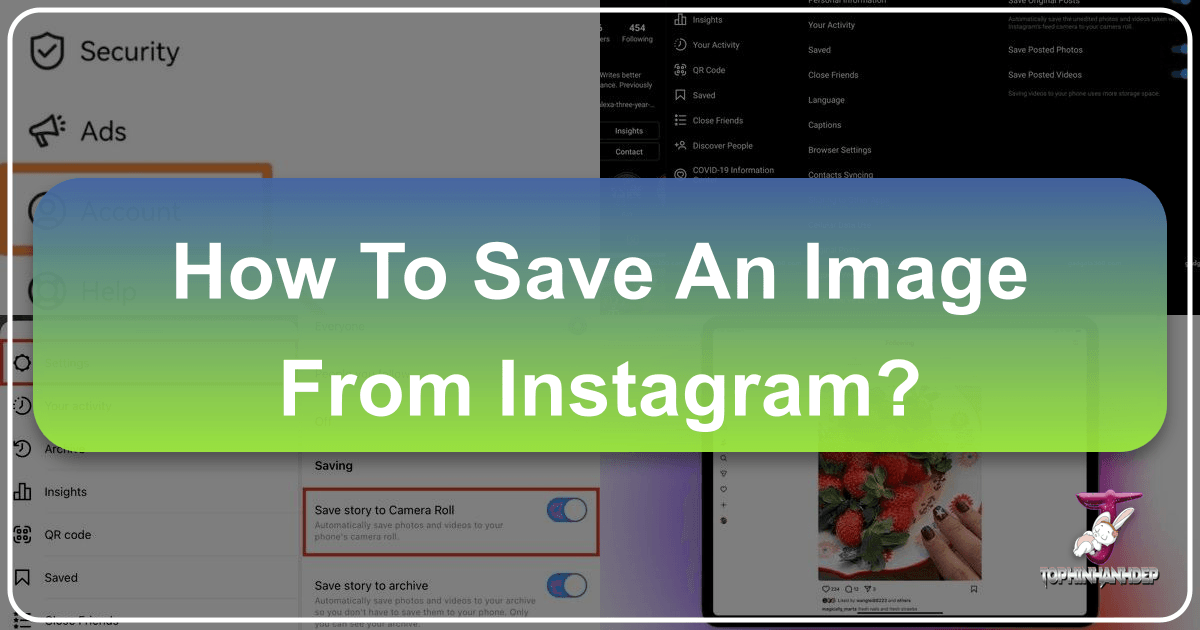
Instagram has firmly established itself as a global hub for visual content, a vibrant digital canvas where millions share their daily lives, artistic endeavors, and inspirational moments. Scrolling through your feed, it’s almost inevitable to stumble upon a breathtaking landscape, an aesthetically pleasing flat lay, a striking portrait, or a motivational quote encapsulated in beautiful typography. These moments often spark a desire: “I need to save this image.”
However, unlike many other online platforms, Instagram does not inherently make it straightforward to download images directly to your device. This intentional design choice is largely driven by copyright protection, aiming to assure users that their original content remains secure and is not freely downloadable for unauthorized use. Yet, the reasons for wanting to save an image are numerous and valid. Perhaps you’ve found the perfect aesthetic image for your next mood board, a high-resolution photograph that would make an incredible desktop wallpaper, a creative idea you want to reference later for a graphic design project, or simply a beautiful piece of digital art you wish to admire offline.

At Tophinhanhdep.com, we understand this universal desire to capture and curate visual inspiration. Our platform is dedicated to celebrating the power of images, offering everything from stunning wallpapers and backgrounds to insights into digital photography, advanced image tools, and endless visual design inspiration. This guide will walk you through various methods to save images from Instagram, covering both your own content and, with ethical considerations, posts from other users. We’ll also explore how these saved images can become a cornerstone for your creative projects, enhanced by the resources available right here at Tophinhanhdep.com.
The Importance of Curating Your Visual World
In a world saturated with fleeting digital content, the ability to save, organize, and revisit images is more important than ever. For many, Instagram is not just a social network; it’s a dynamic gallery, a source of daily inspiration, and a trendsetter in visual culture. Saving images allows you to:
- Build a Personal Inspiration Library: Whether you’re an artist, designer, photographer, or simply someone who appreciates beauty, a collection of saved images serves as a powerful wellspring of creative ideas. This could range from aesthetic images that resonate with your style to nature photography that evokes calm, or abstract art that sparks new ways of thinking.
- Enhance Personal Devices: Found a stunning nature shot or a beautifully composed portrait? Saving it allows you to set it as a wallpaper or background on your phone, tablet, or computer, personalizing your digital space with high-resolution imagery.
- Reference for Projects: For graphic designers, digital artists, or anyone involved in visual communication, saved Instagram images can act as valuable references for color palettes, composition techniques, editing styles, or thematic collections for mood boards.
- Preserve Memories and Creations: If you’re an Instagram content creator, saving your own posts ensures you have an archive of your work, especially after applying Instagram’s unique filters and editing styles. This is crucial for portfolio building, cross-platform sharing, or simply safeguarding your digital photography journey.
- Analyze Trending Styles: By saving and reviewing popular or trending styles, you can gain insights into what resonates with audiences, informing your own creative direction and helping you stay relevant in the fast-paced visual landscape.
While Instagram’s protective measures are understandable, the community’s need to collect and utilize inspiring visuals is equally strong. Let’s delve into the practical steps to bridge this gap, ensuring you can save the images that matter to you.
Official Methods for Saving Your Own Instagram Content
For content creators, photographers, and anyone who posts their own images on Instagram, the platform offers built-in features to ensure you retain copies of your work, even after applying its signature filters and editing effects. This is particularly valuable for digital photography, where the final edited output is often the desired keepsake.
Automatic Saving of Original Posts
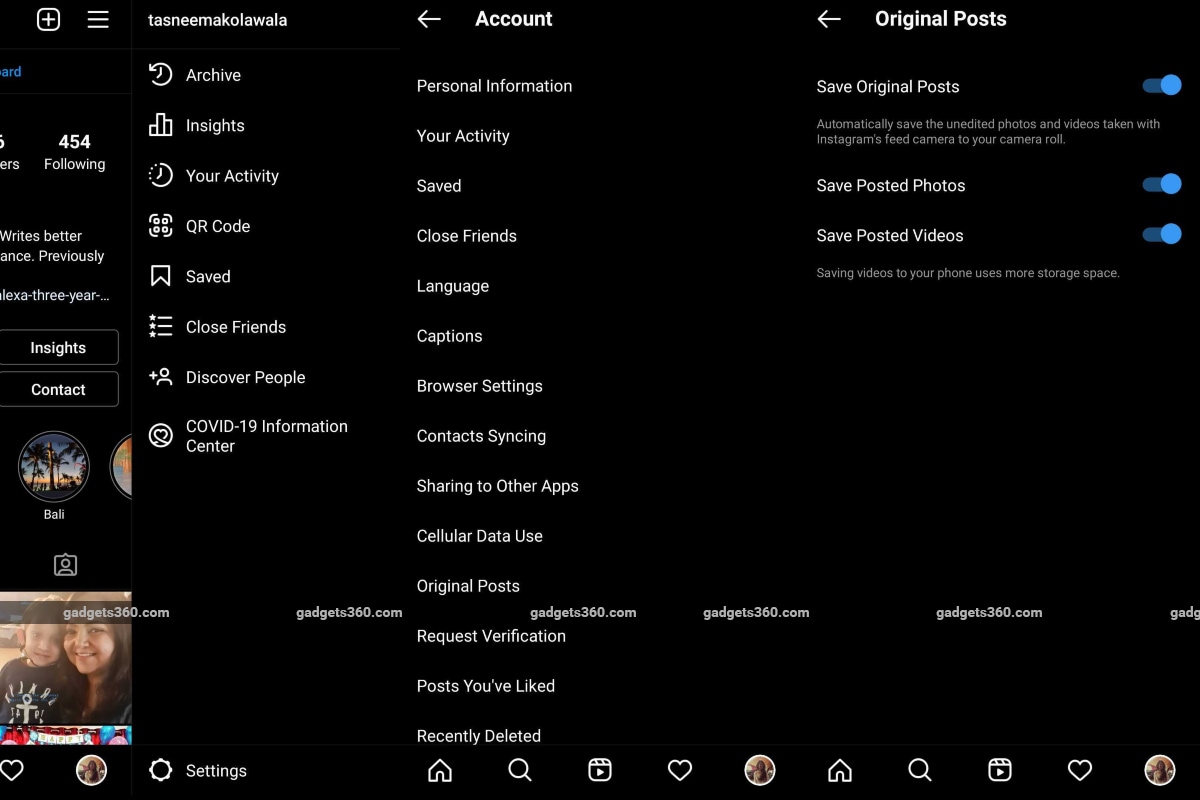
The most straightforward way to save your own Instagram photos is by enabling a simple setting within the app. This ensures that every image you post – whether snapped directly through the Instagram camera, uploaded from your device with no edits, or enhanced with Instagram’s filters and editing tools – is automatically saved to your device’s photo library.
Here’s how to activate this essential feature:
- Open the Instagram App: Launch Instagram on your mobile device (iOS or Android).
- Navigate to Your Profile: Tap the person-shaped icon or your profile picture, typically located in the bottom right corner of the screen.
- Access the Menu: Tap the three horizontal lines (hamburger menu) icon in the top right corner of your profile page.
- Go to Settings: From the pop-up menu, select “Settings” (usually represented by a gear icon).
- Tap Account: Within the Settings menu, find and tap on “Account.”
- Select Original Photos/Posts:
- If you’re using an iOS device, tap “Original Photos.”
- If you’re an Android user, tap “Original Posts.”
- Toggle the Save Option On: You’ll see an option like “Save Original Photos” or “Save Original Posts.” Toggle this setting to the “On” (blue) position.
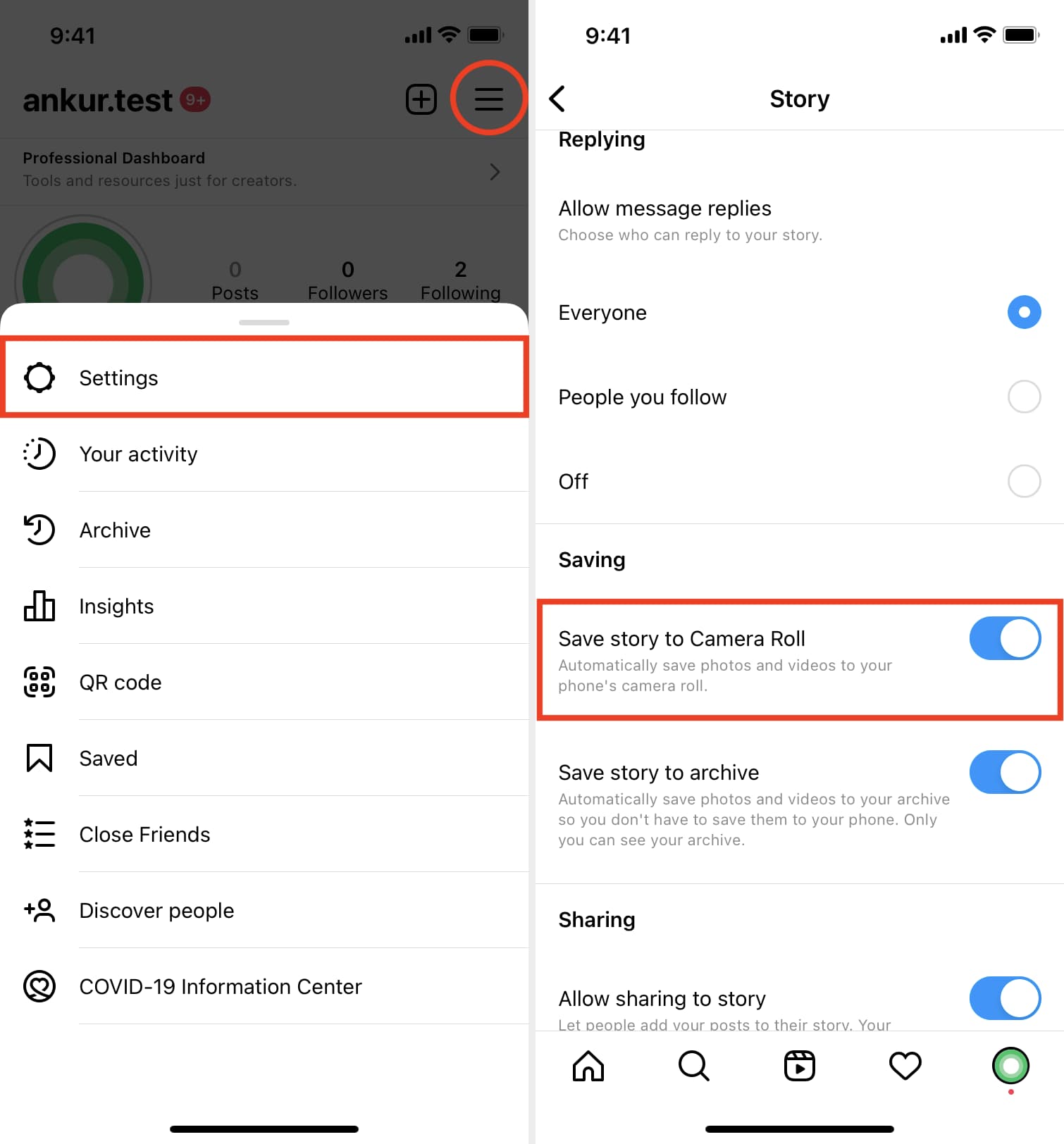
Once this setting is enabled, every photo you share on Instagram will automatically be copied and saved to a dedicated “Instagram” album or folder within your device’s photo gallery. This provides a convenient archive of your digital photography, allowing you to access the high-resolution versions of your work for various purposes, such as preparing them for print, using them for graphic design projects, or simply backing them up externally.
This feature is a boon for anyone serious about their photography. It ensures that the unique aesthetic you achieve with Instagram’s editing styles isn’t lost within the app itself. You can then take these saved images and further refine them using external image tools, compress them for web use, or even use Tophinhanhdep.com’s AI upscalers to enhance their quality for larger displays if needed.
Curating Inspiration: Saving Other Users’ Photos within Instagram
While Instagram restricts direct downloading of other users’ content to uphold copyright and content ownership, it recognizes the human need to collect and revisit inspiring visuals. To address this, Instagram offers an in-app “Save” feature that functions much like a bookmark, allowing you to organize posts you admire into private collections. This is an excellent way to gather image inspiration, create mood boards, and build thematic collections without actually downloading the images.
Utilizing the In-App Bookmark Feature
The “Save” feature is designed for convenience and privacy. When you save a post, the original user is not notified, maintaining your anonymity while you curate your personal gallery of inspiration.
Here’s how to bookmark a post:
- Browse Your Feed: As you scroll through Instagram, find a photo or video post you wish to save.
- Tap the Bookmark Icon: Below the post, on the right-hand side, you’ll see a small bookmark icon. Tapping this icon once will instantly save the post to your general “Saved” folder.
- Organize into Collections (Optional but Recommended): For more organized curation, you can create custom collections. To do this, tap and hold the bookmark icon. A pop-up will appear, showing your existing collections and an option to “Create new collection” (represented by a plus symbol). You can then choose an existing collection or create a new one, perhaps named “Nature Photography,” “Aesthetic Wallpapers,” “Abstract Art Inspiration,” or “Sad/Emotional Imagery” depending on your interests.
Accessing and Managing Your Saved Collections
To revisit your saved posts and collections:
- Go to Your Profile: Tap your profile picture or the person-shaped icon in the bottom right corner of the Instagram app.
- Access the Menu: Tap the three horizontal lines (hamburger menu) in the top right corner of your profile.
- Select “Saved”: From the pop-up menu, choose “Saved” (usually indicated by the bookmark icon).
- View Your Collections: Here, you’ll find all your saved posts, either in a single “All Posts” feed or neatly organized into the custom collections you’ve created.
Key Considerations for In-App Saving:
- Requires Internet Connection: Because you’re only bookmarking a link to the original post, an active internet connection is necessary to view saved content. The images are not stored directly on your device.
- Dependent on Original Post: If the original user deletes the post, it will disappear from your saved collection as well.
- Privacy: Only you can see your saved posts and collections. The original poster is never notified.
This in-app saving method is invaluable for building visual inspiration boards. Imagine curating a collection of “Beautiful Photography” that inspires your own shots, or a “Creative Ideas” folder for future projects. While not a direct download, it effectively serves as a personal inspiration archive, constantly updated with the dynamic flow of Instagram’s content, allowing you to analyze trending styles and build a rich library of photo ideas.
Advanced Techniques: Downloading Other Users’ Instagram Photos for Offline Use
While Instagram’s in-app save feature is excellent for internal organization and inspiration, there are times when you might genuinely need an actual image file on your device – perhaps for personal use as a wallpaper, or as a reference for a private graphic design sketch. It’s crucial to reiterate here that copyright laws protect creative content. Always respect the intellectual property of content creators. If you intend to use an image for anything beyond private, personal inspiration, the ethical and legal approach is to contact the original creator and request permission or a high-resolution copy. Tophinhanhdep.com strongly advocates for ethical image usage and copyright respect.
That being said, there are technical workarounds for situations where a direct download is desired for purely personal, non-commercial, and non-distributive purposes. These methods often involve accessing the raw image data embedded within a webpage.
The Desktop Browser “View Page Source” Method
This method is a classic technique for retrieving images embedded in web pages, including Instagram posts when viewed via a desktop browser. It requires a bit of tech savviness but is generally effective for obtaining the original image file that Instagram displays.
Before You Start: Ethical Reminder Again, consider why you need the image and for what purpose. If it’s for commercial use, public display, or distribution, always seek permission from the creator. This method bypasses Instagram’s protective measures, so use it responsibly.
Steps for Desktop Browsers (Chrome, Firefox, Opera, Safari, Edge):
- Find the Instagram Post: Open your desktop web browser and navigate to the specific Instagram post containing the image you wish to save. You might need to be logged into your Instagram account to view private profiles, or if the profile is public, you can often access it directly via its unique URL.
- Copy the Post Link: Locate the URL of the Instagram post. This is usually in the address bar of your browser. Copy this entire URL to your clipboard.
- Tip: If you’re not logged into Instagram, or if you can’t easily get the post’s direct URL, you can often right-click on the image itself and select “Copy Link Address” or “Copy Image Link” (though this might give you a smaller preview image link, so getting the page URL is usually better).
- Open in a New Tab/Visit the URL: Paste the copied link into a fresh browser tab and press Enter to load the Instagram post.
- Access the Page Source Code: This is the core of the method.
- Right-Click Anywhere: Right-click on an empty area of the webpage (not directly on the image itself, as that might bring up a different menu).
- Select “View Page Source” or “Inspect Element”:
- Most browsers (Chrome, Firefox, Opera, Edge) will have an option like “View Page Source” (or a keyboard shortcut like
Ctrl+Uon Windows,Command+Uon Mac). - Alternatively, “Inspect Element” or “Developer Tools” is also a viable route. If you choose “Inspect Element,” you’ll usually open a panel with HTML code. You’ll then need to navigate through the
Elementstab (or equivalent) to find the<img>tag that contains the image URL.
- Most browsers (Chrome, Firefox, Opera, Edge) will have an option like “View Page Source” (or a keyboard shortcut like
- For Mac/Safari Users: You might first need to enable the “Develop” menu in Safari’s preferences. Go to
Safari > Preferences > Advancedand check “Show Develop menu in menu bar.” Once enabled, you can go toDevelop > Show Page Source.
- Search for the Image File: Once the source code (a long page of HTML, CSS, and JavaScript) opens in a new tab or panel:
- Use the Find Function: Press
Ctrl+F(Windows) orCommand+F(Mac) to open your browser’s “Find” bar. - Search for “.jpg” or “.jpeg”: Type “.jpg” or “.jpeg” into the find bar and press Enter. Instagram images are typically in JPEG format.
- Use the Find Function: Press
- Locate the Direct Image URL: You will see multiple instances of “.jpg”. Look for a URL that appears within quotation marks, often quite long, and usually embedded within an
<img>tag or ametatag related to the image content. The first.jpglink you find is often the correct, highest-resolution one available on that page. It might look something likehttps://scontent-lax3-1.cdninstagram.com/v/t51.2885-15/e35/xxxxxx.jpg?... - Copy the Image URL: Carefully copy only the URL string that begins with
httporhttpsand ends with.jpg(or.jpeg), ensuring you include everything between the quotation marks. - Paste and Download:
- Open a completely new browser tab.
- Paste the copied image URL directly into the address bar and press Enter.
- The raw Instagram image will load, often against a plain background.
- Right-Click and Save: Now, right-click directly on the image and select “Save Image As…” (or “Download Image” depending on your browser). Choose a location on your computer to save the file.
This method allows you to obtain a high-resolution version of the image, often much better quality than a screenshot. Once saved, these images can be a fantastic resource for your personal “Images (Wallpapers, Backgrounds, Aesthetic, Nature, Abstract, Sad/Emotional, Beautiful Photography)” collection, or as references for “Visual Design” projects. You can then use Tophinhanhdep.com’s image tools like “Compressors” or “Optimizers” if you need to reduce their file size for web use, or even “AI Upscalers” if you’re trying to use a slightly lower-resolution image for a larger display.
Mobile Workarounds for iOS and Android
While the “view page source” method is primarily desktop-centric, mobile devices offer their own set of workarounds, albeit often less direct than the desktop method. Instagram on mobile is designed to be more contained, making it harder to extract direct image links.
For iOS (iPhone/iPad) Users: The “Copy to Notes” Method
This is a creative workaround that leverages iOS’s sharing capabilities and the Notes app to grab an image.
- Open the Instagram App: Find the post you want to save.
- Copy Share URL: Tap the three dots
...(or three lines) icon in the top right corner of the post. From the menu that appears, select “Copy Link” or “Copy Share URL.” - Open Safari (or preferred browser): Paste the copied URL into Safari’s address bar and navigate to the Instagram post on the web.
- Long Press on the Image: Once the web page loads, long-press (tap and hold) on the image itself.
- Tap “Copy”: A menu will pop up. Choose “Copy.”
- Open the Notes App: Go to your iPhone or iPad’s Notes app and create a new note.
- Paste the Image: Long-press within the body of the new note and select “Paste.” The image should now appear in the note.
- Save Image to Camera Roll:
- Tap on the pasted image to open it.
- Tap the “Share” button (the square with an arrow pointing upwards) in the bottom left corner.
- Select “Save Image” from the share sheet options.
The image will now be saved to your Camera Roll. This method often retrieves a reasonably good quality image, though sometimes not the absolute highest resolution.
For Android Users: Screenshots and Third-Party Tools
Android users face similar limitations. The most common and direct method is:
- Screenshot: Take a screenshot of the Instagram post. This is often done by pressing the Volume Down + Power button simultaneously. The downside here is that screenshots capture your screen as-is, including UI elements, and are limited by your device’s screen resolution, meaning the image quality might be lower. You’ll likely need to crop and possibly enhance the image afterward.
- Third-Party Apps/Websites: There are numerous third-party websites and apps that claim to download Instagram photos. These tools often work by acting as an intermediary: you paste the Instagram post URL into their service, and they extract the image for you.
- Caution: Exercise extreme caution with third-party tools. Many require you to log in with your Instagram credentials, which poses a significant security risk. Others might be laden with ads, malware, or provide poor-quality downloads. Tophinhanhdep.com cannot endorse specific third-party downloaders due to evolving security landscapes and potential policy violations. If you choose to use one, do so at your own risk, and never provide your Instagram login details. Always prioritize tools that don’t require your credentials.
In both mobile scenarios, once you’ve saved an image (whether via the Notes trick or a screenshot), you can then bring it to Tophinhanhdep.com’s “Image Tools” section. Here, you can “Compressors” to reduce file size for sharing, “Optimizers” to improve loading speed, or, most notably, “AI Upscalers” to enhance the resolution and detail of lower-quality screenshots, making them more suitable for “Wallpapers” or for closer inspection in your “Visual Design” projects.
Maximizing Your Saved Images: Beyond the Instagram Feed with Tophinhanhdep.com
Saving images from Instagram is just the beginning. The real value comes from how you use, enhance, and organize these visuals to fuel your creativity and personalize your digital life. Tophinhanhdep.com is designed to be your ultimate companion in this journey, offering a suite of tools and inspiration categories that transform raw saved images into polished assets for various purposes.
Transforming Saved Images into Wallpapers and Backgrounds
One of the most popular reasons to save an aesthetically pleasing or high-resolution image is to use it as a wallpaper or background. Whether it’s a serene nature scene, a vibrant abstract pattern, or a beautiful piece of photography, your device’s background is a canvas for self-expression.
- Curating Collections: Use Instagram’s in-app save feature to create a collection specifically for “Wallpapers” or “Backgrounds.” This could include “Aesthetic” shots, “Nature” photography, or “Abstract” designs.
- Quality Matters: When downloading for wallpapers, prioritize methods that yield higher resolution (like the desktop “view page source” method). A low-resolution image will appear pixelated when stretched across a larger screen.
- Enhancement with Tophinhanhdep.com: If a saved image isn’t quite high enough resolution, or if it has minor imperfections from being a screenshot, Tophinhanhdep.com’s AI Upscalers can be a game-changer. Our AI tools can intelligently enlarge images, adding detail and clarity, making them suitable for larger screens like desktops or tablets. You can also use our Optimizers to ensure your custom wallpapers don’t consume excessive storage or slow down your device.
Enhancing Visual Quality with Tophinhanhdep.com’s Image Tools
Saved Instagram images, especially those obtained via workarounds, might not always be in their pristine, original state. Tophinhanhdep.com offers powerful “Image Tools” to refine and optimize these visuals for any purpose.
- AI Upscalers: This is perhaps the most valuable tool for saved Instagram images. Instagram often serves images at a slightly reduced resolution for faster loading. Screenshots are inherently limited by your screen’s pixel density. Our AI Upscalers can take a lower-resolution image and enhance it significantly, recovering details and making it sharper and clearer. This is crucial if you want to use a saved image for print, a high-definition wallpaper, or a detailed reference in a “Digital Art” project.
- Image Compressors & Optimizers: Once you have a high-quality image, you might need to prepare it for web use, email, or simply to save storage space. Our “Compressors” reduce file size without a noticeable loss in visual quality, while “Optimizers” fine-tune various aspects for efficient online display. This is essential for bloggers, web designers, or anyone sharing images online.
- Image Converters: Sometimes you might need an image in a specific format (e.g., converting a JPG to PNG for transparency, or to WEBP for web optimization). Tophinhanhdep.com’s “Converters” make this process seamless, ensuring your saved images are ready for any platform or application.
- Image-to-Text: While less directly related to the visual quality, our “Image-to-Text” tool can be incredibly useful if you’ve saved an Instagram image containing inspirational quotes, recipe details, or important information that you want to extract as editable text. This bridges the gap between visual content and practical data.
Fueling Creative Projects with Image Inspiration
Instagram is a treasure trove of “Creative Ideas” and visual trends. By strategically saving images, you can build a powerful resource for “Visual Design,” “Graphic Design,” and “Photo Manipulation” projects.
- Mood Boards: The in-app save feature is perfect for creating digital mood boards. Collect images that define a particular aesthetic, color palette, or theme for a project. For instance, gather “Aesthetic” images for a branding project, “Nature” shots for an environmental campaign, or “Sad/Emotional” photography for a narrative piece.
- Color Palettes: Save images with captivating color schemes. You can then analyze these palettes in your graphic design software, drawing inspiration for your own work.
- Composition and Layout: Study the composition of “Beautiful Photography” you’ve saved. How are elements arranged? What’s the rule of thirds application? These insights can directly inform your “Digital Photography” and “Visual Design” choices.
- Digital Art & Photo Manipulation: Saved images can serve as excellent references or base elements for digital artists. A particularly striking “Abstract” image might inspire a new digital painting, or elements from different “Beautiful Photography” shots could be combined in a “Photo Manipulation” project (again, with careful consideration of copyright and fair use).
- Photo Ideas: Running low on inspiration for your next photoshoot? Your curated collections of saved images can spark “Photo Ideas,” guiding you on everything from subject matter to lighting and editing styles.
Understanding the Nuances of Photography and Digital Art
For aspiring photographers and digital artists, Instagram is not just about sharing; it’s about learning. Saving images from influential creators allows for a deeper dive into “Digital Photography” and “Editing Styles.”
- High Resolution Analysis: When you manage to download a high-resolution image, take the time to zoom in and analyze the details. How is the depth of field handled? What kind of lens might have been used? These observations are crucial for improving your own “High Resolution” photography.
- Editing Styles: Instagram is a masterclass in post-processing. By saving images, you can study the prevalent “Editing Styles”—from cinematic moody tones to bright and airy aesthetics. Try to reverse-engineer the look in your own editing software, experimenting with filters, color grading, and contrast adjustments.
- Stock Photos vs. Instagram Captures: Recognize the difference between polished “Stock Photos” often used by brands (which you might find shared on Instagram) and the more candid, personal “Digital Photography” captured by individuals. Each has its own merits and applications in visual communication. Your saved collection can illustrate this diversity.
Building Curated Collections and Mood Boards
The ability to create “Image Inspiration & Collections” is perhaps the most direct and powerful use of Instagram’s save feature. Think of your saved section as a personal, ever-evolving visual library.
- Thematic Collections: Go beyond just “Saved” and create specific folders: “Travel Inspiration,” “Fashion Trends,” “Interior Design Aesthetics,” “Sad/Emotional Art,” “Nature Wallpapers.” The more granular you get, the more useful your collections become.
- Trending Styles: Keep an eye on what’s popular. Is a certain color grade trending? Are cinematic portraits making a comeback? Save examples of “Trending Styles” to inform your own content creation or visual design projects.
- Personal Growth: Over time, reviewing your saved collections can reveal patterns in your own aesthetic preferences and creative interests, guiding your personal and professional development in visual fields.
Conclusion: Your Visual Journey Starts Here
Instagram, with its vast ocean of visual content, offers unparalleled opportunities for inspiration, learning, and personal curation. While direct downloading of other users’ content comes with ethical and technical caveats, understanding the various methods, from Instagram’s official in-app saving to more technical desktop workarounds, empowers you to capture the visuals that resonate with you.
More importantly, once you have these images, Tophinhanhdep.com stands ready to elevate your experience. Whether you’re enhancing a screenshot with our AI Upscalers to create a stunning wallpaper, optimizing a downloaded photo for a graphic design project, or drawing creative ideas from your curated mood boards, our platform provides the image tools and inspiration you need. We encourage you to explore the rich categories of Images (Wallpapers, Backgrounds, Aesthetic, Nature, Abstract, Sad/Emotional, Beautiful Photography), delve into the world of Photography (High Resolution, Stock Photos, Digital Photography, Editing Styles), master our Image Tools (Converters, Compressors, Optimizers, AI Upscalers, Image-to-Text), spark your Visual Design (Graphic Design, Digital Art, Photo Manipulation, Creative Ideas), and build endless Image Inspiration & Collections (Photo Ideas, Mood Boards, Thematic Collections, Trending Styles).
Remember, the digital world is a canvas of endless possibilities. By thoughtfully saving and intelligently utilizing images from Instagram and beyond, you can enrich your own creative journey. Always remember to acknowledge and respect the creators, and let your saved images be a springboard for new ideas, beautiful creations, and a deeper appreciation for the visual artistry around us, all facilitated by Tophinhanhdep.com.