How to Save an Image on a Mac: A Comprehensive Guide to Curating Your Digital Visuals
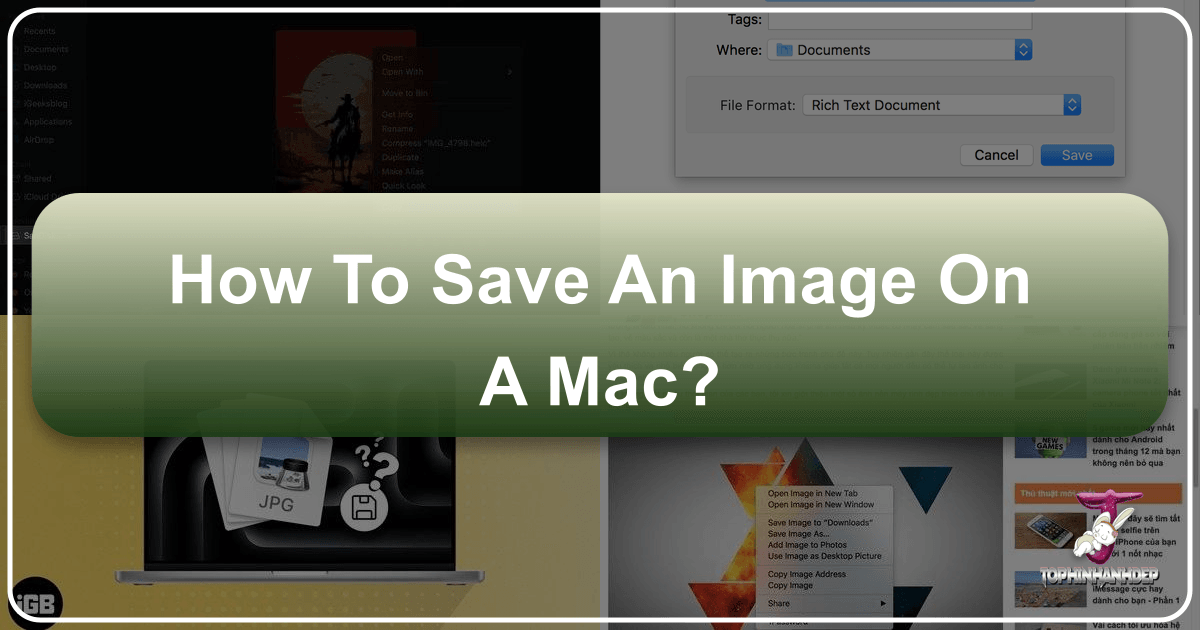
In our increasingly visual world, images serve as much more than mere adornments; they are powerful tools for communication, inspiration, and personal expression. From stunning wallpapers that transform your desktop into a tranquil nature scene or a vibrant abstract masterpiece, to high-resolution photographs destined for a digital art project, the ability to seamlessly capture and preserve these visuals is a fundamental skill for any Mac user. Whether you’re a professional photographer, a graphic designer, an avid collector of aesthetic visuals, or simply someone who appreciates beautiful photography, your Mac offers intuitive ways to save, organize, and utilize the vast ocean of imagery available online and offline.
This guide, brought to you by Tophinhanhdep.com, explores all the essential methods for saving images on your Mac. Beyond the basic steps, we’ll delve into how these saved images can fuel your creative projects, enhance your digital photography workflow, and serve as valuable assets for visual design. We’ll also highlight how Tophinhanhdep.com’s extensive resources—from diverse image collections and powerful editing tools to inspiration galleries—can complement your image-saving journey, ensuring you always have access to the best visuals and the means to make them your own.

Fundamental Methods: Saving Images from Web Browsers on Your Mac
The internet is a treasure trove of visual content. Whether you’re browsing Tophinhanhdep.com for trending styles, thematic collections, or high-resolution stock photos, saving an image from a web page is one of the most common actions. Your Mac provides several straightforward methods to accomplish this, offering flexibility depending on your immediate needs.
The Versatile Context Menu (Right-Clicking)
For many users transitioning from Windows or those new to macOS, the concept of “right-clicking” can sometimes be a point of confusion. On a Mac, the action typically associated with a right-click is called a “secondary click” or “Control-click,” and it’s your primary gateway to accessing contextual menus for images, text, and files.
How to Perform a Secondary Click on a Mac:
- With a Magic Mouse or Multi-Touch Mouse: If your mouse is configured for it, simply click the right side of the mouse.
- With a Trackpad: Use two fingers to click or tap the trackpad simultaneously. This is the most common method for MacBook users.
- Using the Control Key: Hold down the
Controlkey on your keyboard, then click the image with a single finger on your trackpad or with your mouse. This method reliably brings up the contextual menu regardless of your mouse or trackpad settings.
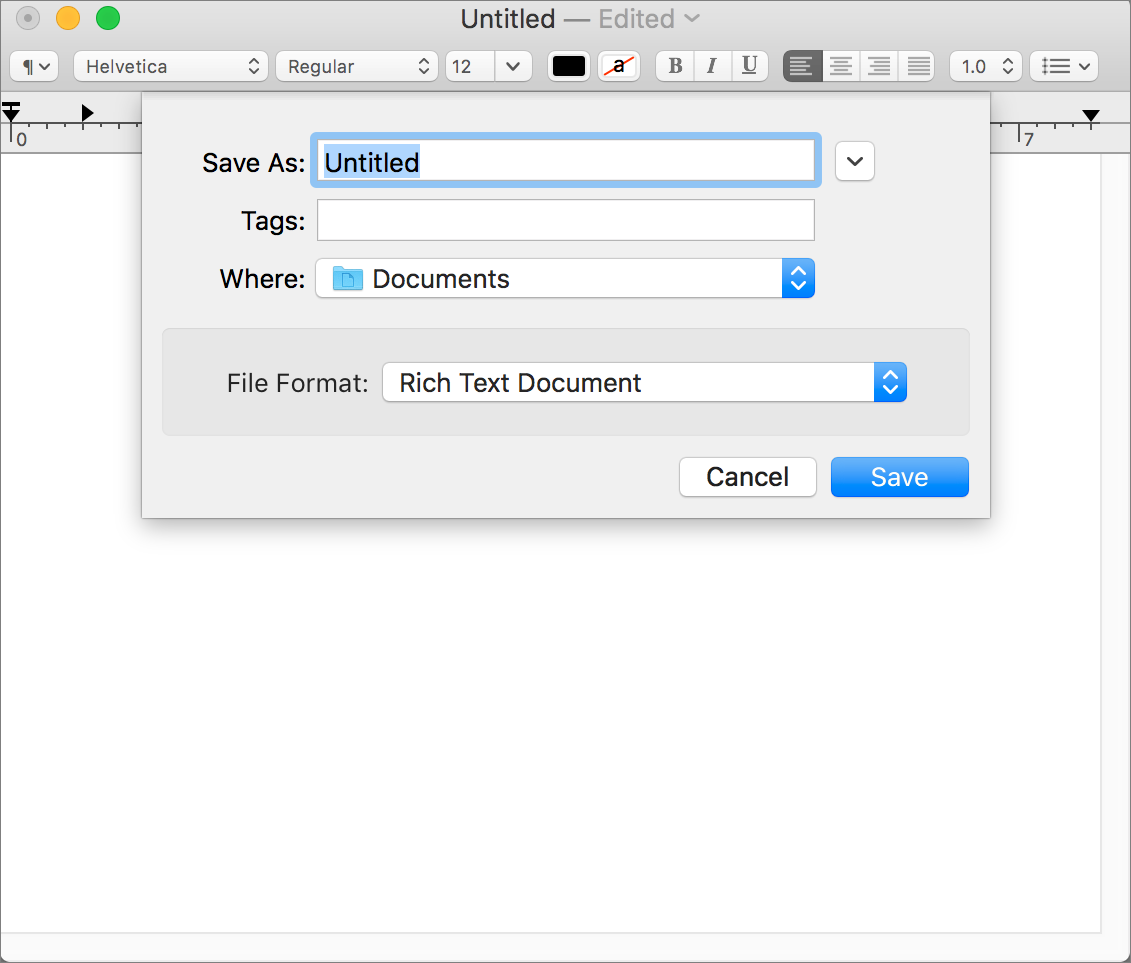
Once you’ve mastered the secondary click, saving images from a web browser becomes incredibly simple:
- Open Your Browser and Locate the Image: Navigate to the web page containing the image you wish to save. This could be a stunning nature landscape on Tophinhanhdep.com, an abstract background for your next project, or an aesthetic photo for your mood board.
- Perform a Secondary Click on the Image: Position your mouse pointer directly over the image, then perform a secondary click using one of the methods described above.
- Select a Saving Option: A contextual menu will appear with several options related to the image. The most common and useful options for saving are:
- “Save Image to Downloads” (or “Save Image”): This option will immediately download a copy of the image file to your Mac’s default Downloads folder. It’s the quickest way to grab an image if you don’t need to specify a name or location right away. This is perfect for collecting a large number of images for later sorting, such as compiling a quick collection of photo ideas for a client.
- “Save Image As…”: This is often the preferred option for more organized users. Selecting “Save Image As…” opens a dialog box, allowing you to:
- Rename the File: Give the image a descriptive name (e.g., “Pacific-Ocean-Sunset-Tophinhanhdep.jpg” instead of “IMG_2345.jpg”). This is crucial for maintaining an organized image library, especially when curating thematic collections or building a repository of high-resolution stock photos for your digital photography projects.
- Choose a Specific Location: Instead of dumping it into Downloads, you can navigate to a specific folder, such as “Wallpapers,” “Graphic Design Assets,” “Digital Art Inspiration,” or a project-specific folder. This foresight in saving can significantly streamline your visual design workflow. For instance, if you’re collecting images for a “Sad/Emotional” themed project, you can save them directly to that dedicated folder.
- Select File Format (if applicable): In some cases, you might be given the option to save the image in a different format, though this is less common directly from the browser’s context menu. Tophinhanhdep.com’s image converter tools, however, can handle this post-download.
- “Add Image to Photos”: Available in some browsers, especially Safari, this option directly imports the image into your Apple Photos library. This is ideal for personal collections, beautiful photography you want to integrate with your existing photo albums, or images intended for quick editing with Photos’ built-in tools. These images will also sync across your Apple devices via iCloud, making them accessible for visual design on an iPad or for creating aesthetic posts on your iPhone.
- “Use Image as Desktop Picture”: A quick way to set the image as your desktop background or wallpaper. Macs intelligently scale images to fit your screen, though it’s always best to start with a high-resolution image to avoid pixelation, especially if sourcing from Tophinhanhdep.com’s high-resolution photography archives.
- “Copy Image Address”: This copies the URL of the image itself, not the image file. It’s useful for sharing a direct link to the image source without downloading it, or for embedding images in web projects. However, remember that the availability of the image at that URL is dependent on the source website. If the original image is removed, your link will break. For critical assets, always save the image file.
- “Copy Image”: This places the image data itself onto your Mac’s clipboard. Unlike “Save Image As,” this doesn’t create a file immediately. You’ll need to paste the image into another application (e.g., Pages, Photoshop, a new email, or a graphic design tool) to save it as a file. This is excellent for quick integration into documents or for starting a photo manipulation project without intermediate file saving. Just remember: if you don’t paste it, it will eventually be lost when your clipboard is cleared or overwritten.
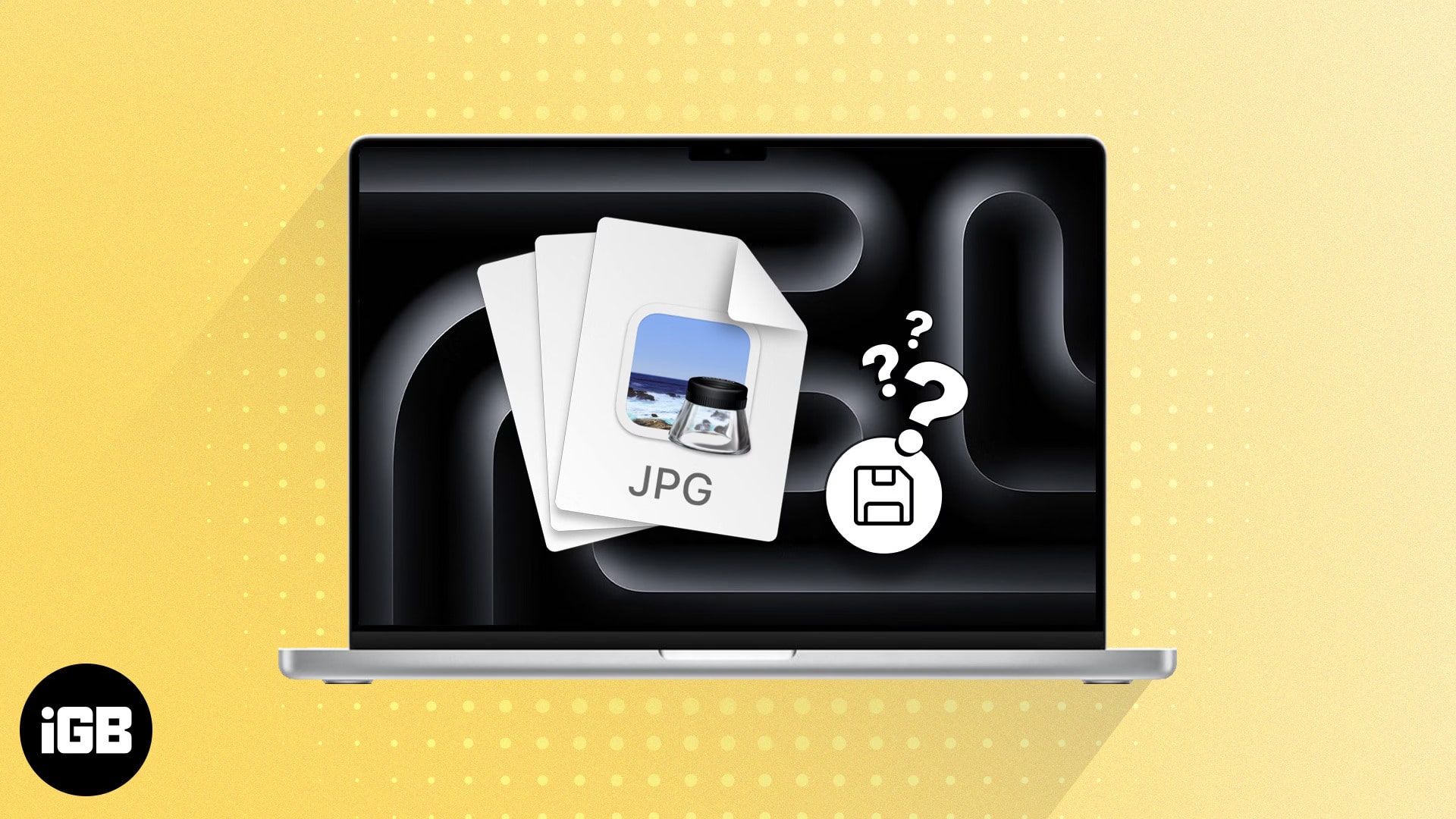
Effortless Drag-and-Drop Functionality
The drag-and-drop method is perhaps the most intuitive and visually satisfying way to save images on a Mac. It’s perfect for quickly grabbing images for a mood board or accumulating creative ideas.
- Locate Your Image: Find the picture you want on a web page, such as a captivating abstract design or a striking piece of digital photography from Tophinhanhdep.com.
- Make Your Desktop Visible: If your browser window is full-screen, you’ll need to resize it so that at least a portion of your desktop is visible. You can do this by clicking the yellow minimize button in the upper-left corner of the window or by dragging the window edges. Alternatively, if you want to drag it to an open folder, ensure that folder window is also visible.
- Click and Drag: Click and hold the image with your mouse or trackpad. You’ll see a transparent thumbnail of the image appear, following your cursor.
- Drop to Save: Drag this thumbnail off the browser window and onto your desktop or into an open folder. Release the click, and the image file will instantly appear in that location.
This method is incredibly efficient for collecting multiple visuals rapidly, serving as a spontaneous way to gather assets for graphic design brainstorming or quick photo manipulation experiments.
Streamlining Your Workflow: Saving Images from Email and Messaging Apps
Beyond web browsers, email clients and messaging apps are common sources for receiving images—be it personal photos, work-related graphics, or shared aesthetic inspirations. Macs provide seamless integration for saving these attachments and embedded visuals.
Capturing Visuals from Mail Apps (Apple Mail, Gmail, Outlook)
Email remains a primary channel for sharing digital photography, visual design mock-ups, and other image-based content. Whether you’re receiving high-resolution images from a fellow artist or a client, your Mac’s mail applications offer convenient saving options.
1. Saving from Apple Mail:
Apple’s native Mail app is tightly integrated with macOS, offering several ways to handle image attachments.
- Saving Individual Images Embedded in the Message Body:
- Open the Email: Select the message containing the photo. Images might appear inline with the text or at the bottom.
- Perform a Secondary Click: Hover your cursor over the image and perform a secondary click.
- Choose Your Option:
- “Save Image As…”: Similar to browser saving, this opens a dialog box where you can rename the file and select a specific save location. This is ideal for categorizing incoming digital photography into project folders or thematic collections.
- “Save to Downloads Folder”: A quick save to your default Downloads directory.
- “Export to Photos”: This invaluable option directly adds the image to your Apple Photos library. It’s perfect for consolidating personal photos or beautiful photography, and ensures the image is synced across all your iCloud-connected devices, ready for editing or sharing. For visual designers, this means easy access to new assets across their Mac, iPhone, and iPad for creative ideas on the go.
- Saving All Images from an Email:
- Open the Email: Select the message in Apple Mail.
- Reveal the Action Bar: Hover your mouse over the horizontal line just below the email’s header (sender, subject, date). A small action bar will appear.
- Click the Paperclip Icon: This icon, representing attachments, will open a drop-down menu.
- Select “Save All” (or individual attachments): Choose “Save All” to save every image and attachment in the email. You’ll be prompted to select a location, allowing you to neatly save an entire collection of images, perhaps a vacation album of nature photography or a batch of stock photos, to a designated folder. You can also select individual attachments from this menu.
2. Saving from Gmail (via Web Browser):
If you access Gmail through a web browser (like Safari or Chrome), the process is slightly different but still intuitive.
- For Attached Images (as icons):
- Open the Email in Gmail.com: Locate the email containing the image attachment.
- Click the Attachment Icon: Look for a red icon (often with triangles) indicating an image attachment. Clicking this usually displays the image in a new, full-screen preview.
- Click the Download Arrow: In the top-right corner of this preview screen, you’ll find a down-arrow icon (the download button). Click it to save the photo to your Mac’s Downloads folder. You can then move it to your desired location.
- For Embedded Images: For images displayed directly within the email body, you can typically use the same “Save Image As…” or drag-and-drop methods described in the “Saving from Web Browsers” section.
3. Saving from Outlook on Mac:
Outlook users on Mac will find a similar approach to Apple Mail.
- Locate Attachments: In an email with attachments, you’ll usually see icons representing the files.
- Download Options: Click on an individual image attachment icon, or look for options like “Download All” or a down-arrow next to each attachment. Selecting the arrow often reveals a “Save As” option, allowing you to choose the location and name for your image.
These methods ensure that no matter how you receive your visual content—be it beautiful photography from a family member or crucial visual design assets from a colleague—you can easily save it to your Mac and integrate it into your image library.
Acquiring Images from Messaging Platforms
Modern messaging apps like Apple Messages are increasingly used for sharing quick visuals, from aesthetic captures to funny memes. Saving these images is equally straightforward.
- Open the Conversation: Navigate to the message thread containing the image.
- Perform a Secondary Click (or Drag-and-Drop):
- Secondary Click: Hover over the image and secondary click. You’ll likely see options like “Add to Photos Library,” “Save As…,” or “Copy.” “Add to Photos Library” is often the most convenient for personal images.
- Drag-and-Drop: Just like with web browsers, you can simply click and drag the image from the Messages app directly to your desktop or an open folder. This is fantastic for quick collections of creative ideas or images for photo manipulation.
These quick and efficient methods for email and messaging apps underscore the Mac’s commitment to making visual content management a seamless experience.
Beyond Basic Saves: Enhancing and Managing Your Image Library with Tophinhanhdep.com
Saving an image is just the first step. To truly harness the power of your visual content, effective management and enhancement are key. Tophinhanhdep.com offers tools and inspiration to elevate your saved images, turning raw captures into polished assets for anything from stunning wallpapers to complex digital art projects.
Strategic Saving: Desktop, Photos Library, or Custom Folders?
The location where you save your images can significantly impact your workflow and organization. Each option serves a different purpose for your digital photography, visual design, or personal image collections.
- Desktop: Ideal for images you’re actively working on or need quick, temporary access to. Think of it as a staging area for current graphic design projects, photo manipulation experiments, or aesthetic images you plan to use immediately. However, for long-term organization, it’s best to move these images to a more permanent location to keep your desktop uncluttered.
- Apple Photos Library: This is your central hub for personal photography, beautiful photography collections, and images you want to enjoy and manage across all your Apple devices. Images added here are cataloged, can be easily edited with Photos’ built-in tools, and are synced via iCloud. It’s perfect for maintaining thematic collections like nature photography, sad/emotional images, or general aesthetic visuals for personal enjoyment.
- Custom Folders: For professionals and organized enthusiasts, custom folders are indispensable. Create a hierarchical structure on your Mac (e.g., “Visual Assets” > “Wallpapers,” “Stock Photos,” “Graphic Design Projects,” “Digital Art Inspiration”). This allows for meticulous organization of high-resolution images, different editing styles, and diverse thematic collections. For instance, you could have folders for “Abstract Backgrounds,” “Nature Wallpapers,” or “Sad/Emotional Photography” to quickly access specific types of images for your creative endeavors. Tophinhanhdep.com’s categorizations often align well with such a system, making it easy to save and organize content sourced from their platform.
The Power of Image Tools Post-Download
Once an image is saved, its journey doesn’t have to end. Tophinhanhdep.com provides a suite of image tools that can transform, optimize, and enhance your visual assets, making them perfectly suited for your specific needs.
- Converters: You might download an image in a format that isn’t ideal for your project or preferred workflow. For example, some web images are WEBP, while your editing software prefers JPG or PNG. Tophinhanhdep.com’s Converters allow you to easily change formats (e.g., JPG to PNG for transparency, HEIC to JPG for broader compatibility). This is crucial for digital photography workflows or when preparing images for specific visual design platforms.
- Compressors/Optimizers: High-resolution images, while stunning, can be large in file size, consuming storage or slowing down website load times. Tophinhanhdep.com’s Compressors and Optimizers can reduce file size without significant loss in visual quality. This is invaluable for web designers optimizing images for fast-loading sites, photographers sharing proofs, or anyone needing to manage storage space for their vast collections of aesthetic visuals.
- AI Upscalers: Sometimes you find the perfect image, but its resolution is too low for your intended use—perhaps a small image you want to use as a full-screen wallpaper or a detail from an old digital photograph you wish to enhance. Tophinhanhdep.com’s AI Upscalers leverage artificial intelligence to intelligently increase image resolution, adding detail and sharpness. This can breathe new life into smaller images, making them suitable for high-resolution displays or larger print formats, an essential tool for photo manipulation and expanding creative ideas.
- Image-to-Text (OCR): Beyond visual aesthetics, images can contain valuable textual information. Tophinhanhdep.com’s Image-to-Text tools utilize Optical Character Recognition (OCR) to extract editable text from images. This is incredibly useful for researchers, students, or anyone who needs to quickly pull information from screenshots, scanned documents, or images containing important captions or data.
Curating Your Visual Design & Inspiration Collections
Tophinhanhdep.com isn’t just a source for images; it’s a hub for Image Inspiration & Collections. After saving images, organizing them into thematic collections or mood boards on your Mac can significantly boost your creative output.
- Photo Ideas & Mood Boards: Create folders or albums on your Mac dedicated to different moods, colors, or themes. Saved images—be they abstract patterns, evocative sad/emotional photography, or vibrant nature scenes—can be categorized and revisited when you need a spark for your next graphic design project or digital art piece.
- Thematic Collections & Trending Styles: Keep up with what’s current by saving images that exemplify trending styles or build collections around specific themes (e.g., minimalist aesthetic, vintage film photography). Tophinhanhdep.com consistently updates its collections, providing a rich stream of ideas to save and incorporate into your own work.
- For Graphic Design, Digital Art, and Photo Manipulation: Your saved images become building blocks. High-resolution stock photos can be a starting point, backgrounds can set the mood, and unique textures can add depth to your digital art. The integration of saved images into your creative software is seamless on a Mac, allowing you to drag and drop assets directly into Photoshop, Illustrator, or other visual design applications.
Ethical Considerations and Best Practices in Image Acquisition
While saving images on your Mac is technically easy, it’s crucial to acknowledge the ethical and practical aspects of image acquisition and usage. Responsible digital citizenship is as important as technical proficiency.
Understanding Copyright and Usage Rights
Many of the beautiful photography, aesthetic images, and digital art you encounter online are protected by copyright. This means the creator holds legal rights over how their work is used, reproduced, and distributed.
- Personal Use vs. Commercial Use: Generally, saving an image for personal use (e.g., as your desktop wallpaper, for a private mood board, or simply to admire) is often acceptable. However, using copyrighted images for any public, commercial, or professional purpose (e.g., on your website, in marketing materials, for resale, or in a client project) without explicit permission or a proper license is a violation of copyright law.
- Stock Photos and Licensing: Tophinhanhdep.com, like other reputable image platforms, offers a vast collection of stock photos, including high-resolution images, many of which come with specific usage licenses. Always review the licensing terms before using an image, especially for commercial or public projects. Licenses dictate how, where, and for how long an image can be used.
- Finding Royalty-Free Images: If you need images for commercial or public use, seek out “royalty-free” or “Creative Commons” licensed images, or purchase specific licenses from platforms like Tophinhanhdep.com. These options provide legal clarity and protect you from potential infringement issues. Tophinhanhdep.com is an excellent resource for finding legally usable images for a wide range of purposes, from digital photography projects to graphic design.
Maintaining Image Quality and Organization
A well-managed image library is a powerful asset. Implementing best practices for organization and quality control will save you time and frustration in the long run.
- Descriptive File Naming: Adopt a consistent naming convention for your saved images. Instead of generic names like “image.jpg,” use descriptive ones like “Nature_MountainSunset_HighRes.jpg” or “Abstract_BlueWave_DigitalArt.png.” This makes searching and retrieval much easier.
- Logical Folder Structures: Beyond basic folders, consider sub-folders. For instance, within a “Stock Photos” folder, you might have “Business,” “Travel,” “People,” and “Abstract.” Within “Wallpapers,” you could have “Nature,” “Minimalist,” “Aesthetic,” and “Sad/Emotional.” This hierarchical organization is essential for managing large collections of high-resolution images.
- Regular Cleanup and Archiving: Your “Downloads” folder can quickly become a dumping ground. Regularly move saved images to their appropriate permanent folders. Consider external hard drives or cloud storage for archiving older projects or very large collections of digital photography.
- Prioritize High Resolution: When saving, always aim for the highest resolution image available, especially if you foresee needing it for various visual design applications, print, or future AI upscaling. Starting with a good quality image gives you more flexibility for editing and photo manipulation down the line. Tophinhanhdep.com specializes in providing high-resolution content to ensure your projects always look their best.
- Backup Strategies: Treat your image library as a valuable asset. Implement a backup strategy, whether it’s iCloud, an external hard drive, or a third-party cloud service. Losing your collection of beautiful photography, digital art, or carefully curated aesthetic images can be devastating.
By integrating these ethical considerations and best practices into your image-saving habits, you ensure a respectful, organized, and efficient workflow for all your visual projects.
Conclusion: Your Mac and Tophinhanhdep.com – A Powerful Visual Duo
The Mac’s intuitive interface, combined with its robust capabilities for handling visual content, makes saving and managing images a seamless experience. From the quick convenience of drag-and-drop to the detailed control offered by the contextual menu, and the specialized features of mail and messaging apps, your Mac is designed to help you capture every inspiring visual.
However, the power of a Mac is truly amplified when paired with a comprehensive resource like Tophinhanhdep.com. Whether you’re seeking stunning wallpapers, high-resolution stock photos, unique abstract designs, or moving sad/emotional photography, Tophinhanhdep.com offers an unparalleled library of diverse images. Beyond discovery, its suite of Image Tools (converters, compressors, optimizers, AI upscalers, image-to-text) empowers you to refine and adapt your saved visuals for any purpose. For visual designers and artists, Tophinhanhdep.com provides endless Visual Design assets and inspiration, fostering Creative Ideas and aiding in Photo Manipulation. And for those who love to curate, its Image Inspiration & Collections offer thematic content and trending styles to enrich your personal and professional Mood Boards and Photo Ideas.
In essence, saving an image on a Mac is more than a technical action; it’s the gateway to a world of creative possibilities. With your Mac as the canvas and Tophinhanhdep.com as your ultimate visual partner, you have everything you need to discover, save, enhance, and transform the digital imagery that moves and inspires you. Explore Tophinhanhdep.com today and unlock the full potential of your visual journey.