How to Save Full-Size X (Twitter) Images: A Comprehensive Guide for Visual Enthusiasts
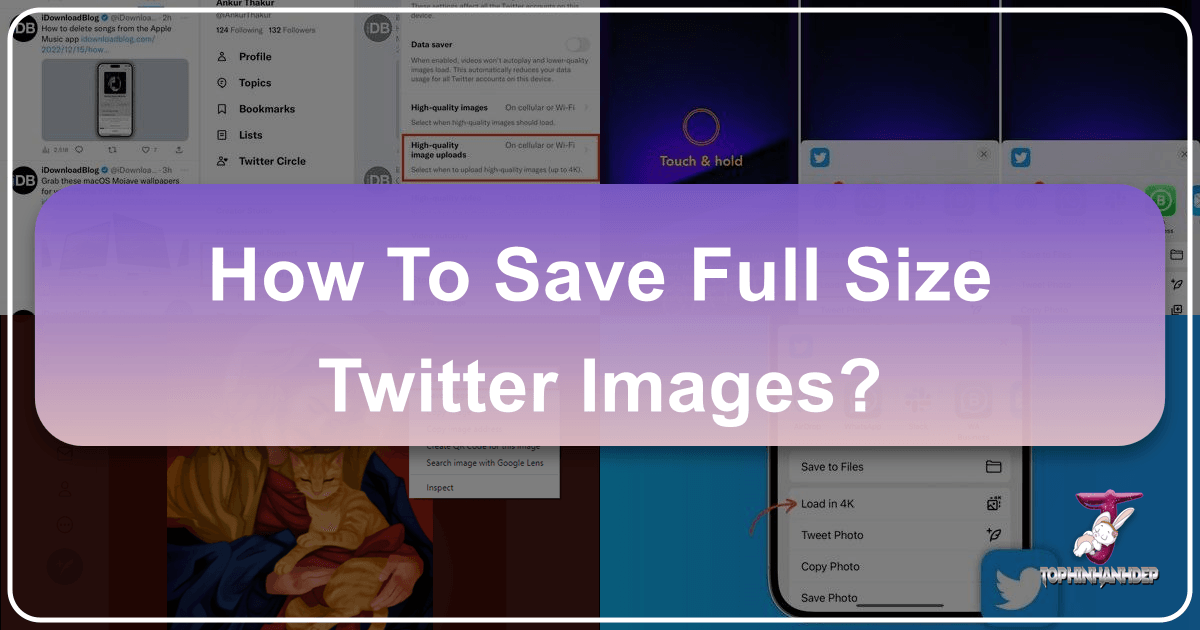
In the fast-paced world of X (formerly Twitter), where visual content often speaks louder than words, the ability to view, share, and, critically, save images in their highest possible quality is a game-changer. For anyone passionate about digital imagery – from professional photographers and graphic designers to casual users who appreciate beautiful wallpapers, aesthetic backgrounds, or profound nature photography – understanding how to bypass X’s default compression is essential. This guide, brought to you by Tophinhanhdep.com, a hub for high-resolution images, photography insights, and visual design tools, dives deep into the methods for acquiring full-size images from X, ensuring your visual inspiration remains pristine.
X has evolved from a simple microblogging platform into a significant visual content hub. Artists showcase their digital art, photographers share stunning high-resolution captures, and various accounts curate thematic collections ranging from abstract compositions to deeply emotional photography. However, like many social media platforms, X often employs aggressive compression and resizing algorithms to optimize loading times, which can degrade the quality of uploaded images. This article will equip you with the knowledge and techniques to preserve the original detail and vibrancy of images you discover on X, allowing you to integrate them into your mood boards, creative projects, or personal collections without compromise.
Understanding X’s Approach to Image Quality
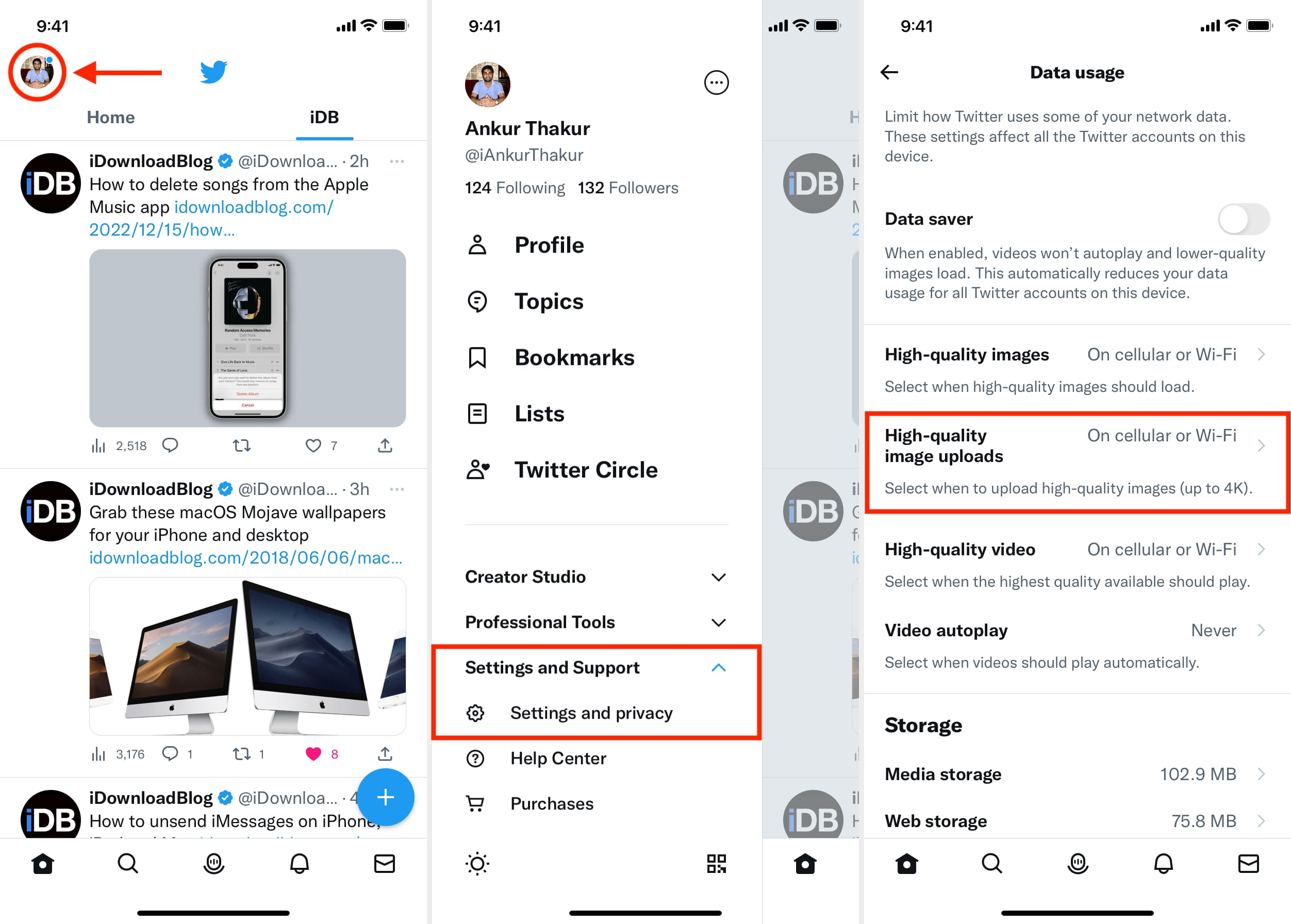
Before delving into the how-to, it’s crucial to grasp how X handles images, both upon upload and during display. This understanding forms the foundation for effectively saving high-quality visuals. X’s image processing is a balancing act between user experience (fast loading) and content quality.
The Importance of High-Quality Uploads
The journey of a full-resolution image on X begins with its upload. For an image to be savable in high quality, it first needs to be uploaded in high quality. Many users, unaware of specific settings, might inadvertently upload compressed versions of their images, limiting the quality available for others to download.
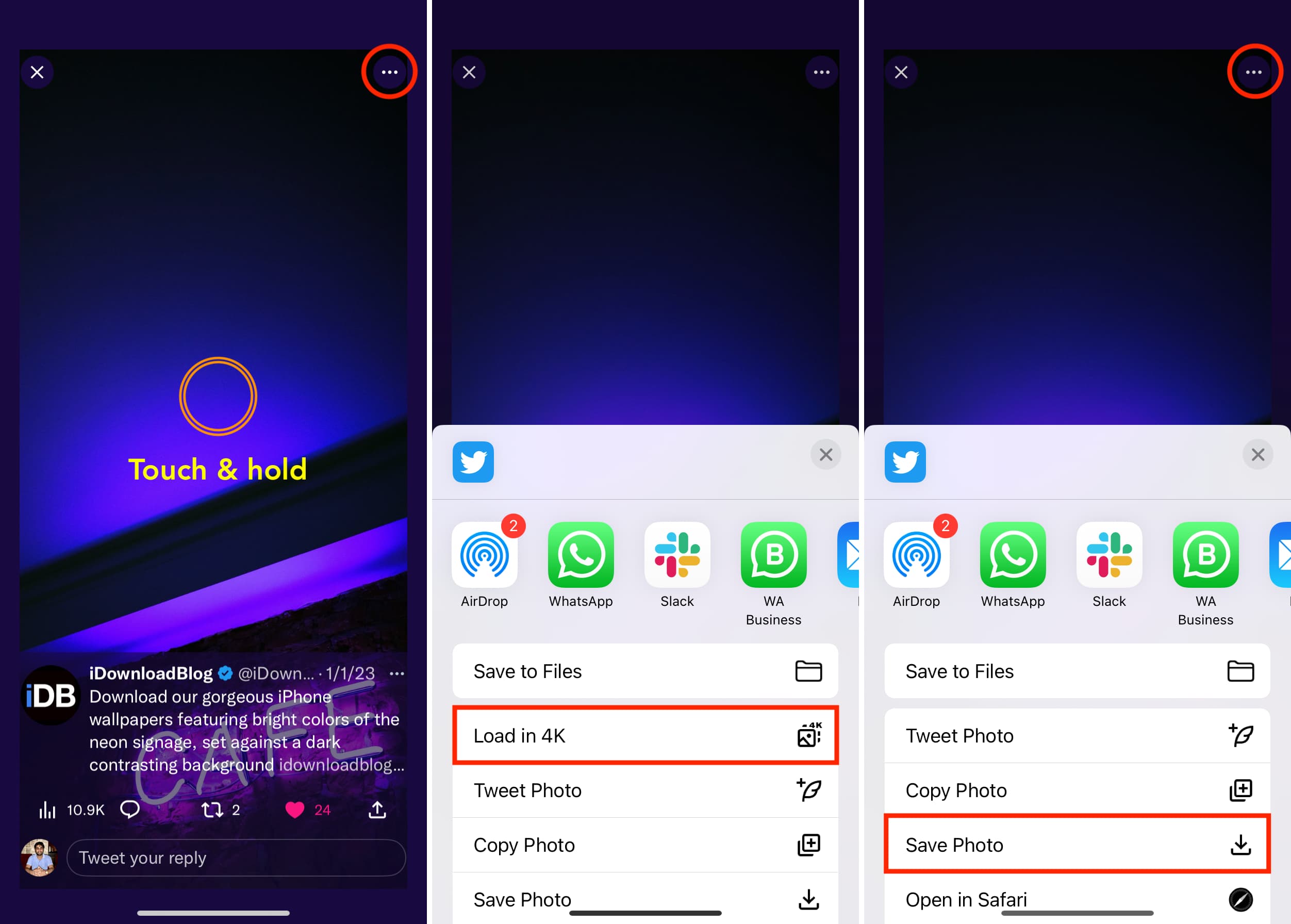
X provides a crucial setting that allows users to upload images in their best possible quality, up to 4K resolution. This is particularly vital for creators who share their photography, digital art, or custom wallpapers (like those often featured on Tophinhanhdep.com, offering diverse wallpapers from abstract to nature themes). When this setting is enabled, X supports images with dimensions up to 4096 x 4096 pixels. While standard 4K typically refers to 3840 x 2160 pixels, X’s interpretation allows for even larger square formats, preserving intricate details.

To enable high-quality image uploads on X:
- Open the X app or website.
- Tap your profile picture from the top left corner of the Home tab.
- Navigate to Settings and Support > Settings and privacy.
- Select Accessibility, display, and languages.
- Tap Data usage.
- Ensure Data saver is off (this setting can restrict high-quality uploads).
- Finally, tap High-quality image uploads and choose ‘On cellular or Wi-Fi’ to allow high-resolution uploads regardless of your connection type.
By taking these steps, you ensure that any image you post benefits from the maximum quality X supports, making it available for others to download in its full glory. This also contributes to a richer visual landscape on the platform, fostering better digital photography and graphic design showcases.
Navigating X’s Image Compression and Cropping
Even with high-quality uploads enabled, X’s display mechanisms still involve some level of compression and often intelligent cropping. This is particularly noticeable in how images are presented within the feed versus when they are expanded.
Historically, X was known for its “Twitter crop,” which notoriously cut off parts of taller images. While updates in 2021 alleviated some of these issues, allowing for “bigger and better images on iOS and Android,” a certain level of cropping still exists. X now typically crops tall images at a maximum of a 3:4 aspect ratio. For wide images, anything exceeding a 16:9 aspect ratio might see its sides cropped to fit a landscape box. This means that while the full image data might be uploaded, the initial view can be misleading.
Furthermore, X optimizes image file sizes for faster loading. This optimization often involves compression, which can subtly reduce image quality, even for those uploaded in high resolution. This is why even a technically “original” image downloaded from X might be slightly compressed compared to the absolute source file a photographer uploaded. For web images, pixel dimensions are paramount, and while resolution is often referred to in DPI (dots per inch), for digital screens, 72 DPI (or PPI - pixels per inch) is generally the baseline. X, like other platforms, converts images to this resolution, focusing on pixel dimensions for display accuracy.
For visual designers and photographers, understanding these nuances is critical. It underscores the value of the direct download methods discussed next, which aim to retrieve the least compressed and largest possible version of an image, preserving the high-resolution nature of beautiful photography and detailed digital art.
Direct Methods to Download Full-Resolution Images from X
The good news is that X provides built-in mechanisms and clever workarounds to access images in their highest available resolution. These methods differ slightly depending on whether you’re using a mobile device or a desktop computer.
On Mobile Devices: Leveraging the “Load in 4K” Option
For iPhone, iPad, and Android users, X offers a convenient “Load in 4K” option that can drastically improve the quality of downloaded images. This feature is particularly useful for saving stunning backgrounds, detailed photography, or intricate digital art pieces directly to your device.
Here’s how to download images in 4K from X on your phone:
- Open the X app and navigate to the tweet containing the image you wish to save.
- Tap on the photo so that it expands to take up the full screen.
- Depending on your device and app version, you might see a three-dots icon (
...) in the top right corner. Tap this, or alternatively, perform a touch-and-hold gesture on the image itself. - From the options that appear (often within the iOS Share Sheet or a similar context menu on Android), look for and tap “Load in 4K”.
- X will then reload the image in its best possible quality. Once reloaded, repeat the touch-and-hold gesture or tap the three dots icon again.
- Finally, tap “Save Photo” (or “Download Image” on some Android devices) to save this high-resolution image to your phone’s Photos app or gallery.
The difference this makes can be substantial. For example, a regularly downloaded image might be 946 x 2048 pixels and 257 KB in size. The same image, when loaded in 4K and saved, could jump to 1125 x 2436 pixels and a whopping 2.6 MB – almost ten times the size, with significantly more detail. This method is crucial for anyone building a collection of high-resolution images for wallpapers, aesthetic compositions, or as visual references for graphic design.
On Desktop: The “Open Image in New Tab” Technique and URL Manipulation
For users on a computer, the process offers slightly more technical control, allowing you to access the highest resolution image directly through the browser. This method is a staple for web publishers and visual content creators who need crisp images for their projects or mood boards.
The primary method on a computer is straightforward:
- Open X in your web browser and find the tweet with the image you want to download.
- Click on the image to open its full-screen view.
- Right-click on the expanded image.
- Select “Open Image in New Tab” from the context menu. This action typically loads the image in its largest available resolution in a new browser tab.
- Once the image is loaded in the new tab, right-click on it again and select “Save Image As…” to download it to your computer.
Advanced Method: Altering the Picture’s URL for Maximum Resolution
For tweet images and especially for profile pictures, X uses different suffixes in the image URL to indicate various sizes. By understanding and manipulating these suffixes, you can often retrieve an even larger or more “original” version of the image.
When you open an X image in a new tab, you’ll notice a URL that often contains terms like small, normal, or large. For instance, a profile picture URL might end with _normal.jpg.
To download the highest available version, you can try altering the URL:
- Open the image (profile picture or tweet image) in a new tab using the “Open Image in New Tab” method described above.
- Look at the URL in the address bar. It will typically end with a size indicator (e.g.,
_normal,_larger,_tiny, or_small). - Replace this size indicator with
_origand press Enter. For example, if the URL ishttps://pbs.twimg.com/media/XXXXX_normal.jpg, change it tohttps://pbs.twimg.com/media/XXXXX_orig.jpg. - The browser will then attempt to load the “original” size image. Once loaded, right-click and “Save Image As…”.
Understanding X Image Suffixes and Sizes:
The exact dimensions and file sizes can vary based on the original upload, but generally, these suffixes correspond to different resolutions:
_normal: Often around 1200px × 800px, ~156KB._large: Can be around 2048px × 1365px, ~385KB._orig: Frequently yields 4096px × 2730px, ~1.5MB. This is typically the highest resolution directly accessible via URL manipulation for most tweet images._uploaded: In some rare cases, particularly for very high-resolution source images, you might find an_uploadedsuffix (or directly without a suffix if it’s the raw uploaded file), which can reach 6000px × 4000px and 10.5MB, representing the closest to the true original uploaded file. This is less common but worth trying for exceptional photography.
This URL manipulation method is a powerful technique for graphic designers and photographers who require the absolute maximum detail for photo manipulation, digital art, or print-quality projects.
Enhancing Your X Image Workflow with Tools and Best Practices
While direct download methods are effective, further enhancing your image acquisition and processing workflow can significantly benefit visual content creators, digital artists, and anyone curating extensive image collections. Tophinhanhdep.com, with its focus on Image Tools and Visual Design, offers a broader context for these practices.
Utilizing Browser Extensions and Third-Party Applications
For users who frequently download images from X, manual URL manipulation or repeated “Load in 4K” steps can become tedious. This is where specialized tools come into play.
-
Browser Extensions: Tools like “Twitter View Original Images” (for Google Chrome, or similar for other browsers) streamline the process. These extensions often add “Original” icons or menu options directly on X, allowing you to instantly view or download images in their highest resolution without manual URL editing. They are convenient for batch viewing and simplify the workflow for building thematic collections or mood boards.
-
Dedicated Downloader Applications: For bulk downloading, particularly from entire X accounts or specific media sections, third-party applications like WFDownloader App offer robust solutions. These applications are designed to grab all available images and videos in their original resolutions from various X pages, including profiles, tweets, replies, and even private accounts you follow (by importing browser cookies). This is invaluable for backing up content, archiving specific collections, or for researchers curating large datasets of visual information. While these tools are not official X products and may require updates to keep pace with X’s changes, they provide unparalleled efficiency for large-scale image acquisition.
Optimizing Images for X: Beyond Downloading
The pursuit of high-quality images doesn’t end with downloading. For serious visual content creators, understanding how to optimize images before and after they interact with X’s platform is crucial. This aligns perfectly with Tophinhanhdep.com’s categories of Image Tools, Visual Design, and Photography.
-
Recommended Upload Sizes and Aspect Ratios: For those uploading content, sticking to recommended dimensions helps X display your images optimally and reduces unwanted cropping.
- Single Photo Uploads: While X allows flexibility, for maximum screen real estate and impact in the feed, a 3:4 aspect ratio (e.g., 1080px by 1440px) is highly recommended. Standard landscape images around 1024px by 512px also work well.
- Multiple Photo Uploads: X displays up to four images per tweet. Two photos split the space 50/50. Three photos show one on the left and two vertically stacked on the right. Four photos create an equal grid. Maintaining landscape orientation for multi-photo posts is often best to avoid awkward cropping.
- Profile Picture: A square 400px by 400px image (max 2MB) is standard. Remember it will be cropped into a circle, so keep important elements centered.
- Header Photo: Recommended at 1500px by 500px (max 5MB). Use safe zones for critical elements, as the header can be cropped differently across devices and is partially obscured by your profile picture and other UI elements.
- Twitter Cards: For links shared on X, the “Summary Card with Large Image” is preferred, with a 2:1 aspect ratio (min 300x157px, ideally larger like 1200x600px). This ensures your shared links have a strong visual presence.
-
Minimizing Compression Artifacts: X’s compression is inevitable, but you can lessen its impact.
- Reduce File Size Pre-Upload: Use image compressors or optimizers (like those discussed on Tophinhanhdep.com) to get your image file size as small as possible without sacrificing quality before uploading. This gives X less to compress.
- Simplify Colors and Gradients: Images with fewer colors or complex gradients tend to compress more efficiently. Overly complex color transitions or extremely noisy textures can lead to more noticeable compression artifacts.
- Utilize AI Upscalers: If an image you download is still not quite the resolution you need, AI upscalers (a cutting-edge tool category on Tophinhanhdep.com) can intelligently enlarge images, adding detail and reducing pixelation, making them suitable for larger displays or print.
- Image-to-Text: For content creators, sometimes the visual needs to be transcribed. Image-to-text tools can help extract information from images, making it accessible for other uses.
-
Creative Applications and Inspiration: High-resolution images sourced from X can become invaluable assets.
- Graphic Design and Digital Art: Designers can use these high-quality visuals for photo manipulation, mood boards, concept art inspiration, or as elements in larger compositions, ensuring a crisp starting point.
- Aesthetic and Thematic Collections: Curate personal galleries of specific visual styles – be it serene nature shots, vibrant abstract patterns, or thought-provoking sad/emotional photography. Having them in high-res preserves their intended impact.
- Wallpapers and Backgrounds: The primary driver for many users to save high-res images is for personalizing their devices. From breathtaking landscapes to minimalist designs, X offers a wealth of options that, when saved in full quality, transform into stunning backdrops.
In conclusion, retrieving full-size images from X is an empowering skill for anyone invested in visual content. By understanding X’s image handling, employing direct download methods, and leveraging a suite of image tools, you can ensure that the beautiful photography, inspiring digital art, and compelling visual narratives found on the platform are preserved in their intended glory. Tophinhanhdep.com is dedicated to providing these insights and resources, helping you navigate the digital visual landscape with confidence and creativity. So go forth, explore, and save those magnificent X images, enriching your visual world one high-resolution pixel at a time.