How to Save Images and Documents as PDF: A Comprehensive Guide for Visual Content Management
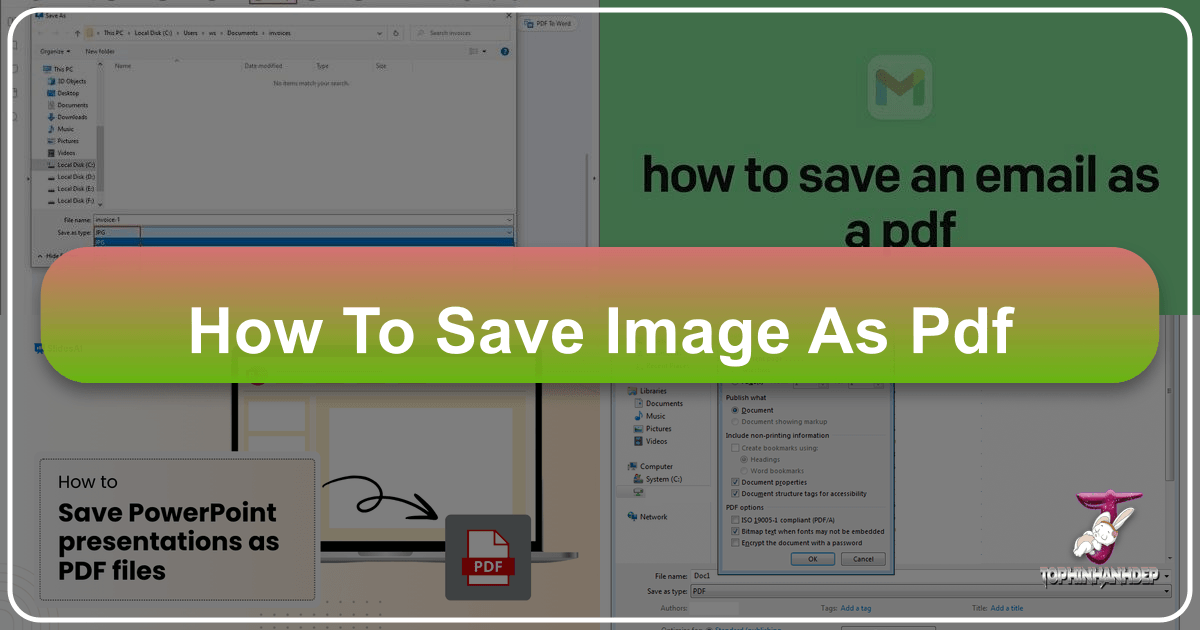
In the digital age, managing visual content efficiently is paramount. Whether you’re a professional photographer, a graphic designer, an artist creating digital art, or simply someone who appreciates beautiful photography and wants to curate aesthetic collections, the ability to save images and documents in a universally accessible and high-fidelity format is indispensable. The Portable Document Format, or PDF, stands out as the gold standard for this very purpose. Unlike image-specific formats (like JPEG or PNG) or word processing documents, PDF encapsulates all elements of a document – text, fonts, images, and graphics – into a single, self-contained file that preserves its exact appearance across any device or operating system.
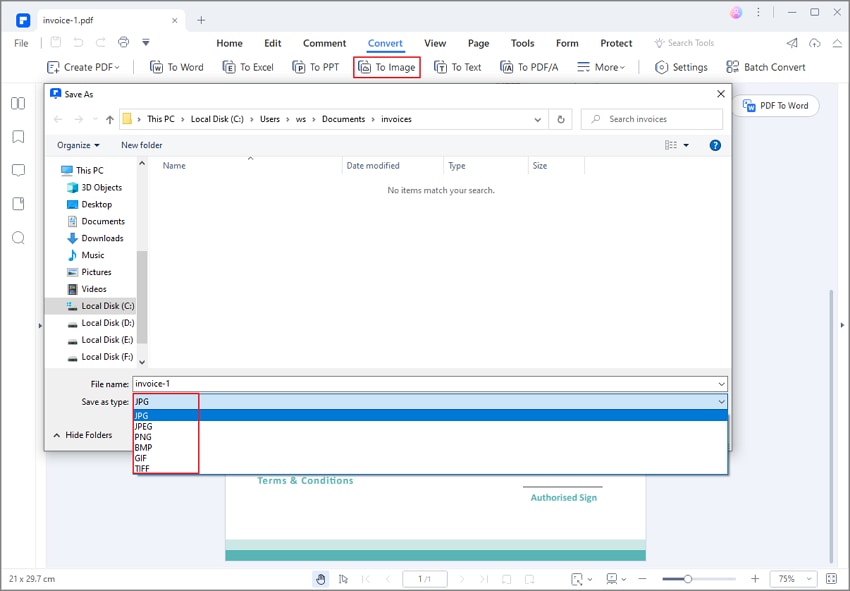
Tophinhanhdep.com, with its rich resources on images, photography, image tools, visual design, and image inspiration, recognizes the critical role of PDF in the visual ecosystem. This comprehensive guide will delve into the various methods of saving images and diverse document types as PDFs, offering practical steps, advanced tips, and insights into how this versatile format can enhance your visual content workflow. We will explore saving methods across popular operating systems like Windows and macOS, within common applications such as Microsoft Office, and directly from web browsers. Furthermore, we’ll touch upon sophisticated features like embedding bookmarks, applying security measures, and consolidating multiple visual assets into a single PDF, all designed to empower your visual content management.
Understanding the Power of PDF for Visual Content
The PDF format, developed by Adobe in the early 1990s, revolutionized how digital documents are shared and viewed. Its core strength lies in its ability to display documents consistently, regardless of the software, hardware, or operating system used by the viewer. For the world of visual content, this consistency is not just a convenience; it’s a necessity.
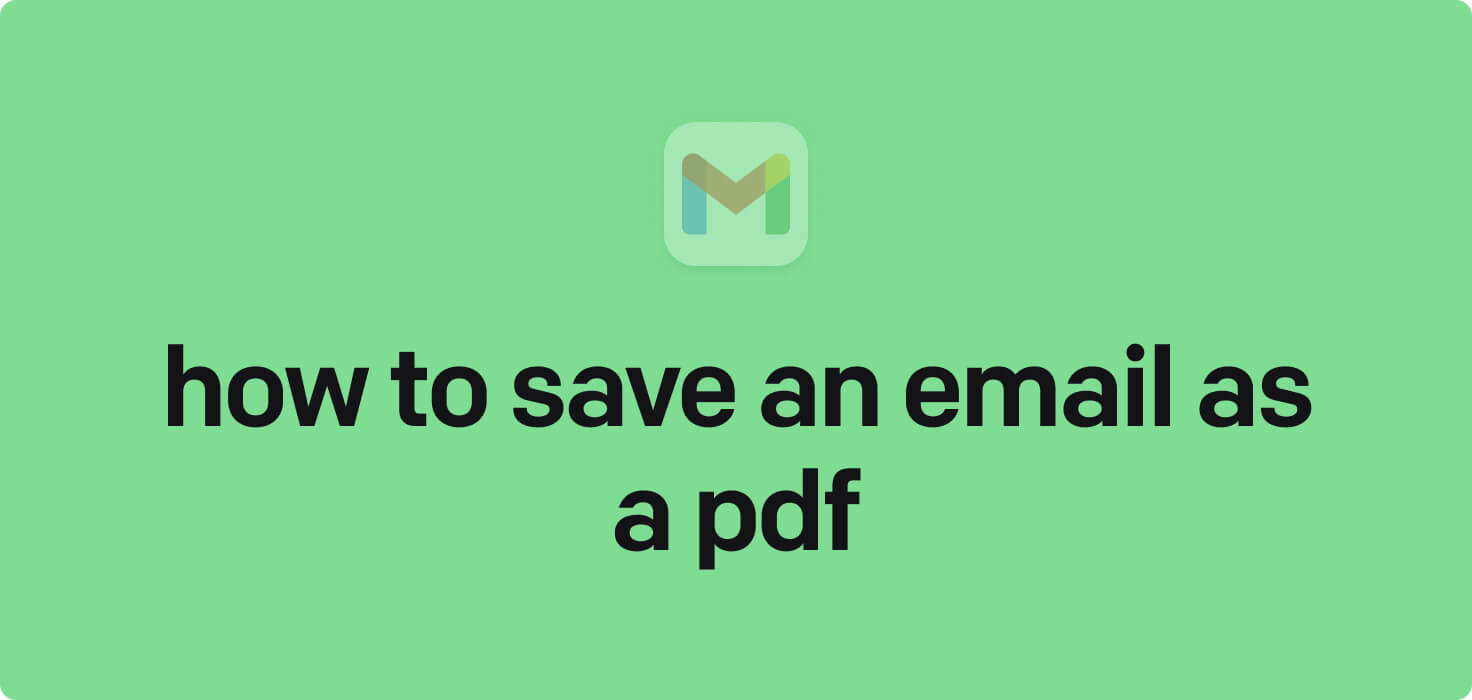
Why PDF Matters for Images and Photography
For enthusiasts and professionals alike, the preservation of visual integrity is non-negotiable. Images, whether they are high-resolution stock photos, breathtaking nature shots, intricate abstract art, or emotive sad photography, need to retain their quality, color accuracy, and layout when shared or archived.
- Preserving High Resolution and Quality: When you save images, especially high-resolution photography, into a PDF, the format helps maintain the original quality. This is crucial for photographers presenting their portfolios or preparing images for print. It prevents unintended compression artifacts that can degrade image quality when shared via other means, ensuring that every detail of a beautiful photograph is preserved.
- Creating Thematic Collections and Mood Boards: Tophinhanhdep.com emphasizes image inspiration and thematic collections. Imagine compiling a mood board of trending styles or a collection of aesthetic backgrounds. By saving these images as a single PDF, you create a cohesive, easily shareable document that presents your visual ideas exactly as intended. Each image can be arranged and annotated, making the PDF a dynamic canvas for your creative concepts.
- Ensuring Consistent Viewing Experiences: Whether your audience is viewing your digital art on a high-end monitor or a mobile device, a PDF ensures that the visual design elements, typography, and image placement remain exactly as you designed them. This reliability is vital for graphic designers presenting client proofs or digital artists showcasing their work.
- Archival and Backup: For long-term storage of important visual assets, be it wallpapers, backgrounds, or important digital photography, PDF offers a robust solution. It’s a stable format less prone to obsolescence compared to proprietary software formats, making it ideal for archiving your creative output for years to come.
Beyond Simple Saving: Accessibility and Professional Presentation
Saving to PDF is more than just converting a file type; it’s about optimizing your visual content for various uses, from casual sharing to professional presentations and enhanced accessibility.
- Accessibility Features: Modern PDFs are designed with accessibility in mind. Features like embedded bookmarks, which can be generated automatically from document headings, significantly improve navigation, especially for longer documents or collections of images. For instance, if you compile a PDF portfolio of different editing styles in photography, bookmarks can allow viewers to jump directly to sections on “Monochrome,” “Vibrant Landscapes,” or “Portrait Retouching.” This accessibility is not just for users with disabilities; it enhances the experience for all viewers, making your content more engaging and professional.
- Security and Control: PDFs offer robust security options, allowing you to protect your visual intellectual property. You can add passwords to restrict access, prevent printing, copying, or editing, which is invaluable for sharing sensitive graphic design concepts or exclusive stock photos.
- Professional Document Properties: Beyond the content itself, a well-prepared PDF includes important metadata in its document properties. This includes the author, title, and keywords, which are crucial for organization and searchability within your visual design archives. For instance, when submitting an ETD (Electronic Thesis and Dissertation) at institutions like Montana.edu, precise naming conventions (e.g.,
last-name-first-word(s)-year.pdf) and well-structured bookmarks are mandatory for professional presentation and accessibility. Tophinhanhdep.com understands the importance of such meticulous detailing, whether for academic purposes or for curating professional photography portfolios.
Core Methods: Saving to PDF Across Platforms
The process of saving a file as a PDF is largely standardized across different operating systems and applications, often leveraging a “Print to PDF” or “Save As PDF” function. Let’s explore the most common methods.
Saving to PDF in Web Browsers (Universal Approach)
One of the simplest and most universal ways to save a document, especially if you’re viewing it online, is directly through your web browser. This method is effective for capturing articles, web pages, or even images displayed within a browser.

- Navigate to the Content: Open the webpage or image you wish to save in your web browser. This works on any modern browser across desktop (Chrome, Firefox, Edge, Safari) and mobile (Safari, Chrome for iOS/Android).
- Initiate the Print Command:
- On Windows, press
Ctrl + P. - On Mac, press
Cmd + P. - Alternatively, you can go to the browser’s menu (usually three dots or lines in the corner) and select “Print.” On mobile devices, tap the share icon or menu icon and look for “Print.”
- On Windows, press
- Select “Save as PDF” (or similar): In the print dialog box that appears, look for the “Destination” or “Printer” dropdown menu. Instead of choosing a physical printer, select “Save as PDF,” “Microsoft Print To PDF” (Windows), or “Save as PDF” (macOS). If you’re not connected to a printer, this might be the default option.
- Customize (Optional):
- Page Range: If you only want specific pages of a long article or multiple images from a collection, you can adjust the “Pages” setting to “Custom” and specify the desired page numbers (e.g., “2-5” or “2, 4”). This is particularly useful for curating specific visual ideas from a larger online source.
- Layout and Margins: Click “More Settings” or “Options” to adjust layout, margins, headers, and footers. This allows you to fine-tune how your aesthetic backgrounds or digital art pieces will appear on the PDF page.
- Save the File: Click the “Save” button, usually found in the bottom-right corner of the print dialog. Your file manager (File Explorer on Windows, Finder on Mac) will pop up, prompting you to choose a location and name for your PDF.
Windows 10: The Built-in “Microsoft Print To PDF”
Windows 10 and newer versions include a native “Print to PDF” driver that makes converting almost any document to a PDF straightforward. This is ideal for saving various file types, from Word documents to simple image files, as PDFs.
- Open Your Document: Open the file you want to convert to PDF. This could be a document in a word processor, a spreadsheet, a presentation, or even an image opened in a photo viewer.
- Access the Print Function: Click on the “File” tab in the application, then select “Print.”
- Choose “Microsoft Print To PDF”: From the list of available printers, select “Microsoft Print To PDF.”
- Initiate Print: Click the “Print” button.
- Name and Save: A “Save Print Output As” dialog box will appear. Here, you can name your PDF file and select the destination folder. For best organization, consider a naming convention like
last-name-first-word(s)-year.pdfas suggested for academic documents, or a descriptive name relevant to your image inspiration collections. Click “Save.”
This method is reliable for converting individual documents and images. However, as noted by Tophinhanhdep.com’s resources on email management, using this driver for complex tasks like saving emails with attachments can lead to multiple separate PDF files and challenges with unfamiliar attachment types. For professional or batch conversions, more specialized tools might be preferable.
macOS: Native PDF Export Functionality
macOS also offers robust, built-in PDF creation capabilities that are seamlessly integrated into the operating system. This makes saving files as PDFs incredibly easy from almost any application.
- Open Your Document: Open the document, image, or webpage you wish to save as a PDF in its respective application (e.g., Pages, Preview, Safari, Chrome).
- Access the Print Dialog: Click “File” in the menu bar at the top-left of your screen, then select “Print…”
- Find the PDF Option: In the lower-left corner of the print dialog box, you’ll see a “PDF” dropdown menu. Click on it.
- Select “Save as PDF…”: From the pop-up menu, choose “Save as PDF…”
- Note: If you don’t see this option, some applications (like certain versions of Adobe Acrobat Reader DC) might not directly support printing to PDF in this manner. You might need to look for “Print using system dialog…” first.
- Name and Locate: A “Save As” dialog box will open. Enter a name for your file in the “Save As:” field and choose a destination folder using the dropdown menu or the “Favorites” section.
- Click Save: Your document will be saved as a PDF in the specified location. This is an excellent way for photographers to quickly save contact sheets or for artists to create digital art portfolios from various image files.
Microsoft Office Applications (Word, Excel, PowerPoint)
Microsoft Office applications are widely used for creating various types of documents. Fortunately, saving these documents as PDFs is a native and powerful feature, offering specific controls that are valuable for visual content.
- Open Your Office Document: Launch Microsoft Word, Excel, or PowerPoint and open the document you want to convert. This works across desktop and mobile versions.
- Navigate to Save As/Export:
- Click the “File” tab in the top-left corner.
- Select “Save As” (or “Save a Copy” if the document is from non-local storage, like cloud drives).
- In some newer versions, you might find an “Export” option directly under the “File” tab, which is often a more direct path to PDF creation.
- Choose PDF Format:
- If you chose “Save As,” look for the “Save as type” or “File Format” dropdown list and select “PDF.”
- If you chose “Export,” “PDF” will likely be a prominent option. In newer Office versions, it’s often listed under an “Export Formats” section.
- Name and Select Location: Enter a name for your document in the “Export As:” or “File name:” field and specify where you want to save it.
- Advanced Options for Professional Use: This is where Office truly shines for visual content:
- Bookmarks: Crucially, if you’ve used “Styles” to format headings in your Word document (e.g., for an academic paper or a structured visual design proposal), you can instruct Word to “Create bookmarks Using: Headings” under the “Options” dialog box (often accessible via a “More options” link or “Options…” button). This significantly improves document accessibility and navigation, aligning with Tophinhanhdep.com’s emphasis on professional presentation. LaTeX documents, often used for academic papers, automatically create bookmarks.
- Optimizing File Size: For web sharing of image-heavy documents, you might choose “Minimum size (publishing online)” if available, to create a smaller PDF, though this might slightly reduce image quality. For high-resolution photography portfolios, stick with standard quality.
- Include Non-Printing Information: The “Options” dialog also allows you to include or exclude elements like comments, tracked changes, and other document properties.
- Security: Some Office versions also integrate basic PDF security options, allowing for passwords and permissions.
- Save/Publish: Click “Save” or “Publish” to create your PDF. You can often choose whether to automatically open the PDF after creation.
Saving Webpages as PDF for Digital Archives
Capturing dynamic web content, including embedded images and visual layouts, as a static PDF is incredibly useful for archiving, reference, or offline viewing. This extends the browser method to specifically focus on entire web pages.
- Access the Webpage: Open the desired webpage in your web browser (Chrome, Firefox, Edge, Safari, etc.).
- Trigger the Print Function:
- Desktop: Press
Ctrl + P(Windows) orCmd + P(Mac). - Mobile: Tap the browser’s menu icon (often three dots or lines) and then select “Print.”
- Desktop: Press
- Choose “Save as PDF” (or equivalent): In the print preview window, locate the “Destination” or “Printer” dropdown menu and select the “Save as PDF” option.
- Customize Print Settings:
- Pages: You can choose to save “All” pages, a “Custom” range, or specific selections. This is useful if a webpage has a comments section you don’t need or if you’re only interested in a particular section featuring nature photography.
- More Settings: Click “More Settings” to fine-tune aspects like paper size, orientation, margins, and whether to include headers/footers (which typically contain the page title and URL). You can also control whether background graphics are printed, which is important for preserving the visual design of the webpage.
- Click Save: Confirm your settings and click the “Save” button. You will then be prompted to choose a file name and save location on your computer or device.
This method allows you to instantly transform any visually rich webpage, such as a gallery of aesthetic images or a feature on digital photography techniques, into a durable, shareable PDF document.
Advanced PDF Saving Techniques & Tools
Beyond the basic “print to PDF” functions, there are more sophisticated ways to manage and save your visual content into PDF format, especially when dealing with complex scenarios like emails, multiple files, or security requirements. Tophinhanhdep.com’s focus on image tools and professional photography workflows means exploring these advanced techniques is highly relevant.
Enhancing Visual Documents: Bookmarks, Watermarks, and Security
Professional presentation and secure sharing of visual content often require more than just a simple PDF conversion.
- Bookmarks for Navigation: As seen in Microsoft Word, generating bookmarks from headings is a powerful way to make long PDFs navigable. This is especially useful when creating an e-book of photo ideas or a detailed report incorporating various types of images (abstract, nature, sad/emotional). Many PDF creation tools offer similar options to automatically detect logical structures (like headings) and convert them into interactive bookmarks. This ensures that a viewer can easily jump to different sections within your compilation of beautiful photography.
- Watermarks for Brand Identity and Protection: For photographers showcasing stock photos or graphic designers presenting digital art, watermarks are essential for brand identity and copyright protection. Advanced PDF tools allow you to apply custom watermarks (text or image-based) to every page of your PDF document. This means your logo or copyright notice can subtly overlay your images, preventing unauthorized use while still allowing for review. Tophinhanhdep.com acknowledges the importance of protecting creative works, and watermarking PDFs is a key strategy.
- Security Permissions and Encryption: Protecting sensitive visual content is critical. PDF documents can be encrypted with passwords to restrict access. Beyond simple password protection, you can set specific permissions to control what recipients can do with the PDF:
- Prevent printing: Ideal for early drafts of visual designs or proprietary images.
- Disable copying: Stops unauthorized extraction of images or text.
- Restrict editing: Ensures the integrity of your digital art or final photography edits.
- Many dedicated PDF converters, including some integrated into Tophinhanhdep.com’s recommended “Image Tools,” offer these granular security controls, making them indispensable for professional use.
Special Considerations for Emails with Attachments
Emails often contain crucial information, including important image attachments (like wallpapers, backgrounds, or client feedback on digital art). Saving these conversations and their accompanying visual files as PDFs for legal discovery, archiving, or backup presents unique challenges. Tophinhanhdep.com recognizes this as a common user need for comprehensive content management.
- Windows 10 ‘Print to PDF’ Driver (Limitations): While functional for individual emails, using “Microsoft Print to PDF” for emails with attachments in Outlook has drawbacks. It typically opens each attachment in its associated application, potentially leading to multiple separate PDF files. If an attachment is an unfamiliar file type, you might be prompted to choose an app, disrupting the workflow. This is not ideal for combining an email and its visual attachments into a single, cohesive PDF.
- Microsoft Word for Email Content (No Attachments): For older operating systems or simple email content archiving, you can save an email as an HTML file from Outlook, then open that HTML file in Microsoft Word and save that as a PDF. However, this method will not include the attachments, making it unsuitable for a complete record of visually rich communications.
- Dedicated Outlook Add-ins (The Professional Solution): For a professional workflow, specialized “Save as PDF” add-ins for Microsoft Outlook are the most efficient solution, as highlighted by Tophinhanhdep.com’s comprehensive resources. These tools offer powerful features:
- Individual PDFs: Convert the email and each attachment to their own PDF files.
- Merging Attachments: Export the email to one PDF and combine all attachments into a separate single PDF.
- Combining Email and Attachments into One PDF: This is the most sought-after feature. It saves both the email content and all its visual attachments (images, documents, etc.) into one long, continuous PDF file.
- Combining Multiple Emails to One Long PDF: For thematic email threads, these add-ins can merge several emails and their attachments into a single PDF, automatically generating a table of contents, bookmarks for each email and attachment, and page numbers for easy navigation. This is invaluable for documenting projects involving graphic design discussions or photography shoot details.
- Handling Composite Files: Advanced add-ins can automatically scan and include files nested within composite attachments like ZIP, MSG, or EML files into the final merged PDF.
- Automation: Some tools even allow automation, generating PDFs from incoming emails and their attachments for automated record-keeping, a huge time-saver for businesses managing visual assets.
- Watermarking and Encryption: Similar to general PDF tools, these add-ins can apply watermarks and set security options (passwords, printing/copying restrictions) directly during the email-to-PDF conversion process.
- Extensive File Support: Such add-ins typically support over 120 types of documents (Office files, images like JPEG, TIFF, emails, faxes) for seamless conversion to PDF, ensuring all forms of visual and textual communication are preserved.
Leveraging Tophinhanhdep.com’s Image Tools for PDF Conversion
Tophinhanhdep.com is a hub for “Image Tools” including converters, compressors, optimizers, AI upscalers, and image-to-text functionalities. While not explicitly PDF creators, these tools play a crucial pre-processing role in optimizing images before they are integrated into a PDF.
- Pre-Optimizing Images: Before compiling a collection of wallpapers or aesthetic backgrounds into a PDF, you might want to use Tophinhanhdep.com’s compressors and optimizers. This reduces the individual image file sizes, which in turn creates a more manageable PDF without significantly sacrificing visual quality. This is particularly useful for PDFs meant for web distribution or email.
- Upscaling for High-Resolution PDFs: If you have lower-resolution images that you want to include in a high-quality PDF, Tophinhanhdep.com’s AI Upscalers can enhance their resolution and detail. This ensures that even older or smaller images look crisp and professional when embedded in a PDF portfolio or a visual design presentation.
- Converting Scanned Documents (Image-to-Text Integration): If you have scanned documents or images containing text, Tophinhanhdep.com’s Image-to-Text (OCR) tool can extract the text. You can then save the original image as a PDF (often a searchable PDF if the OCR data is embedded), and also use the extracted text for other purposes. This makes archived documents more accessible and searchable.
- Batch Conversion of Images: While not a direct PDF creator, Tophinhanhdep.com’s “Converters” could be used to standardize image formats (e.g., converting a batch of HEIC photos to JPEG) before compiling them into a single PDF using other methods.
By integrating these steps, users can ensure their visual content is perfectly prepared for PDF conversion, enhancing both quality and efficiency.
Integrating PDF Management into Your Visual Workflow
The ability to save and manage content as PDFs is a fundamental skill that significantly enhances various aspects of visual content creation and distribution, directly aligning with Tophinhanhdep.com’s core topics.
Archiving and Sharing High-Resolution Photography
For photographers, whether they specialize in nature, portraiture, or abstract photography, the PDF format is indispensable for various stages of their workflow.
- Client Proofs and Portfolios: High-resolution photography can be compiled into elegant PDF portfolios for client review. Bookmarks can separate categories (e.g., “Landscape,” “Portraits,” “Event”), and watermarks protect images during the proofing stage. The consistent rendering of PDF ensures clients see the images exactly as the photographer intended, preserving color, sharpness, and composition.
- Digital Preservation: Archiving master files as PDFs (especially if they include metadata or accompanying text descriptions) ensures their longevity and accessibility. This is crucial for preserving the legacy of beautiful photography.
- Preparing for Print: While professional printers often prefer specific image formats (like TIFF), PDFs can serve as excellent pre-press proofs, ensuring layout and visual elements are correct before final production.
- Stock Photos and Licensing: When presenting stock photos, PDFs can be used to showcase collections, often with embedded licensing information or terms of use, ensuring clarity and legal compliance.
Presenting Visual Design Concepts and Mood Boards
Visual designers, digital artists, and graphic designers rely heavily on strong presentations to convey their creative ideas. PDF is the format of choice for this.
- Client Presentations: From initial mood boards of aesthetic styles to final graphic design concepts and digital art pieces, PDFs provide a professional, self-contained package. They ensure that fonts are embedded, colors are consistent (as much as display allows), and layouts remain intact, regardless of the client’s viewing setup.
- Interactive Portfolios: While not truly interactive in the dynamic sense, well-structured PDFs with bookmarks can act as semi-interactive portfolios, allowing viewers to navigate through different projects or design categories effortlessly. This is a crucial element for showcasing diverse creative ideas.
- Feedback Loops: Designers can send PDF proofs, and clients can annotate them using PDF viewers, streamlining the feedback process on photo manipulations or digital art iterations.
Naming Conventions for Organized Visual Libraries
Effective file naming is often overlooked but is a cornerstone of good digital asset management, especially for large collections of images, photography, and visual design assets. As highlighted by best practices from institutions like Montana.edu, a consistent naming convention is key for easy retrieval and archiving.
- Standardized Naming for Visual Assets: Adopt a naming convention that includes key identifiers. For instance, for photography:
[PhotographerLastName]-[ProjectName]-[Subject]-[Year]-[Version].pdf. For graphic design concepts:[ClientName]-[ProjectPhase]-[ConceptName]-[Date].pdf. - Academic and Professional Documents: Following specific guidelines, such as
last-name-first-word(s)-year.pdffor theses or major reports, ensures compliance and professionalism. This often applies to reports that incorporate extensive visual data or photography. - Descriptive Keywords: Beyond the formal name, leverage PDF document properties to embed descriptive keywords, author information, and a clear title. This metadata significantly improves searchability within your visual libraries, helping you quickly locate specific aesthetic backgrounds, abstract art pieces, or stock photo collections years down the line. Tophinhanhdep.com’s emphasis on organization and accessibility extends to these often-hidden but powerful features of PDF.
In conclusion, saving images and documents as PDFs is a foundational skill for anyone engaging with visual content. From maintaining the high resolution of digital photography to presenting intricate graphic design concepts and curating inspiring image collections, the PDF format offers unparalleled reliability, accessibility, and security. By mastering the various methods and leveraging advanced features discussed in this guide, and by integrating them with tools and principles advocated by Tophinhanhdep.com, you can significantly enhance your visual content workflow, ensuring your creative work is preserved, presented, and shared with maximum impact and professionalism.