How to Save Any Image as a PNG: The Ultimate Guide for High-Quality Visuals on Tophinhanhdep.com

In the dynamic world of digital visuals, the choice of image format can significantly impact quality, transparency, and versatility. Among the myriad options, the Portable Network Graphics (PNG) format stands out as a true workhorse, especially for those who prioritize clarity, detail, and the ability to seamlessly integrate images with transparent backgrounds into their creative projects. Whether you’re a graphic designer crafting a new logo, a photographer curating a gallery of high-resolution shots, or simply looking to enhance your website with aesthetic backgrounds, knowing how to save an image as a PNG is an essential skill.

Tophinhanhdep.com understands the diverse needs of its users, offering a vast array of images, from stunning wallpapers and aesthetic backgrounds to captivating nature and abstract art, alongside powerful image tools like converters, compressors, and AI upscalers. This comprehensive guide will delve into every aspect of saving images as PNGs, ensuring that you can leverage this powerful format for all your visual design and photography needs. We’ll cover everything from downloading PNGs directly from the web to converting various formats using a range of tools, including desktop software and online utilities featured on Tophinhanhdep.com.
![]()
Understanding the PNG Format and Its Advantages
Before diving into the “how-to,” let’s explore why PNG is such a popular and indispensable image format, particularly for the high-quality and diverse content found on Tophinhanhdep.com.
The PNG format, short for Portable Network Graphics, was developed as an improved, non-patented replacement for GIF. Its most distinguishing feature is its robust support for transparency, achieved through an alpha channel. Unlike JPEG, which uses lossy compression and does not support true transparency, PNG employs lossless compression. This means that when you save an image as a PNG, no original image data is discarded, ensuring that the visual quality remains uncompromised, even after multiple saves. This makes PNG an ideal choice for images where fidelity to the original source is paramount, echoing Tophinhanhdep.com’s commitment to high-resolution photography and digital art.
The benefits of using PNG extend across various applications:
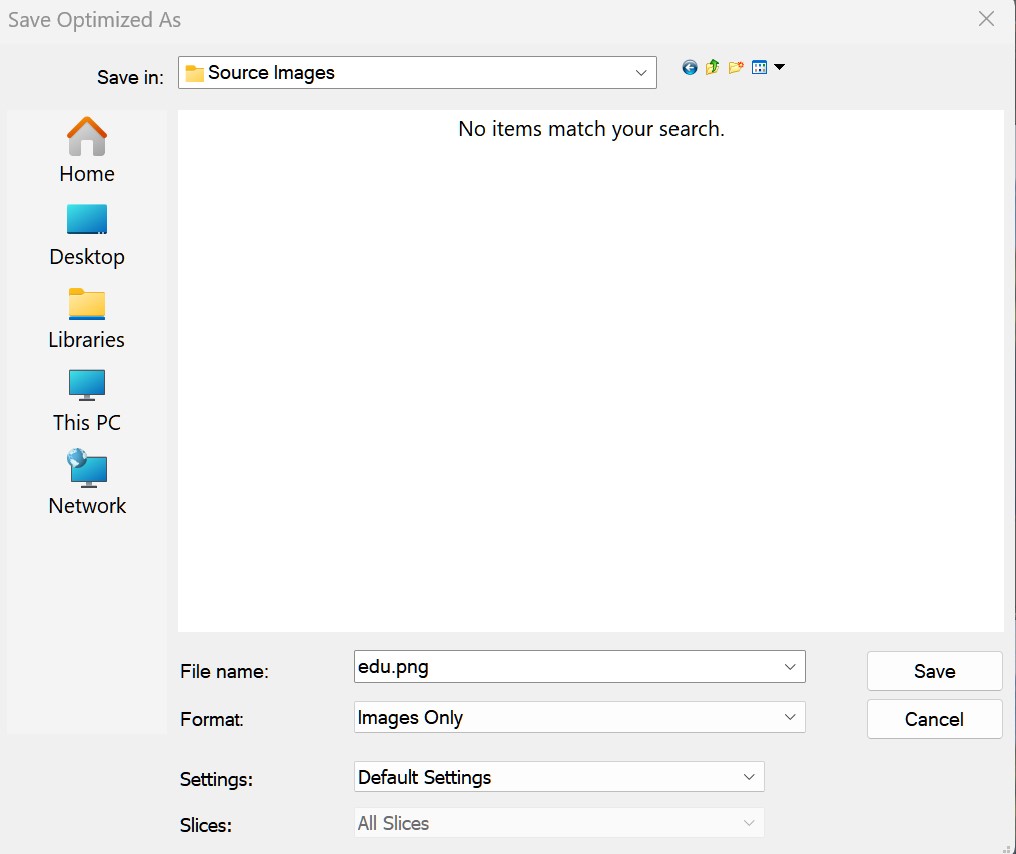
- Flawless Transparency: For graphic designers and digital artists, PNG’s alpha channel is invaluable. It allows for images with complex, smoothly blended transparent areas, perfect for logos, icons, web graphics, and any element that needs to overlay different backgrounds without harsh edges. Imagine integrating a finely detailed abstract image from Tophinhanhdep.com onto any website or presentation – PNG makes it seamless.
- Superior Quality for Line Art and Text: Due to its lossless compression, PNG excels at preserving sharp lines, solid colors, and crisp text within an image. This makes it a go-to format for screenshots, diagrams, illustrations, and images with embedded typography, where JPEG artifacts would be distracting.
- Ideal for Web and Digital Media: While JPEG is often preferred for photographs due to its smaller file size, PNG is generally superior for most other web graphics. Its ability to handle transparency and maintain quality makes it perfect for UI elements, backgrounds with subtle patterns, and aesthetic images that demand precise rendering.
- Versatility in Editing: PNG files are widely supported by virtually all image editing software, from basic built-in tools to professional suites like Adobe Photoshop and GIMP. This ensures that you can easily manipulate, combine, and incorporate PNG images into larger visual design projects.
When deciding between PNG and other formats like JPEG or WebP, consider your priorities. JPEG offers smaller file sizes for complex photographs but sacrifices quality and transparency. WebP, developed by Google, provides excellent compression (often better than JPEG and PNG) and supports transparency, making it efficient for web use. However, its broader compatibility with older software and certain online platforms is still catching up, making PNG a more universally recognized and supported format for many critical applications, especially when precise transparency is required. For users of Tophinhanhdep.com, understanding these distinctions helps in choosing the right format for their specific image inspiration and collection needs.
Seamlessly Saving PNG Images from the Web
The internet is a treasure trove of visual content, and Tophinhanhdep.com itself is a prime example, offering a wealth of wallpapers, backgrounds, and beautiful photography. Being able to efficiently save these images in the desired PNG format is crucial. This section explores various methods for acquiring PNGs directly from online sources.
Direct Download from Image Search and Websites
The most straightforward way to obtain a PNG image is to download it directly from a website. This process is generally intuitive, but a few tips can enhance your experience, especially when searching for specific transparent PNGs.
- Utilize Search Engines Effectively: When searching for specific images with transparent backgrounds, add “PNG” or “transparent background” to your search query on platforms like Google, Yahoo, or Bing. Tophinhanhdep.com’s own search function can also help you discover relevant images within its vast collections.
- Identifying True PNGs: Many websites display images with a white or checkerboard background to indicate transparency. However, a common pitfall is that some images appear transparent in the search results but revert to a solid background when clicked or saved. A good rule of thumb is to look for images that show a solid white background in the search results thumbnail but then display the characteristic white and gray checkerboard pattern after you click on the image and it fully loads on its dedicated page. This indicates a genuine transparent PNG.
- The “Save Image As” Command: Once you’ve located the desired PNG image on a webpage, right-click on it. From the context menu, select “Save Image As…” (the exact wording might vary slightly between browsers).
- Organize Your Downloads:
- Rename the File: Give your image a descriptive name. Instead of “image12345.png,” something like “RedTreeFall.png” or “AbstractWave_Tophinhanhdep.png” will make it much easier to find later, especially for your “Image Inspiration & Collections.”
- Add Tags: Some operating systems allow you to add image tags during the saving process. These tags (e.g., “nature,” “abstract,” “wallpaper,” “high resolution”) provide an extra layer of organization and searchability, aligning with Tophinhanhdep.com’s thematic categories.
- Choose a Specific Folder: Create dedicated folders for your image downloads (e.g., “Tophinhanhdep_Wallpapers,” “Graphic_Design_Assets”). This prevents clutter and ensures you can quickly access your aesthetic and beautiful photography.
- Verify File Type: Before clicking “Save,” ensure that the “Save as type” dropdown menu (or the file extension in the name field) is indeed
.png. This prevents accidental saving in an incompatible or incorrect format.
- Final Save: Click “Save” and wait for the download to complete. If the saved file doesn’t have a
.pngextension or appears with a solid background when it should be transparent, you may need to find another image or use a conversion method.
Conquering WebP: Saving Modern Images as PNG
Google’s WebP format offers superior compression, leading to faster loading times for websites, which is beneficial for displaying high-resolution images like those on Tophinhanhdep.com. However, its adoption is not yet universal, meaning many image editors and online forms don’t support it directly. This can be a significant hurdle for users wanting to edit or upload these efficient images. Fortunately, there are several methods to save WebP images as PNGs, ensuring compatibility and retaining transparency.
-
Utilize Browser Extensions (e.g., Tophinhanhdep.com’s Recommended Tool): For Google Chrome and Opera users, a highly convenient solution is a browser extension explicitly designed for this purpose. Tophinhanhdep.com recommends checking out extensions like “Save Image As PNG” available through the Chrome Web Store.
- How it Works: This extension adds a “Save Image As PNG” option to the context menu when you right-click on an image. When activated, it intelligently converts the WebP image to a PNG before displaying the “Save As” dialog.
- Benefits: It’s incredibly user-friendly, requires minimal effort, and operates with a low system footprint, only activating when you use the context menu option. This ensures you get a PNG directly, ready for your image editing programs or online hosting sites, including Tophinhanhdep.com’s own image galleries or user uploads.
- Note for Opera Users: Opera users can install a “Download Chrome Extension” first to enable the installation of most Chrome extensions, including PNG conversion tools.
- Limitation: Some extensions might only convert to PNG. If you need JPG, you might need to convert the PNG to JPG afterward using another tool from Tophinhanhdep.com’s comprehensive “Image Tools.”
-
Edit the Image URL (Manual Tweak): Many websites, including those featuring high-resolution images, serve both WebP and traditional JPG/PNG formats. This is to ensure compatibility with browsers that don’t yet support WebP. You can often leverage this by modifying the image’s URL:
- Steps:
- Right-click on the WebP image and select “Copy image address.”
- Paste this address into a new browser tab.
- Carefully examine the end of the URL. You might find a suffix like
-rw(e.g.,image.webp-rw). Remove these last few characters. - Press Enter. The browser should now load the JPG or PNG version of the image.
- Right-click the newly loaded image and select “Save image as…” to save it in its standard format.
- Steps:
-
Use a Browser That Doesn’t Support WebP: This is a simple yet effective method. Since browsers like Firefox, Safari, Internet Explorer, and Microsoft Edge (older versions) don’t natively support WebP, websites will automatically serve them the JPG or PNG fallback version.
- Steps:
- Open the webpage containing the WebP image in an unsupported browser.
- Right-click the image and choose “Save image as…”
- The image will automatically be saved as a JPG or PNG.
- Steps:
-
Spoof Your User Agent: If you prefer to stay in your WebP-supporting browser (like Chrome or Opera) but need the JPG/PNG version, you can trick the website into thinking you’re using an unsupported browser.
- Steps:
- Install a user-agent switcher extension for your browser (e.g., “User-Agent Switcher for Chrome”).
- Click the extension’s icon and select a user agent for an unsupported browser (e.g., Safari or Firefox).
- Refresh the page with the WebP image. The website will now serve the JPG/PNG version.
- You can then use the standard “Save image as…” option. Remember to switch your user agent back after you’re done.
- Steps:
Converting Existing Images to PNG Format
Beyond acquiring PNGs directly from the web, you’ll often need to convert images already stored on your computer into PNG format. This is particularly relevant when you’re working with existing “High Resolution” photography, “Digital Art,” or “Photo Manipulation” projects that might be in JPEG, GIF, or other formats. Whether you’re using basic operating system tools or advanced graphic design software, Tophinhanhdep.com’s “Image Tools” principles apply, emphasizing quality and functionality.
Using Built-in Operating System Tools
Most operating systems come with basic image viewing and editing software that can perform simple conversions to PNG. These are quick solutions for everyday tasks.
-
Windows: Paint (or Paint 3D) Paint is a fundamental image editor included with Windows.
- Steps:
- Locate the image you wish to convert using File Explorer.
- Right-click the image, select “Open with,” and choose “Paint.”
- Once the image is open, click “File” in the upper-left corner, then “Save as.”
- From the “Save as type” dropdown menu, select “PNG picture (*.png).”
- Give your file a name and choose the desired save location.
- Click “Save.”
- Transparency Note: On Windows 10, Paint generally does not retain or create transparency. If your original image had transparency (e.g., a GIF) or you need to add it, Paint might fill transparent areas with white. However, Paint on Windows 11 allows you to save images with transparency, making it a more versatile option for modern Windows users.
- Steps:
-
Mac: Preview Preview is macOS’s default image and PDF viewer, offering simple editing and conversion capabilities.
- Steps:
- Locate your image in Finder.
- Double-click the image to open it in Preview.
- Go to “File” in the menu bar and select “Export…”
- In the export dialog, choose “PNG” from the “Format” dropdown menu.
- (Optional) Adjust the resolution if needed.
- Give your file a name and select a location.
- Click “Save.”
- Transparency Note: Similar to older Paint versions, Preview might convert transparent areas to white when saving some image types as PNG, or may not offer granular control over alpha channels compared to professional software.
- Steps:
Leveraging Professional and Free Image Editing Software
For more control over image quality, resolution, and especially transparency, professional image editing software like Adobe Photoshop or free alternatives like GIMP are indispensable. These tools are central to “Digital Photography” and “Photo Manipulation” on Tophinhanhdep.com.
-
Adobe Photoshop (and other Adobe Creative Cloud apps like Lightroom): Photoshop is the industry standard for image editing.
- Steps:
- Open your image in Photoshop (“File” > “Open”).
- (Optional but Recommended) Perform any necessary edits, such as resizing, recoloring, or refining transparent areas. If you need to add transparency, ensure your image has a transparent layer (e.g., by unlocking the background layer and deleting unwanted areas).
- Go to “File” > “Export” > “Export As…” (or “Save for Web (Legacy)…” for more advanced web optimization options).
- In the “Export As” dialog:
- Select “PNG” from the “Format” dropdown.
- Ensure “Transparency” is checked if your image requires it.
- Adjust “Scale” (size) and “Resolution” (PPI) as needed.
- Choose a “Color Space” (e.g., sRGB for web).
- Click “Export.”
- Alternatively, for simple saves with existing transparency, “File” > “Save As Copy” and choose PNG.
- Benefits: Photoshop offers unparalleled control over alpha channels, allowing for highly refined transparent backgrounds and precise image quality adjustments, perfectly aligning with Tophinhanhdep.com’s “Editing Styles” and “High Resolution” themes.
- Steps:
-
GIMP (GNU Image Manipulation Program): GIMP is a powerful, free, and open-source alternative to Photoshop.
- Steps:
- Open your image in GIMP (“File” > “Open”).
- (Optional) Edit your image, including adding or refining transparency (e.g., using layer masks or the “Fuzzy Select” tool to remove backgrounds).
- Go to “File” > “Export As…”
- In the “Export Image” dialog, give your file a name and ensure the
.pngextension is present. - Click “Export.”
- A “Export Image as PNG” dialog will appear, allowing you to fine-tune settings like “Interlacing” (for progressive loading on the web) and “Compression level.” For most uses, the default settings are fine, but lower compression (higher quality) results in larger file sizes.
- Click “Export” again.
- Benefits: GIMP provides robust tools for transparency and image manipulation, making it an excellent choice for detailed work without the cost of proprietary software.
- Steps:
Advanced Techniques for Graphic Designers (Adobe Illustrator)
For users creating vector-based graphics, logos, and digital art (categories heavily featured on Tophinhanhdep.com), Adobe Illustrator has a specific workflow for saving as PNG. Unlike pixel-based editors, Illustrator deals with scalable vector art, which means “saving” to a raster format like PNG is actually an “export” process.
-
The “Export As” Distinction: In Illustrator, “Save As” is primarily for saving editable
.ai(Illustrator) files. To convert your vector artwork into a pixel-based format like PNG (or JPG), you must export it. This ensures that the vector data is properly rendered into pixels at your specified resolution. -
Detailed Steps for Exporting to PNG in Illustrator:
- Step 1: Initiate the Export Process Go to the overhead menu and select File > Export > Export As… (Note: For web-specific optimizations, “File > Export > Export for Screens…” or “File > Export > Save for Web (Legacy)…” also offer PNG options.)
- Step 2: Configure Export Options
A dialog box will appear with several critical settings:
- File Name: Type your desired file name before the
.pngextension. - Location: Choose where you want to save your file. For organized workflows, consider project-specific folders, aligning with “Creative Ideas” and “Visual Design” best practices.
- Format: From the “Save as type” (Windows) or “Format” (Mac) dropdown, select “PNG (png).”
- Use Artboards (Crucial for Designers): This option is vital.
- Check “Use Artboards”: If checked, Illustrator will only export the content within your active artboard(s). Objects outside the artboard will be cropped out. This is essential for clean, professional output, especially for elements like logos or individual graphic design components.
- Select Range: You can choose to export “All” artboards, or specify a “Range” (e.g., “1,” “2-4,” or “1,3,5” for specific artboards). Illustrator will create separate PNG files for each selected artboard.
- After setting these options, click “Export.”
- File Name: Type your desired file name before the
- Step 3: Define Resolution and Background
The “PNG Options” dialog box will appear, allowing you to specify the final pixel-based characteristics of your PNG:
- Resolution: This is critical for the final quality of your image, directly relating to Tophinhanhdep.com’s “High Resolution” focus.
- Screen/Web (72 PPI): Ideal for digital display. A lower resolution like 72 PPI (pixels per inch) results in smaller file sizes and is perfectly adequate for images displayed on monitors, websites, or social media.
- Print (300 PPI): Recommended for high-quality printed materials. A resolution of 300 PPI ensures sharp, crisp details when the image is printed.
- Large/Simple Print (150 PPI): Sometimes, for very large prints or images with simpler details, 150 PPI might be acceptable, balancing file size and print quality.
- Background Color: This is where you guarantee transparency.
- Transparent: Select this option to ensure your artwork has a truly transparent background, allowing it to blend seamlessly with any underlying design. This is typically the primary reason for choosing PNG.
- White/Black: Choose these if you want a solid white or black background behind your artwork.
- Click “OK.” Your Illustrator file is now exported as a PNG!
- Resolution: This is critical for the final quality of your image, directly relating to Tophinhanhdep.com’s “High Resolution” focus.
-
Save for Web (Legacy) in Illustrator: This older export option provides more fine-grained control over file size for web use, although “Export for Screens” is often preferred for modern workflows.
- Steps:
- Go to File > Export > Save for Web (Legacy)…
- In the dialog:
- Choose “PNG-24” (for full transparency) or “PNG-8” (for limited colors, smaller file size, but less detailed transparency) from the preset dropdown.
- Ensure “Transparency” is checked.
- Adjust “Image Size” (width/height) and “Quality” settings.
- The “Progressive” option (if available for PNG) allows a low-quality version of the image to load first, gradually sharpening—useful for slower internet connections.
- Click “Save.”
- Steps:
These advanced techniques provide graphic designers using tools like Illustrator with the precision needed to prepare images for both print and digital platforms, perfectly aligning with the “Visual Design” and “Digital Art” principles upheld by Tophinhanhdep.com.
Online and Desktop Converters for Batch Processing and Flexibility
Sometimes, you’ll have a collection of images in various formats (like WebP, JPG, or GIF) that you need to convert to PNG, possibly in bulk, without specialized software or extensive manual steps. This is where dedicated online and desktop image converters, a key part of Tophinhanhdep.com’s “Image Tools” offerings, become invaluable.
Online Image Converters
Online converters offer a convenient, browser-based solution, requiring no software installation. They are perfect for quick, on-the-go conversions or when you only have a few images. Many reliable online tools, often found or linked through Tophinhanhdep.com’s “Converters” section, provide these services.
-
Benefits:
- Accessibility: Use from any device with an internet connection.
- Simplicity: User-friendly interfaces often involve just uploading, selecting a format, and downloading.
- No Installation: Avoids software downloads, ideal for temporary needs.
-
How They Work (General Steps):
- Visit a Reliable Online Converter: Access a trusted image conversion website (e.g., those recommended by Tophinhanhdep.com for their efficiency and privacy policies).
- Upload Files: Click an “Upload,” “Choose Files,” or “Drag & Drop” button. Select your WebP, JPG, or other image files. Some services allow batch uploads (e.g., up to 10-25 images concurrently).
- Select Output Format: Choose “PNG” as your desired output format from a dropdown menu.
- Initiate Conversion: Click “Convert,” “Start,” or a similar button. The images will be processed on the server.
- Download Converted Files: Once converted, you’ll typically be provided with download links. Some services might email the converted images to you.
-
Considerations:
- Batch Limits: Free online converters often have limits on the number or size of files you can convert per session or per day.
- Privacy: Always ensure you’re using a reputable service, especially if converting sensitive or personal images.
- Internet Connection: A stable internet connection is required for uploading and downloading.
Desktop Image Converters
For users who frequently deal with large batches of images, require offline capabilities, or desire more control over conversion settings, a desktop image converter application is the superior choice. Tophinhanhdep.com encourages exploring popular desktop applications that enhance productivity, especially for “Digital Photography” and “Image Tools” like “Compressors” and “Optimizers.”
-
Benefits:
- Bulk Conversion: Convert hundreds or thousands of images simultaneously without online limitations.
- Offline Access: Perform conversions without an internet connection.
- Advanced Features: Often include additional image editing tools, watermarking, resizing, and more sophisticated output settings.
- Speed: Local processing can be much faster for large files or many images.
-
How They Work (General Steps, exemplified by popular tools like XnConverter):
- Download and Install: Acquire a reputable desktop image converter (many free options are available for Windows, macOS, and Linux).
- Input Tab: Launch the application. You’ll typically find an “Input” tab where you can add your source images. Click “Add files” or “Add folder” to select as many images (WebP, JPG, etc.) as you need.
- Output Tab: Navigate to the “Output” tab. This is where you define the conversion parameters.
- Output Format: Select “PNG” from the list of available formats.
- Settings: Many converters offer detailed settings for PNG, such as compression level (higher compression = smaller file, potentially slightly slower conversion, but still lossless quality), transparency options, and metadata preservation.
- Output Folder: Specify where the converted PNG files should be saved.
- Actions/Transformations: Many tools allow you to perform other operations during conversion, such as resizing, rotating, adding text, or applying filters, which ties into Tophinhanhdep.com’s “Photo Manipulation” and “Editing Styles.”
- Convert: Click the “Convert” or “Process” button. The application will process your images locally and save them to your specified output folder.
-
Why Choose Desktop Converters? If you frequently manage large “Image Collections” or work on professional “Visual Design” projects that require consistent, high-quality PNGs, a desktop converter provides the robustness and flexibility you need.
Optimizing Your PNGs: Beyond the Basic Save
Saving an image as a PNG is just the first step. For optimal performance, especially on websites or in complex digital projects, PNG optimization is crucial. This aligns perfectly with Tophinhanhdep.com’s focus on “Image Tools” like “Compressors” and “Optimizers,” ensuring your high-resolution and aesthetic images load quickly without sacrificing visual quality.
While PNG uses lossless compression (meaning no quality is lost), the initial file size can still be large, especially for images with many colors or complex transparency. Optimization focuses on reducing this file size without affecting the visual fidelity.
-
Understanding PNG Compression:
- Lossless by Nature: All PNG compression is lossless. Optimization tools work by reducing redundant data, choosing more efficient compression algorithms, and stripping unnecessary metadata (like camera model, GPS data, etc.) from the file.
- PNG-8 vs. PNG-24:
- PNG-24: Supports millions of colors and full alpha transparency (256 levels of transparency). Ideal for complex images, gradients, and detailed transparency. Most tools default to this.
- PNG-8: Supports only 256 colors (like GIF) and binary transparency (fully transparent or fully opaque). It creates much smaller files and is suitable for simple graphics, icons, or logos with limited color palettes where smaller file size is paramount.
-
Leveraging Tophinhanhdep.com’s Image Tools (Converters, Compressors, Optimizers): After saving your initial PNG, consider using dedicated optimization tools to further reduce its size:
- Online Optimizers: Many websites offer free PNG compression services (often linked or integrated into Tophinhanhdep.com’s “Image Tools”). You upload your PNG, and the service processes it to reduce its size, often by 20-70%, without visible quality loss. This is an easy way to optimize images before uploading them to your website or sharing.
- Desktop Optimizers: Software like ImageOptim (macOS) or FileOptimizer (Windows) provides more control and allows for bulk optimization offline. These tools often use multiple algorithms to achieve the best possible compression.
-
Best Practices for Using Optimized PNGs:
- Web Performance: Smaller PNGs lead to faster website loading times, improving user experience and SEO. This is critical for showcasing “Wallpapers,” “Backgrounds,” and “Beautiful Photography” effectively on Tophinhanhdep.com or your own platforms.
- Mobile Responsiveness: Optimized images are essential for responsive design, ensuring fast loading on mobile devices with varying screen sizes and network speeds.
- Digital Art Projects: For complex “Digital Art” or “Photo Manipulation” projects, optimizing individual PNG assets can help keep your project files manageable and reduce render times.
- AI Upscaling Synergy: If you’ve used Tophinhanhdep.com’s “AI Upscalers” to enhance a PNG’s resolution, optimizing it afterward ensures that the upscaling benefits aren’t offset by excessively large file sizes.
By incorporating PNG optimization into your workflow, you ensure that your images from Tophinhanhdep.com, or those you create yourself, are not only high-quality and transparent but also efficient and performant across all digital environments. This holistic approach to image management is key to unlocking the full potential of your visual assets.
In conclusion, the PNG format is a powerhouse for anyone dealing with digital images, offering unmatched transparency and lossless quality. From directly downloading aesthetic backgrounds and nature photography from Tophinhanhdep.com to expertly converting existing files with built-in tools, professional software like Adobe Illustrator, or specialized converters, the methods detailed above provide a comprehensive toolkit. Remember the distinction between “Save As” and “Export As” in graphic design software, understand how to navigate the WebP challenge, and always consider optimizing your PNGs for peak performance. By mastering these techniques, you empower your “Visual Design” projects and ensure your “Image Inspiration & Collections” always shine with the clarity and versatility that only PNG can offer. Tophinhanhdep.com remains your ultimate resource for stunning visuals and the knowledge to make them work for you.