Mastering Image Extraction: How to Save Images from Google Docs on Any Device
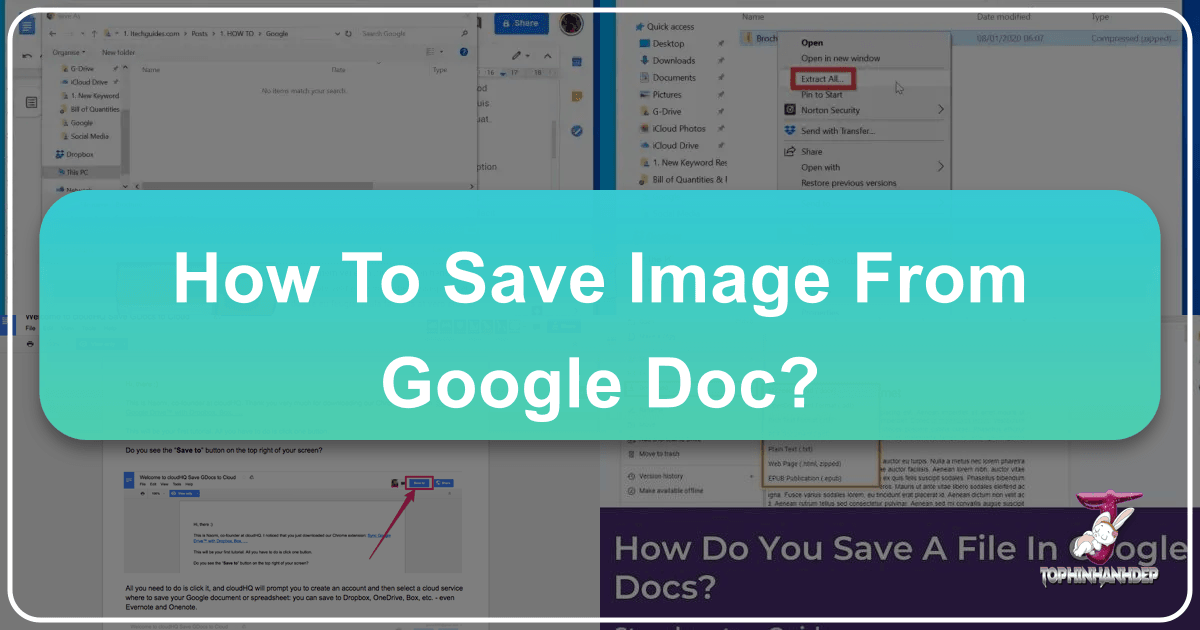
Google Docs has become an indispensable tool for collaboration, document creation, and content sharing. Its seamless integration with the Google ecosystem makes it a go-to platform for millions worldwide. However, despite its widespread use, many users find themselves in a head-scratching situation when it comes to extracting or saving images embedded within a Google Docs document. Unlike typical web pages where a simple right-click often suffices, Google Docs requires a few clever workarounds. Whether you’re a professional designer needing high-resolution assets, a student compiling a visual mood board, or simply someone who wants to save a beautiful photograph for a personal collection, Tophinhanhdep.com understands the importance of easily accessing your visual content. This comprehensive guide, crafted by the image experts at Tophinhanhdep.com, will walk you through various methods to download and save images from Google Docs on both desktop and mobile devices, ensuring you retain the quality you need for all your photography and visual design projects.
Essential Techniques for Desktop Users

When working on a PC or Mac, you have several robust options for saving images from Google Docs. These methods range from extracting individual images to downloading entire collections embedded in your document, catering to different needs for images, wallpapers, and high-resolution photography.
Leveraging Google Keep for Quick Saves
One of the most straightforward methods for saving individual images is by utilizing Google Keep, a note-taking service seamlessly integrated into Google Docs. This approach is perfect when you need to quickly grab an aesthetic image or a specific piece of beautiful photography without downloading the entire document.
Step-by-Step Guide:
- Open Your Document: Navigate to the Google Docs document containing the image you wish to save.
- Right-Click the Image: Locate the desired image within your document and right-click on it.
- Select “Save to Keep”: From the context menu that appears, choose the option “Save to Keep.” This action will open a Google Keep sidebar on the right side of your Google Docs interface, displaying the image as a new note.
- Save Image from Keep: In the Google Keep sidebar, right-click on the image within the newly created note. Select “Save image as…” from this new context menu.
- Choose Location and Name: A “Save as” dialog box will appear, allowing you to specify a file name and choose the desired save location on your computer. Click “Save.”

This method is ideal for quickly acquiring images that you might later use for digital art or as inspiration for graphic design. Tophinhanhdep.com always recommends giving your images descriptive names to keep your collections organized.
Batch Extraction via Web Page Download
If your Google Docs document is a treasure trove of multiple images—perhaps a collection of nature photography, abstract art, or thematic collections—downloading it as a web page is an incredibly efficient way to extract them all at once. This method packages all embedded images into a single folder, ready for your image tools like compressors or optimizers.

Step-by-Step Guide:
- Access the “File” Menu: Open your Google Docs document. In the top toolbar, click “File.”
- Choose “Download” then “Web Page”: From the “File” dropdown menu, hover over “Download” and then select “Web page (.html, zipped).”
- Save the ZIP File: Your browser will prompt you to save a ZIP file to your computer. This ZIP file will have the same name as your Google Docs document. Choose a destination and click “Save.”
- Extract the Contents: Once the download is complete, locate the ZIP file and extract its contents. On most operating systems, you can do this by right-clicking the file and selecting “Extract All” or “Unzip.”
- Locate the Images Folder: After extraction, a new folder will be created. Inside this folder, you will find an “images” subfolder. Open it, and all the images from your Google Docs document will be there, ready for use.
While this method is excellent for bulk downloads, Tophinhanhdep.com notes that the images often come with generic, randomly generated file names and may not be in their original sequence. You might need to use image tools for renaming or further organization.
The Microsoft Word (.docx) Conversion Method
Another effective desktop strategy, especially if you plan to work with the images in Microsoft Word or a similar document editor, is to convert your Google Docs file to a .docx format. This offers flexibility in saving images individually or in groups, often preserving high resolution.
Step-by-Step Guide:
- Download as Microsoft Word: In your Google Docs document, go to “File” > “Download” > “Microsoft Word (.docx).”
- Open in Microsoft Word: Once the .docx file is downloaded, open it using Microsoft Word on your computer.
- Save Individual Images: Right-click on any image within the Word document and select “Save as Picture.” You can then choose your desired file name, format (JPEG, PNG, GIF, etc.), and save location.
- Save All Images (Advanced): To extract all images, save the Word document itself as a “Web Page (.htm)” via “File” > “Save As.” This will create a folder containing all the images, similar to the Google Docs “Web Page” download method.
This technique is particularly useful if you need images in specific formats or if you’re integrating them into other desktop publishing software. Tophinhanhdep.com appreciates the format flexibility offered by Microsoft Word, making it easier to prepare images for graphic design or further manipulation.
Publishing to the Web: A Direct Download Approach
Google Docs offers a “Publish to the web” feature that creates a lightweight, read-only webpage version of your document. This can be a surprisingly direct way to download images, as it renders them in a standard web browser environment.
Step-by-Step Guide:
- Publish Your Document: In your Google Docs document, click “File” > “Publish to the web.”
- Generate the Link: In the pop-up window, click the “Publish” button. Confirm your action if prompted. Google Docs will then provide you with a unique URL for your published document.
- Open in Browser: Copy this URL and paste it into a new tab in your web browser.
- Save Images Directly: On this published web page, you can now right-click on any image and select “Save image as…” (or “Save Picture As,” depending on your browser).
- Rename and Save: Choose your desired file name and save location, then click “Save.”
One distinct advantage of this method, highlighted by Tophinhanhdep.com, is that images downloaded this way often retain their original file names, reducing the need for post-download organization. This makes it a great option for collecting specific images for a mood board or a thematic collection.
The Universal Screenshot Method
While less sophisticated, taking a screenshot remains a universally available method. It’s best suited for small, quick captures rather than high-quality photography or high-resolution images.
Step-by-Step Guide:
- Display the Image: Ensure the image you want to save is fully visible on your screen.
- Take a Screenshot:
- Windows: Use the Snipping Tool (search for it in the Start menu), press
PrtScn(Print Screen) to capture the entire screen, orWindows key + Shift + Sfor a specific area. - Mac: Use
Shift + Command + 3for the entire screen orShift + Command + 4for a selectable area.
- Windows: Use the Snipping Tool (search for it in the Start menu), press
- Save the Screenshot: Paste the captured image into an image editor (like Paint or Preview) and save it as a JPEG or PNG file.
Tophinhanhdep.com advises that while convenient, this method results in a lower-resolution image than the original, as it captures what is displayed on your screen, not the full embedded image data. Therefore, it’s not recommended for professional photography or situations requiring maximum image quality for digital photography or graphic design.
Saving Images from Google Docs on Mobile Devices
Mobile users also have effective ways to extract images from Google Docs, though the steps can differ slightly between iOS and Android. Tophinhanhdep.com helps you navigate these mobile-specific methods to ensure you can access your aesthetic and inspiring images on the go.
iPhone: Copy, Paste, and Save via Notes
For iPhone and iPad users, the native Notes app provides a clever workaround to save individual images from Google Docs.
Step-by-Step Guide:
- Open in Google Docs App: Launch the Google Docs app on your iPhone or iPad and open the document.
- Copy the Image: Long-press on the image you want to save until a context menu appears. Select “Copy.”
- Paste into Notes: Open your iPhone’s or iPad’s Notes app. Create a new note (or open an existing one) and long-press on a blank area. Select “Paste.” The image will appear in the note.
- Save Image from Notes: Tap on the image within the Notes app to open it. Then, tap the “Share” icon (a square with an upward arrow) usually located in the bottom-left corner. From the sharing options, select “Save Image.”
The image will now be saved to your device’s Photos app, making it easily accessible for any mobile-based visual design projects or for sharing on social media. Tophinhanhdep.com finds this method reliable for extracting individual pieces of beautiful photography directly to your mobile gallery.
Android: Web Page Download through Google Drive
Android devices don’t currently offer a direct “Save Image” option within the Google Docs app for individual images. However, you can use a similar “Web Page” download method as on desktop, facilitated through Google Drive.
Step-by-Step Guide:
- Open in Google Docs App: Open the Google Docs document in the Google Docs app on your Android phone.
- Share & Export: Tap the three-dot icon (menu) in the top-right corner. From the menu, select “Share & export.”
- Save as Web Page: Choose “Save as” and then select “Web page (.html, zipped).” Tap “OK.”
- Upload to Google Drive: The app will prompt you to save the resulting ZIP archive. Choose “Drive” from the sharing options to upload it to your Google Drive account.
- Download from Drive: Open the Google Drive app, locate the newly uploaded ZIP file (it will have the same name as your document), tap the three-dot icon next to it, and select “Download.”
- Extract Images: Once downloaded to your phone, use a file manager app to locate and extract the ZIP archive. Inside the extracted folder, you’ll find an “images” subfolder containing all the pictures from your document.
This is the most effective method for Android users to perform a bulk image extraction, especially useful for compiling thematic collections or gathering stock photos for later use on Tophinhanhdep.com.
Mobile Screenshots: A Last Resort
Similar to the desktop method, taking a screenshot is an option on mobile for quick captures when other methods are cumbersome or unavailable.
Step-by-Step Guide:
- Display the Image: Ensure the image is fully visible on your phone screen.
- Take a Screenshot: The exact method varies by phone model, but typically involves pressing the power button and volume down button simultaneously, or a gesture.
- Crop and Save: Use your phone’s photo editor to crop the screenshot to isolate the image and save it.
As Tophinhanhdep.com advises, mobile screenshots will also result in lower quality compared to the original embedded image and should only be used if higher resolution is not critical.
Preserving Image Quality and Enhancing Your Visual Assets (Tophinhanhdep.com’s Perspective)
Successfully extracting images from Google Docs is just the first step. Tophinhanhdep.com emphasizes the importance of understanding image quality and how to manage your newly acquired visual assets for various creative endeavors.
Maintaining Original Resolution
A common concern among users is whether saving images from Google Docs degrades their quality. Generally, when you extract an image using methods like “Save to Keep,” “Download as Microsoft Word,” or “Publish to the web,” the image retains its original quality as it was uploaded to Google Docs. This means if you uploaded a high-resolution photograph, it should download as such.
However, there are caveats that Tophinhanhdep.com wants you to be aware of:
- Initial Compression: If the image was compressed or downsized when it was first added to the Google Docs document, you won’t be able to retrieve a higher resolution than what was originally embedded. Google Docs may also apply some compression on upload to optimize document loading times.
- In-Docs Editing: Any cropping, resizing, or basic adjustments made directly within Google Docs can affect the saved dimensions and perceived quality. While the core pixels might remain, the displayed and extracted version will reflect these changes.
- Screenshot Limitation: As discussed, screenshots capture what’s on your screen, not the original image file, leading to a noticeable drop in resolution, which is critical for digital photography enthusiasts.
For professional applications like graphic design or photo manipulation where every pixel counts, Tophinhanhdep.com always recommends using the methods that extract the original embedded file rather than capturing a screen display.
Post-Extraction Image Management
Once you have your images saved, Tophinhanhdep.com offers a suite of image tools to help you optimize them for your specific needs:
- Image Converters: You might download an image in PNG format but need it as a JPEG for web optimization, or vice-versa. Our converters can seamlessly handle these transformations.
- Image Compressors & Optimizers: High-resolution images, while stunning, can be large. Use Tophinhanhdep.com’s compressors and optimizers to reduce file size without significant visual quality loss, essential for fast-loading websites or presentations in visual design.
- AI Upscalers: If an image you extracted was originally low-resolution within Google Docs (perhaps it was a small aesthetic image or a logo), Tophinhanhdep.com’s AI upscalers can intelligently enhance its resolution, making it suitable for larger displays or print without pixelation. This is a game-changer for working with found imagery.
- Image-to-Text Converters: For images containing text (e.g., screenshots of charts or diagrams), our image-to-text tools can extract editable text, streamlining your workflow.
These tools empower you to transform your raw extracted images into polished, optimized visual assets suitable for any project, from creating stunning wallpapers to enriching your digital art portfolio.
Creative Applications for Your Saved Images
The images you save from Google Docs can serve as a rich source of inspiration and material for various creative projects. At Tophinhanhdep.com, we encourage exploring these possibilities:
- Visual Design Projects: Use extracted images as foundational elements for graphic design, incorporating them into layouts, presentations, or marketing materials. A striking piece of nature photography could become the centerpiece of a poster.
- Digital Art and Photo Manipulation: Beyond simple use, these images can be integrated into complex digital art pieces or subjected to photo manipulation techniques to create unique visual statements.
- Mood Boards and Thematic Collections: Gather aesthetic images, beautiful photography, or abstract designs from documents to create compelling mood boards for creative ideas, helping to define a visual style or theme.
- Backgrounds and Wallpapers: Discover captivating images that can be repurposed as desktop wallpapers or backgrounds for digital projects, adding a personal or professional touch.
- Trending Styles: Keep an eye on trending visual styles and collect relevant images from your documents to stay current in your creative output.
By mastering image extraction from Google Docs, you unlock a world of visual content that can fuel your creativity and enhance your digital presence. Tophinhanhdep.com is dedicated to providing you with the knowledge and tools to make the most of every image you encounter.
Frequently Asked Questions about Google Docs Image Saving
To further assist you, Tophinhanhdep.com has compiled answers to some common questions regarding saving images from Google Docs.
1. Can I download all images from a Google Docs document at once with a single click? No, Google Docs does not currently offer a built-in “download all images” button. The most efficient way to download multiple images simultaneously is by using the “Download as Web page (.html, zipped)” method on desktop or Android, which bundles all images into a single folder.
2. What file formats can I save images in from Google Docs? The format in which an image is saved largely depends on its original format when uploaded to Google Docs (e.g., JPEG, PNG, GIF). When using methods like “Save to Keep” or “Publish to the web,” the image typically saves in its original format. When downloading via Microsoft Word, you might have options to choose between JPEG, PNG, BMP, or GIF.
3. Do images lose quality when saved from Google Docs? Generally, images do not lose their original quality when saved directly from Google Docs using the recommended extraction methods (Keep, Word, Publish to Web). They retain the resolution and integrity of the image as it was originally embedded. However, if the image was already compressed or lower resolution when inserted into the document, or if it was heavily edited within Docs (cropped, resized significantly), you won’t retrieve a higher quality than what’s available in the document. Screenshots inherently reduce quality as they capture the screen display.
4. Is there a way to save images from Google Docs without opening the document? No, currently there is no direct method to save images from a Google Docs document without opening it first. You must open the document to access the images and apply one of the extraction methods discussed.
5. Why can’t I just right-click and save images like on other websites? Google Docs operates as a web application, and the content within it (including images) is rendered differently than a standard webpage. Images are often embedded within the document structure rather than being directly linked as separate files, which prevents the typical “Save image as” option from appearing when right-clicking on the image itself within the Google Docs editing interface. The methods outlined above provide workarounds to this limitation.
Conclusion
Saving images from Google Docs might not be as intuitive as a simple right-click, but as Tophinhanhdep.com has demonstrated, there are multiple effective methods available for both desktop and mobile users. From quickly grabbing an individual aesthetic image using Google Keep to extracting an entire collection of high-resolution photography through a web page download, these techniques ensure that your valuable visual assets are always within reach.
At Tophinhanhdep.com, we understand the immense value of visual content, whether it’s for professional graphic design, digital art, creating captivating mood boards, or simply finding the perfect wallpaper. By mastering these image extraction strategies and leveraging Tophinhanhdep.com’s array of image tools like converters, compressors, optimizers, and AI upscalers, you can seamlessly integrate your extracted images into any project. Empower yourself with the knowledge to manage your digital photography and visual assets effectively, enhancing your creative journey with every saved image.