How to Save Images from Instagram: Your Comprehensive Guide to Preserving Visual Content
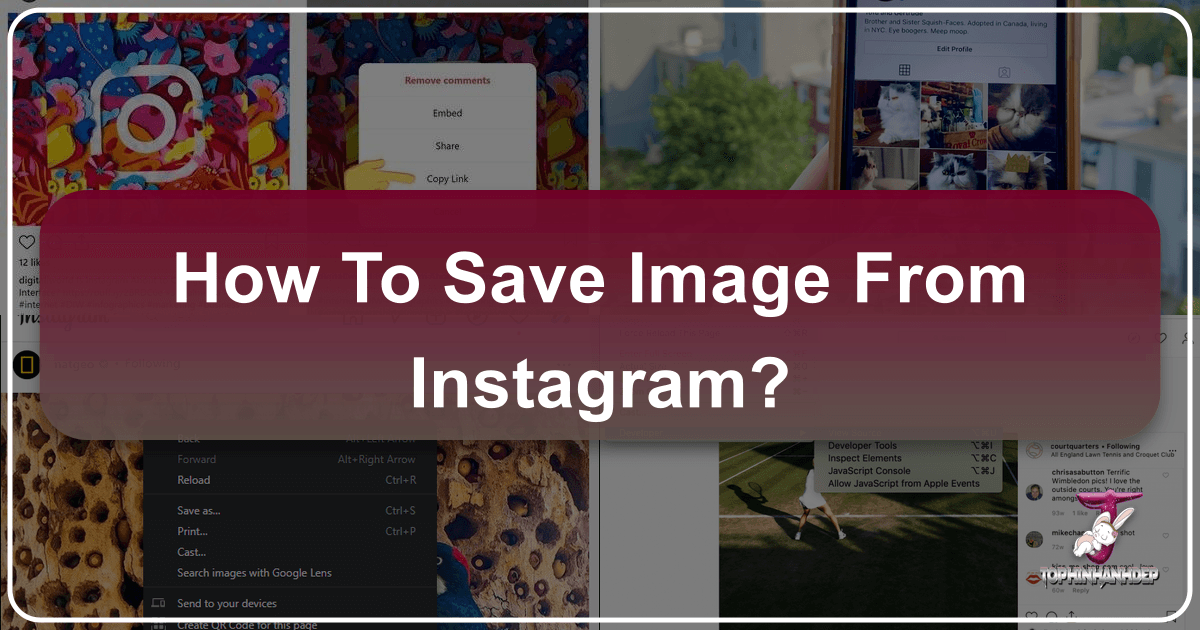
Instagram has undeniably transformed how we perceive and share visual content, cementing its place as a cornerstone of digital photography and visual culture. From breathtaking landscapes and intricate abstract art to everyday aesthetic moments and poignant emotional expressions, the platform is a vibrant tapestry of imagery. For anyone passionate about images, photography, and visual design, stumbling upon an incredible picture on Instagram and wishing to save it for future reference, inspiration, or personal use is a common experience. Whether it’s a potential wallpaper, a striking background, a piece of beautiful photography, or an image that sparks a creative idea for graphic design or digital art, the desire to preserve these visual treasures is strong.
However, unlike many other online platforms, Instagram has not made it straightforward to download images directly. This deliberate design choice stems from a commitment to protecting user copyrights and ensuring content security. The platform wants users to feel confident that their creations are secure and not easily transferable without their explicit consent. While this policy safeguards intellectual property, it often leaves users searching for methods to retain the images they admire. Screenshots are a common workaround, but they often fall short, failing to capture the original resolution and aesthetic quality of the picture. The cropped edges, notification bars, and reduced clarity mean that a screenshot just doesn’t have the same feel as the actual high-resolution picture you enjoyed looking at in the first place.
At Tophinhanhdep.com, we understand the importance of preserving high-quality images and the myriad reasons why visual enthusiasts seek to save content. Our platform is dedicated to providing resources for stunning imagery, from curated wallpapers and backgrounds to detailed guides on photography, image tools, and visual design. This guide will delve into various methods for saving Instagram photos, catering to different needs and ethical considerations, ensuring you can retain those inspiring visuals while respecting content creators. We’ll explore how to save your own posts, utilize Instagram’s built-in saving features for others’ content, and even some clever workarounds for downloading images, always emphasizing responsible usage.

Why Save Instagram Images? Fueling Your Visual World with Tophinhanhdep.com
The motivations behind saving images from Instagram are as diverse as the content itself. For many, it’s about building a personal collection of visual inspiration. Imagine discovering an abstract piece that perfectly fits your creative mood board, a nature photo that would make an ideal desktop background, or a beautiful photography shot that ignites a new photo idea. These saved images become valuable assets for personal enjoyment, professional reference, or creative projects.

One primary reason for saving is to personalize your devices. A stunning landscape or an aesthetic image can transform your phone or computer into a personalized canvas. Instead of settling for generic options, saving a high-resolution image from Instagram allows for a unique and visually appealing wallpaper or background that truly resonates with your taste. Tophinhanhdep.com, with its vast collection of wallpapers and backgrounds spanning nature, abstract, and aesthetic categories, serves a similar purpose, offering curated visuals ready for download.
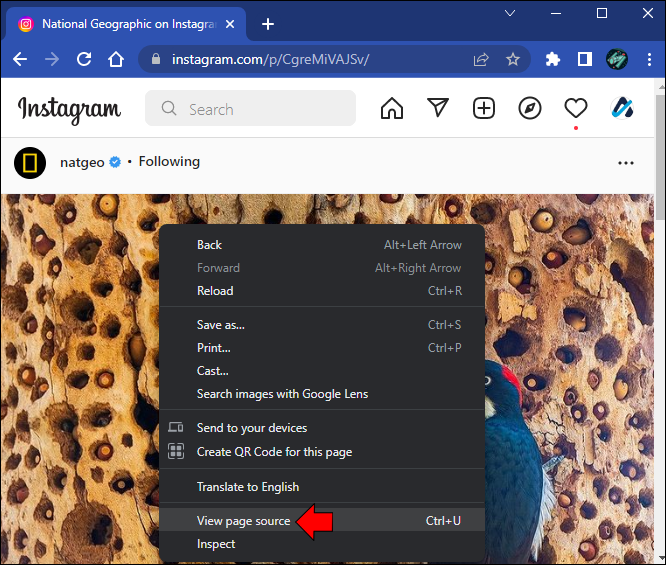
Beyond personalization, Instagram images often serve as a wellspring of creative ideas. Graphic designers, digital artists, and photographers frequently browse the platform for trending styles, photo manipulation techniques, and innovative visual designs. Saving these posts can help in compiling mood boards for new projects, analyzing editing styles, or simply collecting references for future creative endeavors. This aligns perfectly with Tophinhanhdep.com’s focus on visual design and image inspiration, providing resources that go beyond simple saving to fostering true creative growth.
Some users also wish to save their own Instagram photos, either for safekeeping, to share them elsewhere, or before considering a significant account change like deleting their Instagram account altogether. For creators, it’s essential to have backups of their digital photography, especially if they’ve invested time in editing and perfecting their posts within the app. Protecting these memories and artistic expressions is a valid and important reason for knowing how to save them efficiently and in high resolution. The original problem statement from Tophinhanhdep.com (Business Insider, Digital Information World, Mashable, Lifewire, iMobie) directly addresses these common user needs, highlighting the challenge Instagram presents and the various solutions available.
Saving Your Own Instagram Content: Preserving Your Digital Photography Portfolio
For content creators, photographers, and anyone who posts their own images on Instagram, ensuring that these visual assets are securely saved is paramount. Instagram offers straightforward methods to automatically save your posts, which is a crucial step in maintaining a robust digital photography portfolio. This section will guide you through the process of preserving your creations, emphasizing the importance of high-resolution saves for future use.
Automatic Saving on Mobile Devices
Instagram has an incredibly convenient built-in feature that allows you to automatically save photos you’ve captured, filtered, and edited within the app directly to your phone’s photo library. This means every piece of digital photography you share on the platform can simultaneously be stored on your device, serving as a backup and ensuring you have a high-quality copy.
To enable this feature, follow these simple steps:
- Open the Instagram App: Navigate to the Instagram application on your iOS or Android device.
- Go to Your Profile: Tap the person-shaped icon or your profile photo, usually located at the bottom right of your screen. This will take you to your personal profile page.
- Access the Menu: Once on your profile page, tap the three horizontal lines menu icon, typically found at the top right of your screen. This action will bring up a pop-up menu.
- Enter Settings: From the pop-up menu, select “Settings” – it’s usually the first option at the top of the list, often represented by a gear icon.
- Navigate to Account: Within the Settings menu, tap on the “Account” option.
- Find Original Photos/Posts:
- For iOS users: Look for the “Original Photos” option.
- For Android users: You will see “Original Posts.”
- Toggle to Save: Hit the blue toggle switch to “Save Original Photos/Posts” to the “On” position.
Once this setting is activated, every photo you post on Instagram will automatically be saved to your phone’s photo library. This is incredibly convenient for anyone who wants to ensure they have an uncompressed or high-resolution version of their work, especially if they are using Instagram’s in-app editing features. These saved images will typically be found in a dedicated folder or album labeled “Instagram” within your device’s photo application. This method ensures that the quality is preserved, which is essential for photography enthusiasts who value crisp, clear visuals. It also reduces the need for external image tools like compressors or optimizers for your own content, as you’ll have the original saved.
Archiving Your Entire Instagram Data
While the “Save Original Photos” feature is excellent for ongoing posts, what if you want to download all your Instagram content, including photos, videos, stories, and even comments and messages, perhaps before changing your Instagram username or deleting your account? Instagram provides a comprehensive data download tool for this purpose. This is particularly useful for creators who want a complete archive of their digital art and photography, ensuring that no creative ideas or visual designs are lost.
To request your data:
- Open Instagram and Go to Settings: Follow steps 1-4 from the “Automatic Saving” section above.
- Tap “Security”: Within the Settings menu, find and tap on “Security.”
- Select “Download Data”: Under the “Data and History” section, tap “Download Data.”
- Enter Email and Request Download: Instagram will prompt you to enter the email address where you want to receive a link to your data. Enter your email and tap “Request Download.” You will then need to enter your Instagram password for security verification.
- Wait for the Link: Instagram will compile your data, which can take up to 48 hours. Once ready, they will send an email to the provided address with a link to download a .zip file containing all your information.
- Download and Extract: Click the download link in the email. The .zip file will contain your photos and videos organized by date, along with other data. Extract the contents of the .zip file to access your images.
This method ensures that you have a comprehensive archive of your visual content, invaluable for digital photography preservation, and provides a safety net for any creative ideas you’ve shared. The images downloaded this way are typically of the highest resolution available on Instagram, making them suitable for various uses, from creating beautiful photography prints to using them as stock photos for personal projects.
Curating Visual Inspiration: Saving Others’ Posts Within Instagram
Instagram is a treasure trove of visual inspiration. Whether you’re looking for aesthetic backgrounds, new photo ideas, or examples of compelling visual design, the platform delivers. However, as noted, Instagram does not permit direct downloading of other users’ content to your device without their permission, primarily due to copyright protection. Instead, it offers a robust in-app saving feature that allows you to bookmark and organize posts for later viewing, creating what are essentially “Pinterest-style mood boards” within the app.
Utilizing the In-App Bookmark Feature
Instagram’s “Save” feature acts as a personal, private library where you can bookmark any post – photo or video – that catches your eye. This is an excellent way to curate thematic collections, gather image inspiration, or simply keep track of posts you want to revisit. Crucially, when you save a post from someone, whether they follow you or not, they will not be able to tell that you’ve saved it. This ensures privacy for both the saver and the creator.
To save a post:
- Find the Post: As you scroll through your feed or explore new content, locate the photo or video you wish to save.
- Tap the Bookmark Icon: Below the post, usually on the right side, you’ll see a small bookmark icon. Tap this icon once.
- Saved to Generic Folder: This action will automatically add the post to your generic “Saved” folder within your Instagram profile.
This method is ideal for quick saves. It allows you to maintain a collection of inspiring images for personal reference, much like how Tophinhanhdep.com offers curated image collections. These saved posts can range from beautiful photography examples to abstract art pieces that could spark new creative ideas.
Organizing with Collections for Visual Design
Instagram takes its in-app saving a step further by allowing you to create custom collections, much like creating personalized albums or mood boards. This is incredibly useful for visual designers, photographers, or anyone who categorizes their inspiration. You might create collections for “Nature Wallpapers,” “Aesthetic Photography Ideas,” “Abstract Art,” or “Graphic Design Inspiration.”
To save a post to a specific collection:
- Tap and Hold the Bookmark Icon: Instead of a quick tap, tap and hold the bookmark icon below the post.
- Access Collections Pop-up: This action will bring up a pop-up menu displaying any Instagram collections you’ve already created.
- Create a New Collection or Select Existing:
- To add to an existing collection, simply tap on its name.
- To create a new collection, tap the “plus” symbol. You’ll be prompted to name your new collection.
- Confirm: Once named (if new) or selected, the post will be added to that specific collection.
To view your saved posts and collections:
- Go to Your Profile: Tap your profile icon at the bottom right of the screen.
- Tap the Menu Icon: Tap the three horizontal lines menu icon at the top right.
- Select “Saved”: From the pop-up menu, choose the “Saved” option (often represented by the bookmark icon). This will display all your saved content, organized by your custom collections or in the general “All Posts” view.
While Instagram’s save feature is powerful for in-app curation, it does come with a couple of limitations that Tophinhanhdep.com users, who prioritize downloadable high-resolution content, should be aware of:
- Internet Connection Required: You need an active internet connection to revisit the saved posts within the app. They are not downloaded to your device.
- Content Dependency: The saved image or video will disappear from your collection if the original user deletes the post. Remember, the bookmark feature is just a link to the photo, not a download.
Despite these caveats, the in-app saving feature is an invaluable tool for curating visual inspiration and organizing photo ideas without the complexities of external downloads. It’s a convenient way to build thematic collections and stay updated on trending styles, especially if your primary goal is visual reference rather than offline storage.
Advanced Techniques: Downloading Others’ Photos for Personal Use
Despite Instagram’s official stance against direct downloads, the demand for offline access to high-quality images remains strong. Many users seek to download photos for personal use, such as setting them as wallpapers, incorporating them into private mood boards, or using them as reference for digital art or photo manipulation (with proper credit and permission). While Tophinhanhdep.com always advocates for ethical image use and respecting copyright, there are “slightly sneaky workarounds” that exist for those who understand the implications. It’s crucial to reiterate: do not use these methods for malicious purposes, commercial use, or redistribution without explicit permission from the original content creator. Your best solution for a high-quality version of another user’s photo is always to contact them directly and ask for one.
The Desktop Browser Source Code Method
This method involves delving into the webpage’s source code, a technique often used by web developers but accessible to anyone with a desktop browser. It typically yields the highest resolution version of an image that Instagram serves through its web interface.
Here’s how to do it:
- Find the Instagram Post: Open your desktop web browser (Chrome, Firefox, Safari, Edge, Opera, etc.) and navigate to the specific Instagram post containing the image you wish to save. You might need to be logged into your Instagram account to access certain public profiles or posts.
- Open the Image in a Fresh Tab (Optional, but Recommended): For clarity, it’s often easiest to ensure the image you want is prominently displayed. Right-click on the image itself and select “Open image in new tab” or “Copy Link Address” and paste it into a new tab. If you’re trying to open without being logged in, you might need to copy the post’s link address and then view the source.
- Access Page Source Code: With the Instagram post page open in your browser:
- Right-Click Anywhere on the Page: Right-click on an empty space on the webpage (not directly on the image, if possible, as it might bring up the image context menu).
- Select “View Page Source” or “Inspect Element”: From the context menu, choose “View Page Source” (or “Page Source” or similar, depending on your browser). Alternatively, selecting “Inspect Element” (or “Developer Tools”) and then navigating to the “Elements” or “Source” tab often works similarly.
- Keyboard Shortcut: You can also use a shortcut: Ctrl + U (Windows/Linux) or Command + U (Mac) for “View Page Source.” If using “Inspect Element,” F12 (Windows/Linux) or Command + Option + I (Mac) usually opens developer tools.
- Search for “.jpg” or “.jpeg”: A new browser tab or panel will open, displaying the HTML source code of the Instagram page. This can look overwhelming, but don’t worry.
- Use your browser’s “Find” tool: Press Ctrl + F (Windows/Linux) or Command + F (Mac) to open the search bar.
- Type “.jpg” (or “.jpeg”) into the search bar and press Enter.
- Locate the Image URL: The browser will highlight instances of “.jpg” in the code. You’re looking for a direct link to the image file. It will typically be a long URL enclosed in quotation marks (e.g.,
<img src="https://..." class="...">). Scroll through the search results until you find a URL that clearly points to the main image of the post. It often contains/e35/or similar path segments indicating an image file. The critical part is finding the URL between the quotation marks. - Copy the Image URL: Carefully copy only the URL text that appears between the two speech or quotation marks. Ensure you don’t copy any surrounding HTML tags.
- Paste and Download: Paste this copied URL into a new, fresh browser tab and press Enter. The image should load directly in your browser, unadulterated by Instagram’s interface.
- Right-Click and Save: Once the image has loaded, right-click on it and select “Save Image As…” (or “Save Picture As…”). You can then choose where to save the high-resolution image to your computer.
This method is highly effective for obtaining the best quality image available via Instagram’s web interface, making it suitable for those seeking stock photos or high-resolution visuals for personal use.
Mobile Browser and “Copy Image” Approach (Imobie-like Method)
While the source code method is primarily for desktop, a similar concept can be applied on mobile browsers, albeit with slightly different steps. This leverages the mobile browser’s ability to sometimes access image data more directly than the Instagram app. An example from Tophinhanhdep.com (imobie) highlights a method specifically for iPhone/iPad users, which can be adapted.
For iOS (and similar on Android) using a browser like Safari or Chrome:
- Open Instagram App and Copy Share URL: Go to the Instagram post you want to save. Tap the three dots (ellipsis) icon at the top right of the post. From the options, choose “Copy Link” or “Copy Share URL.”
- Open Mobile Browser and Paste Link: Open Safari (or your preferred mobile browser) and paste the copied link into the address bar. Press “Go” or “Enter” to navigate to the Instagram post in the browser.
- Long Press on the Photo: Once the post loads in your mobile browser, long-press (tap and hold) on the image itself.
- Select “Copy” or “Save Image”: A context menu should appear.
- If you see “Save Image,” tap it to save directly to your camera roll. This is the simplest outcome.
- If you only see “Copy” (which is common for Instagram via mobile browser), tap “Copy.”
- Paste into Notes App (or similar):
- Open your iPhone’s “Notes” app (or any app that allows pasting images, like a messaging app draft).
- Create a new note.
- Long-press in the note-taking area and tap “Paste.” The image should appear.
- Save from Notes: Once the image is in Notes, tap the “Share” button (usually a square with an upward arrow) and then select “Save Image” to transfer it to your camera roll.
This method, while a bit more circuitous than a direct download, allows mobile users to obtain a high-quality version of the image without resorting to a screenshot. The quality will be superior to a screenshot, capturing more detail suitable for aesthetic inspiration or personal backgrounds.
Third-Party Tools and Ethical Considerations
Beyond manual workarounds, numerous third-party websites and apps claim to facilitate Instagram photo downloads. These tools often work by acting as an intermediary: you paste the Instagram post URL into their service, and they extract and provide a download link for the image or video. While convenient, using such tools comes with its own set of considerations:
- Security and Privacy: Be cautious when using third-party services. Some might request your Instagram login details (which you should never provide) or be fronts for malware or data harvesting. Stick to reputable tools that only require the post URL.
- Quality Variance: The quality of the downloaded image can vary significantly. Some tools might only grab a lower-resolution thumbnail, while others can extract a decent quality image.
- Ethical Implications: Using third-party tools still bypasses Instagram’s copyright protection measures. Always assume that content is copyrighted and seek permission from the creator if you intend to use the image for anything beyond purely private, non-distributive reference.
Tophinhanhdep.com emphasizes that while these tools exist, the most ethical approach is always to request permission from the content creator if you plan to use their work. For purely personal, offline viewing, the in-app save feature or browser workarounds offer a balance between convenience and respecting platform policies.
Maximizing Your Saved Images with Tophinhanhdep.com’s Tools and Resources
Once you’ve successfully saved an image from Instagram, the journey of visual exploration and enhancement doesn’t have to end. Tophinhanhdep.com is designed to be your go-to resource for taking those saved images further, whether it’s enhancing their quality, using them in creative projects, or finding new inspiration. Our suite of image tools and curated collections empowers you to transform saved visuals into something even more impactful.
Enhancing Image Quality and Resolution
The images you save, especially via the browser source code method, are often high resolution. However, sometimes you might find an image that, even after saving, isn’t quite as sharp as you’d like, or you need it at an even higher fidelity for a particular use, like a large-format print or a high-definition wallpaper. This is where Tophinhanhdep.com’s image tools become invaluable.
- AI Upscalers: If an image’s resolution is insufficient, our AI upscalers can intelligently enhance its size and detail, turning a good image into a great one. This is crucial for photographers or visual designers who need pristine quality for their projects or for users who simply want the best possible wallpaper.
- Compressors and Optimizers: Conversely, if you’ve downloaded a large image and need to use it online or send it, our compressors and optimizers can reduce file size without significant loss of visual quality. This ensures faster loading times for web assets or easier sharing.
- Converters: You might save an image in a specific format (e.g., JPG) but need it in another (e.g., PNG for transparency or WebP for web optimization). Our converters facilitate these transformations effortlessly, making your saved images versatile for any application.
By leveraging these tools, you can ensure that every image you save from Instagram meets your quality and utility requirements, turning casual saves into optimized assets.
Beyond Saving: Creative Applications and Visual Design
Saved Instagram images are more than just static files; they are seeds for new creative ideas and visual design projects. Tophinhanhdep.com provides the context and tools to help you integrate these visuals into your creative workflow.
- Graphic Design and Digital Art: An aesthetic image or a piece of abstract art saved from Instagram can be the perfect starting point for a graphic design project, a mood board, or even a foundation for digital art. Our resources on photo manipulation and creative ideas can guide you on how to ethically transform and incorporate these visuals into your own creations, always emphasizing the importance of respecting intellectual property and obtaining permissions for commercial use.
- Photo Manipulation: Learn techniques from the trending styles you observe on Instagram by experimenting with saved photos. Our guides can help you understand the editing styles, filters, and effects that make certain photography stand out, allowing you to apply similar principles to your own stock photos or digital photography.
- Visual Inspiration: Tophinhanhdep.com itself is a hub for visual inspiration. The images you save from Instagram can be cross-referenced with our extensive collections of nature, abstract, and sad/emotional photography, helping you build a richer understanding of different visual categories and discover new photo ideas.
Discovering New Visual Inspiration
The act of saving images from Instagram is often driven by a desire for fresh visual content. Tophinhanhdep.com extends this discovery process by offering carefully curated image inspiration and collections.
- Thematic Collections: Just as you might create thematic collections on Instagram, Tophinhanhdep.com offers curated collections based on popular themes like “beautiful photography,” “trending styles,” and specific aesthetic categories. This provides a complementary resource to your Instagram saves, offering a broader and often higher-resolution array of visuals.
- Photo Ideas and Mood Boards: Our platform is designed to spark creativity. Explore sections dedicated to photo ideas, offering prompts and examples for your next photography project. Combine these with your saved Instagram images to build comprehensive mood boards that define the visual direction of your work.
- High-Resolution Stock Photos: For those who need imagery for more professional projects, Tophinhanhdep.com also provides access to high-resolution stock photos. These can complement your saved Instagram content, offering legally usable assets for graphic design, web development, or any visual project where obtaining direct permission might be challenging.
By integrating the images you save from Instagram with the comprehensive resources and tools available on Tophinhanhdep.com, you transform a simple act of saving into a powerful workflow for visual enhancement, creative development, and continuous inspiration. Our mission is to empower you to explore, create, and appreciate the vast world of visual content, ensuring you always have access to the beautiful photography and essential image tools you need.