Mastering Transparency: How to Save Images with a Transparent Background for Seamless Visual Design
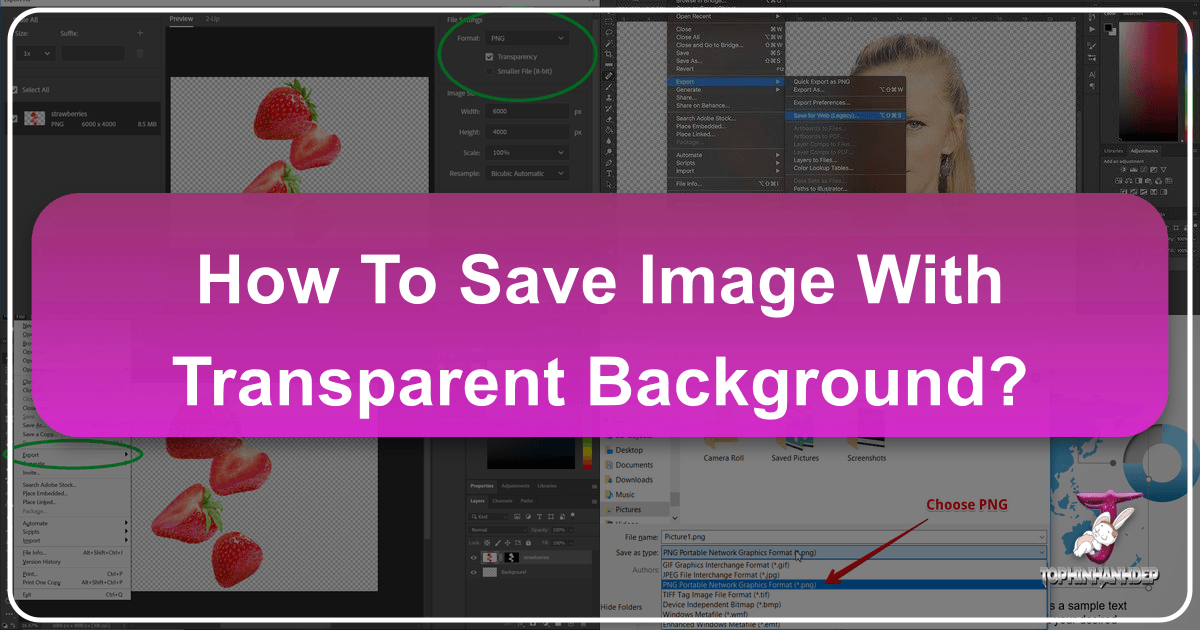
In the dynamic world of digital imagery, the ability to manipulate and integrate visual elements flawlessly is paramount. Whether you’re a seasoned graphic designer, a hobbyist photographer, or simply someone looking to create a stunning custom wallpaper, understanding how to save an image with a transparent background is a fundamental skill. It’s a common frustration: you invest precious time meticulously removing a background, only to find your perfectly isolated subject re-emerges with an unwelcome white (or black) fill when you save the file. This seemingly minor technical hurdle can derail creative projects, from crafting aesthetic mood boards to producing high-resolution stock photos ready for diverse applications.
At Tophinhanhdep.com, we understand the critical role transparency plays in unlocking boundless creative possibilities across images, photography, and visual design. This comprehensive guide will demystify the process, explaining why your images might be refusing to save with transparency, detailing the correct file formats to use, and providing step-by-step instructions for popular editing software. We’ll ensure you have the knowledge and tools to achieve impeccable transparent backgrounds, enhancing your digital artistry and allowing your creative ideas to truly shine, whether for abstract compositions, nature-inspired graphics, or impactful photo manipulation.

The Undeniable Power of Transparent Backgrounds in Visuals
A transparent background isn’t merely a technical setting; it’s a gateway to unparalleled creative freedom and professional polish in digital media. For anyone working with images, whether curating thematic collections, designing digital art, or enhancing high-resolution photography, transparency is an indispensable asset. It allows elements to blend seamlessly into any backdrop, empowering designers and artists to create complex, layered compositions without the visual clutter of an opaque box around each component.
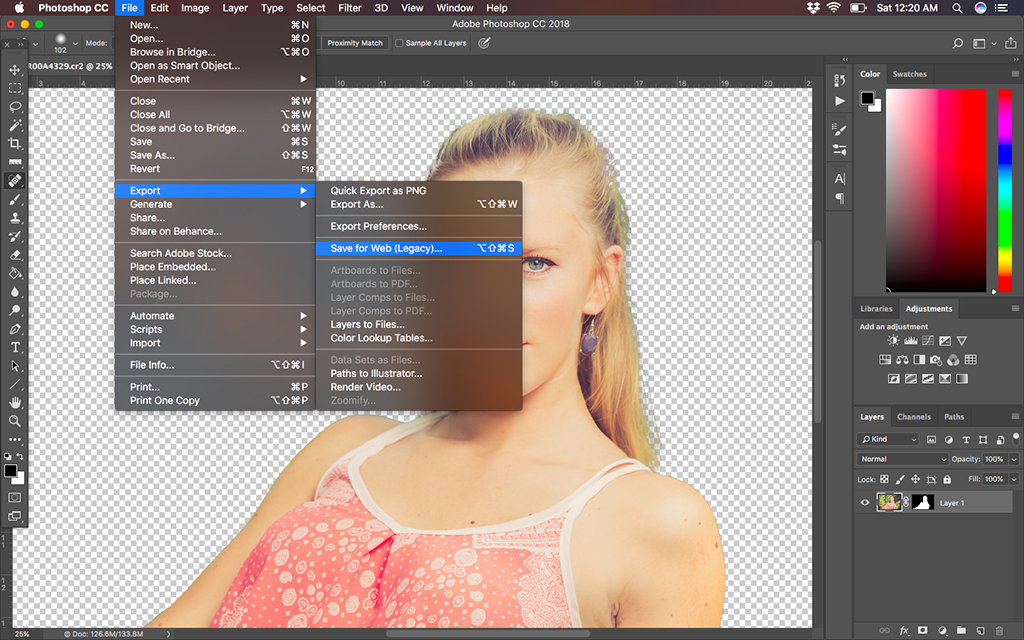
Why Transparency is Crucial for Your Creative Projects on Tophinhanhdep.com
On Tophinhanhdep.com, where we celebrate everything from beautiful photography to trending visual styles, the value of a transparent background cannot be overstated.
Imagine designing a new logo. You want it to appear flawlessly on your website, on a business card, or as an overlay on a promotional image. If it saves with a white square around it, it immediately looks unprofessional and restricts its use. A transparent background ensures your logo integrates perfectly, maintaining its brand identity and versatility across all visual platforms. Similarly, for product photography, isolating an item from its original background allows you to place it against any new backdrop – be it a clean studio shot, a vibrant lifestyle scene, or even an abstract design – giving you complete control over the final presentation. This is essential for e-commerce, advertising, and high-resolution stock photos where flexibility is key.

For digital artists and graphic designers, transparency is the bedrock of photo manipulation and creative ideas. You can extract a character from one scene and place them into an entirely different one, create stunning collages, or layer text effects without having to worry about masking out awkward edges. It’s how artists on Tophinhanhdep.com craft breathtaking digital art, from fantasy landscapes to intricate visual narratives. When compiling mood boards or thematic collections, transparent images allow for fluid arrangements, letting each element interact harmoniously rather than clashing within its own rigid frame.
Even for everyday uses, like creating custom wallpapers or unique social media graphics, transparency offers immense aesthetic advantages. You can place your favorite subject – perhaps a stunning piece of nature photography or an aesthetic abstract design – onto any background you desire, personalizing your digital spaces with ease. The ability to work with transparent elements fosters creative exploration, allowing you to experiment with different backgrounds, textures, and visual effects to achieve truly unique and inspiring results. It elevates simple image editing into sophisticated visual design, a core focus of Tophinhanhdep.com.
Understanding File Formats: The Key to Preserving Transparency
The primary reason an image might stubbornly refuse to save with a transparent background boils down to one critical factor: the file format you choose. Not all image formats are created equal, especially when it comes to supporting transparency information. Understanding these distinctions is fundamental to ensuring your creative efforts are preserved exactly as intended.
Choosing the Right Format: PNG, GIF, SVG, and TIFF
The most popular image formats, while ubiquitous, often lack the capability to handle transparency. Take, for example, the JPG (Joint Photographic Experts Group) format. JPG is widely used for photography due to its efficient compression, which significantly reduces file size. However, this efficiency comes at a cost: JPGs achieve their small size by discarding certain image data, including transparency information. If you attempt to save an image with a transparent background as a JPG, your editing software will automatically fill the “empty” or transparent areas with a solid color, typically white or black, because the format simply doesn’t have a way to represent emptiness. This is why your meticulous background removal efforts might seem to vanish.
To correctly save an image with a transparent background, you must opt for a file format that explicitly supports an alpha channel – a layer of data that defines the transparency level of each pixel. Here are the most common and effective formats:
-
PNG (Portable Network Graphics): This is by far the most recommended and widely used format for images requiring transparency. PNG is a lossless compression format, meaning it retains all original image data without any degradation, making it ideal for graphics, logos, and images where sharp edges and accurate colors are essential. Crucially, PNG supports full alpha channel transparency (256 levels of opacity), allowing for smooth gradients and partially transparent areas. Whether you’re creating assets for graphic design, exporting elements for digital art, or isolating subjects from high-resolution photography, PNG is your go-to choice on Tophinhanhdep.com.
-
GIF (Graphics Interchange Format): GIF also supports transparency, but with a significant limitation. It only allows for single-color transparency, meaning a pixel is either fully opaque or fully transparent. There are no shades of transparency in between, which can lead to “jagged” or “aliased” edges, especially around complex shapes. While GIF is excellent for simple graphics and animations, its limited color palette (up to 256 colors) and basic transparency make it less suitable for high-quality images or photography with subtle details. For most applications where smooth transparency is desired, PNG is superior.
-
SVG (Scalable Vector Graphics): Unlike raster formats like PNG and GIF, SVG is a vector-based format. This means images are defined by mathematical paths rather than pixels, allowing them to be scaled to any size without losing quality or becoming pixelated. SVG natively supports transparency, making it an excellent choice for logos, icons, and illustrations in visual design. If your transparent element is a graphic or text-based, saving it as an SVG on Tophinhanhdep.com ensures it will look crisp and clear at any resolution, from tiny web icons to massive print banners.
-
TIFF (Tagged Image File Format): TIFF is another high-quality, lossless format often used in professional printing and archiving. It fully supports transparency and can handle large file sizes and various color depths. While TIFF provides excellent image fidelity, its typically larger file sizes make it less ideal for web use compared to PNG. However, for specific workflows in digital photography or graphic design where maximum quality and flexibility are paramount, TIFF remains a viable option for preserving transparent backgrounds.
For most users aiming to save an image with a transparent background, especially for web or general digital use, PNG is the undisputed champion. It strikes an excellent balance between image quality, compression, and comprehensive transparency support, making it the format you’ll most frequently choose in your image editing journey on Tophinhanhdep.com.
Step-by-Step Guides to Saving Transparent Backgrounds in Popular Software
Achieving a transparent background isn’t just about knowing which file format to use; it’s also about understanding the specific export procedures within your chosen software. Different programs offer slightly varied pathways to the same goal. Here, we’ll walk through the methods in some of the most popular editing tools, ensuring you can confidently save your meticulously edited images with transparency intact, ready for integration into any visual design project on Tophinhanhdep.com.
Saving Transparent PNGs in Adobe Photoshop
Adobe Photoshop is the industry standard for digital photography, photo manipulation, and graphic design, offering robust tools for background removal. Once you’ve put in the effort to isolate your subject, saving it correctly is the final crucial step.
Prerequisite: Ensure your image already has a transparent background. In Photoshop, this is typically indicated by a checkerboard pattern in the areas where the background has been removed. If you still have a solid “Background” layer, you’ll need to either delete it (by unlocking it and dragging it to the trash icon) or hide its visibility (by clicking the eye icon next to the layer in the Layers panel). Always work with layers that aren’t locked as a “Background” layer if you intend to have transparency.
Here are the most common methods to save your Photoshop file with a transparent background:
-
Using “Export As…” (Recommended for modern Photoshop versions):
- With your PSD file open and the background removed, navigate to File in the top menu bar.
- Hover over Export.
- Click on Export As… (or alternatively, if available, “Quick Export as PNG” which will often skip directly to saving the PNG).
- In the “Export As” dialog box, make sure the Format dropdown is set to PNG.
- Crucially, locate the “Transparency” box and ensure it is ticked. If this option is grayed out, double-check that your format is indeed PNG.
- You can also adjust the scale and other settings here if needed, such as reducing file size for web optimization.
- Click the Export button (usually in the bottom-right corner).
- Choose your desired save location and filename, then click Save.
-
Using “Save for Web (Legacy)…” (For older workflows or specific web optimization needs):
- While “Export As…” is generally preferred in newer versions of Photoshop, “Save for Web (Legacy)…” (found under File > Export) is still an effective method, especially for fine-tuning web optimization.
- Once the “Save for Web” window opens, select PNG-24 (for full transparency and 24-bit color) or PNG-8 (for limited colors, similar to GIF, but still supporting transparency). PNG-24 is usually the best choice for photos and detailed graphics.
- Ensure the “Transparency” checkbox is checked.
- Additionally, if you see a “Matte” option, make sure it is unchecked. The “Matte” option is used to blend semi-transparent pixels with a chosen background color, which you want to avoid if aiming for pure transparency.
- Click Save.
- Choose your save location and filename, then click Save again.
By following these steps, your high-resolution images, creative digital art, or meticulously edited stock photos will retain their transparent backgrounds, ready for seamless integration into any project on Tophinhanhdep.com.
Achieving Transparency with Graphics in PowerPoint
While often overlooked for advanced image editing, Microsoft PowerPoint can be a surprisingly useful tool for creating simple graphics and shapes with transparent backgrounds. This capability is particularly handy when you’re designing visual assets for presentations, infographics, or even small elements to be incorporated into a larger visual design project using Tophinhanhdep.com’s resources. Instead of saving an entire slide, which often loses transparency, the trick lies in saving individual shapes or groups of objects.
The Method:
- Create or Select Your Graphic/Shape: Start by creating a shape, inserting an icon, or drawing a graphic directly in PowerPoint. You can also work with editable templates and graphics from sources like Tophinhanhdep.com that are composed of PowerPoint shapes.
- Right-Click to Save as Picture: Select the graphic or shape (or a group of shapes). Right-click on the selected object.
- Choose “Save as Picture…”: From the context menu, select the “Save as Picture…” option.
- Specify PNG Format: A “Save As” dialog box will appear. Navigate to your desired output directory. In the “Save as type” dropdown menu, select “PNG Portable Network Graphics Format (*.png)”.
- Save the File: Give your file a name and click Save.
PowerPoint will then export only the selected graphic or shape as a PNG file, automatically preserving its transparency. This technique is especially useful for isolating elements like maps, flow chart components, or Word Art text effects that can then be easily imported into other graphic tools like Photoshop or GIMP, or directly used on Tophinhanhdep.com for creative ideas or visual design projects. This allows you to leverage PowerPoint’s ease of use for creating graphical elements while maintaining full transparency for professional integration elsewhere.
Exporting Transparent Images in Clip Studio Paint and Other Digital Art Tools
Digital artists and illustrators frequently require transparent backgrounds for character art, comic panels, or visual design elements that need to be layered over complex scenes or different backgrounds. Software like Clip Studio Paint, Krita, and similar digital art applications offer straightforward methods to ensure your artwork retains its transparency upon export. The core principle remains consistent: ensure no opaque background layer is visible and then export in a transparency-supporting format.
In Clip Studio Paint:
- Open or Create Your Image: Load an existing image or start a new canvas in Clip Studio Paint.
- Hide the Paper Layer: In the Layer palette, locate the “Paper” layer (which typically provides the default white background for your canvas). Click the visibility icon (the eye symbol) next to this layer to hide it.
- Indicator: Once hidden, the transparent areas of your canvas will appear as a checkerboard pattern, confirming that the background is now transparent.
- Export as PNG: Go to the File menu in the top bar.
- Select Export (single layer) or Export (multiple layers) if you need to flatten and export.
- Choose .png (PNG) from the list of formats.
- Important Note: Clip Studio Paint, like other software, will warn you that formats like JPEG and BMP do not support transparency. Always ensure you select PNG.
- Save Your File: In the export dialog, choose your desired location and filename, then click OK or Save.
For New Canvases with Transparency: If you’re starting a new artwork and know you’ll need a transparent background from the outset:
- Go to File > New.
- In the “New” dialog box, under the “Paper” section or similar settings, make sure the “Paper color” checkbox is unchecked or select a “Transparent” option if available.
- Click OK. Your new canvas will immediately display the checkerboard pattern, indicating its transparent background.
General Principle for Other Digital Art Tools (e.g., Krita): The steps in most digital art software, including Krita, follow a similar logic:
- Ensure Transparency: Verify that any base or background layers are hidden or deleted, revealing the checkerboard pattern.
- Export Function: Navigate to File > Export or File > Save As….
- Select PNG: Choose PNG (.png) as the output format.
- Confirm Transparency Settings: In the export options, ensure any “Transparency” checkbox is ticked or that the “Alpha Channel” is included.
- Save: Finalize the saving process.
By consistently applying these methods, artists using Clip Studio Paint, Krita, and other creative tools can produce digital art with perfectly transparent backgrounds, allowing for seamless photo manipulation, layering in graphic design, and contributing to the diverse visual design landscape showcased on Tophinhanhdep.com. Remember, if you intend to continue editing the image with its layers intact, save it in the software’s native format (e.g., .clip for Clip Studio Paint) before exporting the flattened transparent PNG.
Beyond Software: Maximizing Your Transparent Images with Tophinhanhdep.com’s Tools and Inspiration
Having mastered the art of saving images with transparent backgrounds, the next step is to leverage these versatile assets to their fullest potential. On Tophinhanhdep.com, we provide a rich ecosystem designed to inspire and facilitate your creative journey, from image tools that optimize your files to vast collections that spark new ideas. Transparent images are not just an end in themselves; they are building blocks for superior visual content, perfectly aligning with our commitment to high-resolution photography, stunning wallpapers, and innovative visual design.
Integrating Transparent Assets into Your Tophinhanhdep.com Workflow
Transparent images are the backbone of dynamic visual content, and Tophinhanhdep.com offers numerous avenues to maximize their impact.
Firstly, consider the Image Tools we provide. Once you’ve saved your perfect transparent PNG, you might want to further optimize it for web use without compromising quality. Our compressors and optimizers can reduce file sizes, ensuring faster loading times for your aesthetic wallpapers or custom backgrounds without sacrificing the crisp edges of your transparent elements. Should you ever need to convert a transparent PNG to another format (perhaps a TIFF for print, or a specific webP for advanced web use), our converters are at your service. And for those moments when a transparent logo or a finely extracted photographic subject needs to scale up for a larger display or print, our AI Upscalers can enhance resolution while preserving the delicate transparency details, a feature invaluable for high-resolution stock photos and digital photography.
Secondly, transparent assets are central to Visual Design and Image Inspiration & Collections. Imagine creating a mood board: with transparent elements, you can fluidly arrange multiple images, textures, and typography without any obstructive boxes, achieving a truly cohesive and professional aesthetic. For thematic collections, such as “Nature” inspired designs or “Abstract” compositions, transparent cutouts of elements like leaves, geometric shapes, or celestial bodies can be layered effortlessly, generating depth and visual interest. Trending styles in graphic design often rely heavily on layered, semi-transparent elements, and your mastery of saving transparent backgrounds directly enables you to participate in and even set these trends.
Furthermore, transparent images enhance the utility of Tophinhanhdep.com’s extensive Images library. You can download a beautiful photography background and seamlessly overlay your own transparent logo, product shot, or digital art creation. This empowers you to craft personalized wallpapers, unique social media banners, or compelling marketing materials that stand out. The versatility of transparent elements means a single isolated subject can be reused across countless creative ideas, adapting to different contexts and styles with ease. From blending elements for a serene “Sad/Emotional” aesthetic to combining multiple subjects for an intricate “Abstract” piece, transparency unlocks endless possibilities.
In essence, understanding how to correctly save and manage images with transparent backgrounds transforms your digital workflow. It’s a foundational skill that enhances efficiency, elevates the quality of your visual output, and allows for greater creative freedom. Tophinhanhdep.com is here to support every step of this process, providing not only the knowledge but also the tools and inspiration to help you create stunning, professional-grade visuals.
The ability to save an image with a transparent background is far more than a technical trick; it’s an essential skill for anyone serious about digital image creation and visual design. As we’ve explored, selecting the correct file format, primarily PNG, and understanding the specific export procedures within your chosen software are critical steps. Whether you’re a Photoshop expert crafting intricate photo manipulations, a PowerPoint user designing effective visual aids, or a digital artist using Clip Studio Paint to bring your creative ideas to life, preserving transparency ensures your elements integrate flawlessly into any project.
This mastery opens up a world of possibilities, from creating professional logos and compelling product photography to designing custom aesthetic wallpapers and dynamic mood boards. Tophinhanhdep.com is dedicated to being your ultimate resource for all things imagery. By utilizing the knowledge gained here, combined with our powerful image tools, high-resolution collections, and constant flow of inspiration, you’re empowered to elevate your digital art, enhance your photography, and achieve unparalleled excellence in all your visual endeavors. Embrace transparency, and let your creativity know no bounds.