How to Save Images from Google Docs: Your Comprehensive Guide to Extracting Visual Content
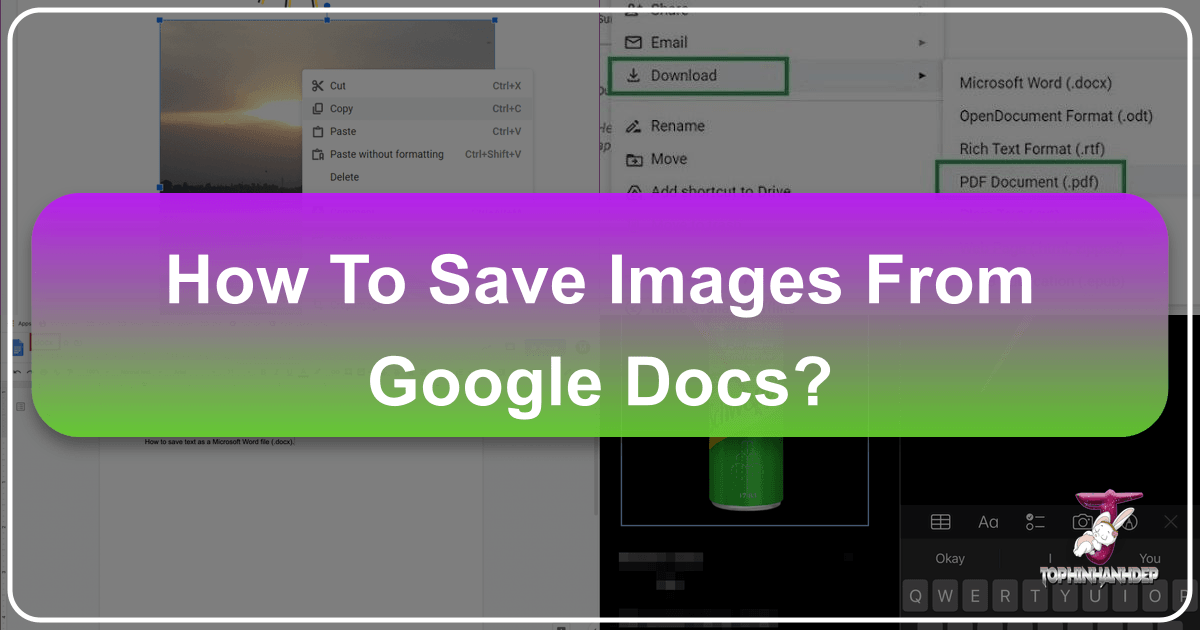
Google Docs has become an indispensable platform for collaborative document creation, embedding images directly into shared files. However, extracting these embedded images for other uses—whether for a graphic design project, a personal aesthetic collection, or for archival purposes—isn’t always intuitive. Unlike the simple “Save Image As” option often found on web pages, Google Docs requires specific techniques.

This guide will unveil various effective methods to save images from Google Docs on both desktop and mobile devices. Once extracted, these visuals can be seamlessly integrated with the extensive resources on Tophinhanhdep.com, from high-resolution wallpapers and creative backgrounds to advanced image editing tools and inspirational photography collections. Prepare to unlock the full potential of your visual content.
Desktop Strategies for Image Extraction
For desktop users, several robust methods ensure you can retrieve images from Google Docs, whether you need a single visual or a batch for a larger project. Each approach has its unique advantages, making your images ready for enhancement or integration with Tophinhanhdep.com’s diverse offerings.
Direct & Bulk Saving: Leveraging Integrated Tools
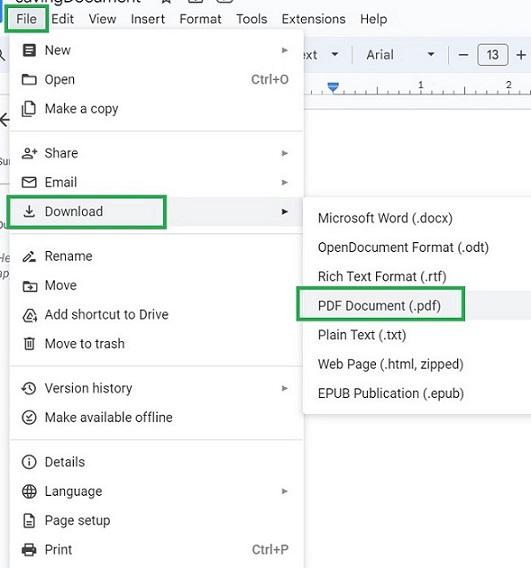
- Saving Individual Images via Google Keep:
This method is perfect when you need to quickly grab one or a few specific images from your document.
- Process: Open your Google Docs document in a web browser. Right-click the desired image, and select “Save to Keep” from the contextual menu. Google Keep will open in a sidebar on the right, displaying the image as a new note. To download it, right-click the image within the Keep sidebar and choose “Save image as…” Then, name your image and select your preferred save location before clicking “Save.”
- Tophinhanhdep.com Relevance: This method yields clean image files perfect for starting new graphic design endeavors or contributing to personal mood boards. Once saved, easily upload them to Tophinhanhdep.com to discover complementary aesthetic imagery or explore thematic collections that match your creative vision.
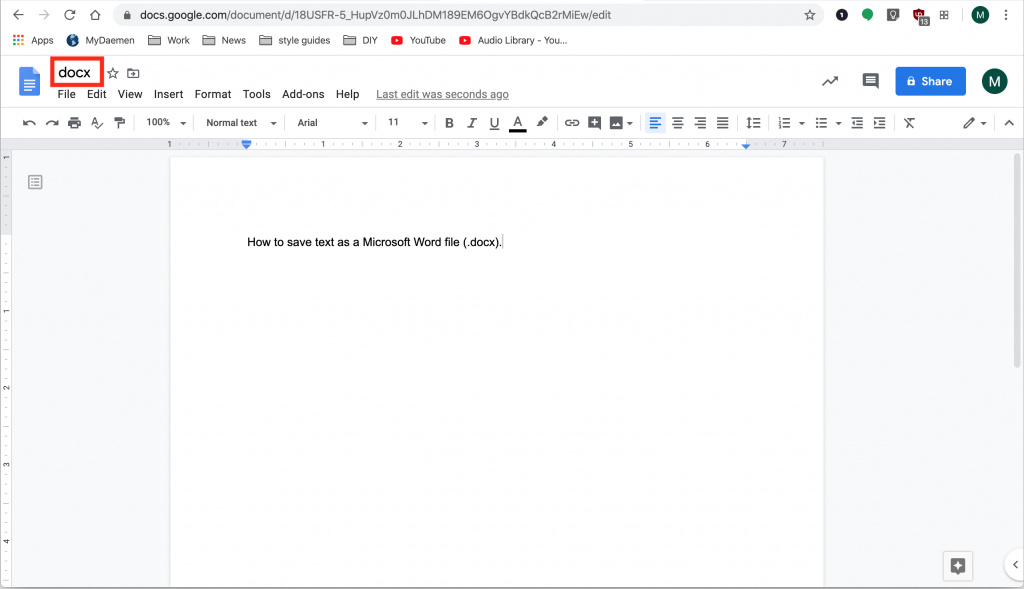
-
Extracting All Images through Microsoft Word Conversion: If your Google Doc contains numerous images and you need to extract them efficiently, converting the document to a Microsoft Word file provides a powerful solution for both individual and bulk extraction.
- Process: In Google Docs, navigate to File > Download > Microsoft Word (.docx). This will download the entire Google Doc as a Word file to your computer. Open the downloaded .docx file in Microsoft Word. For individual images, simply right-click on the image and select “Save as Picture…” to choose your file name, format (PNG, JPEG, GIF, BMP), and save location. For bulk extraction of all images, use Word’s File > Save As function and choose “Web Page (.htm)” as the file format. This action will create a folder (typically named after your document) containing all embedded images from the document, along with an HTML file.
- Tophinhanhdep.com Relevance: This robust method preserves high-resolution quality, making it ideal for managing stock photos or digital photography assets. After extraction, use Tophinhanhdep.com’s image compressors and optimizers to refine file sizes for web use or leverage our AI upscalers to enhance resolution for larger print or display needs.
-
The “Publish to Web” Trick for Accessible Downloads: The “Publish to the web” feature is designed for sharing but offers a surprisingly straightforward way to download images directly from a browser-rendered page of your document.
- Process: In your Google Docs document, go to File > Publish to the web. In the pop-up window, click the “Publish” button and confirm by clicking “OK” if prompted. Google Docs will then generate a public URL for your document. Copy this URL and paste it into a new tab in your web browser. Once the document opens as a simple web page, right-click on any image you want to save and select “Save Image As…” (or “Save Image,” depending on your browser). Finally, name the image and choose its save location.
- Tophinhanhdep.com Relevance: This quick method often retains original image names, simplifying identification. It’s excellent for grabbing visuals that might serve as inspiration for digital art or creative ideas. These images can be instantly integrated into your workflow on Tophinhanhdep.com for photo manipulation or to enrich existing visual content, contributing to vibrant mood boards.
-
Bulk Download via Zipped HTML: Directly downloading your Google Doc as a zipped HTML file is another efficient way to extract all embedded images in one go, without needing Microsoft Word.
- Process: From your Google Docs document, select File > Download > Web page (.html, zipped). Your web browser will download a single .zip file to your computer, typically named after your Google Doc. Locate this .zip file and extract its contents. Most operating systems allow you to right-click and select an “Extract All” or “Unzip” option. Inside the extracted folder, you’ll find an HTML file and a separate folder named “images,” which contains all the pictures from your Google Doc.
- Tophinhanhdep.com Relevance: This is a highly efficient way to archive a comprehensive set of images. Once extracted, Tophinhanhdep.com’s image converters can change formats, while AI upscalers can ensure even small images are ready for high-resolution backgrounds or beautiful photography showcases, maintaining optimal quality for your visual design projects.
Quick Fix: The Screenshot Method
- Process: For an immediate, albeit lower-resolution, capture of any visible content, utilize your operating system’s built-in screenshot tools. On Windows, you can use the Print Screen (PrtScn) key (then paste into an editor) or the Snipping Tool/Snip & Sketch to select a specific area. On Mac, use Command (⌘) + Shift + 3 for a full-screen capture or Command (⌘) + Shift + 4 to select a custom area.
- Tophinhanhdep.com Relevance: While offering lower inherent resolution, screenshots are convenient. Elevate their quality by uploading them to Tophinhanhdep.com’s AI upscalers, which can intelligently enhance detail and sharpness. You can then apply various editing styles available on our platform to craft unique wallpapers or backgrounds, ensuring even quick captures contribute to your aesthetic goals.
Mobile Solutions for On-the-Go Image Extraction
Saving images from Google Docs on your smartphone or tablet offers flexibility and quick access, crucial for maintaining your visual library wherever you are. These mobile-optimized methods ensure your images are ready for any project, from quick shares to more involved visual design tasks, with the seamless support of Tophinhanhdep.com.
Platform-Specific Mobile Approaches
-
iOS - Copying to the Notes App (Individual Images): This is a clever workaround for iPhone and iPad users to extract specific images directly from the Google Docs app.
- Process: Open the Google Docs app on your iOS device and navigate to the document containing the image you want. Tap and hold (long-press) on the image to bring up a pop-up menu, then select “Copy.” Next, open your Notes app (or any other compatible app like Messages or a photo editor). Create a new note (or open an existing one), tap and hold on a blank space, and select “Paste.” The image will appear in the note. Finally, tap the pasted image to select it, then tap the Share icon (a square with an upward arrow) usually located in the bottom-left corner of the screen, and select “Save Image.” The image will be saved directly to your Photos app.
- Tophinhanhdep.com Relevance: This method is straightforward for single visuals, making them instantly available for integration into digital art projects or mobile-first mood boards. Leverage Tophinhanhdep.com’s mobile-friendly tools to further refine these images or combine them with our vast collections of aesthetic and nature imagery for stunning results.
-
Android - Bulk Download via Google Drive (Web Page Conversion): For Android users, directly saving individual images from within the Google Docs app isn’t a standard feature. Instead, you can download the entire document as a zipped web page, a route that goes through Google Drive, allowing for bulk image extraction on your mobile device.
- Process: Within the Google Docs app on your Android phone, open the document. Tap the three-dot menu icon in the top-right corner, then select “Share & export.” From the options, choose “Save as” and then select “Web page (.html, zipped),” tapping “OK” to confirm. This action saves a .zip file of your document, including all its images, directly to your Google Drive. Now, open the Google Drive app on your Android phone, locate the newly created .zip archive (it will bear your Google Docs document’s name), tap its three-dot menu, and select “Download.” Once downloaded to your phone’s local storage, use a file manager app (like Google Files or your device’s default file manager) to extract the images from the .zip archive. You will find a folder containing all the visuals from your Google Doc.
- Tophinhanhdep.com Relevance: This method efficiently gathers all images from a document. Once on your device, explore Tophinhanhdep.com’s diverse range of abstract backgrounds or beautiful photography to enhance your collection, or use our image compressors to optimize them for sharing without compromising the integrity of the digital photography.
Quick Capture: Mobile Screenshots
- Process: For the fastest way to grab any visible image from a Google Doc on your mobile device, take a screenshot. On most Android phones, press and hold the Volume Down button + Power button simultaneously. On iOS devices, for iPhones with Face ID, press and quickly release the Side button + Volume Up button; for iPhones with Touch ID, press and quickly release the Home button + Side/Top button.
- Tophinhanhdep.com Relevance: While convenient, mobile screenshots can sometimes lack the detail of a directly extracted image. For better quality, upload these captures to Tophinhanhdep.com’s AI upscalers, then explore our graphic design resources and editing styles for ways to integrate them into more polished visual content, transforming them into high-quality aesthetic images or backgrounds.
Optimizing Image Quality and Expanding Creative Horizons with Tophinhanhdep.com
The quality of images saved from Google Docs is paramount for any creative or professional endeavor. While most direct extraction methods maintain the original resolution, factors like prior compression or in-document editing can impact the final output. This is where Tophinhanhdep.com’s powerful Image Tools and rich content library bridge the gap, ensuring your visuals are always at their best and inspiring new projects.
Ensuring and Enhancing Image Quality: Google Docs generally preserves image quality during direct downloads. However, if your image wasn’t high-resolution to begin with, or if you’re dealing with a screenshot, Tophinhanhdep.com’s tools are indispensable:
- AI Upscalers: Dramatically improve the resolution and detail of any image, perfect for transforming a lower-quality extract into a stunning wallpaper or a high-resolution stock photo.
- Converters & Compressors: Easily convert image formats for compatibility or optimize file sizes without compromising visual integrity, crucial for efficient digital photography and web design.
- Optimizers: Fine-tune your images for specific platforms, ensuring they look great and load quickly, a key aspect of modern visual design.
Beyond Extraction: Creative Exploration with Tophinhanhdep.com: Once your images are saved and optimized, Tophinhanhdep.com becomes your ultimate creative partner:
- Diverse Image Collections: Explore thousands of Wallpapers, Backgrounds, Aesthetic, Nature, Abstract, Sad/Emotional, and Beautiful Photography images. Your extracted visuals can be enhanced by, or combined with, these collections, enriching your mood boards and thematic content.
- Photography Resources: Delve into High Resolution photography techniques, understand the use of Stock Photos, master Digital Photography skills, and experiment with cutting-edge Editing Styles.
- Visual Design Inspiration: Gain insights into Graphic Design, create captivating Digital Art, learn advanced Photo Manipulation, and spark new Creative Ideas using your extracted images as a foundation. Our Image Inspiration & Collections offer countless photo ideas and trending styles to keep your projects fresh and engaging.
By integrating the images you save from Google Docs with the comprehensive tools and inspiration found on Tophinhanhdep.com, you elevate your workflow from simple extraction to a boundless realm of visual creation.
Conclusion
Saving images from Google Docs, though it requires a few extra steps compared to typical web downloads, is an entirely feasible process for both desktop and mobile users. From utilizing Google Keep and converting documents into more extractable formats like Microsoft Word or zipped HTML files, to simple screenshots, you now possess a diverse toolkit to extract your visual content effectively.
However, the true potential of these images is realized when you move beyond mere extraction. Tophinhanhdep.com offers an unparalleled ecosystem to enhance, transform, and inspire. Whether you need to boost image quality with AI upscalers, convert formats with image converters, optimize for web use with compressors, or draw inspiration from our vast collections of wallpapers, backgrounds, nature photography, and abstract art, Tophinhanhdep.com is your ultimate resource. Elevate your visual design, explore new photography techniques, and unleash creative ideas by making Tophinhanhdep.com your go-to destination for all things visual. Unlock limitless possibilities and make every image count.