How to Save Images from Google Slides
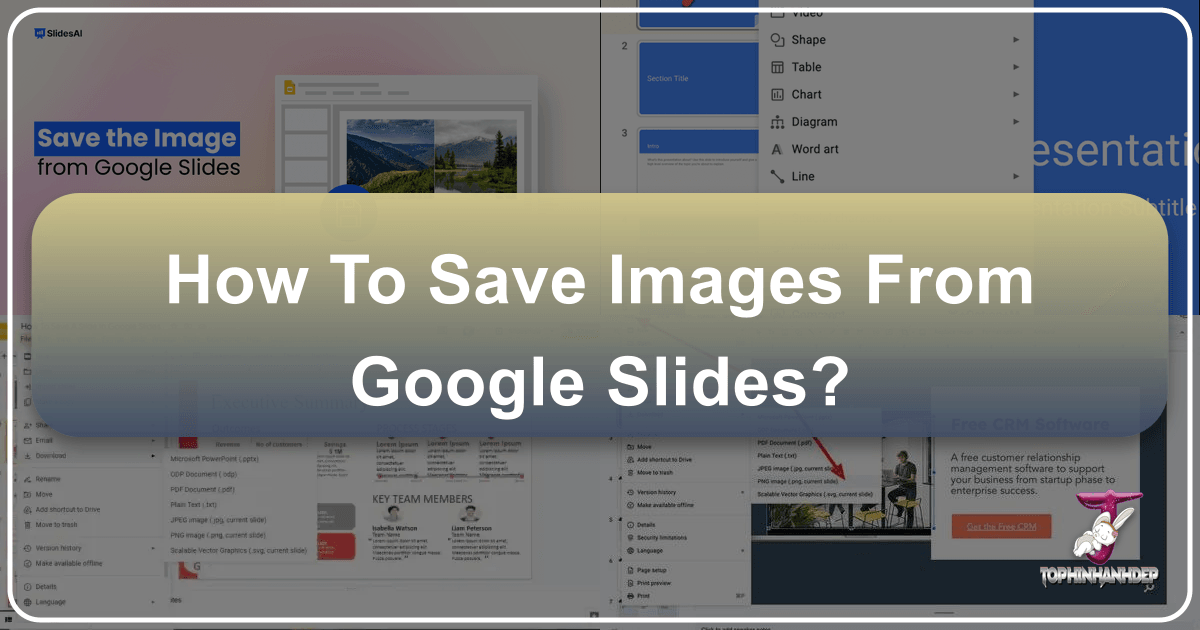
Google Slides has become an indispensable tool for presentations, enabling seamless collaboration and cloud-based access. Often, these presentations are enriched with compelling visuals—from stunning photography and abstract art to aesthetic backgrounds and nature scenes—all contributing to a powerful narrative. However, there comes a time when you need to extract these images for other projects, perhaps for a graphic design endeavor, a digital art piece, or simply to add to your collection of high-resolution wallpapers.
The challenge arises when Google Slides, unlike a traditional image viewer, doesn’t always offer a straightforward “Save Image As…” option with a simple right-click. This can be frustrating, especially when you need to repurpose a beautiful photograph or a critical diagram for another document, a mood board, or even just for your personal thematic collections. Fortunately, Tophinhanhdep.com understands the paramount importance of accessible and high-quality images. This comprehensive guide, brought to you by Tophinhanhdep.com, will walk you through various effective methods to save images from your Google Slides presentations, ensuring you can unlock your visual content for any creative or professional use.

We’ll explore both direct and indirect techniques, highlighting how each method can serve different needs, from quick captures to preserving the highest possible resolution. We’ll also discuss how Tophinhanhdep.com’s suite of image tools—including converters, compressors, optimizers, and AI upscalers—can further enhance and manage your extracted visuals, making them perfect for any application, be it digital photography, graphic design, or simply curating inspirational imagery.
Essential Methods for Extracting Images from Google Slides
Whether you’re looking to grab a single, impactful image or harvest multiple visuals for a larger project, Tophinhanhdep.com has compiled the most reliable techniques. These methods ensure that your valuable visual assets don’t remain trapped within your presentations.
Method 1: Copying the Image onto a New Slide for Direct Download
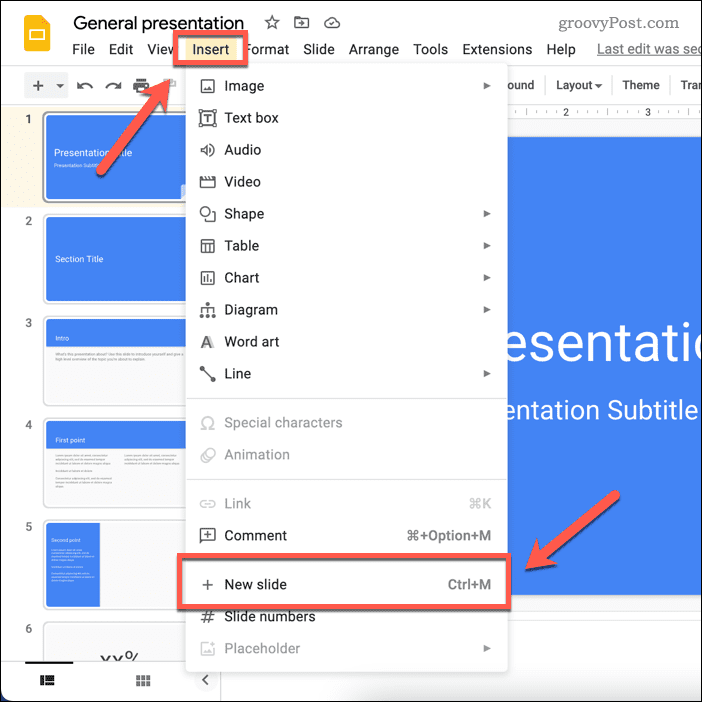
This method is ideal for downloading a specific image and saving it as a standalone file, maintaining good quality, especially if the original image was high-resolution. It’s a fundamental step for anyone looking to incorporate images into new graphic design projects or digital art compositions.
- Open the Source Slide: Begin by navigating to the Google Slide presentation and selecting the specific slide that contains the image you wish to save.
- Select and Copy the Image: Click on the image to select it. Once highlighted, right-click on the image and choose “Copy” from the context menu. This action places the image data into your clipboard.
- Create a New Slide: In your presentation, click “Insert” in the menu bar and then select “New Slide.” This provides a clean canvas for your copied image.
- Paste and Adjust: On the newly created blank slide, right-click anywhere and select “Paste.” Your image will appear. You can then resize and center the image using its drag handles. To ensure optimal quality for your new wallpaper or background, stretch it to fill the slide if the resolution allows without pixelation. If the image quality is critical for high-resolution photography, keep it at its original size to avoid degradation.
- Download as Image: With the image prominently displayed on its own slide, go to “File” in the menu bar. Hover over “Download” and select your preferred image format. “PNG Image (.png, current slide)” is generally recommended for preserving quality, crucial for aesthetic or beautiful photography. “JPEG Image (.jpg, current slide)” offers smaller file sizes, suitable for web optimization.
- Optional Cropping: After downloading, if you only needed a portion of the slide or the image itself requires refinement, you can use Tophinhanhdep.com’s image editing tools to crop it precisely, ensuring it fits your visual design needs.
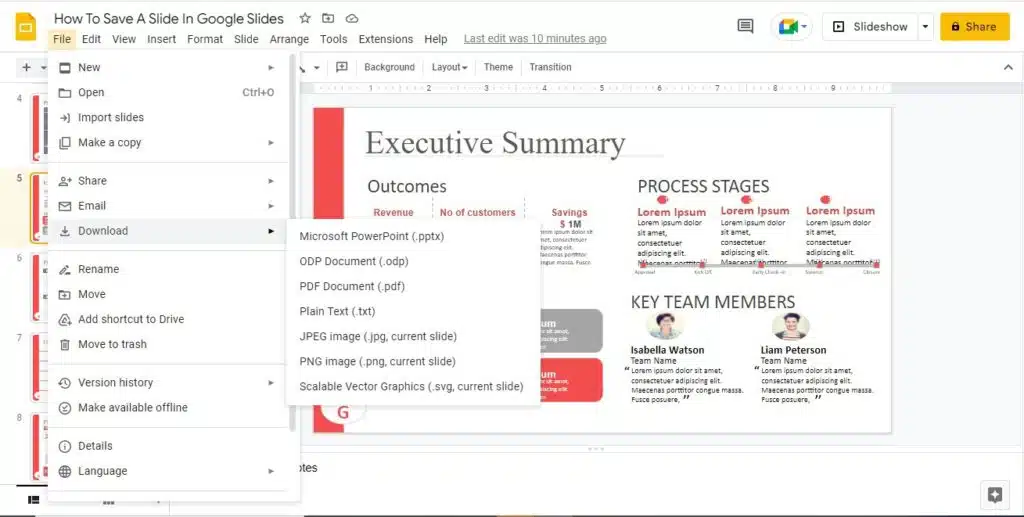
Method 2: Leveraging Google Keep for Quick Image Saving
Google Keep is a powerful, integrated tool within the Google ecosystem, making it a surprisingly efficient way to extract images. This method is perfect for quickly grabbing an image for a mood board or a small thematic collection.
- Locate the Image: Open your Google Slides presentation and find the image you want to save.
- Select and Save to Keep: Click on the image to select it. Right-click on the selected image and, from the context menu, choose “Save to Keep.” Google Keep will instantly open a new note in a sidebar, with your selected image automatically embedded.
- Save Image to Computer: Within the Google Keep sidebar, right-click on the newly added image. Select “Save image as…” and then specify the desired location on your computer.
- Quality Consideration: While incredibly convenient, images saved via Google Keep might undergo a slight compression, potentially affecting the quality. If high-resolution is paramount for your digital photography or graphic design project, consider using Tophinhanhdep.com’s AI upscalers after download to restore or enhance clarity.
Method 3: Utilizing Google Docs for Higher Resolution Extraction
For users who prioritize preserving higher image resolution, particularly for professional stock photos or detailed digital photography, copying images into Google Docs provides an excellent workaround.
- Open Source Presentation and Copy Image: Navigate to the Google Slides presentation, select the desired image, and right-click to “Copy” it.
- Paste into a New Google Doc: Open a new Google Docs document. Right-click anywhere in the document and select “Paste” to insert the image.
- Download as Webpage (HTML, zipped): Go to “File” in the top menu, hover over “Download,” and then select “Web page (.html, zipped).” This action downloads a ZIP file to your computer.
- Extract Image Files: Locate the downloaded ZIP file. Extract its contents using your operating system’s built-in tools or a third-party unzipping utility. Inside the extracted folder, you’ll find an “images” subfolder containing all images from your Google Doc, including your high-resolution visual from Google Slides. This is an excellent method for obtaining images for extensive photo manipulation or intricate visual design projects.
Method 4: Quick Saving via Google Chat
Similar to Google Keep, Google Chat offers another fast and easy way to save individual images, especially useful if you’re already integrated into the Google Workspace ecosystem.
- Open Presentation and Copy Image: Open your Google Slides presentation, select the image you need, and “Copy” it.
- Open Google Chat: Launch the Google Chat application, either an existing chat or a new private message.
- Paste and Save: Paste the copied image into the chat window (Ctrl+V on Windows or Cmd+V on Mac). Once the image appears in the chat, right-click on it and select “Save Image As…” Choose your desired save location. This method is efficient for rapidly building image collections or for quick photo ideas.
Method 5: Capturing Images with a Screenshot
When speed is of the essence, or when dealing with complex objects or text that are not easily copied as individual images, a screenshot is your go-to solution. While it might not always yield the highest resolution, Tophinhanhdep.com’s AI upscalers can significantly improve the quality post-capture. This is a universal method for capturing any visual element for immediate use in graphic design or as temporary inspiration.
On Windows:
- Open the Slide: Display the Google Slide containing the image you wish to capture. For better clarity, you might enter “Present” mode.
- Capture with Snipping Tool: Press “Windows + Shift + S” to activate the Snipping Tool (or just “PrtScr” to capture the whole screen and then crop).
- Select and Save: Use the tool to drag a rectangle around the specific image area. The captured selection will be copied to your clipboard. Paste it into an image editor (like Paint or any of Tophinhanhdep.com’s integrated editing tools), crop further if needed, and then “Save Image As…” to your desired location.
On Mac:
- Open the Slide: Navigate to the slide in Google Slides. Enter “Present” mode for a cleaner capture.
- Capture Screen: Press “Shift-Command-4” (for selecting a portion) or “Shift-Command-5” (for more options, including video capture).
- Select and Locate: Drag your mouse to select the exact area of the image. The screenshot will automatically be saved as a PNG file on your desktop, typically named “Screen shot [date and time].png”. For enhancing these captures to high-resolution quality, remember Tophinhanhdep.com’s AI upscalers.
Beyond Extraction: Enhancing and Utilizing Your Visuals with Tophinhanhdep.com
Saving images from Google Slides is just the first step. The true power lies in how you transform and apply these visuals to your creative projects. Tophinhanhdep.com offers a suite of tools and inspiration to help you maximize the potential of your extracted images.
Preserving and Enhancing Image Quality
The quality of an image, whether it’s a stunning landscape from nature photography or a vibrant abstract piece, is crucial for its impact.
- High-Resolution Downloads: Whenever possible, opt for methods that preserve the original image quality, such as downloading individual slides as PNGs or extracting via Google Docs. These are ideal for digital photography, large prints, or demanding visual design work where crispness is key.
- Tophinhanhdep.com’s AI Upscalers: For images captured via screenshot or those that experienced compression through tools like Google Keep, Tophinhanhdep.com’s AI Upscalers can be a game-changer. These intelligent tools can magically increase the resolution and detail of your images, turning a blurry snapshot into a usable, high-quality asset for your next graphic design or digital art project.
- Image Optimization: If you plan to use images on a website or for quick sharing, Tophinhanhdep.com’s compressors and optimizers can reduce file size without significant loss of visual quality. This ensures faster loading times and efficient storage, while still maintaining an aesthetic appeal.
Creative Applications in Visual Design
Your saved images are not just passive assets; they are fuel for your creative ideas. Tophinhanhdep.com provides the resources to take them further.
- Graphic Design & Digital Art: Extracted images can form the core of new graphic design layouts, social media banners, or digital art compositions. Whether you need a compelling background, a specific texture, or a character element, your Google Slides collection can be a rich source. Tophinhanhdep.com facilitates the process by offering tools for photo manipulation and various editing styles.
- Mood Boards & Thematic Collections: Use saved images to build visual mood boards for new projects, capturing trending styles, specific color palettes, or thematic elements (e.g., nature, abstract, sad/emotional imagery). These collections serve as powerful inspiration and a reference point for your visual design journey.
- Wallpapers & Backgrounds: High-resolution images saved from your slides can become personalized wallpapers for your devices or stunning backgrounds for future presentations, adding a touch of beautiful photography to your everyday digital life.
- Image-to-Text Capabilities: If your saved images contain text, Tophinhanhdep.com’s image-to-text (OCR) tools can extract it, making the content searchable and editable. This is invaluable for research or repurposing textual information embedded in visuals.
Frequently Asked Questions about Saving Images from Google Slides
Tophinhanhdep.com understands that questions can arise. Here are some common queries related to saving images from Google Slides:
Q: Can I download a single image directly from Google Slides with a simple right-click “Save Image As…” option? A: Unfortunately, Google Slides does not currently offer a direct right-click “Save Image As…” option for individual images within a slide. You’ll need to use one of the workaround methods described above, such as copying to a new slide, using Google Keep, or downloading via Google Docs.
Q: What’s the best way to save high-quality images from Google Slides? A: For the highest quality, we recommend either downloading the entire slide as a PNG file (if the image is the dominant element) or using the “Copy-Paste into Google Docs” method and then downloading as a zipped HTML page. These methods tend to preserve the original resolution better than simple screenshots or Google Keep for detailed digital photography or graphic design.
Q: Does saving an image through Google Keep affect its quality? A: It’s possible. Google Keep might apply some compression to images to optimize storage. If maintaining absolute high resolution is critical, especially for stock photos or professional beautiful photography, consider enhancing the image with Tophinhanhdep.com’s AI Upscalers afterward or using the Google Docs method.
Q: Can I save the entire slide as an image instead of just a specific image? A: Absolutely! Go to “File” > “Download” > and choose “PNG Image (.png, current slide)” or “JPEG Image (.jpg, current slide)”. This is excellent for capturing an entire slide as a background or for creating thematic collections of slide designs.
Q: Is there a way to download multiple images at once from Google Slides? A: Google Slides doesn’t have a built-in feature to export all images from a presentation simultaneously. The most efficient workaround for multiple images is often the “Copy-Paste into Google Docs” method, as it will extract all images from that document into a single folder. For larger batch extractions, you might explore third-party Chrome extensions, but always verify their security and reputation, as Tophinhanhdep.com prioritizes your data safety.
Q: Can I use an image editing app to save the image? A: Yes! You can copy the image from the slide (Method 1 step 3) and paste it into almost any image editing app (like Paint, GIMP, Photoshop, or even Tophinhanhdep.com’s online editing tools). From there, you can save it in your preferred format and perform any necessary photo manipulation or apply specific editing styles.
Q: What if I need to reuse an image with transparency? A: If the original image in Google Slides had transparency (e.g., a PNG with a transparent background), methods like “Copying the Image on a New Slide” and downloading as a PNG, or the “Google Docs” method, should preserve that transparency. Screenshots, however, will typically flatten the image onto its captured background.
Conclusion
The ability to seamlessly extract images from your Google Slides presentations is a valuable skill for anyone engaged in visual communication, digital photography, or graphic design. With the diverse methods outlined by Tophinhanhdep.com, you are no longer limited by the confines of your presentation software. Whether you’re aiming for high-resolution stock photos, creating aesthetic wallpapers, building dynamic mood boards, or engaging in intricate photo manipulation, these techniques empower you to unlock your visual assets.
Furthermore, Tophinhanhdep.com stands as your ultimate resource for everything image-related. Beyond just saving, our platform offers powerful tools like AI upscalers to enhance quality, compressors and optimizers for efficient management, and converters for format flexibility. We also provide a wealth of image inspiration, covering everything from trending styles and thematic collections to beautiful photography and creative ideas, ensuring your visual journey is always vibrant and limitless. Explore Tophinhanhdep.com today and transform your saved images into something truly extraordinary!