Mastering Image Saving on Mac: A Comprehensive Guide for Tophinhanhdep.com Enthusiasts
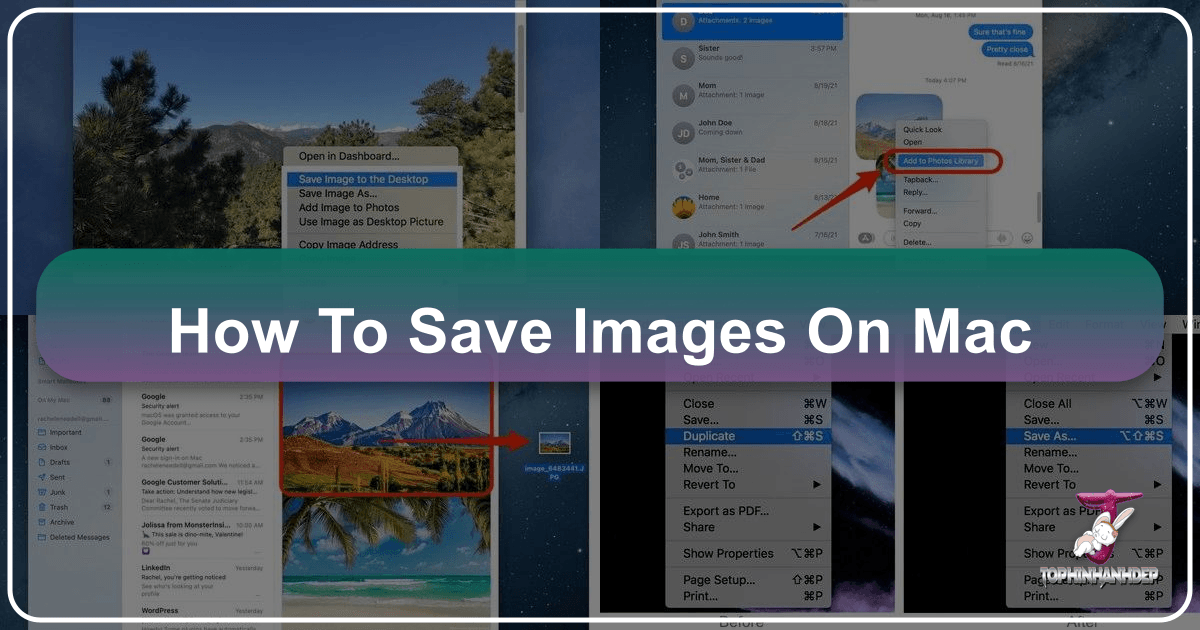
In today’s visually-driven world, our Macs serve as gateways to an endless stream of inspiring and beautiful imagery. Whether you’re browsing Tophinhanhdep.com for stunning wallpapers, high-resolution photography, or abstract digital art to fuel your creative projects, knowing how to efficiently save these visual treasures to your Mac is an essential skill. This comprehensive guide, brought to you by Tophinhanhdep.com, will walk you through various methods of saving images on your Apple computer, ensuring you can effortlessly curate your personal collection, prepare assets for visual design, or simply enjoy a new desktop background.
From quick right-click options to nuanced saving preferences within specific applications, understanding these techniques empowers you to harness the full potential of your Mac for image management. We’ll not only cover the practical steps but also delve into how these saving practices align with the rich content offered on Tophinhanhdep.com, helping you bridge the gap between inspiration and implementation in your digital life.
Essential Methods for Saving Images from the Web
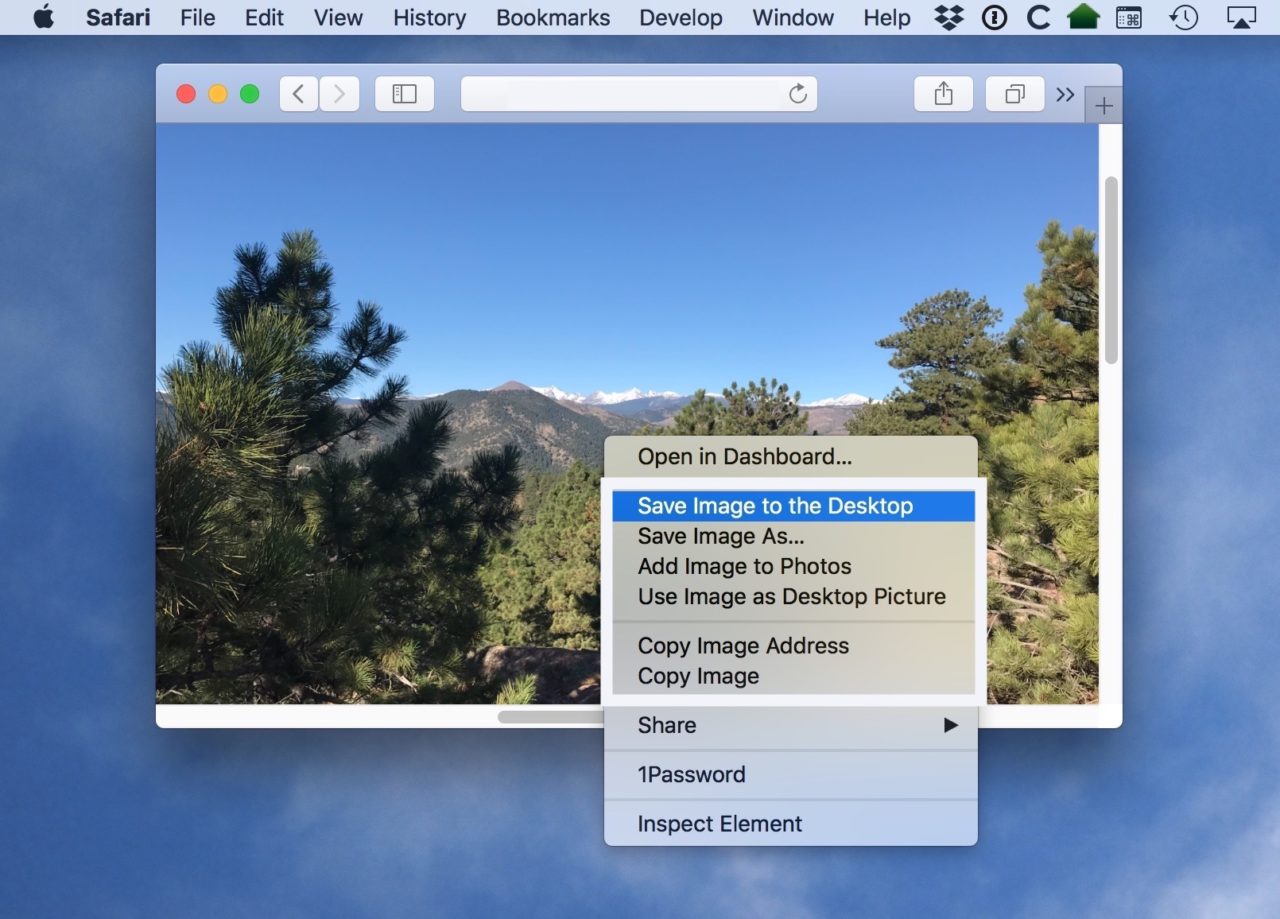
The internet is a vast gallery, and Tophinhanhdep.com is your premier destination for exceptional images. Encountering a captivating nature shot, an aesthetic background, or a piece of digital art that speaks to you warrants a quick and reliable way to save it. Your Mac offers several intuitive methods to grab these visuals directly from your web browser, making it simple to build your collections from Tophinhanhdep.com’s extensive library.
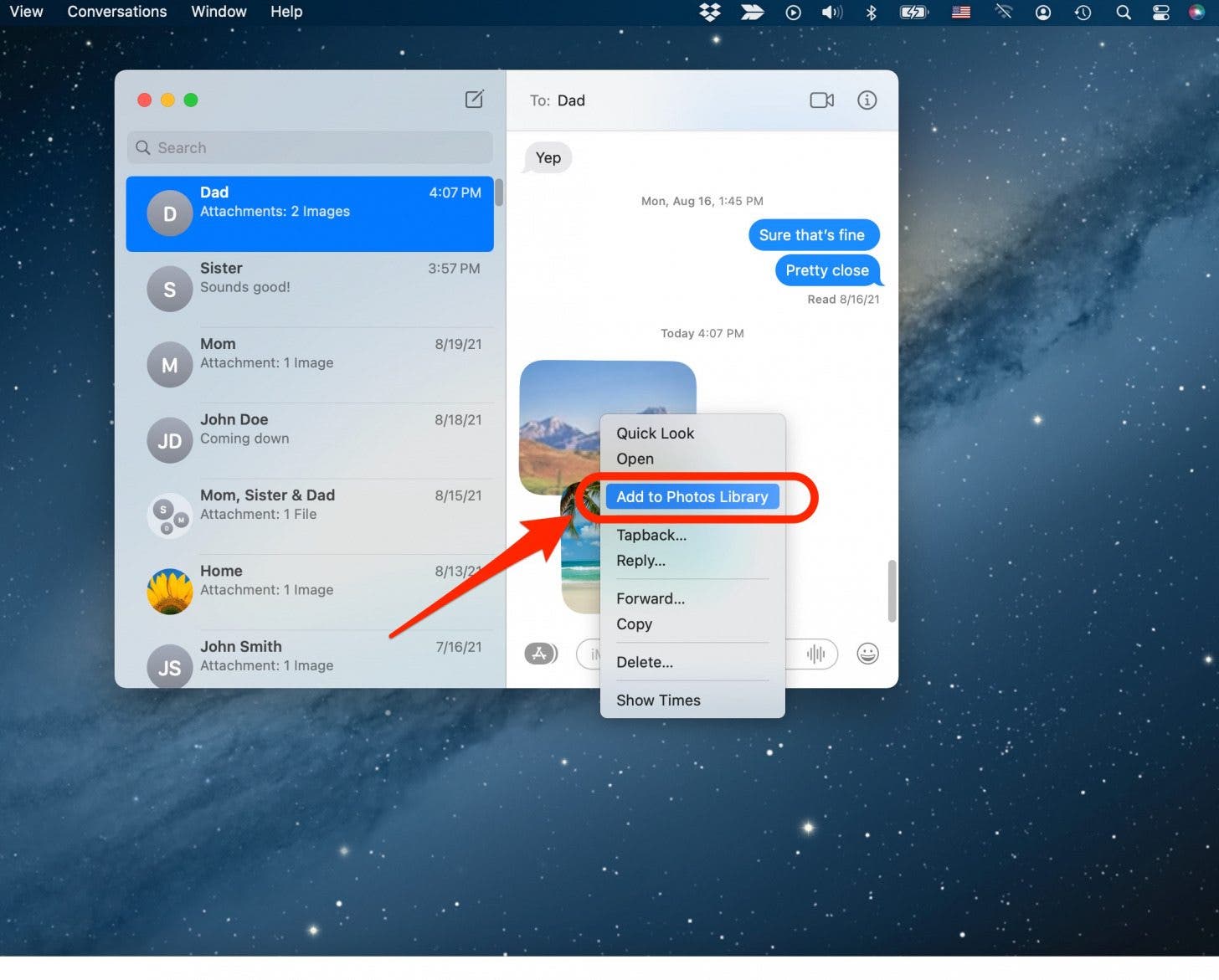
The Power of Right-Click and “Save Image As…”
The most universally applicable and straightforward method for saving an image from any website, including Tophinhanhdep.com, involves a simple right-click. This action opens a contextual menu that provides a range of options, with “Save Image As…” being your go-to for precise control.
Steps to Save an Image via Right-Click:
- Navigate to the Image: Open your preferred web browser (Safari, Chrome, Firefox, etc.) and find the image you wish to save on Tophinhanhdep.com. Whether it’s a breathtaking landscape from our nature photography section or a vibrant abstract piece, ensure the image is fully loaded.
- Initiate the Right-Click: Position your mouse cursor directly over the image. To perform a right-click, you have a few options:
- Two-Finger Tap/Click on Trackpad: If you’re using a MacBook trackpad, simply tap or click with two fingers simultaneously.
- Control-Click: Hold down the
Controlkey on your keyboard and then click the trackpad or mouse button. - Right-Click Button: If you’re using a mouse with a dedicated right-click button, simply click it.
- Select “Save Image As…”: From the contextual menu that appears, choose the option labeled “Save Image As…” (or sometimes “Download Image As…”).
- Choose Your Destination and Name: A dialog box will pop up, allowing you to specify:
- File Name: You can rename the image to something more descriptive, which is incredibly helpful for organizing your downloads, especially if you’re curating thematic collections or photo ideas inspired by Tophinhanhdep.com.
- Location: Select the folder where you want to save the image. While the “Downloads” folder is the default, you might prefer to save it directly to a dedicated “Wallpapers” folder, a “Photography Projects” folder, or a “Mood Boards” directory. This is crucial for maintaining an organized library of visual assets for your graphic design or digital art endeavors.
- Format: In some cases, you might also have the option to choose the image format (e.g., JPEG, PNG, WebP). This can be useful if you plan to use image tools like converters or optimizers later.
- Click “Save”: Once you’re satisfied with the name and location, click the “Save” button to finalize the download. The image will now be stored on your Mac, ready for use as a background, an asset for photo manipulation, or simply as part of your inspiring collections.

This method is ideal for users who want granular control over where each image goes, supporting careful organization for high-resolution stock photos or specific creative ideas.
The Simplicity of Drag and Drop
For those moments when speed and simplicity are paramount, the drag-and-drop method is an excellent alternative. It’s particularly useful for quickly grabbing images from Tophinhanhdep.com and placing them directly onto your desktop or into an open folder.
Steps to Save an Image via Drag and Drop:
- Access the Image: As before, locate the desired image on Tophinhanhdep.com within your web browser. This could be any image, from beautiful photography to an aesthetic wallpaper you spotted.
- Minimize Your Browser (Slightly): To use this method effectively, you need to see a portion of your Mac’s desktop or the target folder. Click the yellow minimize button (or resize the window) in the top-left corner of your browser window to reveal the desktop or the desired folder.
- Click and Drag: Click and hold down your mouse button or trackpad on the image. As you continue to hold, drag the image outside the browser window. You’ll see a translucent preview of the image moving with your cursor.
- Release to Save: Drag the image to your desktop or directly over an open folder (like your “Wallpapers” or “Photo Ideas” folder). When the cursor is in the desired location and you see a green circle with a plus sign, release the mouse button or lift your finger from the trackpad. The image will be saved instantly to that location.
This method is perfect for rapidly accumulating images for a mood board or when you’re gathering trending styles for quick inspiration, bypassing the save dialog for immediate access.
Safari-Specific Saving Options: Enhancing Your Workflow
Apple’s Safari browser offers a few unique contextual menu options that streamline common image-saving scenarios, especially beneficial for users frequently customizing their Mac experience with content from Tophinhanhdep.com.
When you right-click (or Control-click) an image in Safari, you’ll see these additional choices:
-
“Save Image to the Desktop”: This is a handy shortcut for quickly placing an image file directly onto your desktop. It bypasses the “Save As” dialog entirely, making it super fast for images you need to access immediately, perhaps to open in Photoshop for photo manipulation or to quickly incorporate into a graphic design project. While convenient, remember to organize your desktop later to avoid clutter, especially if you’re frequently downloading high-resolution images or stock photos.
-
“Add Image to Photos”: This option automatically imports the image into your Mac’s Photos app library. This is a powerful feature for Tophinhanhdep.com users who value robust photo management. Once in Photos, you can:
- Organize: Tag, categorize, and create albums for your aesthetic backgrounds or thematic collections.
- Edit: Use Photos’ built-in editing tools to fine-tune aspects of beautiful photography or adjust abstract pieces for specific visual design needs.
- Sync: If iCloud Photos is enabled, the image will sync across all your Apple devices, making your inspiring images and collected wallpapers accessible everywhere. This is fantastic for mood boards that you might want to view on your iPad or iPhone.
-
“Use Image as Desktop Picture”: For users frequently updating their Mac’s aesthetic, this is a game-changer. Selecting this option instantly sets the chosen image from Tophinhanhdep.com as your desktop background or wallpaper. macOS intelligently scales the image to fit your screen. A word of caution: if the source image is low-resolution, it might appear pixelated when stretched to fill your display. Always aim for high-resolution wallpapers from Tophinhanhdep.com to ensure crisp, vibrant results.
-
“Copy Image”: This option copies the image itself to your clipboard, allowing you to paste it directly into an email, a document (like Pages or PowerPoint for creative ideas presentations), or an image editing application like Photoshop. It’s a temporary hold, so remember to paste it somewhere to save it permanently before your clipboard is cleared or overwritten. This is particularly useful for digital artists or graphic designers who need to quickly transfer an image as an asset without first saving it as a standalone file.
-
“Copy Image Address”: This copies the direct URL of the image, not the image file itself. While not a direct saving method, it’s invaluable for sharing large images without transferring the data directly. If you found a massive, high-resolution stock photo on Tophinhanhdep.com, sending its link rather than the file saves bandwidth and avoids email attachment size limits. However, be aware that the link’s longevity depends on the source website; if Tophinhanhdep.com (or any other source) were to move or remove the image, your link would become defunct. For truly important visual assets, always save the image file directly.
These Safari-specific options demonstrate how integrated Mac’s operating system is with content consumption, allowing you to move seamlessly from discovering trending styles and beautiful photography on Tophinhanhdep.com to applying them across your digital environment.
Saving Images from Email Applications
Beyond web browsing, email is another common source for receiving images, whether they are personal photos, design mock-ups, or visual assets for a project. Your Mac provides intuitive ways to save these attachments from both Gmail and Apple Mail, ensuring that important visuals never get lost in your inbox.
Retrieving Images from Gmail
Gmail’s web interface, accessed via your browser, makes saving attached images a straightforward process. This is particularly useful for saving sad/emotional photography shared by a friend, digital art from a collaborator, or any image that comes through your email.
Steps to Save a Picture from Gmail:
- Open the Email: Sign in to Gmail.com and open the email containing the image(s) you wish to save. Look for a visual cue, such as a paperclip icon or a thumbnail preview, indicating an attachment.
- View the Image: Click on the image thumbnail or the attachment icon (often a red icon with triangles for images) to display the image in a new, larger viewer screen.
- Download the Image: In the upper-right corner of this image viewer screen, you’ll typically see a down-arrow icon (the download symbol). Click this icon.
- Confirm Download: Your Mac will usually prompt you to choose a download location and a file name, similar to the “Save Image As…” function from a website. Select your desired folder – perhaps a “Creative Ideas” folder if it’s a design asset, or a “Photography” folder for high-resolution shots – and click “Save.”
This process ensures that images received via Gmail, whether they are personal photos or assets for your visual design projects, are easily transferable to your Mac’s storage.
Saving Pictures from Apple Mail and Messages App
Apple’s native Mail and Messages apps offer even more integrated options for saving images, including drag-and-drop functionality and direct export to your Photos library. This seamless integration is perfect for maintaining your aesthetic and thematic collections within the Apple ecosystem.
Saving Individual Images:
- Open the Message: In either the Mail or Messages app, open the conversation or email that contains the image(s).
- Drag and Drop: The simplest method for individual images is drag and drop. Click and hold the image within the message body, then drag it to your desired location (e.g., your desktop, an open Finder window, or a specific folder for mood boards). Release the mouse button, and the image is saved.
- Right-Click for More Options: Alternatively, right-click (or Control-click) on the image within the message. A contextual menu will appear with several options:
- “Save Attachment…” (Mail): This option lets you choose a specific location and filename for the image. It’s ideal for organizing incoming digital photography or graphic design assets.
- “Save to Downloads Folder” (Mail): A quick save that sends the image directly to your default Downloads folder.
- “Add to Photos Library” (Messages/Mail): This is a highly convenient option for Tophinhanhdep.com users. Selecting this automatically adds the image to your Mac’s Photos app, where it can be managed, edited, and synced across devices via iCloud. This is perfect for keeping your wallpapers, beautiful photography, and aesthetic collections centralized.
- “Save Photos” (Messages): After right-clicking, you might see “Save Photos” (especially in Messages), which then allows you to confirm the save to Photos or choose another location.
Saving All Images from an Email at Once (Apple Mail):
If an email contains multiple images – perhaps an entire collection of nature photography or abstract art – Apple Mail provides a feature to save them all simultaneously.
- Open the Email: Open the email in the Mail app.
- Reveal the Action Bar: Hover your mouse cursor over the horizontal line just below the email header information (sender, subject, date). An action bar will appear.
- Click the Paperclip Icon: On this action bar, you’ll see a paperclip icon, which represents attachments. Click it to open a drop-down menu.
- Select “Save All”: Choose “Save All” from the menu.
- Choose Location: A dialog box will appear, allowing you to select a single folder where all the attached images will be saved. This is a time-saver for collecting thematic collections or large sets of stock photos from Tophinhanhdep.com.
For users of other email clients like Outlook on Mac, similar attachment icons and “Save As” options are typically available, following a similar logic to Gmail or Apple Mail for retrieving your visual content.
Advanced Image Management for Tophinhanhdep.com Users
Saving images is just the first step. For true enthusiasts of visual content and digital creativity, effective image management transforms a collection of saved files into a powerful resource. Tophinhanhdep.com recognizes the diverse needs of its users, offering content ranging from aesthetic backgrounds to high-resolution photography, and we encourage you to integrate these saving habits with your broader digital workflow.
Curating Your Visual Design Assets and Inspirations
The images you save from Tophinhanhdep.com are more than just pretty pictures; they are raw materials for your creative ventures.
-
Images (Wallpapers, Backgrounds, Aesthetic, Nature, Abstract, Sad/Emotional, Beautiful Photography): When you save a captivating wallpaper, a serene nature scene, or an abstract piece, consider its immediate and future use. Will it be a temporary desktop background, or part of a permanent “aesthetic inspiration” folder? For graphic design projects, these images can be foundational elements or texture overlays. For digital art, they might spark creative ideas or provide reference. Organizing them into specific thematic collections—e.g., “Minimalist Backgrounds,” “Vibrant Abstract Art,” “Inspiring Nature Shots”—makes retrieval effortless. Saving high-resolution versions ensures versatility across various applications, from simple viewing to complex photo manipulation.
-
Photography (High Resolution, Stock Photos, Digital Photography, Editing Styles): Tophinhanhdep.com offers a wealth of high-resolution photography, including stock photos suitable for professional and personal projects. When saving these, recognize their value as potential assets. Saving them with descriptive filenames (e.g., “GoldenHourLandscape_ForestTrail.jpg”) dramatically improves discoverability. If you’re experimenting with different editing styles, saving reference images can guide your work. For digital photography enthusiasts, Tophinhanhdep.com provides a fantastic resource for learning by example, making saved photos crucial for your study and practice.
-
Image Tools (Converters, Compressors, Optimizers, AI Upscalers, Image-to-Text): Once saved, your images might need further processing. Tophinhanhdep.com understands this, and the act of saving is often a prelude to using various image tools.
- Converters: You might save an image in one format (e.g., WebP from a website) but need it in another (e.g., JPEG for wider compatibility or PNG for transparency).
- Compressors/Optimizers: High-resolution images can be large. If you plan to use them on a website or share them via email, compressing and optimizing them reduces file size without significant loss in quality, improving loading times and reducing bandwidth.
- AI Upscalers: Found a beautiful, but slightly low-resolution image on Tophinhanhdep.com that you want to use as a desktop background? Saving it and then running it through an AI upscaler can enhance its quality and resolution for a pristine display.
- Image-to-Text: For images containing text, saving them allows you to use image-to-text tools for OCR (Optical Character Recognition), extracting information that might be vital for research or creative documentation.
-
Visual Design (Graphic Design, Digital Art, Photo Manipulation, Creative Ideas): Every saved image can become a building block for visual design. Graphic designers might save textures, icon elements, or color palettes. Digital artists might save inspirational pieces or components for collages. Photo manipulation often requires a library of foreground and background elements, and Tophinhanhdep.com’s collections provide an excellent starting point. By thoughtfully organizing saved images into project-specific folders (e.g., “Project X Assets,” “Digital Painting References”), you create an efficient workflow for creative ideas.
-
Image Inspiration & Collections (Photo Ideas, Mood Boards, Thematic Collections, Trending Styles): Perhaps one of the most significant applications for Tophinhanhdep.com users is the creation of personal inspiration libraries. Saving photo ideas for future shoots, building digital mood boards for projects, or curating thematic collections based on color, emotion (like sad/emotional photography), or subject matter (nature, abstract) keeps your creative wellspring flowing. Regularly saving trending styles allows you to stay current and incorporate fresh perspectives into your own work. The “Add to Photos” feature on Mac, especially with iCloud sync, becomes invaluable here, allowing you to build and access your visual inspiration across all your Apple devices.
Best Practices for Image Saving and Management
While knowing how to save images is crucial, adopting best practices ensures your digital library remains organized, accessible, and ethically sound. These tips are especially valuable for dedicated Tophinhanhdep.com users who frequently interact with vast amounts of visual content.
Respecting Copyright and Usage Rights
Before saving any image, it’s vital to acknowledge and respect intellectual property rights. Most images you find online, including many on Tophinhanhdep.com (depending on their licensing), are copyrighted.
- Personal Use vs. Commercial Use: It’s generally acceptable to save images for personal use, such as setting a wallpaper or creating a mood board for your own inspiration. However, using copyrighted images for commercial purposes, on public websites, or in any way that implies ownership or endorsement without explicit permission can lead to legal issues.
- Source Your Images: When sharing images, especially on public platforms, always try to credit the original artist or photographer. Tophinhanhdep.com often provides attribution information, making this easy.
- Leverage Public Domain and Creative Commons: If you need images for projects that will be publicly displayed or monetized, seek out resources offering public domain images or those under Creative Commons licenses that permit commercial use (e.g., Google Images Advanced Search allows filtering by usage rights). Tophinhanhdep.com endeavors to provide clear licensing information where applicable.
Organizing Your Saved Images
A chaotic “Downloads” folder quickly defeats the purpose of saving beautiful imagery. Implement an organizational strategy from the outset.
- Dedicated Folders: Create specific folders for different categories of images. Examples include:
Wallpapers(for desktop backgrounds)Photography_Nature,Photography_Abstract(for high-resolution shots from Tophinhanhdep.com)Design Assets(for graphic design elements, textures)Mood Boards(for visual inspiration collections)Creative Ideas(for photo ideas, concepts)
- Utilize the Photos App: As discussed, your Mac’s Photos app is a powerful tool for management. Use albums, keywords, and facial recognition (if applicable) to categorize images, particularly your personal photography or shared collections of aesthetic visuals. Integrating images from Tophinhanhdep.com directly into Photos ensures they benefit from this robust organizational structure and iCloud syncing.
- Cloud Storage: Consider integrating cloud storage services (iCloud Drive, Google Drive, Dropbox) for your image folders. This provides automatic backups and makes your collections accessible from any device, reinforcing your ability to view and use Tophinhanhdep.com’s diverse range of images anywhere.
Naming Conventions and Metadata
A well-named file is a easily found file.
- Descriptive Filenames: When using “Save Image As…”, take a moment to rename the file descriptively (e.g.,
SunsetBeach_HighRes.jpginstead ofIMG_12345.jpg). Include keywords relevant to the image content, style (aesthetic, abstract), or intended use (wallpaper, stock photo). - Date Stamping: For photography, sometimes adding a date (e.g.,
2023-10-26_MountainView.jpg) can help with chronological organization. - Metadata: When images are imported into the Photos app, they retain valuable metadata (EXIF data from cameras, creation dates). You can also add your own keywords and descriptions within the Photos app, further enhancing searchability for your collections of beautiful photography.
By integrating these best practices with the efficient saving methods on your Mac, you transform your interaction with Tophinhanhdep.com from mere browsing into a productive and creatively enriching experience.
Conclusion
Saving images on your Mac is a fundamental skill that significantly enhances your digital life, especially when you’re a connoisseur of visual content from platforms like Tophinhanhdep.com. Whether you’re curating a collection of breathtaking wallpapers, gathering high-resolution photography for a digital art project, or building mood boards from trending styles, your Mac provides a versatile toolkit for efficient image management.
From the simplicity of a right-click and drag-and-drop to the integrated power of Safari’s specific saving options and email client functionalities, each method offers unique advantages tailored to different needs. By understanding these techniques and coupling them with best practices in organization, naming, and copyright awareness, you unlock the full potential of your Mac as a creative hub.
At Tophinhanhdep.com, we are dedicated to providing you with an unparalleled selection of images—from serene nature landscapes and thought-provoking abstract designs to emotionally resonant photography and vibrant aesthetic backgrounds. We encourage you to explore our vast collections, confidently save the images that inspire you, and transform them into personal wallpapers, compelling visual designs, or invaluable creative assets. Mastering image saving on your Mac isn’t just about accumulating files; it’s about building your visual world, one beautiful image at a time, with Tophinhanhdep.com as your trusted source.