Mastering Image Scaling in Photoshop: A Comprehensive Guide for Tophinhanhdep.com Users
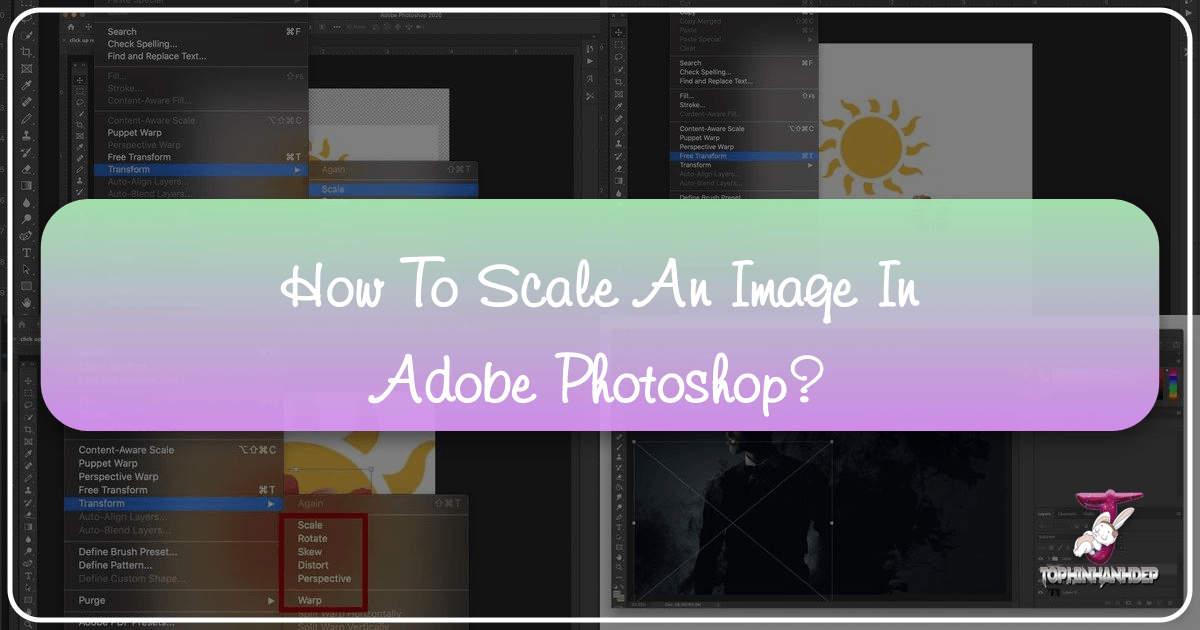
In the dynamic world of digital imagery, where every pixel counts, the ability to accurately and efficiently scale images in Adobe Photoshop is an indispensable skill. Whether you’re a budding photographer, a seasoned graphic designer, or simply someone who loves creating beautiful visuals for Tophinhanhdep.com, understanding how to resize, transform, and optimize your images is fundamental. Improper scaling can lead to unsightly distortion, loss of detail, and ultimately, a compromise in visual quality that detracts from your artistic vision and the high standards of Tophinhanhdep.com’s diverse collections, from stunning wallpapers and backgrounds to intricate digital art.
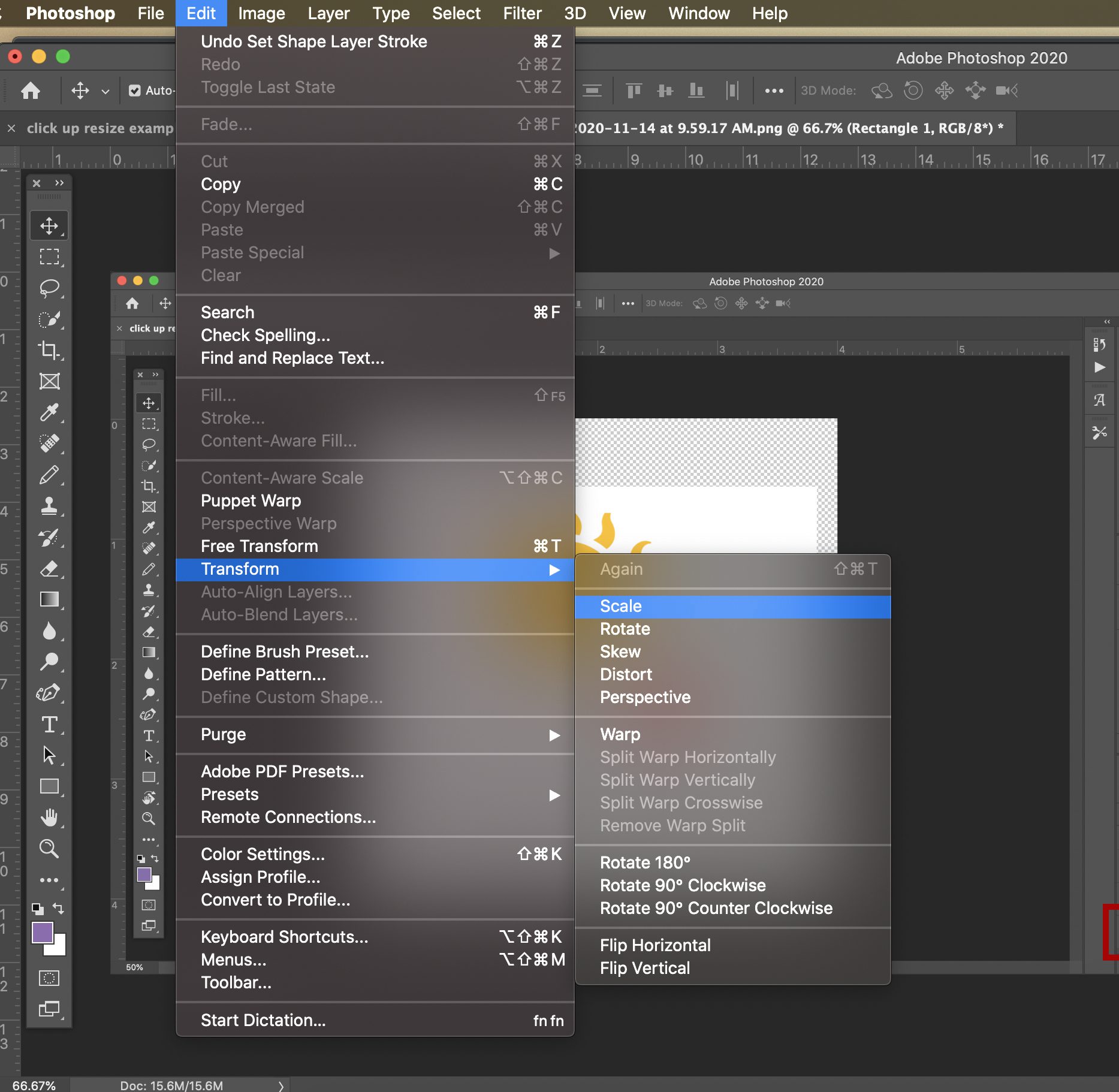
This comprehensive guide, tailored for the Tophinhanhdep.com community, will demystify the various methods Photoshop offers for image scaling. We’ll delve into simple techniques suitable for beginners, advanced options for intricate photo manipulation, and crucial tips for maintaining the integrity of your high-resolution photography. We understand that Tophinhanhdep.com users value precision, aesthetic appeal, and technical excellence, which is why we’ll cover everything from basic proportional resizing to intelligent content-aware adjustments and non-destructive workflows using Smart Objects. By the end of this article, you’ll be equipped with the knowledge to scale any image or layer with confidence, ensuring your creations always look their best, whether they’re featured in a thematic collection, optimized for web, or prepared for print.
Understanding the Fundamentals of Image and Layer Resizing
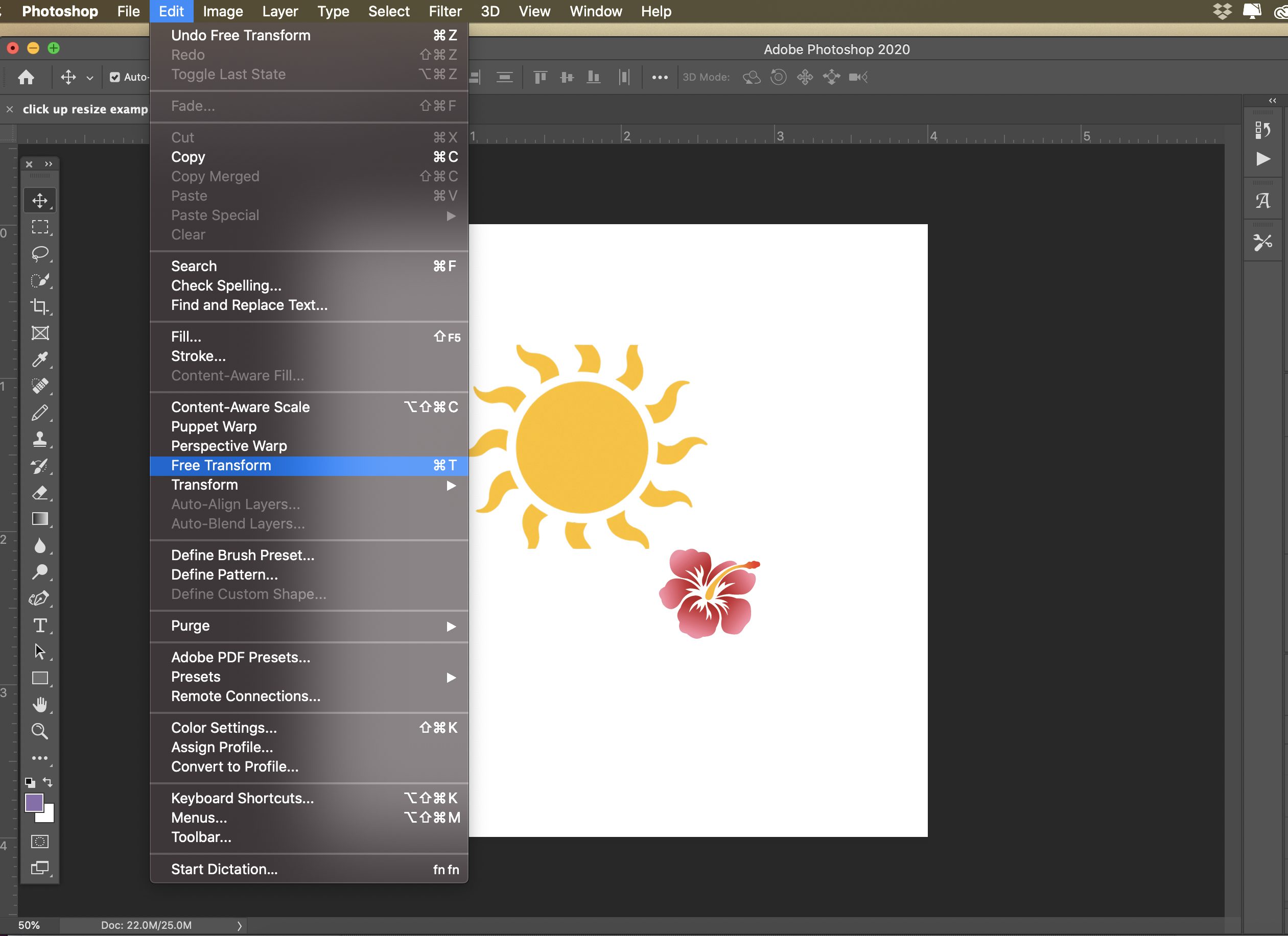
Before diving into the practical steps of scaling, it’s essential to grasp the core concepts that govern digital image dimensions and quality. This foundational knowledge will empower you to make informed decisions about which scaling method to employ, ultimately leading to superior visual results consistent with the quality you expect from Tophinhanhdep.com’s offerings.
Key Terminology: Pixels, Resolution, and Aspect Ratio
At the heart of every digital image are pixels—tiny squares of color that combine to form the complete picture. The total number of pixels determines the image’s dimensions. For instance, an image that is 1920 pixels wide and 1080 pixels high contains 2,073,600 pixels.
Resolution refers to the density of these pixels, typically measured in Pixels Per Inch (PPI) or Dots Per Inch (DPI).
- 72 PPI (or DPI) is the standard resolution for digital screens and web content. Images intended for Tophinhanhdep.com’s wallpapers, backgrounds, and web galleries often benefit from this resolution, as it balances file size with on-screen clarity.
- 300 PPI (or DPI) is the industry standard for high-quality print. If you’re preparing beautiful photography for physical display or publication, maintaining a 300 PPI resolution is crucial to prevent pixelation and ensure sharp details.
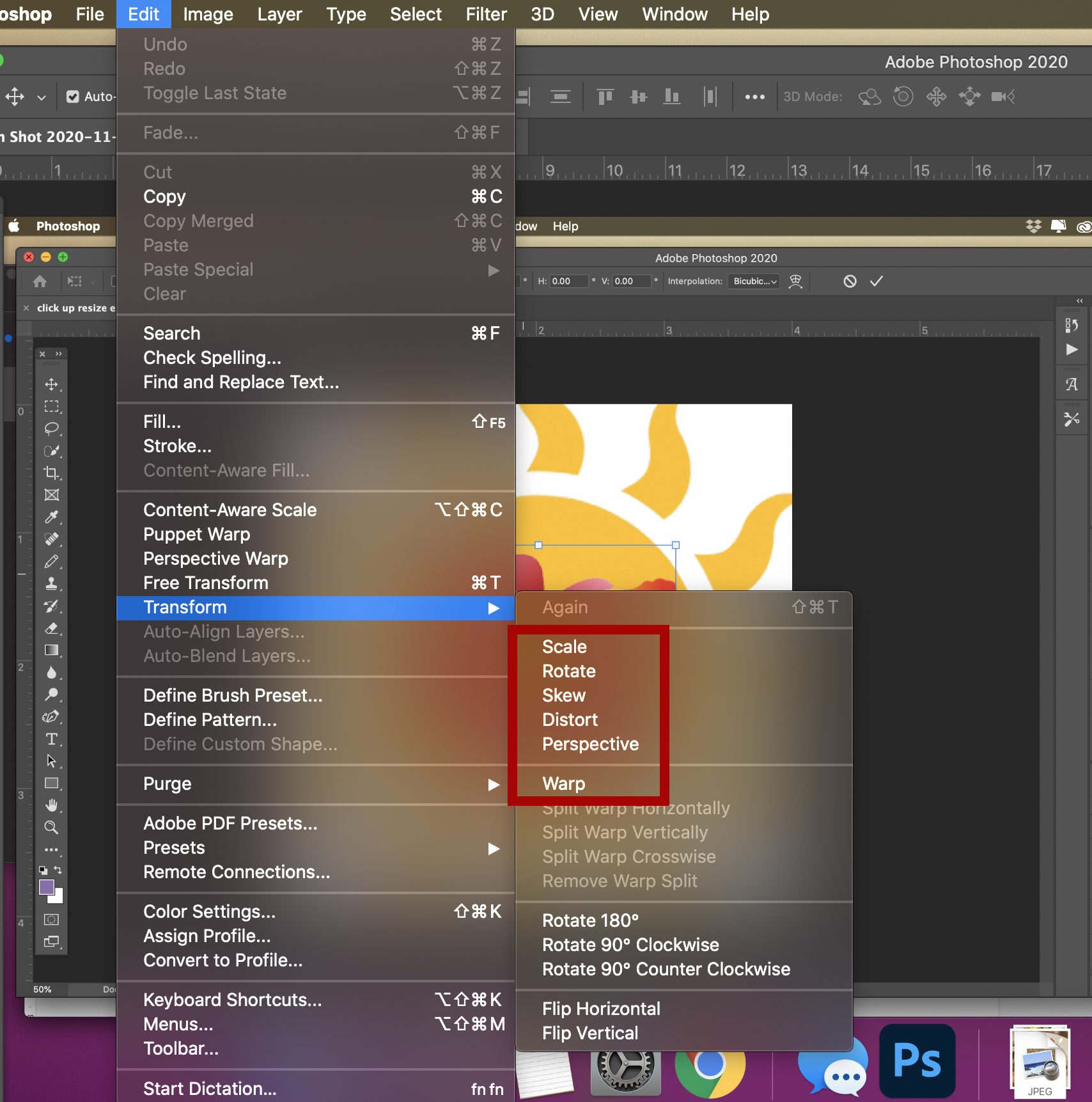
Understanding resolution is vital for Tophinhanhdep.com users who work with high-resolution photography. Scaling an image without regard for its resolution can lead to blurry prints or unnecessarily large web files.
The aspect ratio describes the proportional relationship between an image’s width and its height. For example, a 16:9 aspect ratio is common for widescreen displays, while 4:3 is traditional for older screens. When you scale an image proportionally, you maintain this ratio, ensuring that objects within the image don’t appear stretched or squashed. Conversely, non-proportional scaling alters the aspect ratio, leading to distortion.
Photoshop distinguishes between resizing the entire image (which affects all layers and the overall pixel dimensions) and resizing an individual layer (which transforms only that specific content within the canvas). Both have their distinct applications, which we’ll explore in the following sections of this Tophinhanhdep.com guide.
Resizing Entire Images or Documents for Optimal Visuals
When your goal is to change the overall dimensions or resolution of your entire Photoshop document or a flat image, Photoshop provides powerful and precise tools. These methods are crucial for preparing your stunning visuals for specific outputs, whether it’s a high-resolution print for your portfolio or an optimized background for Tophinhanhdep.com.
The “Image Size” Dialog Box: Precision and Control
The “Image Size” dialog box is your primary control center for adjusting the dimensions and resolution of an entire image. Accessible via Image > Image Size (or the convenient keyboard shortcut Ctrl + Alt + I on Windows, Cmd + Option + I on Mac), this feature offers granular control over your image’s properties.
Let’s break down the key elements within this dialog:
-
Image Size: This displays the current file size of your image. Changes to dimensions or resolution will affect this value.
-
Dimensions: Shows the current width and height of your image. You can switch between various units of measurement (pixels, inches, centimeters, etc.) using the dropdown menu. This setting is for viewing convenience and does not directly alter your image until you input new values.
-
Fit To: This dropdown menu offers a selection of common preset sizes (e.g., 4x6, 5x7 inches) and even allows you to save custom dimensions for quick reuse. This is particularly useful for Tophinhanhdep.com users who frequently prepare images for standard web banners or social media formats.
-
Width and Height: These are the core input fields where you define your desired image dimensions. Crucially, a chain-link icon usually appears between these two fields. When this icon is active (linked), changing one value (e.g., width) will automatically adjust the other (height) to maintain the original aspect ratio, ensuring proportional scaling. If you deactivate the chain link, you can change width and height independently, but be warned: this will distort your image.
-
Resolution: Here, you set the pixels per inch (PPI) or pixels per centimeter. As discussed, 72 PPI is ideal for web, while 300 PPI is recommended for print. Changing this value without resampling (explained next) effectively spreads or condenses the existing pixels, changing the print size without altering the actual pixel count.
-
Resample: This is perhaps the most critical setting in the “Image Size” dialog, determining how Photoshop handles changes to your image’s pixel data.
- Resample Disabled: When this option is unchecked, Photoshop maintains the original total number of pixels in your image. If you change the width, height, or resolution, the other values will adjust accordingly, but no new pixels are created or destroyed. This means the file size remains constant, and the image quality is preserved. This is useful for adjusting the print size or resolution for an existing image without altering its pixel dimensions.
- Resample Enabled: When checked, Photoshop actively adds or removes pixels to achieve your new dimensions. This is necessary when you want to genuinely enlarge or reduce the pixel count of your image. However, resampling can lead to a loss of quality, especially when significantly enlarging an image beyond its original pixel dimensions. This is where Tophinhanhdep.com users might leverage advanced “Image Tools” like AI Upscalers to minimize quality degradation for extreme scaling needs.
Within the “Resample” dropdown, Photoshop offers several algorithms:
- Automatic (Default): Photoshop intelligently chooses the best method based on your scaling direction (enlarging or reducing). This is often a good starting point.
- Preserve Details (enlargement): Ideal for making images larger while attempting to retain as much detail as possible, often with a “Reduce Noise” slider to refine the result. This is a valuable tool for Tophinhanhdep.com’s “Digital Photography” collection, helping maintain fidelity when upscaling.
- Bicubic Smoother (enlargement): Produces smoother results when enlarging, often used for images with soft tonal gradients.
- **Bicubic Sharper (reduction): Designed to maintain sharpness when reducing an image’s size.
- Bicubic (smoother gradients): A general-purpose method that provides smooth tonal transitions, suitable for both enlargement and reduction.
- Nearest Neighbor (hard edges): Preserves hard edges and is excellent for illustrations or pixel art, where interpolation should be minimal.
After inputting your desired values and selecting the appropriate resampling method, click “OK” to apply the changes. Always remember to consider the impact of resampling on your image’s quality, especially for precious high-resolution photography.
Adjusting the Canvas Size: Framing and Composition
While the “Image Size” dialog modifies the actual image, the “Canvas Size” option (found under Image > Canvas Size or Ctrl + Alt + C on Windows, Cmd + Option + C on Mac) alters the overall workspace around your image. It’s a critical tool for “Visual Design,” allowing you to add borders, expand space for text or graphics, or crop down to a specific composition.
Here’s how “Canvas Size” works:
- Current Size: Displays the dimensions of your existing canvas.
- New Size: This is where you specify the desired new canvas dimensions. Like “Image Size,” you can choose various units of measurement.
- Relative: If checked, your input values will be added to or subtracted from the current canvas size. If unchecked, your input values become the absolute new canvas size.
- Anchor: This is a grid of nine squares. By default, the center square is selected, meaning any added canvas space will be distributed equally around the image, or any reduction will crop equally from all sides. Clicking a different square (e.g., top-left) will cause the canvas to expand or shrink from that point, pushing the image towards the opposite direction. This offers great flexibility for composition and creative ideas on Tophinhanhdep.com.
- Canvas Extension Color: When you increase the canvas size, the new empty space will be filled with a color you choose from this dropdown (e.g., Foreground, Background, White, Black, Gray, or Other). This is useful for creating consistent frames or backgrounds for your “Aesthetic” images.
It’s important to reiterate that “Canvas Size” does not stretch or compress the pixels of your image; it either crops existing content or adds transparent/colored space around it. This non-destructive approach makes it an excellent tool for adjusting layouts without impacting your “Digital Art” or “Photo Manipulation” directly.
Dynamic Layer Resizing: Free Transform and Beyond
Beyond adjusting the entire document, Photoshop truly shines when it comes to manipulating individual layers. This flexibility is paramount for compositing, digital art, and precise photo manipulation, all of which are central to the diverse content found on Tophinhanhdep.com. The “Free Transform” tool is the workhorse here, offering unparalleled versatility.
The Power of Free Transform (Ctrl/Cmd + T)
Free Transform is arguably the most frequently used tool for scaling, moving, and rotating layers in Photoshop. It’s an intuitive and powerful function that allows you to interact directly with your layer’s bounding box.
To activate Free Transform:
- Select the layer you wish to resize in the Layers panel.
- Go to
Edit > Free Transformor use the ubiquitous keyboard shortcut:Ctrl + T(Windows) orCmd + T(Mac).
Once activated, a bounding box with handles will appear around your selected layer. You can then:
- Resize: Click and drag any of the corner or side handles to change the layer’s dimensions.
- Proportional vs. Non-Proportional Scaling (CRITICAL VERSION DIFFERENCE):
- Photoshop CC 2019 and Newer: Proportional scaling is the default behavior when dragging corner handles. You DO NOT need to hold down the Shift key. If you do hold down Shift, it will temporarily enable non-proportional scaling, allowing you to stretch or squash the layer. This is a significant change from older versions, and Tophinhanhdep.com users should be aware of their Photoshop version’s behavior.
- Photoshop Versions Older than CC 2019: To scale proportionally, you MUST hold down the Shift key while dragging a corner handle. Releasing Shift would allow non-proportional scaling.
- Resize from Center: Hold down the
Altkey (Windows) orOptionkey (Mac) while dragging a corner handle to scale the layer symmetrically from its center point. - Manual Percentage Input: In the Options Bar at the top of the screen (while Free Transform is active), you’ll see fields for Width (W) and Height (H), usually expressed as percentages. You can manually type in precise percentage values to scale your layer. Ensure the chain-link icon between W and H is active if you want to maintain proportionality.
- Rotate: Move your mouse pointer slightly outside one of the corner handles. The cursor will change to a curved double-sided arrow. Click and drag to rotate the layer around its center point. Hold
Shiftwhile rotating to constrain the rotation to 15-degree increments. - Move: Click and drag anywhere inside the bounding box (but not on a handle) to reposition the layer on your canvas.
Once you’re satisfied with your transformations, press Enter (or Return on Mac) to commit the changes, or press Escape to cancel them without applying any modifications.
Non-Destructive Scaling with Smart Objects
For Tophinhanhdep.com users focused on “High Resolution” photography, “Digital Photography,” and intricate “Editing Styles,” Smart Objects are an absolute game-changer. Resizing a regular pixel layer (especially scaling down significantly and then attempting to scale back up) will permanently discard pixel data, leading to irreversible quality loss. Smart Objects prevent this.
A Smart Object is a special type of layer that contains raster or vector image data from Photoshop or other Adobe applications (like Illustrator), preserving the source content with all its original characteristics.
Here’s why Smart Objects are crucial for scaling:
- Non-Destructive Scaling: When you scale a Smart Object down, Photoshop remembers its original pixel data. You can then scale it back up to its original size (or any size smaller than the original) without any loss of quality. This means you can experiment with different sizes and layouts in your “Visual Design” without fear of damaging your source image.
- Preservation of Original Quality: While scaling a Smart Object larger than its original dimensions will still result in some interpolation (pixel addition) and potential softening, its internal original pixel quality remains untouched. This is superior to pixel layers where original data is simply discarded.
To convert a layer to a Smart Object:
- Select the desired layer in the Layers panel.
- Right-click on the layer and choose
Convert to Smart Object. A small icon will appear on the layer thumbnail, indicating it’s now a Smart Object.
Now, apply Free Transform (Ctrl/Cmd + T) to your Smart Object. You can resize, rotate, and skew it as much as you like, confident that you can always revert to its pristine original quality, making your “Photo Manipulation” workflow more robust and forgiving.
Advanced Transformations for Creative Visual Design
Beyond simple scaling and rotation, Photoshop’s Edit > Transform menu offers a suite of advanced transformation tools that open up a world of “Creative Ideas” for “Digital Art” and “Photo Manipulation.” These tools allow you to distort, skew, and reshape your layers in unique ways.
While Free Transform (Ctrl/Cmd + T) is active, you can right-click (Windows) or Ctrl-click (Mac) inside the bounding box to reveal a context menu with these options:
- Rotate: As discussed, rotates the layer around a reference point. Holding
Shiftconstrains rotation to 15-degree increments. - Skew: Slants the layer horizontally or vertically. Dragging a side handle in Skew mode will stretch the layer along that axis while keeping the opposite side fixed. You can also temporarily activate Skew mode during Free Transform by holding
Ctrl(Windows) orCmd(Mac) and dragging a side handle. - Distort: Allows you to stretch the layer in all directions by moving individual corner handles independently. This is ideal for correcting perspective or creating surreal effects. To activate Distort mode temporarily during Free Transform, hold
Ctrl(Windows) orCmd(Mac) and drag a corner handle. - Perspective: Applies a one-point perspective effect, making the layer appear to recede into space. Dragging one corner handle will simultaneously adjust the opposite corner on the same side, maintaining a vanishing point. You can temporarily enter Perspective mode by holding
Shift + Ctrl + Alt(Windows) orShift + Cmd + Option(Mac) and dragging a corner handle. - Warp: This is the most versatile and complex transformation tool, allowing for detailed manipulation of a layer’s shape. When activated, a mesh grid appears over the layer. You can drag control points, lines, or areas within the mesh to bend, twist, and reshape the layer precisely. Photoshop offers various preset warp styles (e.g., Arc, Flag) in the Options Bar, or you can create a custom warp. This tool is invaluable for creating realistic wraps, reflections, or flowing “Aesthetic” designs.
These advanced transformations, when combined with your understanding of Free Transform and Smart Objects, provide an extensive toolkit for unleashing your creativity and pushing the boundaries of your “Visual Design” projects for Tophinhanhdep.com.
Intelligent Scaling: Content-Aware Solutions
Sometimes, resizing isn’t just about changing dimensions; it’s about intelligently adapting an image to a new space without distorting crucial elements. Photoshop’s Content-Aware Scale is a testament to its advanced image processing capabilities, offering a smart solution for complex resizing challenges, particularly useful for “Photo Manipulation” and creating unique “Creative Ideas.”
Content-Aware Scale: Preserving Subjects While Resizing
Imagine you have a beautiful photograph of a subject (like a person or an animal) against an expansive, relatively uniform background. You need to expand the background to fit a wider canvas, but you don’t want to stretch the subject itself, which would look unnatural. This is precisely the problem Content-Aware Scale (Edit > Content-Aware Scale) is designed to solve.
Instead of scaling all pixels uniformly, Content-Aware Scale analyzes the image and identifies areas that are “important” (e.g., human skin tones, prominent objects) and areas that are less important (e.g., uniform backgrounds). When you scale, Photoshop prioritizes preserving the important areas while intelligently stretching or compressing the less important regions.
Here’s how to use Content-Aware Scale effectively:
- Select Your Layer: Ensure the layer you want to scale is selected in the Layers panel. It’s often best to work on a duplicate layer or a Smart Object for non-destructive editing.
- Identify and Protect Your Subject (Optional but Recommended): For the best results, tell Photoshop which parts of your image are crucial to protect.
- Go to
Window > Propertiesto open the Properties Panel. - Under “Quick Actions,” click “Select Subject.” Photoshop will automatically try to identify and select the main subject(s) in your image, indicated by “marching ants.”
- To save this selection for later use, go to
Select > Save Selection. Give it a meaningful name (e.g., “Woman and Cat” in an example). This creates an Alpha Channel that Content-Aware Scale can reference.
- Go to
- Activate Content-Aware Scale: Go to
Edit > Content-Aware Scale. You can also use the keyboard shortcutShift + Alt + Ctrl + C(Windows) orShift + Option + Cmd + C(Mac). A bounding box will appear around your layer, similar to Free Transform. - Specify Protection: In the Options Bar at the top of the screen:
- Next to “Protect,” open the dropdown menu and select your saved selection (e.g., “Woman and Cat”). This tells Photoshop to prioritize these pixels during scaling.
- If your image contains people, click the “Protect Skin Tones” icon (a silhouette of a person). This enhances Photoshop’s ability to preserve natural skin colors and textures.
- Scale Your Image: Now, click and drag the corner or side handles of the bounding box. You’ll observe that while the background stretches or compresses to fit the new dimensions, the protected subject(s) remain largely undistorted, maintaining their original proportions and appearance.
- Commit Changes: Press
Enter(orReturn) to apply the Content-Aware Scale transformation.
Content-Aware Scale is an incredibly powerful tool for adjusting compositions, fitting images into specific layouts (like those required for Tophinhanhdep.com’s various “Image Inspiration & Collections”), and subtly altering backgrounds without compromising the integrity of your main subjects. It’s a prime example of how Photoshop’s intelligent features can streamline complex “Photo Manipulation” tasks and spark innovative “Creative Ideas.”
Optimizing Your Workflow: Keyboard Shortcuts and Best Practices
Efficiency and quality go hand-in-hand in image editing. Knowing the right keyboard shortcuts and adopting best practices can significantly speed up your workflow and ensure your scaled images consistently meet the high standards expected by Tophinhanhdep.com’s community.
Essential Shortcuts for Efficient Scaling
Keyboard shortcuts are the backbone of a fast Photoshop workflow. Here’s a consolidated list of the most useful shortcuts for scaling:
- Free Transform:
Ctrl + T(Windows) /Cmd + T(Mac) – Activates Free Transform for the selected layer. - Image Size Dialog:
Ctrl + Alt + I(Windows) /Cmd + Option + I(Mac) – Opens the Image Size dialog box. - Canvas Size Dialog:
Ctrl + Alt + C(Windows) /Cmd + Option + C(Mac) – Opens the Canvas Size dialog box. - Commit Transformation:
Enter(Windows) /Return(Mac) – Applies the current transformation. - Cancel Transformation:
Esc(Escape) key – Cancels the current transformation without applying changes. - Scale from Center (during Free Transform): Hold
Alt(Windows) /Option(Mac) while dragging a handle. - Proportional Scale (during Free Transform, CC 2019+): Simply drag a corner handle (no Shift needed).
- Non-Proportional Scale (during Free Transform, CC 2019+): Hold
Shiftwhile dragging a corner handle. - Proportional Scale (during Free Transform, older than CC 2019): Hold
Shiftwhile dragging a corner handle. - Skew Mode (during Free Transform): Hold
Ctrl(Windows) /Cmd(Mac) and drag a side handle. - Distort Mode (during Free Transform): Hold
Ctrl(Windows) /Cmd(Mac) and drag a corner handle. - Perspective Mode (during Free Transform): Hold
Shift + Ctrl + Alt(Windows) /Shift + Cmd + Option(Mac) and drag a corner handle. - Right-Click (Windows) / Ctrl-Click (Mac) during Free Transform: Accesses the context menu for various transform options (Rotate, Skew, Distort, Perspective, Warp).
- Content-Aware Scale:
Shift + Alt + Ctrl + C(Windows) /Shift + Option + Cmd + C(Mac) – Activates Content-Aware Scale.
Integrating these shortcuts into your routine will make scaling feel like second nature, allowing you to focus more on the “Creative Ideas” and less on navigating menus.
Avoiding Common Pitfalls and Ensuring Image Quality
To maintain the high quality of “Beautiful Photography” and “Digital Art” that Tophinhanhdep.com is known for, keep these best practices in mind:
- Always Prioritize Proportional Scaling: Unless you have a very specific artistic reason to distort an image, always maintain the aspect ratio. Distortion immediately makes an image look amateurish and unprofessional, undermining the “Aesthetic” appeal. Be mindful of the
Shiftkey behavior specific to your Photoshop version. - Utilize Smart Objects: For any layer that you anticipate resizing multiple times or want to keep flexible, convert it to a Smart Object. This is the cornerstone of non-destructive editing and will preserve the original pixel quality of your “High Resolution” images.
- Understand Resampling: When using the
Image Sizedialog, be aware of when and how Photoshop is resampling your image. Choose the appropriate resampling method (e.g.,Preserve Detailsfor upscaling,Bicubic Sharperfor downscaling) to minimize quality loss. - Work with High-Resolution Originals: Start with the highest resolution image you have. It’s much easier to scale down gracefully than to scale up without significant quality degradation. Even with advanced “Image Tools” like AI Upscalers (which Tophinhanhdep.com offers resources on), there are limits to how much you can enlarge an image without introducing artifacts.
- Check Resolution for Output: Before finalizing your image for Tophinhanhdep.com’s “Wallpapers” or “Backgrounds,” ensure the resolution matches the intended output. 72 PPI for web and digital displays, 300 PPI for print. This directly impacts how your “Nature” or “Abstract” photography will be perceived.
- Consider File Size for Web: For images intended for online use, excessive resolution and dimensions can lead to large file sizes, slow loading times, and a poor user experience. After scaling, consider using “Image Compressors” and “Optimizers” (also available as “Image Tools” on Tophinhanhdep.com) to reduce file size without compromising visual quality.
By adhering to these best practices, you ensure that your work, whether it’s a “Sad/Emotional” piece of digital art or a vibrant landscape, maintains its integrity and impact through every stage of the scaling process.
Conclusion
Scaling images in Photoshop is more than just changing numbers; it’s a critical skill that impacts the visual quality, aesthetic appeal, and professional polish of your digital creations. As a member of the Tophinhanhdep.com community, your pursuit of “Beautiful Photography,” compelling “Visual Design,” and high-quality “Digital Art” demands a mastery of these techniques.
From the precise control offered by the “Image Size” dialog for entire documents to the dynamic flexibility of “Free Transform” for individual layers, Photoshop provides a robust suite of tools. The intelligent “Content-Aware Scale” allows for complex background adjustments without distorting subjects, while the non-destructive workflow with “Smart Objects” protects your valuable pixel data. By embracing keyboard shortcuts and applying best practices regarding resolution and aspect ratio, you can transform your workflow into a seamless, efficient, and creatively liberating process.
We encourage you to experiment with each of these methods, applying them to your own “Images” and “Photography” projects. Practice is key to making these tools second nature. Explore the extensive resources on Tophinhanhdep.com for more “Photo Ideas,” delve into “Editing Styles,” and discover how these scaling techniques can enhance your contributions to “Thematic Collections” and “Trending Styles.” Your journey to mastering image scaling in Photoshop is an integral part of creating truly captivating visuals that resonate with and inspire the Tophinhanhdep.com audience. Happy scaling!