How to Search an Image in Google: Unlocking the Visual Web for Discovery, Design, and Verification
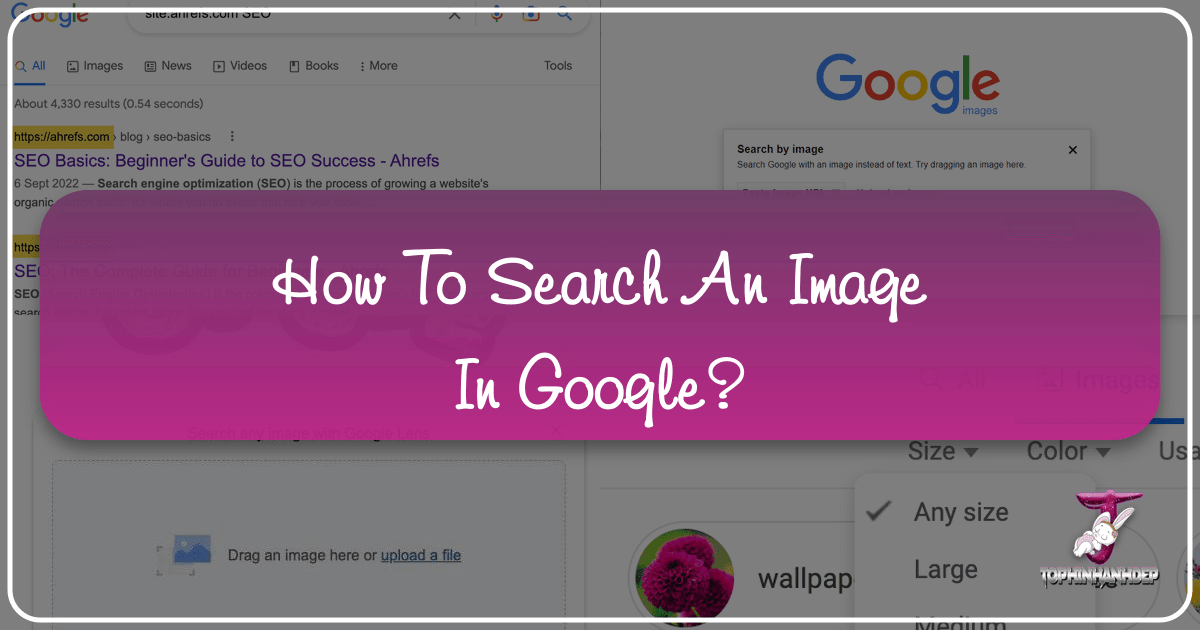
In an increasingly visual world, the ability to effectively search for and understand images has become an indispensable skill. Google Images, a pioneering tool launched over two decades ago, has revolutionized how we interact with the visual landscape of the internet. Far beyond simple keyword searches, it offers powerful capabilities, including reverse image search, advanced filtering, and AI-driven insights, making it a critical resource for everything from academic research to creative design, and even verifying the authenticity of visual content.
This comprehensive guide delves into the nuances of searching by image in Google, exploring its historical evolution, core functionalities, and myriad applications. We’ll uncover how you can leverage this tool to find specific images, uncover their origins, discover visually similar content, and inspire your next creative project. Furthermore, we’ll highlight how platforms like Tophinhanhdep.com complement Google Images, offering specialized collections and advanced image tools for a truly enriched visual experience, whether you’re seeking high-resolution wallpapers, aesthetic backgrounds, or specific digital art inspiration.
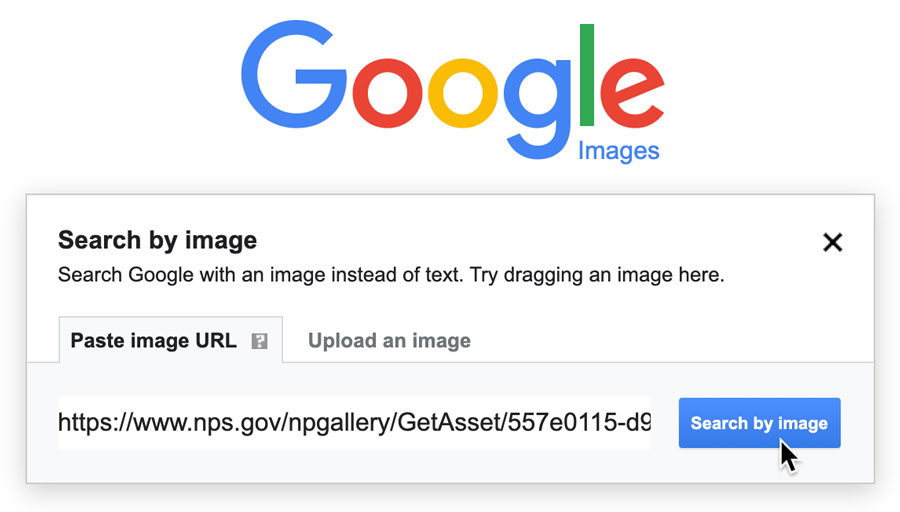
The Evolution and Enduring Power of Google Images
The journey of Google Images began not with a grand vision for visual search, but from a singular, impactful moment that underscored a massive user need. Understanding its origins and growth helps appreciate the depth of its current capabilities.
A Brief History: From Jennifer Lopez to AI-Powered Discovery
The year 2000 marked a pivotal moment in internet search history, even if Google didn’t immediately realize it. The now-iconic green Versace dress worn by Jennifer Lopez at the Grammy Awards sparked an unprecedented surge in search queries. Users were desperate to see the dress, but Google’s primary search engine at the time was predominantly text-based, struggling to deliver visual results efficiently. This overwhelming demand for a visual answer illuminated a significant gap in the online experience.

Responding to this clear user need, Google officially launched Google Images in July 2001, initially indexing a quarter of a billion images. This marked the birth of a dedicated visual search engine. Over the years, its capabilities have expanded dramatically:
- 2005: The interface was revamped, and the image count soared to over a billion.
- 2011: A groundbreaking feature, Reverse Image Search, was introduced. This allowed users to upload an image or paste its URL to find its source, similar images, or related content – a true game-changer for verification and discovery.
- 2017: Google Lens was integrated, bringing advanced AI capabilities to image recognition. This allowed users to scan and identify objects, text, landmarks, and products within images, providing contextual information and bridging the gap between the visual and informational worlds.
- 2021: Further refinements included enhanced filtering options, such as explicit licensing and usage rights, empowering users to find images that could be legally utilized for their projects.
Today, Google Images continues to evolve, leveraging sophisticated AI and machine learning algorithms to improve search accuracy, refine visual recognition, and personalize the user experience, transforming it into an indispensable tool for anyone navigating the vast ocean of online imagery.
Why Visual Search Matters in a Digital Age
In an era saturated with visual content—from social media feeds to digital art galleries and e-commerce platforms—the ability to search by image is more crucial than ever. It transcends the limitations of text, allowing for intuitive and often more precise discoveries.
For content creators and those involved in Visual Design and Graphic Design, Google Images provides a wellspring of Creative Ideas and Photo Ideas. Whether you’re conceptualizing a new ad campaign, designing a website, or looking for inspiration for Digital Art or Photo Manipulation, reverse image search can lead you to thematic collections, trending styles, and the foundational elements you need. For example, a graphic designer might use an intriguing aesthetic image found on Tophinhanhdep.com, then reverse search it on Google Images to discover related styles, color palettes, or even the artists behind similar works, fostering new Image Inspiration & Collections.
![]()
Researchers and journalists frequently use visual search for fact-checking and verifying photos. In a world grappling with misinformation, the ability to trace an image’s origin, determine its initial publication date, and identify instances of manipulation or misuse is invaluable. A photojournalist might verify where their image has appeared online, or a researcher could ascertain the context and authenticity of a historical photograph. Tophinhanhdep.com further supports this by offering high-resolution and verifiable stock photos that complement journalistic integrity.
For the everyday user, it’s about sheer discovery and convenience. Encounter a stunning Nature scene and want to know where it is? See a piece of Abstract art and wish to find similar works? Spot an item of clothing and want to find where to buy it or locate a cheaper version? Google Images empowers these instant inquiries, turning every image into a potential gateway to more information, products, or inspiration. This directly ties into finding High Resolution images for Wallpapers or Backgrounds or simply exploring diverse Aesthetic collections for personal enjoyment.
Mastering Reverse Image Search on Desktop and Mobile
The core strength of Google Images lies in its reverse image search capability, allowing you to use an image as your query. While the fundamental concept remains the same, the execution differs slightly across desktop and mobile platforms.
Step-by-Step Desktop Guide
Performing a reverse image search on a desktop computer offers several straightforward methods:
- Access Google Images Directly: The most common starting point is to navigate to
images.google.com. Once there, locate the camera icon (Search by image button) on the right side of the search bar. Clicking this icon opens the “Search by image” box. - Paste Image URL: If you’ve found an image online and want to search for it, right-click on the image and select “Copy Image Address” (wording may vary slightly by browser, e.g., “Copy image link”). Then, paste this URL into the designated field in the “Search by image” box and click “Search by image.”
- Upload an Image: Alternatively, if the image is saved on your computer, you can click the “Upload an image” tab within the “Search by image” box. Then, click “Choose file” (or “Browse”) to navigate your computer’s files, select the image, and upload it. You can also drag and drop the image directly into the “Drop your image here” section for even quicker upload.
- Right-Click (Chrome Shortcut): If you’re using Google Chrome, you can bypass
images.google.comentirely. When you encounter an image on a webpage, simply right-click on it. In the context menu that appears, select “Search Google for this image.” This immediately performs the reverse search. - Firefox Extension: For Firefox users, installing a dedicated extension like “Google Search by Image” can add similar right-click functionality, streamlining the process.
Once the search is initiated, the results page will display:
- Keywords: Suggested text queries related to the image.
- Sites that contain the image: A list of webpages where the exact or very similar image appears. This is invaluable for finding the original source or other contexts of the image.
- Visually similar images: A collection of images that share visual characteristics with your uploaded photo, perfect for discovering more Aesthetic backgrounds, exploring various Photography styles, or finding alternatives.
Seamless Mobile Integration
Searching by image on mobile devices has become increasingly intuitive, though it may require a few extra steps depending on your browser.
- Using the Google App (Recommended):
- Open the Google app on your smartphone.
- Tap the camera icon (Google Lens) in the search bar. You may need to grant the app permission to access your camera and photo gallery.
- From here, you have a few options:
- Search with an image from your gallery: Images from your camera roll and gallery will appear. Select the image you want to search. The app will generate similar images and might even allow you to select specific objects within the image (e.g., a shirt, a plant) to perform a more focused search.
- Search with your camera: Tap “Search with your camera” at the top to take a picture of a real-world object. Google Lens will then analyze the object and provide visual matches or product information, ideal for identifying Digital Photography subjects or exploring Creative Ideas from your surroundings.
- Using Chrome on Mobile:
- If you encounter an image on a webpage, long-press on it. A menu will pop up, offering “Search Google for this image.” Tapping this will initiate the reverse search.
- Alternatively, if you’ve copied an image (by long-pressing and selecting “Copy Image”), open a new tab in the Chrome app and tap the search bar. You’ll often see an option like “Image You Copied” below the bar. Tapping this will search for that copied image.
- Using Safari or Other Browsers (Request Desktop Site):
- To use
images.google.comdirectly on mobile with full functionality, you might need to “Request Desktop Site.” - First, save the image to your phone’s photo gallery by long-pressing it and selecting “Save Image.”
- Then, go to
images.google.comin your browser. - In Safari, tap the “AA” button in the address bar and select “Request Desktop Website.” In Chrome, tap the three dots menu and select “Request Desktop Site.”
- The page will reload in its desktop version, revealing the camera icon. Tap it, then select “Upload an image,” and choose the photo from your library.
- To use
Browser Shortcuts and Extensions
Beyond the core methods, several tools and browser features enhance the reverse image search experience:
- Google Chrome’s Native Functionality: As mentioned, the right-click “Search Google for this image” is a powerful, integrated shortcut that eliminates manual URL copying or file uploads for images found online.
- Specialized Extensions: While Google Chrome offers built-in features, third-party extensions can provide even more advanced options or integrate with other services. For example, some extensions might allow you to search across multiple reverse image engines simultaneously. For users who prefer a more integrated approach for managing images, Tophinhanhdep.com often provides its own streamlined tools or recommendations for enhancing image handling and discovery.
These methods collectively ensure that, regardless of your device or browsing preference, the power of Google’s visual search is always at your fingertips.
Unlocking Advanced Search Capabilities and Filters
Google Images is not just about finding images; it’s about finding the right images. Its robust set of filters and AI integrations like Google Lens empower users to conduct highly precise searches and gain deeper insights from visual content.
Refine Your Search with Precision Filters
After performing a keyword or reverse image search, Google Images provides a suite of “Tools” to narrow down your results. These filters are incredibly useful for finding specific types of visuals, such as High Resolution images, or images suitable for commercial use.
Key filters include:
- Size: Filter by
Large,Medium,Icon, or even specifyExactlyyour desired dimensions. This is crucial for professionals seeking High Resolution images for print, large displays, or detailed Digital Photography work. - Color: Select
Any colorfor broad results, or narrow it down toBlack and white,Transparent(for PNGs with no background), or specific colors likeRed,Blue, orGreen. This is a fantastic resource for Visual Design projects where a specific color palette is required, or for creating cohesive Mood Boards. - Type: Refine results to
Face,Photo,Clip art,Line drawing, orGIF. This helps distinguish between different artistic and photographic styles, perfect for finding the right kind of Digital Art or Photo Manipulation elements. - Time: This filter is particularly useful for fact-checking and verification. You can choose
Any timeor specifyPast 24 hours,Past week,Past year, or aCustom range. This allows you to see when an image first appeared online, helping to identify outdated content or track its spread. This is a critical feature for journalists verifying viral images. - Usage Rights: Perhaps one of the most important filters, this allows you to search for images based on their license. Options typically include
All,Creative Commons licenses, andCommercial & other licenses. Always check these rights before using an image in a project to avoid copyright infringement. This is especially relevant when sourcing Stock Photos or content for commercial Visual Design. Tophinhanhdep.com emphasizes clear usage rights for its curated collections, ensuring users can confidently use the images they find.
By combining these filters, users can transform a broad search into a highly targeted one, efficiently sifting through billions of images to find exactly what they need, whether it’s a specific Nature photo, an Abstract wallpaper, or a Sad/Emotional aesthetic background.
Harnessing Google Lens for Deeper Insights
Google Lens, integrated into Google Images and the Google app, takes visual search beyond mere identification to intelligent contextual understanding. It turns your device’s camera or any existing image into a powerful analytical tool.
With Google Lens, you can:
- Identify Objects and Landmarks: Point your camera at a famous building, a plant, or an animal, and Lens will provide information, reviews, and related facts. This is excellent for curious minds or for identifying elements in Beautiful Photography.
- Shop for Products: See a piece of furniture, an article of clothing, or an electronic gadget? Lens can identify the product and find where to buy it online, compare prices, or discover visually similar items. This bridges the gap between seeing something and acquiring it, relevant for finding inspiration for Visual Design or discovering new Aesthetic items.
- Translate Text: Instantly translate text in real-time by pointing your camera at signs, menus, or documents. This is a practical tool for travelers and researchers alike.
- Scan Barcodes and QR Codes: Quickly access product information or website links.
- Solve Homework Problems: For certain subjects, Lens can even help with solving equations or understanding concepts.
For creative professionals, Google Lens can be a source of constant Image Inspiration. Imagine snapping a photo of an interesting texture or color palette in the real world, and Lens helps you find similar Abstract patterns, Digital Art examples, or even specific design elements that can be incorporated into your Graphic Design or Photo Manipulation projects.
Navigating Copyright and Usage Rights
The vastness of Google Images means not all content is free for unrestricted use. Understanding and respecting copyright is paramount, especially for professional or public-facing projects.
- The “Usage Rights” Filter: Always, always utilize the “Usage Rights” filter. Opt for “Creative Commons licenses” for more flexibility in non-commercial or modified uses, or “Commercial & other licenses” if you need images for business purposes. Even with these filters, it’s wise to double-check the specific license terms of any image you intend to use.
- Attribution: Many Creative Commons licenses require attribution to the original creator. Make sure to credit appropriately.
- Tophinhanhdep.com and Stock Photos: For guaranteed legal usage, especially for commercial ventures, platforms specializing in Stock Photos are often the best choice. Tophinhanhdep.com provides a curated collection where usage rights are clearly defined, often simplifying the process of acquiring legally sound images for your projects, including High Resolution and Beautiful Photography suitable for various needs. While Google Images helps you discover, Tophinhanhdep.com offers a reliable source for content you can confidently use.
By diligently applying filters and understanding usage rights, users can not only find precise images but also ensure ethical and legal content creation.
Practical Applications and Creative Potential
The versatility of Google Images extends across numerous domains, from enhancing professional projects to fueling personal creativity and ensuring information accuracy. When combined with specialized platforms like Tophinhanhdep.com, its utility multiplies.
Enhancing Content Creation and Design
For anyone involved in content creation, Visual Design, or Graphic Design, Google Images is an invaluable ally.
- Presentations and Articles: Need striking visuals for a presentation or an engaging blog post? Google Images, with its extensive library, allows you to quickly find relevant images. By using specific keywords and applying filters for High Resolution or image type (e.g.,
clip art,photo), you can source appropriate visuals efficiently. For instance, if you’re writing about wildlife, a search for “lion Nature photography” might yield stunning results. If you require truly unique or Stock Photos, Tophinhanhdep.com offers premium, curated collections that elevate the visual appeal of any project. - Design Ideas and Mood Boards: Designers often start with visual inspiration. Searching for “minimalist Aesthetic backgrounds,” “vintage Graphic Design patterns,” or “futuristic Digital Art” can kickstart the creative process. The ability to find visually similar images through reverse search is particularly helpful for refining a particular style or discovering variations. Building Mood Boards becomes easier when you can swiftly gather diverse visual elements, and Tophinhanhdep.com is an excellent resource for collecting diverse Image Inspiration & Collections specifically tailored for design.
- Photo Manipulation and Digital Art: Artists looking for specific textures, overlays, or reference images for Photo Manipulation can leverage Google Images to find what they need. Filters for color, size, and type ensure you get suitable components for your Digital Art endeavors.
Fact-Checking and Verifying Visual Information
In an age of deepfakes and manipulated content, the ability to authenticate images is critical. Reverse image search is a primary tool in this fight.
- Uncovering Image Backstories: As discussed by the Google News Initiative, a reverse image search can help uncover the backstory of a photograph. By uploading an image and observing where else it has appeared online, you can gain insights into its origin and initial context. For instance, a viral image supposedly from a current event can be quickly debunked if reverse search reveals it’s a Beautiful Photography piece from years ago, used out of context.
- Identifying Fake Content: A reverse image search can help identify whether an image has been manipulated, used deceptively (as in “catfishing” scenarios), or taken from an entirely different location or time. Utilizing the “Time” filter in Google Images is crucial here, allowing you to see the publication history of an image and verify its timeline. This function is a cornerstone of responsible online engagement and journalism.
- Tracing Plagiarism: For text-based content, plagiarism checkers are common. For images, reverse search serves a similar function, identifying if a particular image has been used without permission or proper attribution.
Discovering Inspiration and High-Quality Visuals
Beyond practical utility, Google Images serves as a vast gallery for personal enjoyment and creative stimulation.
- Wallpapers and Backgrounds: Searching for “stunning Nature wallpapers,” “abstract Backgrounds,” or “minimalist Aesthetic desktop images” can transform your digital workspace. The filters for resolution ensure you find High Resolution options that look crisp on any screen.
- Art and Photography Collections: Explore different genres of Beautiful Photography, find examples of Digital Art, or delve into thematic collections related to specific artists or movements. For those seeking curated excellence, Tophinhanhdep.com specializes in offering diverse, high-quality images, perfect for personal enjoyment or professional reference, including niche Thematic Collections and Trending Styles.
- Entertainment and Relaxation: From humorous memes to serene landscapes, Google Images provides endless opportunities for entertainment and relaxation, allowing you to visually explore topics of interest or simply unwind with captivating visuals.
Beyond Google Images: Expanding Your Visual Toolkit
While Google Images is a foundational tool, the landscape of visual discovery and enhancement is vast. For users with specific needs, combining Google’s expansive search capabilities with specialized platforms and tools offers a complete solution.
Tophinhanhdep.com: A Complementary Resource for Visual Enthusiasts
For those seeking more than just a general search, Tophinhanhdep.com steps in as a vital complementary resource. It is designed to cater to specific visual needs, offering curated collections and specialized functionalities that might not be the primary focus of a general search engine.
- Curated Collections: Unlike Google Images, which aggregates from the entire web, Tophinhanhdep.com focuses on curated collections. This means a higher likelihood of finding premium, relevant, and visually appealing images, spanning categories like:
- Images: Dedicated sections for Wallpapers, Backgrounds, Aesthetic shots, tranquil Nature scenes, captivating Abstract art, emotionally resonant Sad/Emotional photography, and stunning Beautiful Photography. These collections are often hand-picked to ensure quality and thematic consistency.
- Photography: Emphasizing High Resolution imagery, professionally shot Stock Photos, and discussions around Digital Photography techniques and Editing Styles. For photographers, Tophinhanhdep.com can be a source of inspiration and a platform for discovering new visual trends.
- Focused Inspiration: If you’re looking for specific Photo Ideas, building Mood Boards, exploring Thematic Collections, or keeping up with Trending Styles, Tophinhanhdep.com provides a more structured and inspiring environment than a broad web search. Its collections are often categorized and tagged to facilitate discovery for specific creative projects.
- Specialized Content: For designers and digital artists, Tophinhanhdep.com can be a haven for discovering specific Graphic Design elements, examples of Digital Art, and sophisticated Photo Manipulation techniques that inspire Creative Ideas.
Leveraging Image Tools for Optimal Results
Finding the perfect image is often just the first step. What you do with that image, and how you prepare it for use, is equally important. This is where dedicated Image Tools become indispensable, and Tophinhanhdep.com often integrates or recommends tools that enhance your workflow.
- Converters and Compressors: Once you’ve found an image, you might need to change its format (e.g., JPEG to PNG) or reduce its file size without sacrificing quality. Image Converters and Compressors are crucial for web optimization and efficient storage. Tophinhanhdep.com may provide or link to such tools, ensuring the images you download are ready for immediate use on your website or project.
- Optimizers and AI Upscalers: To ensure your images load quickly on websites or look crisp on high-resolution displays, Image Optimizers are essential. For images that aren’t quite the desired resolution, AI Upscalers can intelligently enlarge them, adding detail and clarity. This is particularly useful for maximizing the quality of Wallpapers or Backgrounds found across the web. While Google Images helps you find images, tools available through Tophinhanhdep.com assist in perfecting them.
- Image-to-Text (OCR): For images containing text, Image-to-Text (Optical Character Recognition) tools can extract the editable text, saving time and effort. This is a powerful tool for researchers and content creators working with visual documents.
By integrating Google Images for initial discovery and broad searches with specialized platforms like Tophinhanhdep.com for curated content and advanced Image Tools, users can build a powerful workflow for all their visual needs. This holistic approach ensures not only efficient image acquisition but also optimal image preparation and utilization across various applications.
In conclusion, knowing how to search an image in Google is a fundamental skill that unlocks a universe of visual information and creative potential. From its humble beginnings driven by a single fashion moment to its current state as an AI-powered visual intelligence engine, Google Images continues to shape how we interact with and interpret the digital world. By mastering its various search methods, filters, and integrated tools like Google Lens, and by complementing these with specialized resources such as Tophinhanhdep.com, you empower yourself to navigate, create, and verify visual content with unprecedented efficiency and insight. Whether you are a student, a professional, or simply a visual explorer, the ability to effectively search by image is a superpower in the modern digital age.