Mastering Image Search on Your iPhone: A Comprehensive Guide to Google and Beyond
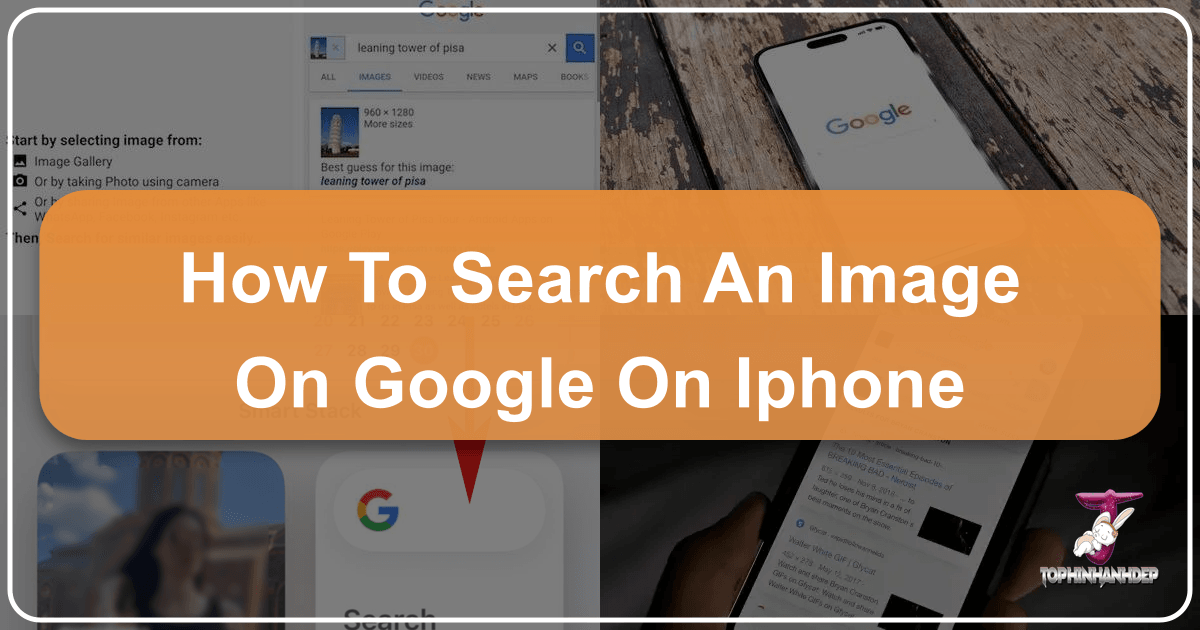
In our visually-driven world, images are everywhere. From captivating wallpapers and aesthetic backgrounds to critical pieces of information, the ability to effectively search for and understand images on your mobile device has become an indispensable skill. For iPhone users, unlocking the full potential of Google’s image search capabilities, especially reverse image search, can transform the way you interact with visual content. Whether you’re trying to identify the source of a stunning photograph, verify the authenticity of a viral meme, or simply find higher-resolution versions of your favorite nature backgrounds, your iPhone is a powerful tool. This guide will walk you through the various methods of performing image searches on your iPhone, utilizing both native browser functions and highlighting how specialized platforms like Tophinhanhdep.com can elevate your visual discovery and editing workflow.

The traditional keyword search is familiar to everyone, but what happens when you have an image and need to find information about it? This is where reverse image search comes into play. Instead of inputting text, you input an image, and Google (or other search engines) will scour the web for identical or visually similar images, providing context, sources, and related content. For iPhone users, this process, while slightly different from desktop, is remarkably accessible once you know the right steps. Furthermore, integrating specialized platforms such as Tophinhanhdep.com can provide an even richer experience, offering not just search capabilities but also a suite of tools for image manipulation and inspiration. This comprehensive approach ensures you can find, understand, and optimize any image you encounter.
The Power of Reverse Image Search: Why and When to Use It
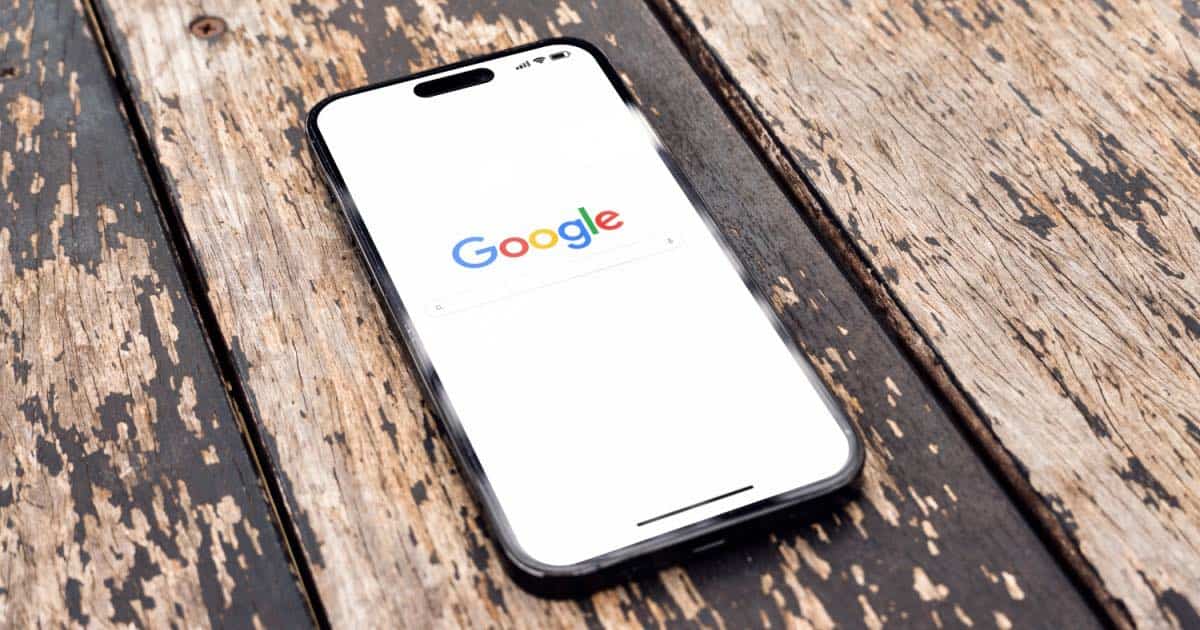
Reverse image search is a digital detective’s best friend. It flips the traditional search paradigm on its head, allowing you to use an image as your query. This powerful technique offers a myriad of benefits, extending far beyond simple curiosity to practical applications for professionals and casual users alike. Its utility spans from critical verification to creative inspiration, making it an essential tool in your digital arsenal.
Unmasking Origins and Verifying Authenticity
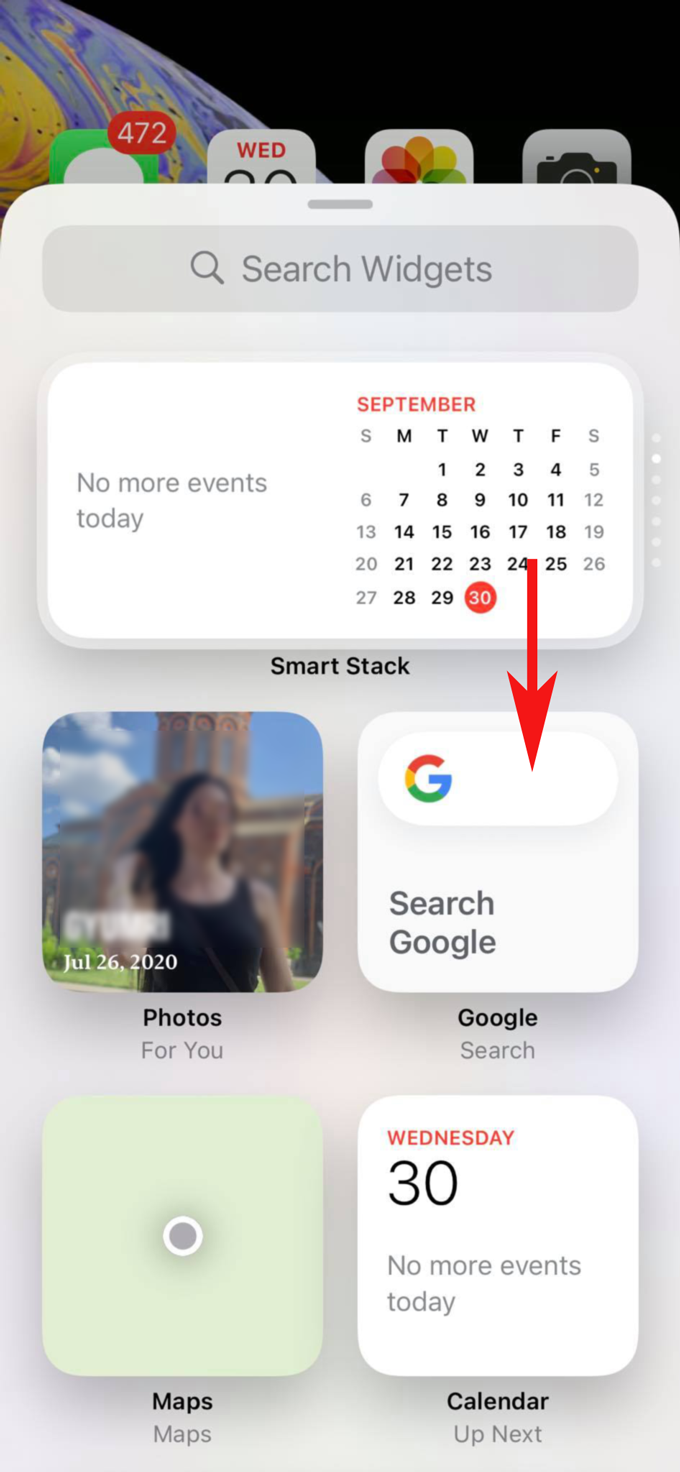
One of the primary uses of reverse image search is to uncover the original source of an image. In an age where digital content spreads rapidly and often without proper attribution, knowing how to trace an image back to its inception is invaluable. Did that breathtaking landscape photo come from a renowned photographer, or is it a commonly used stock image? Is the product featured in an advertisement legitimate, or a cleverly manipulated design? By performing a reverse image search, you can often find the first instance of an image appearing online, identify its creator, and understand its original context. This is particularly useful in verifying the authenticity of information, combating misinformation, or even identifying fake profiles on social media. For instance, if you encounter an image that seems too good to be true, a quick reverse search can reveal if it has been widely circulated, altered, or used in misleading ways, helping you navigate the complex digital landscape with greater confidence. This capability is enhanced when you consider platforms like Tophinhanhdep.com, which not only assists in finding these origins but also offers a curated collection of high-resolution stock photos and authentic digital photography, ensuring you have access to credible visual assets for your projects.
Discovering Similar Images and Higher Resolutions
Beyond tracing origins, reverse image search is an excellent tool for discovering visually similar content and finding higher-resolution versions of an image you already possess. Perhaps you have a low-quality screenshot of an aesthetic background you love and want to find a crisp, high-definition version to use as your iPhone wallpaper. Or maybe you’ve seen a beautiful piece of digital art and wish to explore other works by the same artist or in a similar style. Reverse image search can pull up a plethora of related images, enabling you to explore different color palettes, compositions, or thematic collections. It’s also incredibly useful for designers and content creators seeking inspiration, photo ideas, or elements for mood boards. You might find alternative perspectives of a famous landmark, variations of an abstract design, or even different crops of a professional photography piece. This capability ties directly into the offerings of Tophinhanhdep.com, where you can delve into thematic collections, trending styles, and leverage advanced image tools like AI upscalers to enhance the quality of any image you find, transforming it into a high-resolution masterpiece suitable for any visual design project.
Native Methods: Reverse Image Search with Safari and Chrome
The good news for iPhone users is that performing a reverse image search doesn’t always require downloading a specialized app. Both Apple’s default browser, Safari, and Google’s Chrome browser offer convenient methods, though with slightly different approaches tailored to their respective functionalities. These methods are generally compatible with iOS 9 and above, ensuring broad accessibility for most iPhone users. Understanding these native options provides a solid foundation before exploring more advanced tools.
Leveraging Safari’s Desktop Site Feature
Safari, being the default browser on your iPhone, provides a straightforward way to conduct a reverse image search, primarily by allowing you to access the desktop version of Google Images. This workaround is essential because the mobile version of Google Images on Safari typically lacks the direct “upload image” camera icon found on desktop interfaces.
Here’s how to do it:
- Open Safari and Navigate to Google Images: Launch the Safari app on your iPhone and type
images.google.cominto the address bar, then hit Go. This will take you to Google’s dedicated image search portal. - Request the Desktop Site: Once the Google Images page loads, you’ll initially observe that the interface is optimized for mobile screens. To access the reverse image search function, you need to switch to the desktop view.
- In the address bar, look for the “aA” icon on the left side (or, on older iOS versions, the share button – an icon with a box and an arrow pointing upwards – located at the bottom of the screen).
- Tap this icon. A pop-up menu will appear with several options related to website settings and display modes.
- Select “Request Desktop Website” (or “Request Desktop Site”). Safari will then reload Google Images, presenting you with the more comprehensive desktop layout that includes all functionalities.
- Perform the Reverse Image Search: Now that you’re viewing the desktop version, you will distinctly see a small camera icon situated within the search bar. This is your gateway to reverse image search.
- Tap this camera icon.
- You will be presented with two clear options: “Paste image URL” or “Upload an image.”
- Paste image URL: If you have the web address (URL) of an image copied to your clipboard, you can paste it directly into this field. This is particularly useful if you found an image online and prefer not to save it to your device before searching.
- Upload an image: If the image you wish to search is saved in your iPhone’s photo library, tap “Choose File,” then select “Photo Library.” This will open your device’s photo albums, allowing you to browse through your pictures (like Camera Roll) and select the specific image you want to search.
- View Results: Google will process your uploaded or linked image and display a comprehensive set of search results. These typically include possible exact matches, visually similar images, and links to web pages where the image appears. From here, you can often find higher resolution variants, explore related imagery like beautiful photography or abstract designs, and uncover more information about the image’s context and usage.
This method effectively bypasses the limitations of the mobile interface, giving you full access to Google’s robust reverse image search engine directly through Safari, making it a powerful tool for visual discovery on your iPhone.
Streamlined Searching with Google Chrome
For iPhone users who prefer Google Chrome, the process of reverse image searching offers an even more integrated and often quicker experience, especially when you’re already browsing the web. Chrome’s design incorporates features that simplify this powerful search function.
Here’s how to leverage Chrome’s capabilities:
- Install Google Chrome: If you don’t already have it, download the Google Chrome app from the App Store. Ensure you have the latest version for optimal functionality.
- Reverse Search While Browsing (Direct Image Search): This is Google Chrome’s standout feature for reverse image search on mobile, offering a truly streamlined experience.
- Open Chrome and navigate to any webpage containing an image you’re curious about.
- Tap and hold down on the image you wish to investigate until a context menu appears from the bottom of your screen. This gesture is intuitive and quick.
- Among the various options presented, you will prominently find “Search Google For This Image.” Tap this option.
- Chrome will immediately perform a reverse image search for that specific image without requiring you to save it to your device or manually switch to a desktop site. The search results will typically appear in a new tab or as an overlay, showing visual matches and related information. This is exceptionally handy for quickly identifying elements within a web page, such as a nature wallpaper you admire, an artistic photograph you wish to learn more about, or verifying details on the fly.
- Reverse Search from Your Device (via Desktop Site): If you have an image stored on your iPhone and wish to use Chrome, you can also request the desktop version of Google Images, mirroring the Safari method.
- Open Chrome and go to
images.google.com. - Tap the three-dot menu icon (often found in the bottom-right or top-right corner of the Chrome app, depending on your device’s orientation and app version). This icon opens Chrome’s main settings and options menu.
- Scroll down through the menu and select “Request Desktop Site.”
- Once the desktop version of Google Images loads, you will see the familiar camera icon in the search bar. Tap it to upload an image from your photo library or paste an image URL, exactly as you would on a desktop computer.
- Open Chrome and go to
Chrome’s “tap and hold” functionality provides an incredibly seamless and efficient way to perform reverse image searches on the fly, making it a favorite for many iPhone users constantly exploring visual content online. Its direct integration simplifies the entire process, empowering quick visual investigations.
Elevating Your Image Workflow with Tophinhanhdep.com’s Advanced Capabilities
While Google’s native reverse image search is undeniably powerful, the digital landscape offers specialized platforms that can significantly enhance your image discovery, manipulation, and creative projects. Tophinhanhdep.com stands out as a comprehensive resource, moving beyond simple search to provide a holistic ecosystem for anyone passionate about visual content. This platform not only aids in finding the perfect image but also equips you with the tools to optimize, transform, and draw inspiration from them, far surpassing the capabilities of generic third-party apps and serving as a robust alternative.
Beyond Simple Search: Tophinhanhdep.com for Enhanced Image Discovery
When your reverse image search on Google leads you to an intriguing image – perhaps a captivating aesthetic background, a stunning piece of digital art, or a unique abstract design – Tophinhanhdep.com becomes your next destination for deeper exploration and practical application. Instead of fragmented searching across multiple basic tools, Tophinhanhdep.com integrates a robust image search with an expansive library and advanced functionalities, making it a one-stop shop for visual content.
Imagine you’ve used Google to identify a beautiful nature photograph but are looking for similar high-resolution versions, or perhaps a collection of wallpapers with a specific aesthetic. Tophinhanhdep.com provides a curated environment where you can conduct more nuanced image searches. Its extensive collections are organized to cater to diverse needs, from professional stock photos and high-resolution digital photography to thematic collections like “Sad/Emotional,” “Beautiful Photography,” or niche categories. This means that after identifying an image’s origin or finding a similar visual via Google on your iPhone, you can pivot to Tophinhanhdep.com to discover an entire universe of related visuals, often in superior quality and meticulously categorized for ease of use. The platform acts as a bridge, allowing you to transition from basic identification to deep inspiration and practical acquisition seamlessly, ensuring you always find the perfect visual complement for your creative ideas or personal preferences. It’s an invaluable resource for exploring specific niches like abstract backgrounds or finding just the right emotional image.
Comprehensive Image Tools for Photographers and Designers
The true power of Tophinhanhdep.com lies in its integrated suite of “Image Tools,” designed to meet the demands of both amateur enthusiasts and seasoned professionals. Once you’ve successfully located an image using Google’s reverse search on your iPhone, Tophinhanhdep.com empowers you to take that image further, optimizing it for various uses or transforming it to meet specific creative visions.
Consider these impactful scenarios where Tophinhanhdep.com’s tools excel:
- AI Upscalers: You found a perfect image, perhaps a rare vintage wallpaper or a detailed piece of digital art, but its resolution is too low for your intended use. Tophinhanhdep.com’s advanced AI Upscalers can magically enhance the image quality, transforming a pixelated artifact into a crisp, high-resolution visual without significant loss of detail. This is a game-changer for digital photography and graphic design, allowing you to repurpose images found anywhere into stunning, production-ready assets.
- Image Converters: Different projects and platforms often require specific image file formats. Tophinhanhdep.com offers versatile converters to quickly switch between formats like JPG, PNG, WebP, GIF, and more, ensuring seamless compatibility across various applications, from web design to print.
- Compressors and Optimizers: While high-resolution images are visually appealing, large file sizes can slow down websites, drain mobile data, and consume valuable storage. The platform’s image compressors and optimizers allow you to significantly reduce file size without compromising visual quality, a crucial feature for web developers, content creators, and anyone focused on performance and efficiency.
- Image-to-Text (OCR): Encounter an image with embedded text, such as a quote, an infographic, or a document snippet you want to extract? Tophinhanhdep.com’s intelligent image-to-text tool (Optical Character Recognition - OCR) can quickly and accurately extract editable text, making your workflow more efficient and eliminating manual transcription.
- Photo Manipulation & Editing Styles: For those looking to apply specific editing styles or perform basic photo manipulation, Tophinhanhdep.com provides user-friendly tools that cater to these creative needs. Whether it’s adjusting colors for an aesthetic look, applying filters for a particular mood, or cropping and resizing for a specific background, these features are readily available to refine your images.
By integrating these robust “Image Tools,” Tophinhanhdep.com transforms your iPhone into a mobile powerhouse for visual design and digital art, offering capabilities that go far beyond what basic browser-based searches can provide. It’s the ideal next step after a successful Google image search, turning discovered images into usable, enhanced, and perfected assets for any project.
Curating Visual Inspiration and Trending Styles
For artists, designers, content creators, and anyone seeking fresh creative direction, Tophinhanhdep.com also serves as an invaluable hub for “Image Inspiration & Collections.” After using Google’s reverse image search on your iPhone to identify a particular style or theme – be it abstract art, serene nature scenes, or profound emotional photography – Tophinhanhdep.com allows you to dive deeper into meticulously curated content, fueling your creative process.
The platform provides:
- Photo Ideas & Mood Boards: Access extensive collections of photo ideas designed to spark your creativity. Whether you’re planning a photoshoot, designing a new website, creating social media content, or simply looking for visually appealing content for personal enjoyment, Tophinhanhdep.com offers a wealth of inspiration. You can effortlessly gather images to build detailed mood boards, helping to define the aesthetic, thematic direction, and overall feel of your projects.
- Thematic Collections: Explore meticulously organized thematic collections that cater to virtually every interest and need. These range from specific color palettes and seasonal imagery to intricate patterns, diverse cultural visuals, and specialized categories like wallpapers or backgrounds. This feature helps in quickly finding complementary images that align with your initial search, fostering a cohesive and impactful visual narrative for any project.
- Trending Styles: Staying abreast of the latest visual trends in graphic design and digital art is crucial for maintaining relevance and impact. Tophinhanhdep.com actively highlights trending styles, ensuring that your projects remain fresh, contemporary, and visually impactful. Whether it’s minimalist aesthetics, vibrant color explosions, or emerging digital art forms, you’ll find continuous inspiration to keep your work cutting-edge and aligned with current visual culture.
This dedicated focus on inspiration and curated content makes Tophinhanhdep.com an essential companion for your iPhone’s image search endeavors. It transforms the act of finding an image into a journey of discovery, offering endless possibilities for visual storytelling, creative expression, and staying on top of the dynamic world of visual design.
Advanced Google Image Search Techniques for iPhone Users
Beyond basic reverse image search, Google offers a range of advanced filters and operators that can significantly refine your search results, even when performing searches on your iPhone. These techniques allow you to pinpoint specific types of images, ensuring you find exactly what you’re looking for, whether it’s a high-resolution stock photo or a free-to-use background, thereby enhancing your control over the search outcome.
Refining Your Searches with Specific Filters
To access these advanced options, you typically need to visit images.google.com and then navigate to “Settings” and “Advanced Search” (this might require requesting the desktop site in Safari or Chrome, as previously described). Once there, you’ll find a powerful array of filters designed for precision:
- Size and Aspect Ratio: Looking for a specific image size, like a wallpaper perfectly formatted for your iPhone screen, or a banner with a particular aspect ratio? You can filter by exact dimensions, images larger than a certain size, or by various aspect ratios (e.g., wide, tall, panoramic). This is crucial for finding high-resolution images that don’t need excessive cropping or resizing, which is particularly useful for digital photography projects.
- Color and Type: Need a black & white image, full-color, transparent (for graphic design overlays), or images dominated by a specific hue? Google’s advanced search allows you to select these options with precision. You can also specify the “type” of image you’re looking for: face, photo, clip art, line drawing, or animated (GIF). This is incredibly useful for graphic design projects or when searching for specific visual elements to complete a creative idea.
- Region and Site/Domain: If you’re looking for images originating from a particular geographical region (e.g., images taken in France) or specifically from a certain website (e.g., only stock photos from a particular provider or a specific blog), these filters can narrow down your results efficiently, making your search highly targeted.
- File Format: Pinpoint images in specific formats like GIF or SVG. This is invaluable for designers who need vector graphics or animated elements for their visual design projects.
By intelligently combining these filters, you can transform a broad search into a highly targeted query, saving you time and delivering more relevant results directly to your iPhone. This level of precision ensures that whether you’re searching for an abstract background, a sad emotional photo, or a beautiful piece of digital photography, your search yields exactly what you envision.
Finding Free-to-Use and Commercial Images
For creators, understanding and respecting image usage rights is paramount. Google’s advanced image search on your iPhone also includes a critical “Usage Rights” filter, ensuring you find images that you can legally use for your projects, whether personal or commercial:
- Creative Commons Licenses: Select this option to find images that are free to use, share, or modify, often with attribution to the original creator. This is perfect for personal projects, educational content, non-profit initiatives, or small-scale graphic design work where you need royalty-free visuals.
- Commercial & Other Licenses: If you’re working on a professional project, marketing materials, a product, or anything that will generate revenue, you’ll need to look for images with commercial licenses. This filter helps you discover images that are available for purchase, come with specific commercial usage terms, or are explicitly designated for commercial use.
Combining these usage rights filters with other criteria like “High Resolution” and “Stock Photos” enables you to efficiently source legal and appropriate visual content directly from your iPhone, streamlining your workflow for any visual design or photography endeavor. Tophinhanhdep.com further complements this by offering its own collections of high-resolution stock photos and curated galleries, often with clear licensing information, providing an additional trustworthy source for visual assets and simplifying the process of finding images for commercial use.
Conclusion
The ability to search for images on Google using your iPhone, especially through reverse image search, is a powerful skill that opens up a world of visual information. From uncovering the origins of a captivating image to finding higher-resolution versions for your personal use or professional projects, the methods described for Safari and Chrome offer direct and efficient pathways. Mastering these techniques transforms your iPhone into a formidable tool for visual inquiry.
However, the journey of image discovery doesn’t end with a simple search. Platforms like Tophinhanhdep.com elevate this experience by providing not only rich, curated collections of images – from stunning wallpapers and aesthetic backgrounds to inspiring digital art and beautiful photography – but also an integrated suite of “Image Tools.” These tools, including AI upscalers, converters, compressors, and image-to-text functionalities, empower you to manipulate, optimize, and transform your found images to fit any need, bringing them to life in your projects. Furthermore, Tophinhanhdep.com serves as a constant source of “Image Inspiration & Collections,” offering a wealth of photo ideas, mood boards, thematic collections, and insights into trending visual styles, ensuring your creative well never runs dry.
By mastering Google’s search functionalities on your iPhone and then leveraging the advanced capabilities of Tophinhanhdep.com, you gain an unparalleled command over the digital image landscape. Whether you’re a casual user seeking the perfect background or a professional designer crafting your next masterpiece, your iPhone, combined with these powerful resources, becomes an indispensable creative hub. Dive in, explore, and transform the way you interact with images to unlock new dimensions of visual potential.