Unlocking the Visual Web on Your iPhone: A Comprehensive Guide to Reverse Image Search and Tophinhanhdep.com
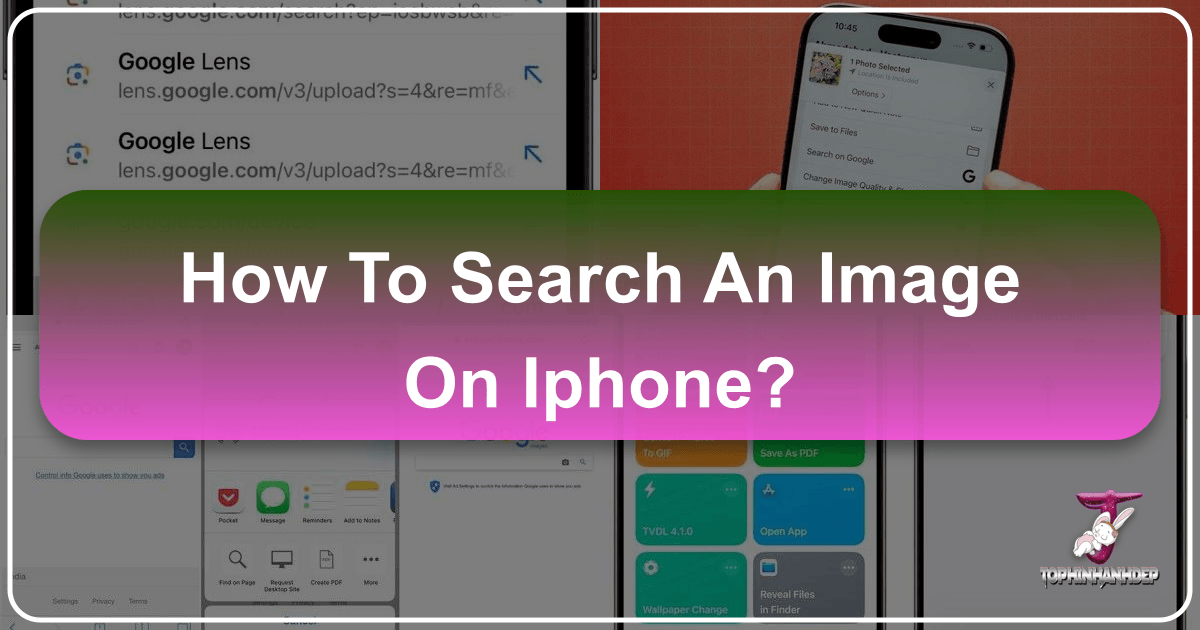
In our increasingly visual world, images are everywhere. From stunning wallpapers and artistic backgrounds to captivating photography and digital art, our iPhones serve as windows to a vast ocean of visual content. But what if you encounter an image that piques your curiosity – a breathtaking landscape you wish to identify, a captivating aesthetic you want to replicate, or a striking piece of abstract art whose origin you seek? This is where the powerful technique of reverse image search comes into play. Far from being a niche tool, reverse image search is an essential skill for anyone who appreciates visual content, whether for personal enjoyment, professional design, or simply satisfying a curious mind.

At Tophinhanhdep.com, we understand the profound impact of images, from high-resolution stock photos to deeply emotional expressions. Our platform is dedicated to curating, enhancing, and inspiring through various image tools, visual design resources, and thematic collections. Learning how to effectively search images on your iPhone not only empowers you to delve deeper into the visual content you encounter but also enriches your experience with resources like Tophinhanhdep.com, providing you with the means to discover, analyze, and even create.
This comprehensive guide will walk you through the intricacies of performing a reverse image search directly from your iPhone, covering popular browsers like Chrome and Safari, as well as exploring specialized third-party applications. We’ll also delve into the myriad reasons why this skill is invaluable, showcasing how it connects seamlessly with Tophinhanhdep.com’s core offerings, from identifying beautiful photography to utilizing advanced image tools.
The Power of Reverse Image Search: What You Need to Know
A reverse image search is fundamentally different from a traditional text-based search. Instead of typing keywords to find images, you use an image itself as the query to find related visual content, its origin, or contextual information across the web. This functionality has evolved significantly, becoming more intuitive and integrated into our daily digital lives.
There are countless reasons why you might want to perform a reverse image search on your iPhone. Imagine you’re scrolling through social media and come across an incredibly aesthetic background. A reverse image search could lead you to the original artist, reveal it as a popular wallpaper, or even guide you to a collection of similar aesthetic images on Tophinhanhdep.com. Perhaps you see a piece of nature photography and wonder about its exact location, or an abstract piece that sparks your interest in digital art. With a reverse image search, you can uncover its story.
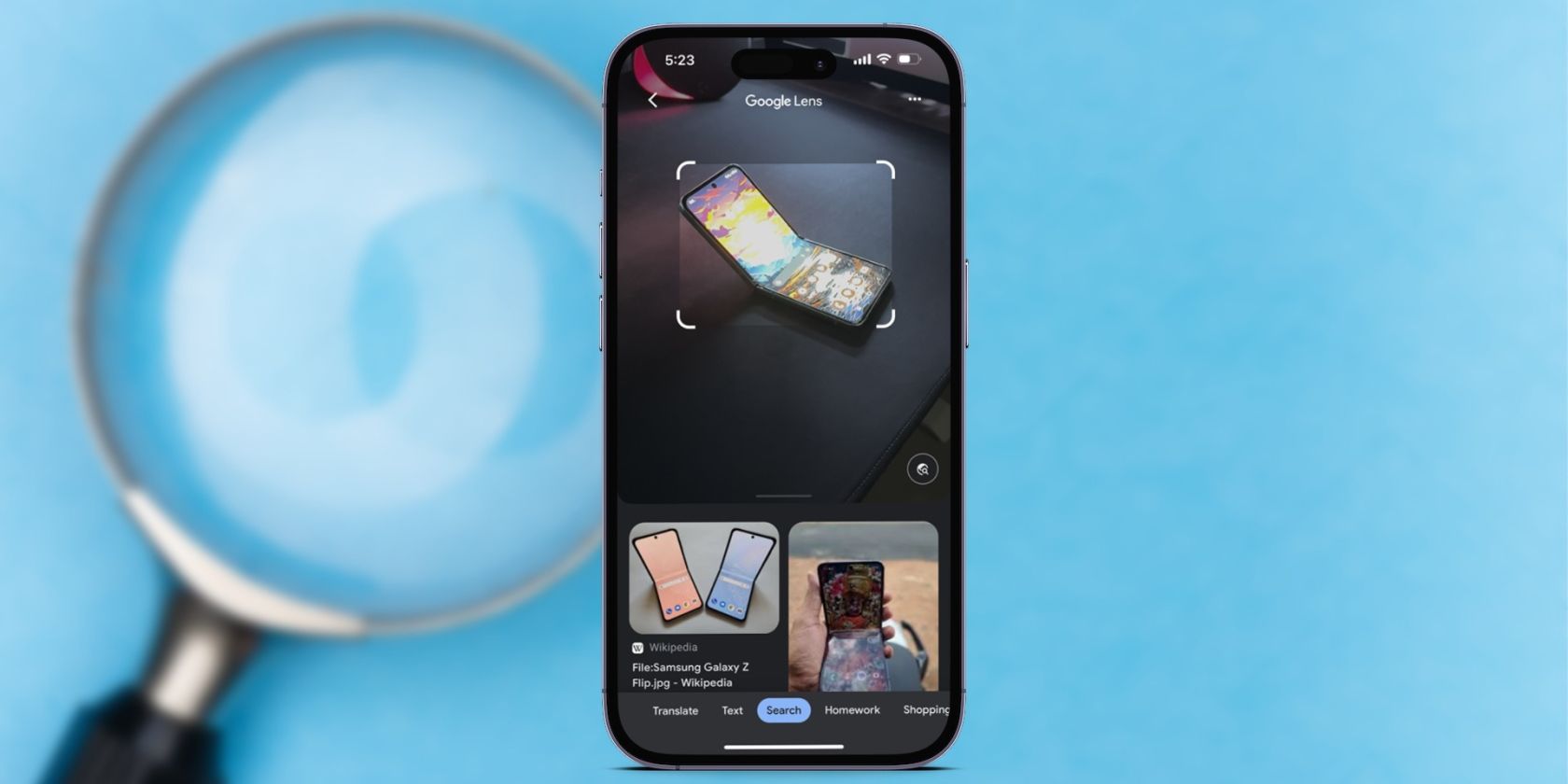
More critically, for those involved in digital photography or graphic design, reverse image search is a vital tool. It allows you to:
- Verify Original Sources: Discover the true origin of an image, crucial for academic research, journalistic integrity, or simply giving credit where it’s due, especially for high-resolution photography.
- Identify Copyright Status: Understand the usage rights of an image, helping you avoid copyright violations, a critical consideration for designers sourcing stock photos or digital artists seeking inspiration.
- Track Image Usage: See where an image is being used online. This is particularly useful for photographers and visual artists who want to monitor their work and identify unauthorized use or potential photo manipulation.
- Find Higher Resolution Versions: Often, an image you encounter online might be compressed or of lower quality. A reverse search can help you locate a high-resolution version, perfect for wallpapers, backgrounds, or professional design projects. Tophinhanhdep.com also offers AI upscalers to enhance quality.
- Discover Similar Images and Styles: If you like a particular visual style, a reverse search can introduce you to a world of similar images, creative ideas, and trending styles, aiding in the creation of mood boards or thematic collections.
- Identify Objects and Locations: Point your camera at an unknown plant, a historical landmark, or a unique item, and Google Lens (often integrated with reverse image search) can provide instant identification, linking to encyclopedic knowledge or even e-commerce sites. This capability is incredibly useful for nature enthusiasts or those exploring new photo ideas.
- Fact-Checking and Debunking Misinformation: In an era of rampant fake news and image manipulation, reverse image search can be a powerful tool to verify the authenticity of sad/emotional images or any suspicious visual content.
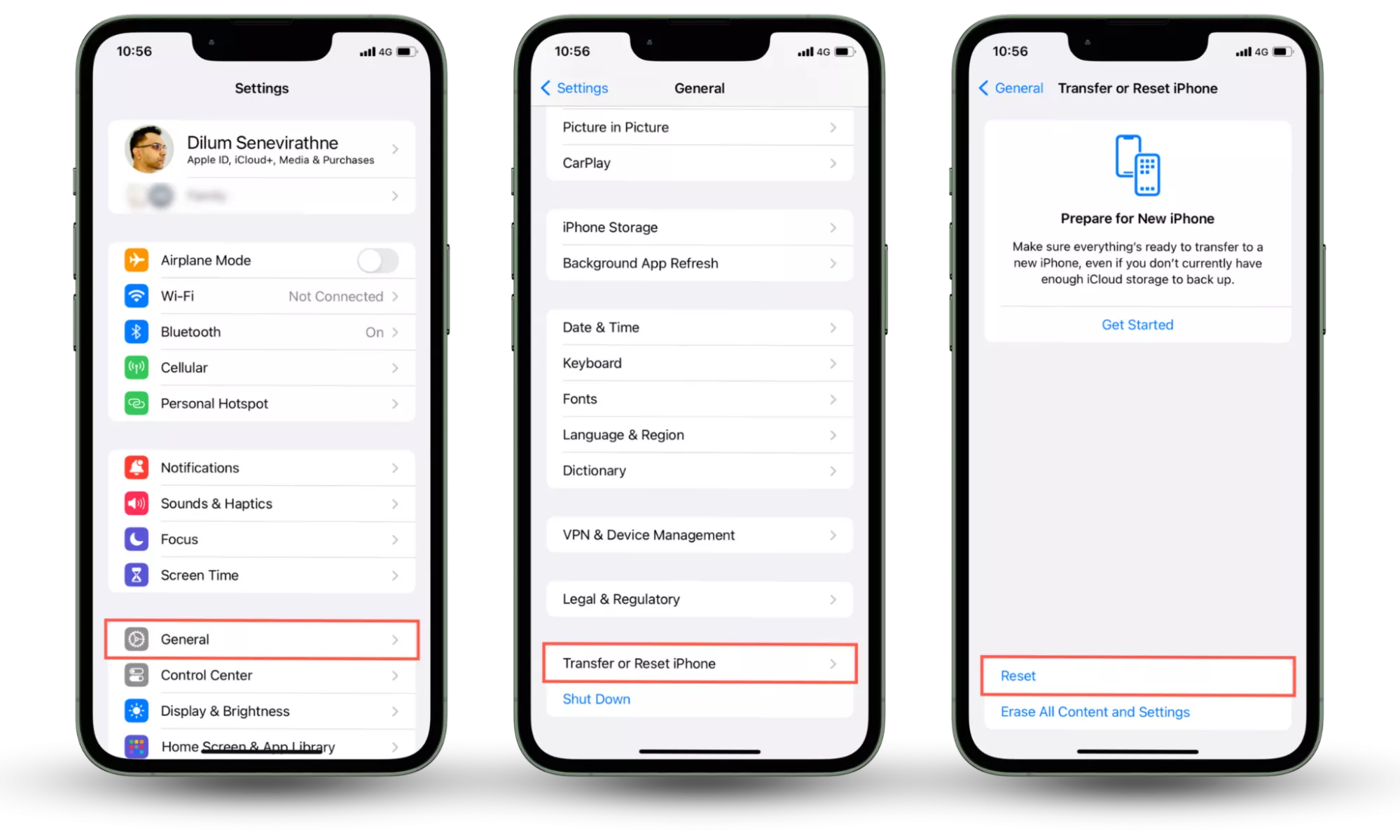
Before diving into the “how-to,” ensure you’re familiar with the basics of saving or copying an image on your iPhone. This often involves a long-press on the image within a browser or app, which presents options like “Save Image” or “Copy Image.” Once you have this fundamental skill down, you’re ready to unlock the visual potential of your iPhone.
Navigating Reverse Image Search with Google Chrome on Your iPhone
Google Chrome stands out as a preferred browser for many iPhone users, offering a highly intuitive and streamlined experience for reverse image searching thanks to its deep integration with Google Lens. Whether you’re trying to identify an image saved to your photo library or one you encounter while browsing, Chrome makes the process remarkably straightforward.
Searching Images Saved to Your Photos App
For images already stored on your iPhone, perhaps a stunning piece of beautiful photography you captured, a downloaded aesthetic wallpaper, or a screenshot of an intriguing graphic design, Chrome provides direct access through Google Lens.
- Open the Google Chrome app: Locate and tap the Chrome icon on your iPhone’s home screen.
- Go to Google.com: Ensure you are on the Google search page. You can type
google.cominto the address bar or simply open a new tab, which often defaults to Google. - Access Google Lens: Look for the distinctive little camera icon within the Google search field. Tap this icon. The first time you use this feature, Chrome will likely ask for permission to access your photo library. Granting this access is necessary for the search to proceed.
- Select Your Image: You’ll be presented with two primary options:
- Take a photo: If the object you want to search is physically in front of you (e.g., a flower, a book, a product), you can tap the shutter button to capture it directly. Google Lens will then analyze this live image.
- Search an image from your camera roll: To search for an image already saved on your iPhone, tap the “Library” button (or a similar icon indicating your photo collection). From here, you can scroll through your photos and select the desired image.
- Refine Your Search (Optional): Once you select an image, Google Lens will display it. You can resize the specific part of the image you want Google to focus on by dragging the white corners of the selection box. This is particularly useful if your image contains multiple elements or if you’re only interested in a specific detail, perhaps a unique visual design element or a particular aesthetic component within a broader background.
- Review Results: Google will instantly present results matching that image. You’ll see visually similar images, websites where the image appears, and often related information. Scroll through and tap the links to find further details about the photo’s original source, its potential copyright status, or even where to find higher resolution versions. This could lead you to a collection of stock photos, specific digital art portfolios, or inspiration for your next photo ideas.
This method transforms your iPhone into a powerful visual discovery engine, allowing you to instantly learn more about any image you possess.
Searching Images Directly from a Webpage
Chrome offers an even more convenient feature for images you encounter while actively browsing Tophinhanhdep.com or any other website. This bypasses the need to save the image first, making research and inspiration gathering incredibly fluid.
- Open the Google Chrome app: Navigate to a webpage that contains the image you wish to search. This could be a breathtaking piece of nature photography, an intriguing abstract wallpaper, or an example of photo manipulation.
- Long-Press the Image: Tap and hold your finger down on the image you want to investigate.
- Select “Search Google for This Image”: After a moment, a pop-up menu will appear from the bottom of your screen. Among the options, you’ll find “Search Google for This Image.” Tap this option.
- Instant Results: Chrome will automatically initiate a reverse image search using Google Lens. Unlike some methods that might redirect you to a desktop version of Google Images, Chrome often displays the search results directly within its interface, providing a seamless experience. You’ll immediately see related content, potential sources, and options to explore “More sizes” if you’re looking for higher resolution variants, perhaps for a new background or a graphic design project.
This direct-from-webpage functionality is incredibly efficient for identifying trending styles, uncovering the creators behind beautiful photography, or even checking the authenticity of digital art you stumble upon.
Mastering Reverse Image Search with Safari on Your iPhone
While Chrome offers a more integrated Google Lens experience, Safari, as the default browser on iPhones, also provides robust options for reverse image searching. The method involves a slightly different approach, often utilizing the “Request Desktop Website” feature to access Google Images’ full functionality. This is particularly useful for users who prefer Safari’s ecosystem or for instances where an image isn’t directly clickable for a long-press search.
Requesting the Desktop Site in Safari
This technique allows you to transform the mobile Google Images interface into its desktop counterpart, revealing the camera icon necessary for reverse image searches from your device’s photo library or via a URL.
- Open Safari: Launch the Safari app from your iPhone’s home screen.
- Go to Google Images: Type
images.google.cominto the address bar and press Go. - Initiate Desktop Mode: You’ll notice that the standard mobile version of Google Images might not immediately display a camera icon for reverse search. To change this, tap the “aA” icon (or similar, depending on your iOS version) located on the left side of Safari’s address bar. This icon brings up a menu for website settings.
- Select “Request Desktop Website”: From the pop-up menu, choose “Request Desktop Website.” Safari will then reload
images.google.comin its desktop layout, optimizing it for the smaller screen but retaining desktop features. - Access the Camera Icon: Now, within the search bar on the desktop version of Google Images, you will see the familiar camera icon. Tap this icon.
- Upload or Paste Image: You’ll be given options to:
- Upload an image: Tap “Choose File” and then select “Photo Library” to browse your camera roll and other albums for the picture you want to search. This is ideal for images like personal sad/emotional photographs you want to understand, or stock photos you’ve saved.
- Paste image URL: If you have the direct link to an image, you can paste it here. This is useful for images hosted on Tophinhanhdep.com or other platforms where you might not have saved the image but have its URL.
- View Results: After uploading or pasting, Google will automatically begin the search and display related results. You can find similar images, websites hosting the image, and additional details, which might include insights into editing styles, origins of wallpapers, or thematic collections relevant to your search.
Leveraging Google Lens for Comprehensive Results in Safari
Modern iOS versions have integrated Google Lens more deeply, offering a more direct reverse image search experience within Safari without always needing to switch to the desktop site explicitly, especially for images from your camera roll.
- Open Safari and Go to Google.com: Start by navigating to the main Google search page.
- Tap the Camera Button: Similar to Chrome, you’ll find a small camera button directly in the search field. Tapping this will open Google Lens. The first time, you’ll need to grant Safari access to your photo library.
- Choose Your Image Source:
- Search with Your Camera: Tap this option to take a new picture of an object in front of you and initiate a search. This is excellent for identifying real-world objects that could inspire visual design or photo ideas.
- Browse Screenshots: Safari makes it incredibly convenient to search screenshots you’ve taken, often collecting them at the top of your photo library view. Tap “View All” to see them, or scroll through “All Images” to access your entire camera roll. Select the specific screenshot or photo you wish to search.
- Adjust Search Area: Drag the white corners to resize the part of the image Google should search, allowing you to focus on a particular detail within a wallpaper or a specific element of digital art.
- Explore Matches: Google will display results related to your image, providing links and information. This can lead you to sources for aesthetic backgrounds, high-resolution variants of beautiful photography, or even insights into photo manipulation if the image’s authenticity is in question.
Exploring Third-Party Reverse Image Search Applications and Tools
While Google Chrome and Safari provide excellent built-in functionalities for reverse image searching, the App Store offers a variety of third-party applications and tools that can enhance this experience, sometimes with specialized features or alternative search engines. These applications often provide more flexibility in terms of search providers, cropping tools, and direct integration with your photo library. Furthermore, Tophinhanhdep.com itself offers a suite of image tools that can complement these searches, from AI upscalers to converters.
Dedicated Reverse Image Search Apps
Several apps are specifically designed for reverse image searching on iPhone. Here are a couple of popular examples:
1. Reversee
Reversee is a free app available on the App Store that streamlines the reverse image search process by allowing you to utilize multiple search engines, not just Google. This broadens your chances of finding the exact match or related content you’re looking for, especially for unique abstract art or niche thematic collections.
- Multi-Engine Search: Reversee often supports Google, Bing, Yandex, and Tineye, each with its own strengths. Tineye, for instance, is renowned for its ability to find the exact same image across different websites and resolutions, which is excellent for tracking copyright violations or finding high-resolution stock photos. Yandex is particularly strong with face recognition and identifying objects in diverse contexts.
- Safari Extension Integration: Reversee typically includes a Safari extension. This means that while browsing on Tophinhanhdep.com or any other site, you can tap the Share button at the bottom of the Safari window and select “Reversee” from the options. The app will then curate all images on that webpage, allowing you to pick one and search for it directly.
- Cropping and Adjustment Tools: A significant advantage of apps like Reversee is their built-in image editing capabilities. Before initiating a search, you can often crop or adjust the image within the app, ensuring that your search query is as precise as possible. This is invaluable for focusing on a specific element of a graphic design or isolating a particular object in a busy background.
2. Veracity
Veracity is another straightforward reverse image search app that focuses on simplicity and effectiveness. While it might not always disclose its underlying search engine, it consistently delivers accurate results for identifying image content and sources.
- Source Identification: Veracity excels at finding the original source of an image, which can be immensely helpful for debunking fake social media profiles, verifying the authenticity of sad/emotional images, or tracing the first appearance of a trending style.
- Simple User Interface: The app typically boasts a clean and intuitive interface, making it easy to upload an image from your photo library and get immediate results.
- Optional Editing Features: While the core reverse search functionality is free, some apps like Veracity might offer premium features, such as advanced photo editing, for a small fee. This ties into the broader world of digital photography and editing styles, allowing users to enhance images after finding them.
Complementing Your Search with Tophinhanhdep.com’s Image Tools
Once you’ve successfully performed a reverse image search and found the image you were looking for, or discovered a collection of inspiring visuals, Tophinhanhdep.com offers a suite of Image Tools that can help you take your visual projects to the next level.
- AI Upscalers: Found a stunning aesthetic image but it’s too small for your wallpaper? Use Tophinhanhdep.com’s AI Upscaler to magically increase its resolution without losing quality, turning a small inspiration into a high-resolution masterpiece. This is crucial for obtaining high-quality backgrounds or stock photos suitable for print or large displays.
- Converters: Need to change an image format for a specific graphic design project or web optimization? Our converters can handle various formats, ensuring compatibility and efficiency.
- Compressors: High-resolution photography can take up significant storage and slow down websites. Use our compressors to reduce file size without compromising visual integrity, making your images web-ready and optimized.
- Optimizers: Beyond simple compression, image optimizers fine-tune your images for faster loading times and better performance across platforms, a key consideration for digital photography and online visual design.
- Image-to-Text (OCR): If the image you’ve searched contains text you need to extract—perhaps a quote on an abstract background or details from a scanned document—our image-to-text tools can quickly convert it into editable digital text.
These tools provided by Tophinhanhdep.com seamlessly extend the utility of reverse image searching, transforming discovery into actionable creation and enhancement.
Putting Your Reverse Image Search Into Action: Practical Applications and Tophinhanhdep.com Integration
Now that you’re equipped with the technical knowledge of how to perform a reverse image search on your iPhone, let’s explore how this powerful tool can be applied in various real-world scenarios, particularly in conjunction with the rich resources available on Tophinhanhdep.com. The true value of reverse image search lies in its versatility, offering solutions for everything from casual browsing to professional visual design projects.
Enhancing Your Visual Experience with Wallpapers and Backgrounds
Imagine you stumble upon an incredibly unique aesthetic wallpaper on social media. You love the style, but you want to find a higher-resolution version for your iPhone or perhaps a desktop background.
- Reverse Search: Use Chrome’s long-press feature on the image or Safari’s desktop site method to perform a reverse image search.
- Discover the Source: Your search results might lead you to the original artist’s portfolio, a devoted wallpaper website, or a collection of similar aesthetic backgrounds.
- Tophinhanhdep.com Integration: If the discovered resolution isn’t perfect, upload it to Tophinhanhdep.com’s AI Upscalers to achieve crystal-clear high resolution. Then, explore Tophinhanhdep.com’s vast Images section, specifically Wallpapers and Backgrounds, for more similar thematic collections or trending styles. You might even find new photo ideas for creating your own personalized backgrounds.
Uncovering the Stories Behind Beautiful Photography
You see a stunning piece of nature photography – a majestic mountain range or a serene forest – and you’re curious about its location or the photographer.
- Reverse Search: Upload the image from your camera roll (if saved) or use a browser’s in-page search.
- Identify Details: The search results could reveal the exact geographical location, the photographer’s name, or articles featuring that specific image. This is a testament to the power of digital photography in documenting the world.
- Tophinhanhdep.com Integration: Once you identify the photographer, search for their work on Tophinhanhdep.com. You might discover their unique editing styles, learn about their approach to high-resolution photography, or draw inspiration for your own photo ideas. Tophinhanhdep.com’s Photography section offers resources and showcases that complement this discovery process.
Fueling Your Visual Design and Creative Ideas
For graphic designers, digital artists, or anyone needing creative ideas for a project, reverse image search is an invaluable starting point.
- Discover Inspiration: Find an intriguing element in a graphic, a unique font in an advertisement, or a captivating texture in digital art. Perform a reverse image search on that specific element.
- Explore Related Concepts: The search results might lead to design tutorials, lists of similar graphic elements, or even portfolios of artists using similar visual design principles. This can help you understand the photo manipulation techniques used or the sources of stock photos.
- Tophinhanhdep.com Integration: Use Tophinhanhdep.com’s Visual Design section for tutorials and resources on graphic design and digital art techniques inspired by your search. If you’re building a mood board, the images you find can be organized and then refined using our Image Tools like converters or compressors for project integration. Our platform also curates trending styles and thematic collections to spark further inspiration.
Verifying Authenticity and Tracing Emotional Content
In an age of deepfakes and misinformation, discerning the authenticity of images, especially sad/emotional ones, is crucial. Reverse image search serves as a powerful fact-checking mechanism.
- Question the Image: Encounter an image that seems too good (or bad) to be true, or one that provokes strong emotions and appears without context.
- Reverse Search for Context: Upload the image to perform a reverse search. Look for its earliest appearance, different captions, or news articles discussing its origin. This can quickly reveal if an image has been taken out of context, digitally altered (photo manipulation), or is entirely fabricated.
- Tophinhanhdep.com Integration: While Tophinhanhdep.com focuses on positive creation, understanding the tools of manipulation can also be a part of Visual Design education. Our Image Tools like image-to-text can help extract any accompanying captions for further textual verification. This process enhances critical visual literacy.
Building Image Collections and Mood Boards
Whether for personal interest or professional projects, gathering image inspiration & collections is a creative process. Reverse image search is a shortcut to discovering a wealth of related content.
- Start with a Seed Image: Find one image that perfectly embodies a photo idea or a particular theme you’re exploring, such as abstract patterns or specific nature photography.
- Expand Your Collection: Reverse search this seed image to find dozens, if not hundreds, of visually similar images. This allows you to quickly build comprehensive mood boards and thematic collections.
- Tophinhanhdep.com Integration: Organize your discoveries within Tophinhanhdep.com. Our platform can serve as your hub for compiling photo ideas, exploring trending styles, and categorizing your image collections. If you find images that need minor adjustments, such as cropping or color correction, before adding them to your mood board, utilize Tophinhanhdep.com’s editing capabilities and optimizing tools.
The Future of Visual Discovery on Your iPhone with Tophinhanhdep.com
The ability to reverse image search on your iPhone is more than just a tech trick; it’s a gateway to deeper understanding, richer creativity, and enhanced visual literacy. As our digital lives become increasingly visual, mastering this skill empowers you to navigate the vast ocean of images with confidence and purpose. Whether you’re a casual browser enjoying beautiful photography, an aspiring artist seeking digital art inspiration, or a professional designer curating stock photos, reverse image search is an indispensable tool.
Tophinhanhdep.com stands as your partner in this visual journey. From offering an extensive array of images covering everything from wallpapers and backgrounds to aesthetic, nature, abstract, sad/emotional, and beautiful photography, to providing crucial photography resources like high-resolution options and insights into editing styles, our platform is built for visual enthusiasts. Our comprehensive suite of image tools – including converters, compressors, optimizers, AI upscalers, and image-to-text capabilities – ensures that once you find an image, you have every resource to enhance, adapt, and utilize it. Furthermore, our focus on visual design fosters graphic design and digital art innovation, offering a space for photo manipulation and sparking creative ideas. Finally, Tophinhanhdep.com is a treasure trove of image inspiration & collections, perfect for photo ideas, mood boards, thematic collections, and staying abreast of trending styles.
The continuous evolution of mobile browsers and dedicated apps means that reverse image searching on your iPhone will only become more seamless and powerful. Integrate this skill into your digital routine, and let Tophinhanhdep.com be your go-to resource for all things visual. Happy searching, and may your visual discoveries continually inspire and inform your world!