Mastering Visual Search: How to Search by Image on Your iPhone
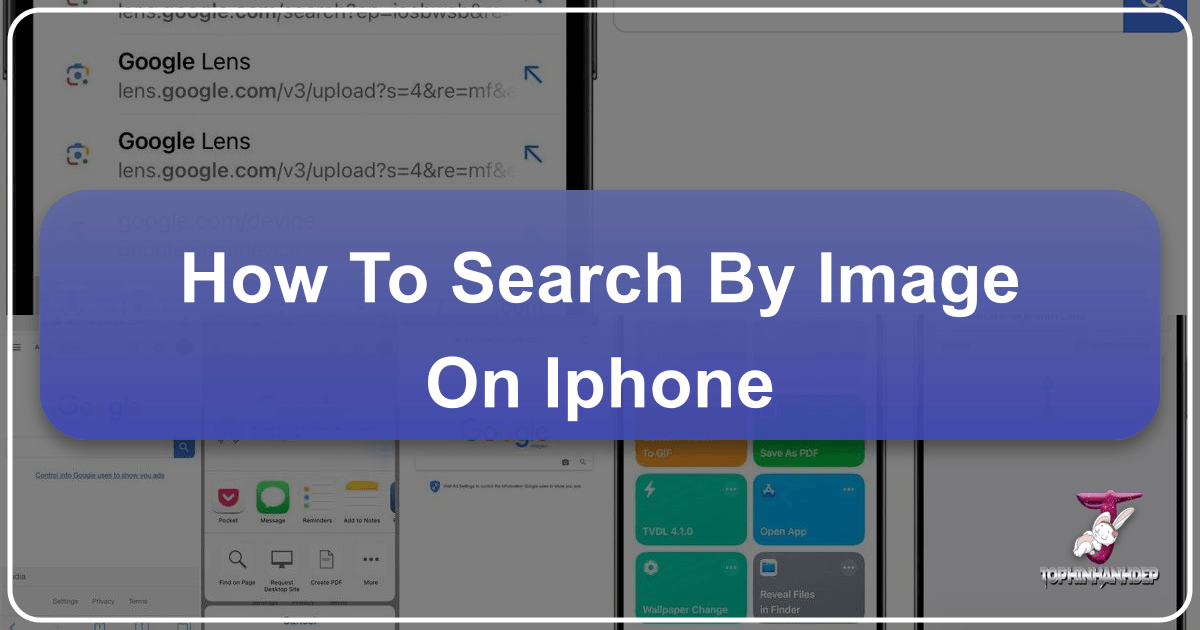
In our visually-driven world, images are more than just pictures; they are narratives, sources of information, and sparks of inspiration. From a breathtaking landscape encountered on a social media feed to an intriguing product glimpsed online, the desire to learn more about a visual can be powerful. This is where the art and science of reverse image search come into play, transforming your iPhone into a potent tool for visual discovery. Far from a mere curiosity, knowing how to search by image on your iPhone unlocks a world of information, allowing you to trace origins, verify facts, find similar aesthetics, and even uncover high-resolution alternatives for your own creative projects.

Tophinhanhdep.com understands the profound impact of visuals and the ever-growing need for sophisticated image management, enhancement, and inspiration. Our platform serves as a comprehensive hub for everything related to images and photography, from stunning wallpapers and aesthetic backgrounds to advanced image tools and visual design resources. This guide will walk you through the essential techniques for conducting a reverse image search on your iPhone, demonstrating how these powerful methods complement the extensive offerings available at Tophinhanhdep.com, ultimately enriching your digital experience and creative potential.
The Essence of Reverse Image Search: Why Visuals Matter
The concept of “reverse image search” might sound technical, but its purpose is inherently intuitive: to use an image as your query instead of text. Imagine seeing a piece of digital art that captivates you, a rare plant you can’t identify, or a stunning photograph you suspect has been widely shared without attribution. In all these scenarios, typing a descriptive text query into a search engine might yield thousands of irrelevant results. However, a reverse image search cuts directly to the chase, leveraging advanced algorithms to analyze the visual characteristics of your uploaded image and find identical or similar pictures across the vast expanse of the internet.

This capability is not just for tech enthusiasts; it’s a fundamental skill for anyone interacting with digital content on their iPhone. Whether you’re a casual browser, a budding photographer, a graphic designer, or simply someone who appreciates beautiful visuals, reverse image search offers a myriad of practical applications that enhance your understanding and engagement with images.
Unveiling Origins and Authenticity
One of the most compelling reasons to perform a reverse image search is to uncover the original source of an image. In an age where content is rapidly shared and sometimes repurposed without proper credit, identifying the creator or first publisher is invaluable. This is particularly crucial for:
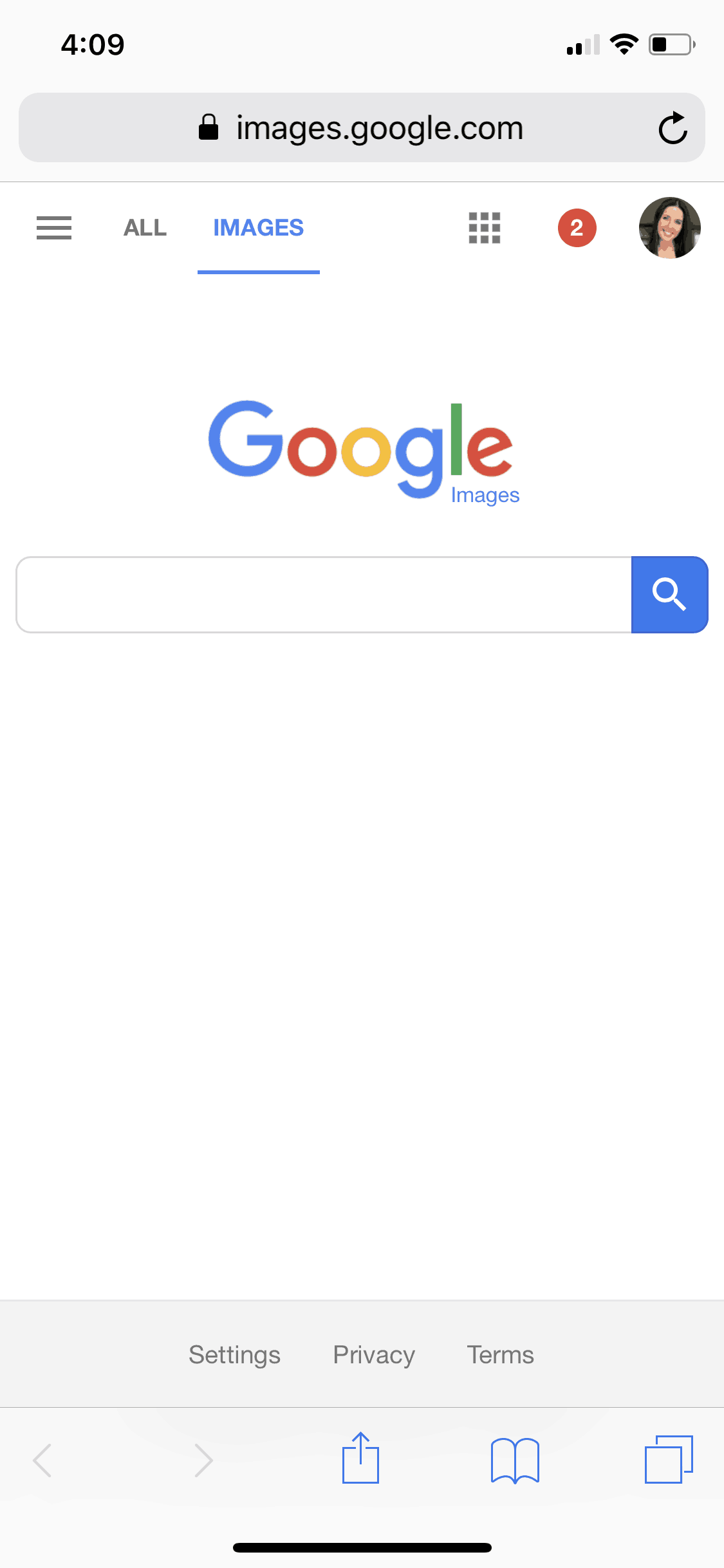
- Verifying Information: Combatting misinformation is a significant challenge today. A viral image might be presented as current news, but a reverse image search could reveal it’s an old photo taken out of context or even a digitally altered one. This tool empowers you to be a more informed digital citizen, scrutinizing the authenticity of visuals encountered on social media or news feeds.
- Tracing Copyright Status: For content creators and professionals in Digital Photography and Visual Design, understanding the copyright status of an image is paramount. A reverse image search can help you determine if an image is freely available, requires attribution, or is protected by strict copyright, thus preventing accidental infringement. Conversely, if your own Beautiful Photography or Digital Art is being used without permission, a reverse image search can help you track potential copyright violations.
- Identifying Objects, Places, and People: Ever wondered about the name of a unique architectural landmark, a specific breed of flower, or even a particular celebrity you saw in a picture? A reverse image search can often provide immediate identification, linking you to relevant articles, databases, or geographical information. This capability extends beyond static images to things you encounter in your daily life – simply snap a photo and search! Tophinhanhdep.com, with its rich categories like Nature and Abstract art, can serve as a supplementary resource, helping you explore further once an initial identification is made, offering Thematic Collections related to your discovery.
Exploring Related Visuals and High-Resolution Alternatives
Beyond pinpointing origins, reverse image search is a powerful engine for creative inspiration and practical utility. It allows you to expand on a visual theme or find better quality versions of images you admire.
- Finding Similar Aesthetics and Inspiration: Discovering an image that resonates with your Aesthetic preferences can be the start of a new project. Whether you’re compiling a Mood Board, seeking Photo Ideas, or looking for Creative Ideas for Graphic Design, a reverse image search can connect you to a wealth of visually similar content. Tophinhanhdep.com thrives on this principle, offering vast Thematic Collections and Trending Styles that perfectly align with your visual explorations. If you find a stunning Wallpaper or Background online, a reverse search might lead you to Tophinhanhdep.com to discover more in the same vein or explore variations.
- Locating High-Resolution and Stock Photos: Often, you might come across an image that is pixelated or too small for your needs. A reverse image search is an excellent way to find High Resolution versions of that same image. This is invaluable for designers, bloggers, or anyone who needs crisp, clear visuals. It can also point you towards Stock Photos sites where the image or similar ones are available for licensing, ensuring professional quality for your projects. Tophinhanhdep.com offers a curated selection of High Resolution images, catering to those who demand exceptional quality for their Digital Photography and design work.
Safeguarding Your Digital Photography
For photographers and digital artists, the internet presents both a global showcase and a potential minefield for intellectual property. Reverse image search is a critical defense mechanism.
- Tracking Image Usage: If you’re a photographer, particularly one whose work includes Beautiful Photography or distinctive Digital Art, it’s disheartening to find your images used without permission. A reverse image search acts as your digital watchdog, helping you discover if your work has been reposted, embedded, or even plagiarized on Tophinhanhdep.com or anywhere else across the web. This enables you to take appropriate action, whether it’s requesting attribution or pursuing copyright claims.
- Monitoring Online Reputation: Businesses and individuals often rely on specific imagery for branding. Reverse image search can help monitor how these brand assets are being used (or misused) online, ensuring consistent brand representation and identifying any unauthorized uses that could impact reputation.
In essence, reverse image search empowers you to move beyond passive viewing to active understanding and utilization of the visual world. It’s a bridge between a captivating image and the deep well of information and inspiration it represents, a bridge that Tophinhanhdep.com further strengthens with its extensive resources.
Seamless Reverse Image Search on iPhone: Step-by-Step Guides
Performing a reverse image search on your iPhone has become significantly easier and more integrated over time, thanks to advancements in mobile browsers and dedicated applications. While early methods often involved workarounds, modern iOS offers several streamlined approaches, primarily leveraging Google’s powerful visual search capabilities.
Before diving into the specific steps, it’s worth noting a common prerequisite: you will typically need to grant the search application or browser access to your iPhone’s photo library. This is a standard privacy permission that ensures the app can access the images you wish to search. Make sure you know how to save or copy an image to your iPhone’s Photos app if you intend to search for an image that isn’t already on a webpage you’re currently viewing.
Utilizing Google Lens: The Modern Approach
Google Lens has revolutionized how we interact with images, allowing for sophisticated visual analysis directly through your camera or photo library. On iPhone, Google Lens is often integrated directly into the Google app or accessible through Google Chrome, providing a highly intuitive user experience.
Method 1: Using the Google Chrome App
For many iPhone users, Chrome is the preferred browser, and it offers a direct pathway to Google Lens for reverse image searching.
- Open the Google Chrome app: Locate and tap the Chrome icon on your iPhone’s home screen.
- Go to Google.com: Ensure your default search engine is Google, or explicitly navigate to
google.comwithin the Chrome browser. - Tap the Google Lens icon: In the main Google search field, you’ll see a small camera icon (this is the Google Lens symbol). Tap it.
- First-time use: If it’s your first time using Google Lens via Chrome, you will be prompted to grant Chrome access to your photo library. Tap “OK” or “Allow Access to All Photos” to proceed.
- Choose your image source: Google Lens offers two primary ways to search:
- Take a photo: To search something in your physical environment, point your iPhone’s camera at the object and tap the shutter button. Google Lens will analyze the live feed.
- Select from your library: To search an image already saved on your iPhone, tap the Library button (often an icon representing photos or a landscape).
- Select your image: Scroll through your camera roll and albums to find the image you want to search. Tap on it.
- Refine your search (optional): Google Lens allows you to resize or crop the specific part of the image you want to search. Drag the white corners around the selected area to focus your query.
- View results: Google will automatically display results matching your image, including visually similar images, identified objects, related information, and links to web pages where the image appears. Scroll through these results to find the information you need.
This method is incredibly efficient, especially for images you’ve just taken or saved, and directly harnesses Google’s advanced AI for visual recognition.
Method 2: Using the Google App
The dedicated Google app on your iPhone also provides robust Google Lens functionality, often with a slightly more direct interface for accessing photos.
- Open the Google app: Find and tap the Google app icon (the colorful ‘G’) on your home screen.
- Tap the Google Lens icon: Similar to Chrome, you’ll find a camera icon in the search bar. Tap this icon to activate Google Lens.
- Permission: Grant photo library access if prompted.
- Select from your photo library: Tap the photo icon (often resembling a landscape or a stack of photos) to browse your iPhone’s photo library.
- Choose and crop: Select the image you wish to search. You can then use the cropping tools to narrow down the search area.
- Explore results: The Google app will present relevant search results, including visual matches, associated websites, and descriptive information about the image.
This method offers a quick and focused way to use Google Lens, making it ideal for immediate visual queries.
Classic Browser Methods: Safari and Chrome
While Google Lens offers a highly integrated and AI-driven experience, traditional browser-based reverse image search methods remain viable, especially if you prefer not to use the dedicated Google app or if you’re working with older iOS versions. The key here is often to “request the desktop site” of Google Images, as mobile versions of search engines historically streamlined interfaces that sometimes omitted the camera icon for image uploads.
Method 1: Google Reverse Image Search Using Safari
Safari is the default browser on iPhones, and while it doesn’t have the integrated Google Lens button directly on the mobile Google homepage, you can easily access the desktop version.
- Open Safari: Launch the Safari app from your iPhone’s home screen.
- Go to
images.google.com: Typeimages.google.cominto the address bar and press Enter. - Request Desktop Website:
- For iOS 13 and newer: Tap the “aA” icon located on the left side of Safari’s address bar. A pop-up menu will appear. Select “Request Desktop Website.”
- For older iOS versions (e.g., iOS 12): Tap the Share button (the square with an arrow pointing upwards) at the bottom of the screen. Swipe through the options until you find and tap “Request Desktop Site.”
- Access the camera icon: Once the desktop version of Google Images loads, you will see a camera icon in the search bar, just like on a computer. Tap this icon.
- Upload or paste URL: You’ll be given options to either:
- Paste image URL: If you have the web address of an image, paste it here.
- Upload an image: Tap “Choose File” and then select “Photo Library” to browse your iPhone’s camera roll and other albums.
- Select your image: Choose the desired photo from your library and tap “Choose.”
- View results: Google will then perform the reverse image search and display relevant findings.
This method effectively transforms your mobile Safari into a desktop-like environment for specific search tasks, granting you access to the full suite of Google Image Search features.
Method 2: Reverse Image Search on an Image Already on a Webpage (Chrome for iOS)
Chrome offers a particularly convenient shortcut if the image you want to search is already present on a webpage you’re browsing.
- Open Google Chrome: Navigate to any webpage containing the image you wish to search.
- Long-press the image: Press and hold your finger down on the image.
- Select “Search Google for This Image”: A context menu will pop up from the bottom of your screen. One of the options will be “Search Google for This Image.” Tap it.
- View results: Chrome will instantly perform the reverse image search in a new tab or panel, displaying results related to that specific image without requiring you to save it first or manually upload it.
This method is incredibly streamlined for on-the-fly image investigations directly from a webpage.
Enhancing Efficiency with Apple Shortcuts
For those who frequently perform reverse image searches and want to integrate this functionality more deeply into their iPhone workflow, Apple’s Shortcuts app offers a powerful customization option, particularly with the Action Button available on newer iPhone models (15 Pro, 15 Pro Max, and potentially future series) or using accessibility features like Back Tap on older devices. This shortcut essentially automates the process of taking a screenshot and feeding it directly to Google Lens.
- Ensure you have the Google app: This shortcut relies on the Google app’s “Search Image with Lens” action. Download it from the App Store if you don’t have it.
- Create the Shortcut:
- Open the Shortcuts app on your iPhone.
- Tap the plus button (+) in the top right corner to create a new shortcut.
- In the “Search Actions” field, type “Take Screenshot” and tap to add this action.
- Tap the “Search Actions” field again, type “Search Image with Lens,” and add it to your shortcut.
- Tap “Done” to save your new shortcut. You can rename it something intuitive like “Search Image with Lens.”
- Assign to Action Button (iPhone 15 Pro/Pro Max, etc.):
- Go to Settings > Action Button.
- Swipe to the Shortcut screen.
- Tap “Choose a Shortcut” or the dropdown box and select your newly created “Search Image with Lens” shortcut.
- Now, a long press of your iPhone’s Action Button will automatically take a screenshot and perform a reverse image search via Google Lens.
- Assign to Back Tap (Alternative for older iPhones):
- Go to Settings > Accessibility > Touch > Back Tap.
- Choose either “Double Tap” or “Triple Tap.”
- Scroll down to the “Shortcuts” section and select your “Search Image with Lens” shortcut.
- Now, a double or triple tap on the back of your iPhone will trigger the reverse image search.
- Use the Shortcut:
- Navigate to any screen on your iPhone where an image you want to search is visible (Photos app, Instagram, Safari, etc.).
- Activate the shortcut using your assigned method (Action Button press, Back Tap, Siri command).
- Your iPhone will automatically take a screenshot and open the Google app with the Lens results for that screenshot. You can then refine the search by cropping the image on the Google Lens page.
This shortcut significantly streamlines the reverse image search process, reducing multiple manual steps to a single gesture or command, making visual discovery faster and more intuitive than ever.
Beyond Basic Search: Integrating Tophinhanhdep.com’s Offerings
The act of performing a reverse image search on your iPhone often serves as the initial spark—a moment of discovery or a quest for information. But what happens after you find the source, identify an object, or uncover a higher-resolution version? This is precisely where Tophinhanhdep.com steps in, transforming a single search into a pathway for further exploration, creativity, and practical application. Our platform is designed to be the ultimate companion for anyone passionate about visual content, offering a seamless transition from discovery to creation and inspiration.
Curating Visual Inspiration: Wallpapers, Backgrounds, and Aesthetic Collections
Imagine you’ve just reverse-searched a stunning image of a tranquil forest or an intriguing abstract pattern you saw online. This initial search satisfies your curiosity, but perhaps it also ignites a desire to find more visuals in a similar vein for personal use or creative projects. Tophinhanhdep.com is your premier destination for fulfilling these aesthetic desires.
- Diverse Categories: Our extensive library is meticulously organized into categories like Wallpapers, Backgrounds, Aesthetic, Nature, Abstract, Sad/Emotional, and Beautiful Photography. A reverse search for a Nature scene might lead you to our collection of breathtaking landscapes, serene seascapes, or vibrant flora. If you’re drawn to minimalist Aesthetic designs, you’ll find an abundance of matching visuals.
- Thematic Collections & Trending Styles: We constantly update our platform with Thematic Collections and keep an eye on Trending Styles. This means if your reverse search uncovers an image with a particular visual trend – perhaps a specific color palette, texture, or composition – you can easily browse Tophinhanhdep.com to find entire collections curated around that theme. Whether you’re decorating your phone’s screen with a new Wallpaper or seeking the perfect Background for a presentation, our curated content ensures you’ll find exactly what you need, often in High Resolution.
- Mood Boards and Photo Ideas: For creatives, a reverse image search can be the first step in building a Mood Board for a new project. Discovering an image that perfectly captures a feeling or concept can be followed by exploring Tophinhanhdep.com for complementary Photo Ideas and visuals that flesh out your creative vision. From tranquil Abstract art that evokes calm to powerful Sad/Emotional imagery that conveys depth, our platform provides the depth and breadth required for genuine inspiration.
Optimizing Your Images: Tools for Creators and Enthusiasts
Finding the perfect image through reverse search is only half the battle; often, that image needs to be adapted, enhanced, or prepared for a specific use. Tophinhanhdep.com’s robust suite of Image Tools is designed to empower you with these capabilities directly on your iPhone or other devices, turning a found image into a perfectly optimized asset.
- Converters: You might find an image in a format that isn’t ideal for your needs (e.g., a
.webpfile that you need as a.jpg). Our Converters tool allows you to seamlessly change image formats, ensuring compatibility across different platforms and applications. - Compressors: High-resolution images, while beautiful, can be large and slow down websites or consume significant storage. Our Compressors efficiently reduce file sizes without sacrificing noticeable quality, ensuring your images load quickly and save space, whether they are Stock Photos for a website or Digital Photography for an archive.
- Optimizers: Beyond simple compression, our Optimizers tool fine-tunes images for web performance and display across various devices. This is crucial for anyone using images in Graphic Design or online content, ensuring fast loading times and crisp appearance.
- AI Upscalers: One of the most common outcomes of a reverse image search is finding a low-resolution version of an image you love. Our AI Upscalers use artificial intelligence to intelligently enlarge images, adding detail and clarity to make them appear High Resolution. This means that small but captivating Aesthetic images you discover can be transformed into usable Wallpapers or print-quality visuals.
- Image-to-Text: Sometimes, an image isn’t just a visual; it contains embedded text that you need to extract. Our Image-to-Text tool (OCR - Optical Character Recognition) allows you to effortlessly pull text from images, useful for everything from transcribing notes in a screenshot to extracting information from Beautiful Photography that includes signage or labels. This tool enhances the informational value of any image you find.
These tools are not just for professionals; they are intuitive enough for any iPhone user to enhance their found images, making them suitable for everything from personal Backgrounds to components of larger Creative Ideas.
Advanced Visual Discovery and Digital Artistry
For those who delve deeper into the visual world, reverse image search can be the gateway to more advanced creative endeavors. Tophinhanhdep.com supports this journey by providing resources that extend beyond simple image discovery and into the realms of creation and manipulation.
- Digital Photography and Editing Styles: A reverse search might lead you to a photograph with a distinctive Editing Style (e.g., cinematic, vintage, monochromatic). Tophinhanhdep.com not only showcases diverse Digital Photography but also provides insights and resources on various Editing Styles. This allows you to learn how to replicate or draw inspiration from techniques used by professional photographers, applying them to your own work.
- Graphic Design and Photo Manipulation: Finding an intriguing image can be the starting point for a Graphic Design project or a Photo Manipulation endeavor. Our platform offers tutorials, assets, and examples of Digital Art and photo manipulation, guiding you from initial inspiration to complex creative outputs. Whether you’re merging elements from different Stock Photos or creating entirely new Abstract pieces, Tophinhanhdep.com supports your artistic growth.
- Creative Ideas and Photo Ideas: The discovery potential of reverse image search is immense for fostering Creative Ideas. A visual can spark an idea for a blog post, a marketing campaign, or a personal art project. Tophinhanhdep.com complements this by offering curated Photo Ideas and prompts, helping you develop your concepts further and providing the visual assets or tools you need to bring them to life.
By integrating Tophinhanhdep.com into your post-search workflow, you transform the simple act of reverse image searching into a comprehensive visual journey—from identifying an image to refining it, finding endless inspiration, and ultimately, creating your own stunning visual content.
The Evolving Landscape of Image Search and Visual Design
The world of images is dynamic, constantly shaped by technological advancements and evolving creative trends. As our reliance on visual communication deepens, the tools and techniques for interacting with images continue to grow in sophistication. Reverse image search, initially a niche function, is now a cornerstone of digital literacy, and its future is intrinsically linked to the broader evolution of artificial intelligence and visual design.
The Role of AI in Future Image Discovery
Artificial intelligence is already at the heart of modern reverse image search, powering engines like Google Lens to identify objects, places, and even complex scenes with remarkable accuracy. However, the capabilities of AI in visual discovery are only just beginning to unfold.
- Enhanced Contextual Understanding: Future AI-powered image search will move beyond simple visual matching to a deeper understanding of an image’s context, meaning, and emotional resonance. This means if you reverse-search a Sad/Emotional photograph, the AI might not just find similar images but also suggest music, poetry, or other art forms that evoke a similar sentiment. Tophinhanhdep.com aims to integrate these advanced AI insights, offering richer Thematic Collections and more personalized Image Inspiration based on subtle visual cues and emotional content.
- Generative AI Integration: The rise of generative AI opens up fascinating possibilities. Imagine reverse-searching an image and then instructing an AI to generate variations in different Editing Styles, adapt it for a new Background, or even create entirely new Digital Art inspired by the original. This transforms search from discovery to active co-creation, offering unprecedented flexibility for Graphic Design and Photo Manipulation. Tophinhanhdep.com is actively exploring how generative AI can augment its Image Tools and Creative Ideas sections, allowing users to not just find, but also fluidly transform and generate visuals.
- Interactive and Multimodal Search: The “Circle to Search” feature on some Android phones hints at a more interactive future where visual queries are seamlessly integrated with text and voice commands. iPhones, through Shortcuts and enhanced Siri capabilities, are also moving towards this multimodal interaction. This means you could potentially circle an object in an image, then verbally ask for “high resolution stock photos” of it, with Tophinhanhdep.com serving as the immediate resource.
From Photo Manipulation to Creative Ideas
The journey from a simple reverse image search to a complex visual project highlights the interconnectedness of discovery, tools, and inspiration. Tophinhanhdep.com exists at this nexus, fostering a creative ecosystem for its users.
- Empowering Digital Artists: For Digital Art and Photo Manipulation enthusiasts, reverse image search is a constant wellspring. Finding unique textures, intriguing subjects, or innovative compositions can fuel countless hours of creative work. Tophinhanhdep.com provides the necessary Image Tools for these manipulations, from Compressors for managing complex files to AI Upscalers for ensuring every detail is sharp. Our platform encourages experimentation and learning new Editing Styles to push creative boundaries.
- Fostering Visual Literacy and Curation: The ability to find original sources and verify authenticity contributes to greater visual literacy. Users become more discerning about the images they consume and share. Tophinhanhdep.com supports this by offering carefully curated Thematic Collections and Trending Styles, helping users develop an eye for quality and relevance in Beautiful Photography and Aesthetic content. This curation extends to offering Photo Ideas and Mood Boards that encourage thoughtful selection and arrangement of visuals.
- The Continuous Loop of Inspiration: Reverse image search on your iPhone often acts as the starting point in a continuous loop of inspiration. You see an image, search it, find more related images on Tophinhanhdep.com, use our Image Tools to enhance them, incorporate them into a Graphic Design project, and perhaps even share your new creation, thus becoming a part of the vast visual landscape that inspires others to search and create.
In conclusion, knowing how to effectively search by image on your iPhone is more than just a convenient trick; it’s a vital skill in navigating and contributing to our visually rich digital world. Whether you’re verifying facts, finding lost information, or seeking inspiration for your next creative masterpiece, the power is literally at your fingertips. Tophinhanhdep.com stands ready as your comprehensive partner in this journey, offering the Images, Photography resources, Image Tools, Visual Design guidance, and Image Inspiration & Collections needed to transform every visual discovery into an opportunity for learning, creativity, and expression. Embrace the full potential of your iPhone’s visual search capabilities and unlock a world of visual wonders with Tophinhanhdep.com.