How to Search for an Image on Google on iPhone: A Comprehensive Guide to Visual Discovery with Tophinhanhdep.com
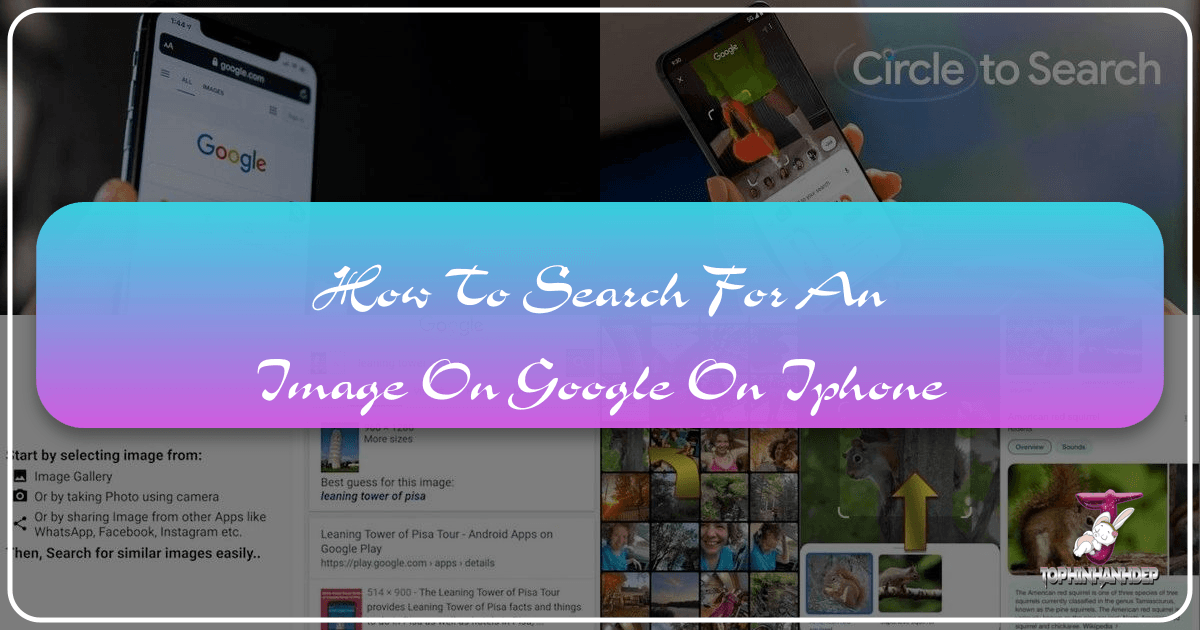
In our increasingly visual world, images are more than just static objects; they are sources of information, inspiration, and connection. From the wallpapers that adorn our device screens to the captivating photography that tells stories, and the abstract art that sparks imagination, visuals permeate every aspect of our digital lives. For iPhone users, the ability to effectively search for and interact with these images is paramount. Whether you’re trying to identify the origin of a striking photo, find higher resolution versions of a beloved wallpaper, or simply explore thematic collections, mastering the art of image searching on your iPhone is an invaluable skill.
This guide delves into the nuances of searching for images on Google using your iPhone, focusing specifically on the powerful technique of reverse image search, as well as the benefits of advanced search functionalities. We’ll explore various methods, from utilizing native browser capabilities in Safari and Google Chrome to leveraging specialized third-party applications. More importantly, we’ll connect these practical techniques to the broader world of visual content, demonstrating how they integrate seamlessly with the diverse offerings found on platforms like Tophinhanhdep.com – a hub for everything from aesthetic backgrounds and high-resolution photography to advanced image tools and visual design inspiration. Understanding these methods not only enhances your personal browsing experience but also empowers you to curate, verify, and create visual content with unprecedented efficiency and creativity.
The Power of Visual Search: Beyond Simple Keywords
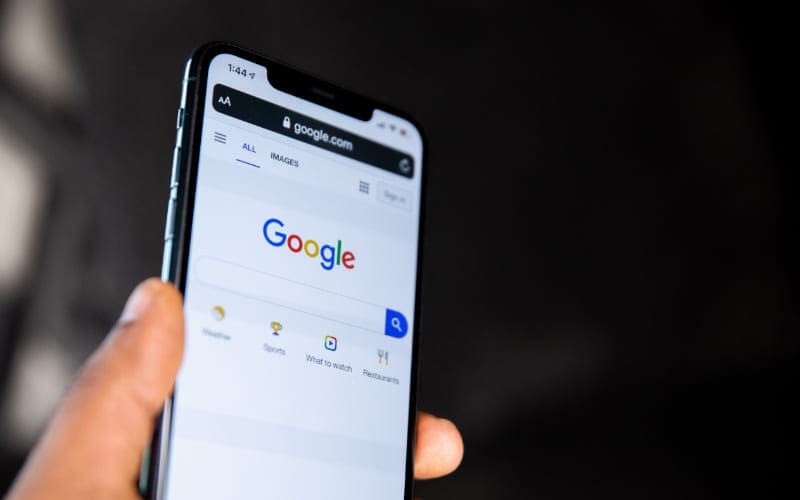
Traditionally, finding images online involved typing descriptive keywords into a search engine. While effective for many purposes, this method often falls short when you have an image but lack the words to describe it, or when you need to verify its authenticity, trace its origin, or discover similar visuals. This is where the concept of visual search, particularly reverse image search, comes into its own. It flips the conventional search paradigm, allowing you to use an image as your query, opening up a world of possibilities that goes far beyond what text-based searches can offer.
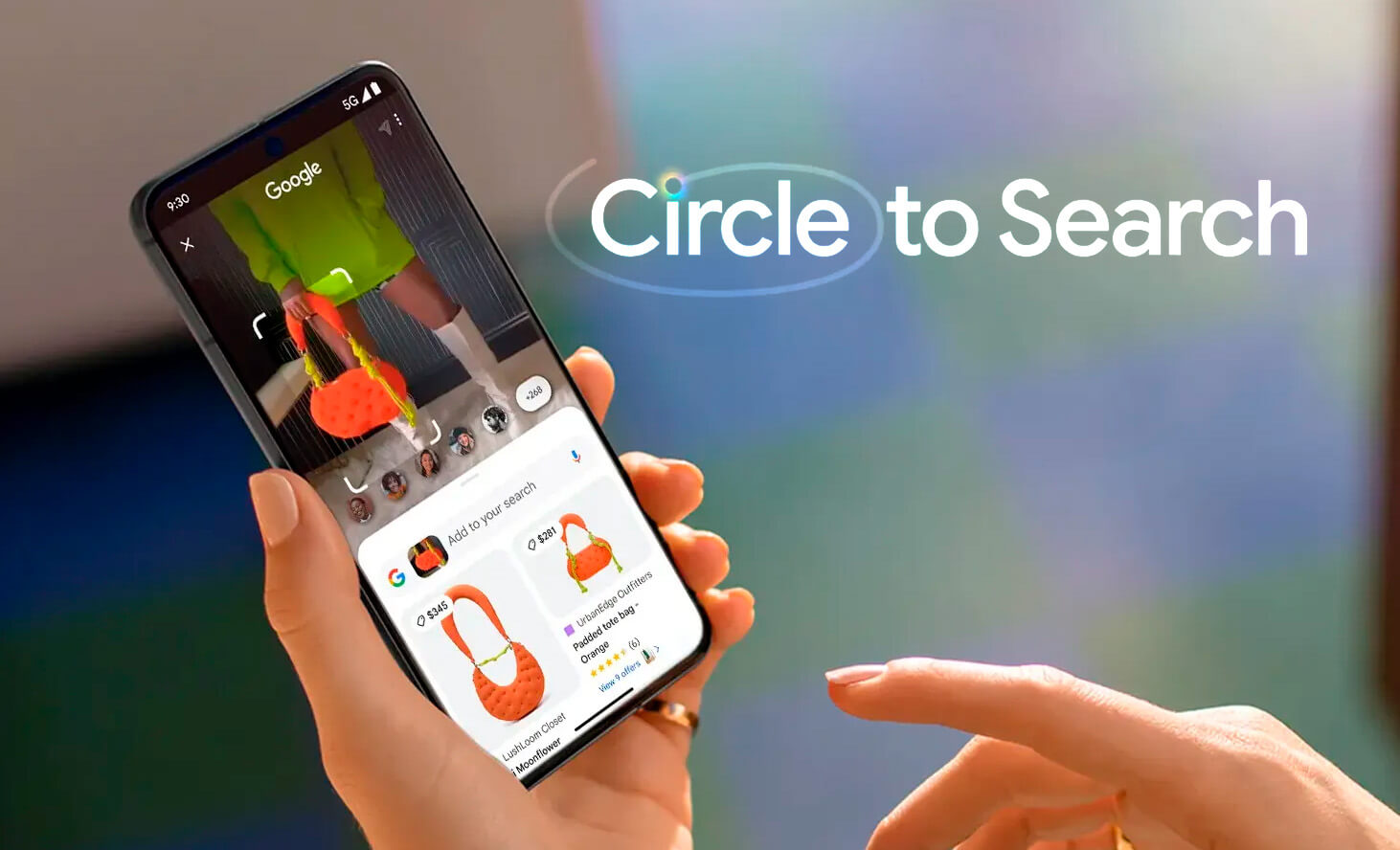
Imagine you stumble upon a breathtaking landscape photo on social media. You want to know where it was taken, who the photographer is, or if a high-resolution version exists for your desktop wallpaper. A reverse image search is your direct path to uncovering this information. Similarly, if you encounter an unfamiliar piece of digital art and wish to explore more works by the same artist, or identify a particular flower or animal from a photograph, reverse image search provides immediate answers. It’s a detective tool for the digital age, capable of solving visual mysteries in moments.

Understanding Reverse Image Search
At its core, reverse image search is a content-based image retrieval (CBIR) query technique that uses a submitted image as input to query a database for similar images. Instead of matching keywords, the search engine analyzes the visual characteristics of the image – its shapes, colors, textures, and patterns – to find matches or visually similar content across the web. Google, being a pioneer in this field, offers a robust reverse image search engine that has become the gold standard for many users. It’s an incredibly versatile tool, useful for a multitude of tasks:
- Identifying the Source: Discover where an image originated, which can be crucial for verifying information or finding the original photographer or artist. This is especially useful for high-resolution photography and unique digital art found on Tophinhanhdep.com, allowing users to trace back to original creators or stock photo platforms.
- Finding Higher Resolutions/Different Sizes: Locate larger or smaller versions of an image, perfect for downloading high-quality wallpapers or backgrounds for your iPhone or other devices. Tophinhanhdep.com prides itself on high-resolution images, and reverse searching can help you find the best quality available.
- Discovering Similar Images: Explore a vast array of visually analogous content, which is fantastic for aesthetic exploration, mood boards, or gathering inspiration for visual design and photo manipulation projects. Whether you’re searching for nature shots, abstract patterns, or specific aesthetic trends, reverse search helps you build comprehensive thematic collections.
- Fact-Checking and Verification: Unmask fake news, catfishing profiles, or manipulated images by checking if a picture has appeared in other contexts or has been altered. This aspect is vital in maintaining the integrity of visual information.
- Copyright Infringement Tracking: For photographers and visual artists, reverse image search is an essential tool for monitoring unauthorized use of their work online. By uploading their own images, they can track where their high-resolution photography or digital art is being used across the internet, potentially identifying copyright violations and ensuring proper attribution or compensation.
The Tophinhanhdep.com Advantage in Visual Content Discovery
While Google provides the fundamental tools for image searching, platforms like Tophinhanhdep.com elevate the experience by providing a curated ecosystem around visual content. Our website specializes in a wide array of image categories, from stunning wallpapers and diverse backgrounds to niche aesthetic collections, captivating nature scenes, intricate abstract art, and emotive photography. When you discover an image through Google’s reverse image search, Tophinhanhdep.com serves as the ideal next destination for several reasons:
Firstly, we offer an extensive library of Images across all popular categories:
- Wallpapers & Backgrounds: Easily find matching or similar images to personalize your iPhone or desktop.
- Aesthetic & Thematic Collections: Use reverse image search to find an image you love, then explore Tophinhanhdep.com for entire collections that match that aesthetic, helping you build cohesive visual themes or mood boards.
- Nature, Abstract, Sad/Emotional, Beautiful Photography: Identify striking pieces and then dive deeper into our curated selections for more inspiration.
Secondly, our focus on Photography ensures quality:
- High Resolution & Stock Photos: If your reverse search leads you to a low-res version, Tophinhanhdep.com might have the high-resolution or stock photo equivalent you need for professional or personal use.
- Digital Photography & Editing Styles: Use identified images to explore different photographic styles or learn about the editing techniques behind them, fostering your own skills.
Thirdly, Tophinhanhdep.com integrates powerful Image Tools:
- Once you find an image, you might need to convert its format, compress it for web use, or optimize it for performance. Our website provides tools for Converters, Compressors, and Optimizers.
- If the highest resolution you find through reverse search is still not ideal, our AI Upscalers can enhance the image quality, transforming a good find into a perfect asset.
- Even Image-to-Text tools, while seemingly unrelated, can be valuable if the discovered image contains text you wish to extract for further searching or documentation.
By understanding how to effectively search for images on Google on your iPhone, you unlock the ability to tap into Tophinhanhdep.com’s rich resources, transforming simple image discovery into a comprehensive journey of visual exploration, enhancement, and creative application.
Mastering Reverse Image Search on Your iPhone
Performing a reverse image search on an iPhone can be done through several methods, depending on your preferred browser and whether the image is online or saved to your device. While iOS devices don’t always offer a direct “upload image” button like desktop browsers, clever workarounds and dedicated app features make it just as accessible and efficient.
Safari: Leveraging the Default Browser
Safari is the default browser for iPhone users, and while it doesn’t offer a native “search Google for this image” option directly from an image on a webpage, you can still perform a reverse image search by requesting the desktop version of Google Images. This method is ideal if you have an image saved on your device or its URL.
Here’s how to search for an image on Google on iPhone using Safari:
- Open Safari and Navigate to Google Images: Launch the Safari app on your iPhone and go to
images.google.com. You’ll notice that the standard search bar doesn’t have a camera icon. - Request the Desktop Site: Look for the “aA” icon in the address bar (or the share button, which looks like a square with an upward arrow, in older iOS versions). Tap this icon to reveal a menu of options.
- Select “Request Desktop Website”: From the pop-up menu, choose “Request Desktop Website.” This will reload
images.google.comin its desktop layout, which includes the functionality for reverse image search. - Tap the Camera Icon: Once the desktop site loads, you will see a small camera icon within or near the search bar. Tap this icon.
- Upload or Paste Image URL: A new pop-up will appear, giving you two options:
- “Upload an image”: Tap “Choose File,” then select “Photo Library” to browse your iPhone’s Camera Roll and albums. Pick the image you want to search for.
- “Paste image URL”: If you have the URL of an image from Tophinhanhdep.com or elsewhere, paste it into the provided field.
- Initiate Search: After uploading or pasting the URL, Google will automatically process the image and display relevant results, including possible sources, visually similar images, and different sizes.
This method effectively bypasses the limitations of Safari’s mobile view, granting you full access to Google’s powerful reverse image search capabilities directly from your iPhone.
Google Chrome: Enhanced Browsing Capabilities
For those who prefer Google Chrome on their iPhone, the process of reverse image searching is often more streamlined, especially if you’re searching for an image you encounter while browsing. Chrome offers both the desktop site workaround and a convenient direct search option.
Here’s how to search for an image on Google on iPhone using Chrome:
Method 1: Direct Reverse Image Search (for images on a webpage)
This is the quickest method if you find an image on a webpage that you want to search for without saving it first.
- Install Google Chrome: If you haven’t already, download and install Google Chrome from the App Store.
- Browse to a Webpage with an Image: Open Chrome and navigate to any webpage containing the image you’re curious about.
- Tap and Hold the Image: Press and hold your finger on the image until a context menu appears from the bottom of the screen.
- Select “Search Google for This Image”: Among the options, you’ll find “Search Google for This Image.” Tap this, and Chrome will immediately perform a reverse image search, displaying the results in a new tab without requiring you to switch to a desktop site or manually upload.
- Review Results: Google will present its findings, often including information about the image, its source, and visually similar content, drawing from its vast database, including content potentially found on Tophinhanhdep.com.
Method 2: Using the Google Lens Icon (for images on your device)
This method leverages Google Lens, an AI-powered visual search tool integrated into the Google ecosystem. It’s perfect for images already saved in your Photo Library.
- Open Chrome and Go to Google.com: Launch the Chrome app and visit
google.com. - Tap the Camera Icon (Google Lens): You’ll see a small, colorful camera icon in the search bar. This is the Google Lens icon. Tap it.
- Grant Access (First Time Use): The first time you use Google Lens, you’ll be prompted to grant Chrome access to your photo library. Tap “OK” or “Allow” to proceed.
- Select an Image from Your Library: Google Lens will display a view of your camera, but you can also choose an image from your saved photos. Tap the “Library” button (often represented by a photo gallery icon) and then select the image from your Camera Roll or other albums. You might even see a dedicated “Screenshots” section, making it easy to search recent captures.
- Refine Search Area (Optional): You can drag the white corners around the image to resize and focus on a specific part of the picture you want to search.
- View Results: Google Lens will then analyze the selected portion of the image and provide visually matching results, including similar products, landmarks, text, or objects, along with web pages that contain the image. This can be incredibly helpful for identifying specific elements within complex photography.
These Chrome methods offer flexibility and efficiency, making it straightforward to search for an image on Google on your iPhone, whether it’s online or stored locally.
Third-Party Applications: Expanding Your Search Horizons
While Safari and Chrome offer robust solutions, the App Store also hosts a variety of third-party applications specifically designed for reverse image searching. These apps often provide additional features, integrate with multiple search engines, or offer a more streamlined user experience for certain workflows. These can be particularly useful if you frequently need to search beyond Google’s ecosystem or desire specific image manipulation capabilities during the search process.
Some popular third-party reverse image search apps available for iPhone include:
- Reversee: This free app allows you to perform reverse image searches using multiple search engines beyond just Google, such as Bing and Yandex, in a single go. It also offers the convenient ability to crop or adjust images before initiating the search, which can significantly improve the accuracy of your results. Reversee can also be integrated as a Safari extension, allowing you to access its features directly from the share sheet while browsing. If you’re exploring images from Tophinhanhdep.com and need to quickly verify their sources or find alternative versions, Reversee provides a quick and powerful solution.
- Veracity: Another simple yet effective app, Veracity focuses on identifying content and its origin. It’s particularly strong for social verification, helping to uncover the original source of profile pictures or memes. While its search engine sources aren’t always explicitly stated, it has proven effective in pinpointing the original location of viral content, like a Pinterest URL for a meme. Veracity also offers basic photo editing capabilities, though some advanced features may require a small in-app purchase.
The benefit of these apps lies in their dedicated focus. They often provide:
- Multi-Engine Search: Simultaneously query several visual search engines to maximize your chances of finding results.
- Pre-Search Editing: Tools for cropping, rotating, or enhancing images before searching, which can refine the search query and yield more accurate matches.
- Integrated Sharing: Easily share search results or the identified image to other apps or platforms, fitting into your workflow for visual design or image collection.
These third-party solutions complement the browser-based methods, giving iPhone users a comprehensive toolkit for any reverse image search scenario. Whether you’re investigating a piece of beautiful photography, sourcing aesthetic wallpapers, or simply verifying information, these apps, alongside your browser, ensure you can always find what you’re looking for.
Advanced Google Image Search: Precision in Your Queries
Beyond simply performing a reverse image search, Google Images also offers powerful advanced search options that allow you to refine your queries with incredible precision. This functionality, often underutilized, is invaluable when you have a specific visual in mind but need to filter through a vast ocean of results to find exactly what you’re looking for. For content creators, designers, or anyone curating image collections, advanced search is a game-changer, helping you locate the perfect asset for graphic design, digital art, or a mood board.
To access these advanced options, you typically need to be on the desktop version of Google Images (as described in the Safari method above, or by requesting the desktop site in Chrome). Once there, look for a “Settings” or “Tools” option near the search bar, which will usually lead to “Advanced Search.”
Tailoring Your Search with Specific Filters
The advanced search page for Google Images presents a range of filters that allow you to fine-tune your search based on various image attributes:
- Size: Crucial for anyone seeking images for high-resolution displays or specific print projects. You can specify:
Any size: Default.Large,Medium,Icon: General size categories.Exactly...: Enter precise dimensions (width x height) to find images that match your exact specifications. This is particularly useful for finding high-resolution stock photos or wallpapers that fit specific screen aspect ratios, which Tophinhanhdep.com often provides.
- Aspect Ratio: This filter helps you find images with specific proportions, such as:
Any aspect ratio: Default.Tall,Wide,Square,Panoramic: Essential for fitting images into various layouts for visual design or video editing.
- Colors: This is excellent for aesthetic searches or when you need images to match a specific color palette for a graphic design project. You can choose:
Any color,Full color,Black & white,Transparent: For general color profiles.Specific color: Tap a colored square and select your preferred color from a palette. This is fantastic for finding backgrounds or textures that complement a brand’s color scheme or a mood board’s visual theme.
- Type: Define the kind of image you are looking for, which narrows down results significantly:
Any type: Default.Face,Photo,Clip art,Line drawing,Animated (GIF): Perfect for finding specific visual styles or formats. For example, if you need vector illustrations for digital art, selecting “Clip art” or “Line drawing” is highly effective.
- Region: If your search is location-specific, this filter can pinpoint results:
Any region: Default.- Select a country to find images primarily associated with or published in that region.
- Site or Domain: This allows you to restrict your search to specific websites. For example, you could input
Tophinhanhdep.comto only search for iPhone wallpapers or nature photography within our extensive library, orwikipedia.orgfor informational graphics. This is invaluable for finding reliable sources or curated content. - SafeSearch: An essential filter for controlling content visibility:
Show explicit content: Disables SafeSearch.Hide explicit content: Activates SafeSearch, filtering out potentially offensive or inappropriate images. This is usually enabled by default and is critical for family-friendly browsing.
- File Format: Find images in a particular format:
Any format: Default.JPG,GIF,PNG,BMP,SVG,WebP,ICO: Useful for designers who require specific file types for editing or web optimization. For instance,PNGfor transparent backgrounds orSVGfor scalable vector graphics.
- Usage Rights: This is perhaps one of the most critical filters, especially for those using images for public projects, commercial ventures, or academic work. It helps you understand the legal permissions associated with an image:
All: Includes all images, regardless of copyright.Creative Commons licenses: Filters for images that are free to use, share, and sometimes modify, provided proper attribution. This is ideal for personal blogs, educational materials, and non-commercial visual design.Commercial & other licenses: Filters for images that typically require payment or specific licensing agreements for business use. This is crucial for stock photos and professional graphic design where legal compliance is paramount.
By combining these filters, you can execute highly targeted searches. For instance, you could search for “nature photography” (keyword) that is “panoramic” (aspect ratio), predominantly “blue” (color), a “photo” (type), from “Tophinhanhdep.com” (site), and licensed under “Creative Commons” (usage rights). This level of control ensures that you not only find visually appealing images but also ones that are suitable for your specific purpose and legally compliant.
Ethical Considerations and Usage Rights in Visual Content
The “Usage Rights” filter in Google’s advanced image search brings to light a crucial aspect of digital imagery: intellectual property and copyright. Just because an image is discoverable online does not mean it is free for public use, especially for commercial purposes or widespread distribution. Understanding usage rights is not merely a technicality but an ethical responsibility for anyone who uses visual content, particularly for artists and content creators.
- Copyright Law: Most images are protected by copyright the moment they are created. This grants the creator exclusive rights to reproduce, distribute, perform, display, and create derivative works. Unauthorized use can lead to legal issues.
- Creative Commons Licenses: These are public copyright licenses that allow the free distribution of an otherwise copyrighted “work.” A CC license is used when an author wants to give people the right to share, use, and build upon a work they have created. Common variations include requirements for attribution (CC BY), non-commercial use (CC NC), or no derivatives (CC ND).
- Royalty-Free vs. Rights-Managed: Stock photo sites, including those whose images might appear on Tophinhanhdep.com as part of curated collections, often operate on these models. Royalty-free means you pay a one-time fee and can use the image multiple times without additional costs, though limitations may still apply. Rights-managed licenses are typically more specific, granting use for a particular purpose, for a specific period, or in a defined region, with costs varying accordingly.
- Public Domain: Images in the public domain are not protected by copyright and can be used freely by anyone for any purpose. This can occur if the copyright has expired, the image was never copyrighted, or the creator explicitly dedicated it to the public domain.
When you’re searching for images to use in your projects, whether for a website, a presentation, or personal art, always pay attention to the usage rights. Ignoring them can lead to accusations of plagiarism or legal action. The advanced search filters empower you to actively seek out images that align with your intended use, promoting ethical practices in visual content creation and consumption. Tophinhanhdep.com strongly encourages users to respect copyright and utilize images responsibly, providing tools and resources that facilitate legitimate image discovery and use. By understanding how to properly search for an image on Google on iPhone, especially with these advanced filters, you equip yourself to navigate the complex landscape of digital imagery with confidence and integrity.
Integrating Image Search with Tophinhanhdep.com’s Visual Ecosystem
The ability to search for an image on Google on your iPhone, whether through reverse image search or advanced filters, is not an isolated skill. Instead, it’s a foundational step that can seamlessly integrate with and enhance your experience on a comprehensive visual content platform like Tophinhanhdep.com. Our website is designed to be a holistic resource, guiding users from initial image discovery and inspiration through to practical application and creative execution. The sophisticated search techniques you’ve learned are the keys to unlocking the full potential of this ecosystem.
From Discovery to Creation: Harnessing Image Tools
Imagine you’ve just performed a reverse image search on Google and found the perfect high-resolution nature photography for your blog. Now what? This is where Tophinhanhdep.com steps in with its suite of Image Tools. The image you found might be perfect, but not quite ready for immediate use.
- Converters: Perhaps the image is in a
.webpformat, and your design software only accepts.jpgor.png. Our Image Converters can quickly transform the file to your desired format, maintaining quality. - Compressors & Optimizers: High-resolution images, while stunning, can slow down your website or deplete your phone’s storage. Our Image Compressors and Optimizers reduce file size without significant loss in visual quality, ensuring your beautiful photography loads quickly and efficiently, whether it’s an aesthetic background for your website or a new iPhone wallpaper.
- AI Upscalers: Sometimes, even the best reverse search might only yield a medium-resolution image. Instead of settling, leverage Tophinhanhdep.com’s AI Upscalers to intelligently increase the image’s resolution, adding detail and sharpness, making it suitable for larger prints or higher-definition displays. This is a game-changer for digital art and high-quality photography, transforming a decent find into an exceptional one.
- Image-to-Text (OCR): While less directly related to visual aesthetics, if your discovered image contains text (e.g., a quote on an aesthetic background, or information within a piece of digital art), our Image-to-Text tools allow you to extract that text, making it searchable, editable, and ready for use in documentation or content creation.
By providing these tools, Tophinhanhdep.com ensures that your image discovery process doesn’t end with finding the picture, but extends to making that picture perfectly usable for any project.
Fueling Creativity: Images, Photography, and Visual Design
The integration goes even deeper when considering the creative potential that advanced image searching unlocks within the Tophinhanhdep.com categories of Images, Photography, and Visual Design.
- Images (Wallpapers, Backgrounds, Aesthetic, Nature, Abstract, Sad/Emotional, Beautiful Photography): Using reverse image search, you can identify an aesthetic you love, then delve into Tophinhanhdep.com’s curated collections to explore more items within that style. Found a particular style of abstract art? Use its characteristics as a search filter to uncover similar pieces or artists on our platform. Discovered a new trend in beautiful photography? Tophinhanhdep.com helps you build Thematic Collections and Mood Boards that resonate with your inspiration.
- Photography (High Resolution, Stock Photos, Digital Photography, Editing Styles): For aspiring and professional photographers, finding an inspiring high-resolution photo via Google’s search can be a springboard. You can then visit Tophinhanhdep.com to explore related digital photography tutorials, understand different Editing Styles, or even find similar stock photos for commercial use, ensuring you always have access to top-tier visual assets.
- Visual Design (Graphic Design, Digital Art, Photo Manipulation, Creative Ideas): The journey from inspiration to creation is seamless. A reverse image search might lead you to a piece of graphic design that perfectly captures a concept. From there, Tophinhanhdep.com provides resources and examples for Graphic Design, Digital Art, and Photo Manipulation, offering Creative Ideas and techniques to help you transform your discovered inspiration into original works. You can explore how different design elements from your search results are used, then apply those principles using our guides and tools.
The synergistic relationship between effective image searching on Google on your iPhone and the extensive resources of Tophinhanhdep.com empowers users to move beyond passive consumption of images towards active discovery, intelligent processing, and ultimately, inspired creation. It’s about more than just finding an image; it’s about making that image work for you, enhancing your digital life and creative endeavors in every possible way.
Conclusion: Unlocking the Full Potential of Your iPhone for Visual Content
In an era saturated with visual information, the ability to efficiently and effectively search for images on your iPhone is no longer a niche skill but a fundamental literacy. This guide has illuminated the various pathways to achieving this, from leveraging the built-in functionalities of Safari and Google Chrome for reverse image search to harnessing the specialized tools offered by third-party applications. We’ve explored the power of advanced Google Image Search filters, enabling you to pinpoint precise visuals based on size, color, type, and critically, usage rights, ensuring both creative freedom and ethical compliance.
But the journey of visual discovery doesn’t end with a successful search. It extends into a realm of endless possibilities, especially when integrated with a rich and comprehensive platform like Tophinhanhdep.com. Our website serves as the ultimate companion in this visual odyssey, providing not just an extensive library of Images across categories like Wallpapers, Backgrounds, Aesthetic, Nature, Abstract, Sad/Emotional, and Beautiful Photography, but also a suite of powerful Image Tools. Whether you need Converters, Compressors, Optimizers, AI Upscalers, or Image-to-Text capabilities, Tophinhanhdep.com offers the means to transform discovered visuals into perfectly usable assets for any purpose.
Furthermore, for enthusiasts and professionals alike, our focus on Photography—from High Resolution and Stock Photos to Digital Photography and Editing Styles—and Visual Design—encompassing Graphic Design, Digital Art, Photo Manipulation, and a wealth of Creative Ideas—ensures that every image search can lead to deeper learning, greater inspiration, and tangible creation. The ability to craft Image Inspiration & Collections, curate Mood Boards, and explore Thematic Collections or Trending Styles is seamlessly woven into the experience.
By mastering how to search for an image on Google on your iPhone, you are not just performing a technical task; you are unlocking a powerful capability that allows you to explore, understand, verify, and ultimately create within the vast landscape of digital visuals. As your go-to resource, Tophinhanhdep.com stands ready to amplify these capabilities, empowering you to navigate the visual world with confidence, creativity, and unparalleled efficiency. The next time you encounter a captivating image on your iPhone, remember the power you hold to uncover its secrets and integrate it into your world, all with the guidance of Google and the comprehensive support of Tophinhanhdep.com.