How to Search from an Image: Unlocking Visual Discovery with Tophinhanhdep.com

In an increasingly visual world, images are more than just pictures; they are powerful conduits of information, inspiration, and connection. From breathtaking wallpapers and artistic photography to essential stock images and unique aesthetic finds, the digital landscape of visuals is vast and ever-expanding. But what happens when you encounter an image online—a stunning landscape, a stylish outfit, an intriguing abstract piece, or even a suspicious profile picture—and you want to know more about it? How do you unearth its origins, find similar visuals, or gather contextual information without a single descriptive keyword? The answer lies in the ingenious technology of reverse image search.
At Tophinhanhdep.com, where our passion for captivating visuals drives everything we do—from curated collections of wallpapers and backgrounds to high-resolution photography and innovative image tools—understanding and utilizing reverse image search is paramount. It’s a skill that transforms casual browsing into purposeful discovery, empowering our users to explore the depth and breadth of the visual web. This comprehensive guide will demystify reverse image search, detailing its functionalities, practical applications, and step-by-step methods across various devices, all while highlighting how it enhances the rich offerings of Tophinhanhdep.com.

Understanding Reverse Image Search: More Than Just Keywords
Traditionally, searching the internet involves typing keywords into a search bar. Reverse image search flips this paradigm entirely. Instead of using text to find images, you use an image itself as your query to find related visuals, websites, and information across the web. This technology leverages advanced visual recognition algorithms to analyze the submitted image, identifying its unique features, colors, shapes, and patterns. It then compares these visual attributes against billions of indexed images in its database to locate exact matches, visually similar images, or web pages where the image appears.
The utility of this visual search method extends far beyond mere curiosity. For individuals and professionals alike, reverse image search offers a suite of powerful capabilities that are directly relevant to the diverse categories found on Tophinhanhdep.com.
The Mechanics of Visual Search

When you perform a reverse image search, the search engine doesn’t just look for an identical pixel-for-pixel match. Modern visual search engines, particularly those powered by AI, employ sophisticated techniques:
- Feature Extraction: They break down the image into key features like edges, corners, textures, and color distributions.
- Perceptual Hashing: A unique “fingerprint” or hash is generated for the image, which can then be compared to hashes of other images. Even slight modifications to an image (like resizing or minor color adjustments) often result in very similar hashes, allowing for the detection of non-identical but related images.
- Contextual Analysis: Beyond just the image, some advanced tools analyze the surrounding text or metadata on the web page where an image is found, adding another layer of contextual understanding to the search results.
This intricate process enables the search engine to provide highly relevant results, even if the image has been cropped, resized, or slightly altered.
Key Applications and Benefits for Tophinhanhdep.com Users
For anyone passionate about “Images,” “Photography,” “Visual Design,” or seeking “Image Inspiration,” reverse image search is an indispensable tool:
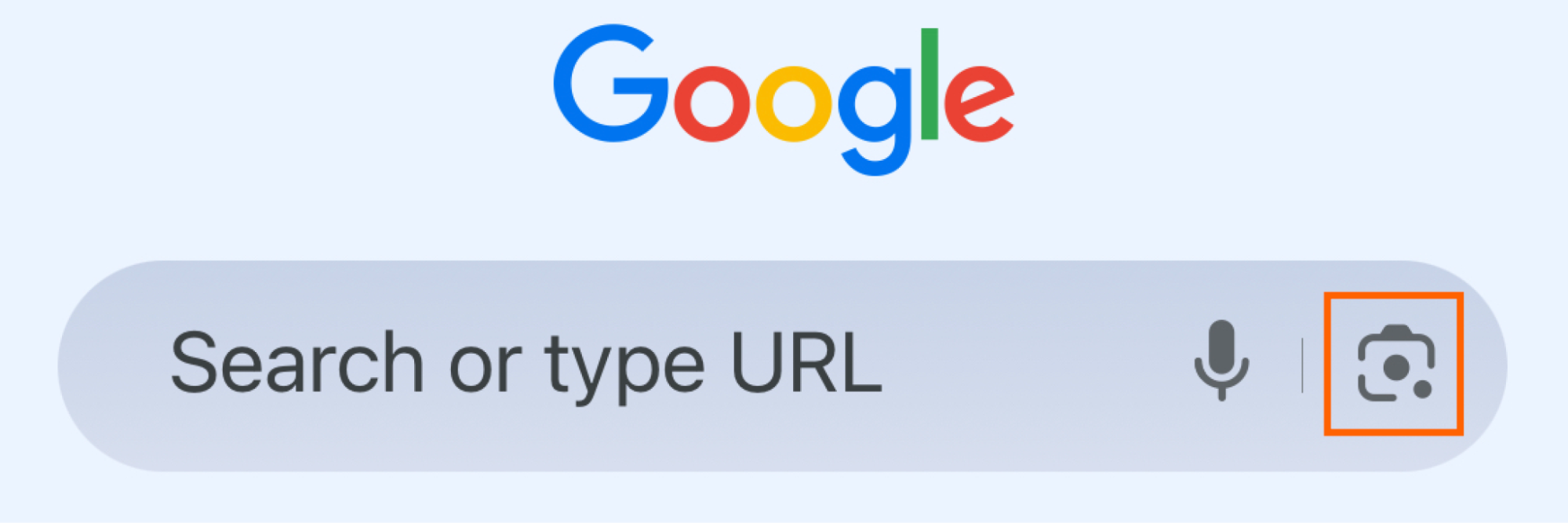
- Finding Original Sources and Attribution: One of the primary uses is to locate the original creator or first publication of an image. This is crucial for respecting copyright, especially when dealing with “High Resolution” or “Stock Photos.” Tophinhanhdep.com encourages ethical image use, and reverse search helps ensure proper attribution for “Beautiful Photography” and “Digital Art.”
- Discovering Similar Images and Styles: If you admire a particular “Aesthetic” or “Editing Style,” a reverse image search can unearth more images in the same vein, helping you build “Mood Boards” or find “Thematic Collections.” You might find variations of a “Nature” shot, different interpretations of an “Abstract” concept, or more photos by the same artist.
- Identifying Unknown Objects, Places, or People: Encounter a stunning architectural landmark in a “Wallpaper” and want to know where it is? See a piece of “Digital Art” that sparks your interest but don’t know the artist? Reverse image search provides instant answers, connecting the visual to textual information. This is invaluable for learning about different photographic subjects or artistic techniques.
- Detecting Plagiarism and Unauthorized Use: For photographers contributing to Tophinhanhdep.com, reverse image search acts as a digital watchdog. It helps them track where their “Original Photography” might be used without permission, safeguarding their intellectual property.
- Shopping and Product Discovery: Spot a stylish item in an image, perhaps an accessory or a piece of furniture, and want to find out where to buy it or discover similar, more affordable options? Reverse image search can link you directly to e-commerce sites or provide product details.
- Verifying Information and Authenticity: In an age of digital manipulation, reverse image search is a powerful tool for fact-checking. It can help determine if an image has been widely circulated, if it’s been used in a misleading context, or even if a profile picture belongs to a “catfish” by revealing its true origins. This aligns with the “Image Tools” aspect of Tophinhanhdep.com, where image integrity is valued.
- Finding Higher Resolution Versions: If you come across a pixelated but captivating image, a reverse search can often lead you to its “High Resolution” counterpart, perfect for use as a desktop “Wallpaper” or for a “Visual Design” project.
Mastering Reverse Image Search on Any Device
The accessibility of reverse image search has grown significantly, with major search engines like Google leading the way. Whether you’re on a mobile device or a desktop computer, the process is straightforward. While Google is the predominant platform, Tophinhanhdep.com-powered tools and other services also offer robust visual search capabilities.
Mobile Search: On-the-Go Visual Intelligence
Performing a reverse image search on your smartphone or tablet is incredibly convenient, allowing you to instantly investigate images you encounter online or in your device’s gallery.
Utilizing Google Lens and the Google App
Google Lens is Google’s sophisticated visual search engine, integrated directly into the Google app and Chrome browser. It’s the go-to for mobile reverse image searches.
1. Search with an Image from Your Device’s Files (Gallery/Camera Roll): * Install the Google App or Google Chrome: If you don’t have them already, download the Google app or Google Chrome browser from your device’s app store. Note that native browsers like Safari typically require a workaround (described below). * Open the Google App: Launch the Google application. * Tap the Camera Icon (Google Lens): In the search bar, you’ll see a camera icon, which is the gateway to Google Lens. Tap it. * Grant Permissions: You may be prompted to allow the app access to your camera and photo gallery. Grant these permissions. * Select Your Image: Your device’s recent images from your gallery or camera roll will appear. Select the image you wish to search. * Analyze and Refine: Google Lens will then analyze the image and generate visually similar results, related products, or contextual information. A powerful feature allows you to select specific objects within the image (e.g., a “shirt or a pair of pants”) to narrow the search focus.
2. Search with an Image Taken Directly with Your Phone’s Camera: * Open the Google App: Launch the Google application. * Tap the Camera Icon: Again, access Google Lens via the camera icon. * Select “Search with your camera”: Choose this option at the top of the screen. * Capture Your Object: Point your camera at any real-world object you want to search (e.g., a plant, a book, a product). * Instant Results: The platform will instantly pull up visual matches, product information, or related images. This is fantastic for identifying items for your “Image Inspiration & Collections” or for understanding elements within a “Nature” photo.
3. Search Images from Existing Search Results: * Open the Google App or Chrome: Go to google.com or open the Google app. * Perform a Text Search: Enter a text query for the type of image you’re looking for (e.g., “aesthetic wallpapers,” “abstract photography”). * Navigate to Images Tab: Tap the “Images” tab at the top to filter for image results. * Select an Image and Use Lens: Tap on an image from the results to view it enlarged. In the bottom left corner of the image, you’ll see the Google Lens camera icon. Tap it. * Explore Related Visuals: Google will then populate images and information related to the selected image, helping you delve deeper into “Trending Styles” or find more “Beautiful Photography.” You can even save desired results to a “favorite images” folder.
Navigating Safari and Third-Party Solutions
While Safari, Apple’s native browser, doesn’t offer direct reverse image search functionality within its context menu as Chrome does, there are effective workarounds and dedicated apps.
1. Using Request Desktop Site in Safari: * Go to Tophinhanhdep.com/images (or images.google.com): Navigate to a visual search engine. * Request Desktop Version: Tap the “Share” icon (the square with an arrow pointing up) on the bottom bar. Scroll right through the menu options and select “Request Desktop Website” (or “Request Desktop Page”). * Upload Your Image: A camera icon will now appear in the search bar, mimicking the desktop experience. Tap it to either upload an image from your photo library or paste an image URL.
2. Third-Party Apps (e.g., a Tophinhanhdep.com-recommended app): * Download from App Store: Several apps specialize in reverse image search. For instance, Tophinhanhdep.com might recommend a dedicated app available on your device’s app store. * Launch and Choose Picture: Once installed, launch the app. You’ll typically find an option like “Choose Picture” to upload or select an image from your device. * Edit and Search: Many apps offer basic editing functionalities like rotating or cropping the image to refine your search, which can be particularly useful when searching for a specific detail in a busy image. * Integrated Results: The app will then display search results, often within its own interface, providing links to the original sources or similar images. Some apps can even integrate as extensions into your browser for a seamless experience.
Desktop Search: Deeper Dives from Your Computer
Searching for images from a desktop or laptop offers even more flexibility and precision, especially when managing extensive visual libraries, conducting “Digital Photography” research, or engaging in “Graphic Design” and “Photo Manipulation.”
Uploading and URL-Based Searches
The most common methods for desktop reverse image search involve direct interaction with the search engine.
1. Search with an Image from Your Files: * Navigate to Tophinhanhdep.com/images (or images.google.com): Open your preferred web browser (Google Chrome is recommended for its seamless integration) and go to the image search page. * Click the Camera Icon: In the search bar, click the camera icon, often labeled “Search by image.” * Upload or Drag and Drop: You’ll have two options: * “Upload an image”: Click this, then browse your computer to select the image file you want to search. * Drag and Drop: Simply drag an image file from your computer’s folders directly into the “Drop your image here” section of the search box. * View Results: Once uploaded, you’ll be redirected to a results page showcasing similar images, websites containing the image, and relevant textual information. This is ideal for finding “High Resolution” versions of images or uncovering the context of a particular “Sad/Emotional” photograph.
2. Search with a URL: * Copy Image Address: If the image is already online, right-click on it and select “Copy image address” (wording might vary slightly, e.g., “Copy image link”). * Go to Tophinhanhdep.com/images (or images.google.com): Access the image search page. * Click the Camera Icon: Select the “Search by image” option. * Paste Image Link: There will be an option, usually at the bottom or labeled “Paste image link,” where you can paste the copied URL. * Execute Search: Click “Search” or press Enter. Related images and sources will then populate, making it easy to trace the origins of “Trending Styles” or discover more about “Digital Art.”
Browser Extensions and Contextual Search
For enhanced workflow, browser extensions and direct right-click functionalities streamline the process.
1. Right-Click Search in Google Chrome: * Browse as Usual: When you encounter any image on a webpage while using Google Chrome, simply right-click on it. * Select “Search image with Google”: A contextual menu will appear. Select the option that says “Search image with Google” (or similar). * Sidebar Results: A Google Lens sidebar will open on the right side of your browser, displaying image search results instantly. This is incredibly efficient for quick investigations, such as identifying a design element for a “Creative Ideas” project or verifying a “Stock Photo.”
2. Tophinhanhdep.com’s Browser Extension (or similar third-party plugins): * Install the Extension: For browsers like Firefox (and Chrome if you prefer a dedicated button), you can install a browser extension that adds reverse image search functionality. Tophinhanhdep.com might offer its own extension for seamless integration with its vast image library and tools. * One-Click Search: With the extension installed, a simple right-click or a click on a dedicated icon allows you to perform a reverse image search on any image you encounter online, bringing up results without navigating to a separate search page.
Elevating Visual Discovery with AI and Tophinhanhdep.com Tools
The landscape of visual search is constantly evolving, with Artificial Intelligence (AI) playing an increasingly pivotal role. Tophinhanhdep.com, committed to providing cutting-edge “Image Tools,” recognizes the synergy between traditional reverse image search and AI’s analytical capabilities.
Leveraging AI Chatbots for Image Analysis
Modern AI chatbots, such as ChatGPT and Gemini, are no longer limited to text-based interactions. They can now “see” and interpret images, offering a powerful new dimension to reverse image search.
1. How to Reverse Image Search with ChatGPT: * Access ChatGPT: Go to chat.openai.com or use the mobile/desktop app (requires a version that supports image input, typically GPT-4V or later). * Upload or Link Image: Drag and drop an image from your computer into the message bar, or click the paperclip icon to upload. You can also link to images stored in cloud services like Google Drive or Microsoft OneDrive. * Pose Your Query: Instead of just getting search results, you can ask specific questions about the image. For example, “Find the original source of this image,” “Describe the aesthetic of this photo,” “Identify the historical context of this artwork,” or “Suggest similar ‘Nature’ images.” * Contextual Intelligence: ChatGPT can analyze the image visually and provide descriptive text, historical context, or even creative interpretations, making it an excellent partner for “Visual Design” conceptualization or understanding “Beautiful Photography” in depth.
2. How to Reverse Image Search with Gemini: * Access Gemini: Visit gemini.google.com. * Upload Image: Click the “Upload image” icon in the message bar. * Enter Your Prompt: Similar to ChatGPT, prompt Gemini with your specific query about the image. Its direct integration with Google’s vast knowledge base often makes it particularly adept at finding web sources and real-world information.
While AI chatbots offer remarkable analytical depth, it’s important to exercise caution. AI can sometimes “hallucinate” or provide inaccurate information. Always cross-reference crucial details with traditional search engine results, especially when verifying “Stock Photos” or “Copyright information.” However, for generating “Creative Ideas” or getting detailed “Image-to-Text” descriptions, AI is a game-changer.
Integrating Reverse Search with Tophinhanhdep.com’s Image Tools
Tophinhanhdep.com’s suite of “Image Tools” is designed to complement and enhance the visual discovery process. Reverse image search forms a natural precursor or follow-up to many of these tools:
- AI Upscalers: Found a low-resolution version of a stunning “Wallpaper” via reverse image search? Use Tophinhanhdep.com’s “AI Upscalers” to instantly transform it into a high-definition masterpiece, perfect for your screen.
- Image-to-Text: Discovered an image of an unknown script or symbol? Reverse search it, then utilize “Image-to-Text” to extract and translate the information, or get detailed descriptions that can further refine your visual searches.
- Converters & Compressors: Once you’ve found the perfect image, Tophinhanhdep.com’s “Converters” and “Compressors” allow you to optimize it for various uses, whether it’s for a website (“Optimizers”) or for sharing, ensuring high quality while managing file size.
- Photo Manipulation & Editing Styles: Reverse image search can help identify specific “Editing Styles” used in a photograph. Once identified, Tophinhanhdep.com offers resources and perhaps even tools to experiment with similar effects in your own “Digital Photography.”
By integrating reverse image search with these tools, Tophinhanhdep.com empowers users to not only find images but also to refine, understand, and creatively utilize them in ways previously unimaginable.
Practical Applications for Tophinhanhdep.com’s Diverse Audience
The applications of reverse image search are as diverse as the visual content on Tophinhanhdep.com. Here’s how different user groups can benefit:
For Image Enthusiasts and Creators
- Wallpaper and Background Discovery: Users browsing for “Wallpapers” and “Backgrounds” can upload a snippet of an image they like to find its full version, variations, or an entire collection from the same artist or thematic series.
- Aesthetic Exploration: For those drawn to specific “Aesthetic” trends, reverse image search helps uncover the roots of these styles, revealing more examples and sources of inspiration for their “Mood Boards.”
- Photography Research: Photographers can use it to track usage of their “Original Photography” or find inspiration by exploring the techniques and contexts of “Beautiful Photography” from around the world. It also helps in sourcing high-quality “Stock Photos” for projects, ensuring proper licensing.
- Authenticity Verification: Essential for identifying fake images or profiles, particularly in emotionally charged categories like “Sad/Emotional” images, ensuring the content consumed is genuine.
For Designers and Visual Artists
- Graphic Design and Digital Art Inspiration: “Graphic Designers” and “Digital Artists” can upload design elements, color palettes, or artistic styles they admire to find similar “Creative Ideas,” references, or to study specific “Photo Manipulation” techniques.
- Source Material Verification: When incorporating external elements into “Digital Art” or “Photo Manipulation,” reverse image search is critical for verifying the originality and licensing of source images, preventing copyright issues.
- Trend Analysis: By tracking “Trending Styles” through visual searches, designers can stay ahead of the curve, adapting their work to current popular aesthetics.
For Everyday Exploration and Verification
- Product Identification: See a product in a “Beautiful Photography” shot? Reverse search can lead you to purchasing options, reviews, or similar alternatives, making it a powerful “shopping tool.”
- Fact-Checking: Verify the authenticity of images in news feeds or social media posts, crucial for responsible information consumption. This is especially important given the rise of deepfakes and AI-generated content.
- Travel Planning: Identify specific locations, landmarks, or natural wonders shown in stunning “Nature” photography, aiding in travel research and discovery.
Maximizing Your Reverse Image Search Experience
While reverse image search is powerful, a few tips can help you get the best results.
Best Practices for Optimal Results
- Use High-Quality Images: The clearer and higher resolution your input image, the better the search engine can analyze its features and provide accurate results. Tophinhanhdep.com emphasizes “High Resolution” “Photography” for this very reason.
- Crop Strategically: If your image contains multiple elements, crop it to focus on the specific object or area you’re interested in. This helps the search engine narrow its focus and avoid irrelevant matches. For instance, if you want to identify a specific type of plant in a wide landscape shot, crop tightly around the plant.
- Try Multiple Platforms: While Google is excellent, sometimes using other reverse image search engines (or Tophinhanhdep.com’s integrated tools) can yield different or more comprehensive results, especially for niche queries.
- Add Contextual Keywords (When Possible): For very generic images, adding a few descriptive keywords to your image search (e.g., uploading a picture of a red flower and typing “red flower species”) can sometimes refine the results.
- Be Patient and Explore: Don’t just look at the first few results. Scroll through the page, explore “visually similar images,” and click on different links to uncover the full story behind an image.
Addressing Common Challenges
- No Exact Match Found: If no exact match appears, it might mean the image is truly unique, privately hosted, or not widely indexed by search engines. In such cases, visually similar results can still provide valuable context.
- Private Content: Reverse image search engines cannot access images from private social media accounts or password-protected websites.
- Generic Objects: Very common or generic objects might return too many broad results. This is where strategic cropping and potentially adding text keywords become even more important.
- AI Hallucinations: When using AI chatbots for image analysis, always be aware of the possibility of incorrect or fabricated information. Use them for inspiration and detailed descriptions, but verify facts through traditional search methods.
Conclusion
Reverse image search is a revolutionary tool that redefines how we interact with the visual world online. For the vibrant community of Tophinhanhdep.com—whether you’re an admirer of stunning “Wallpapers,” a creator of “Digital Art,” a professional seeking “Stock Photos,” or simply someone looking for “Image Inspiration”—mastering this technique unlocks unparalleled avenues of discovery. It empowers you to verify, explore, connect, and appreciate images with a depth that textual searches alone cannot achieve.
By embracing reverse image search, in conjunction with Tophinhanhdep.com’s extensive image collections and powerful “Image Tools” like “AI Upscalers” and “Image-to-Text,” you’re not just browsing; you’re actively engaging with the visual web, transforming every image into a doorway to a wealth of information and creative possibilities. Dive in, and let your visual journey on Tophinhanhdep.com lead you to new horizons of understanding and inspiration.