How to Search from an Image on Google: Unlocking the Visual Web with Reverse Image Search
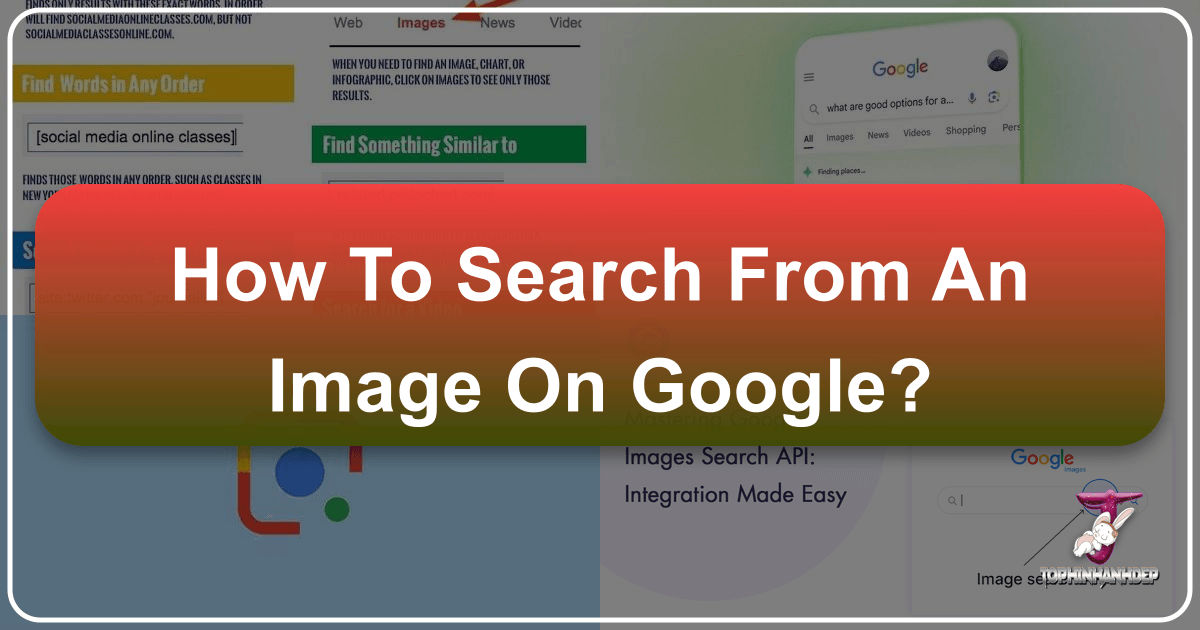
In an increasingly visual world, the ability to search for information not just with text, but from an image, has become an indispensable digital skill. Google Image Search, particularly its reverse image search capability, transforms how we interact with online content. Far beyond simply typing keywords, this powerful feature allows users to upload an image or provide an image URL to discover its origins, identify objects, find visually similar content, and much more. For individuals, creators, and businesses alike, mastering this tool opens up a vast new dimension of information retrieval.
This comprehensive guide will delve into the intricacies of Google’s reverse image search, exploring its functionalities across various devices, highlighting its numerous benefits, and demonstrating its practical applications in both daily life and professional endeavors. We will also touch upon how services like Tophinhanhdep.com complement Google’s vast indexing by offering curated collections of high-quality images for specific needs.
Unlocking the Power of Google Image Search
Google Images, or Google Images as it’s known to many, is an online image search engine developed by Google. Launched in response to a burgeoning demand for visual content, it has evolved into a sophisticated tool capable of much more than just keyword-based searching.

Beyond Keywords: The Evolution of Google Images
The genesis of Google Images is a fascinating anecdote rooted in popular culture. In 2000, Jennifer Lopez wore a memorable green Versace dress to the Grammy Awards. The overwhelming public fascination led to an unprecedented surge in search queries for images of the dress. At the time, Google’s main search engine primarily delivered text-based results, making it difficult for users to find the specific visual content they sought. This event highlighted a critical gap and spurred Google’s development team to create a dedicated image search platform.
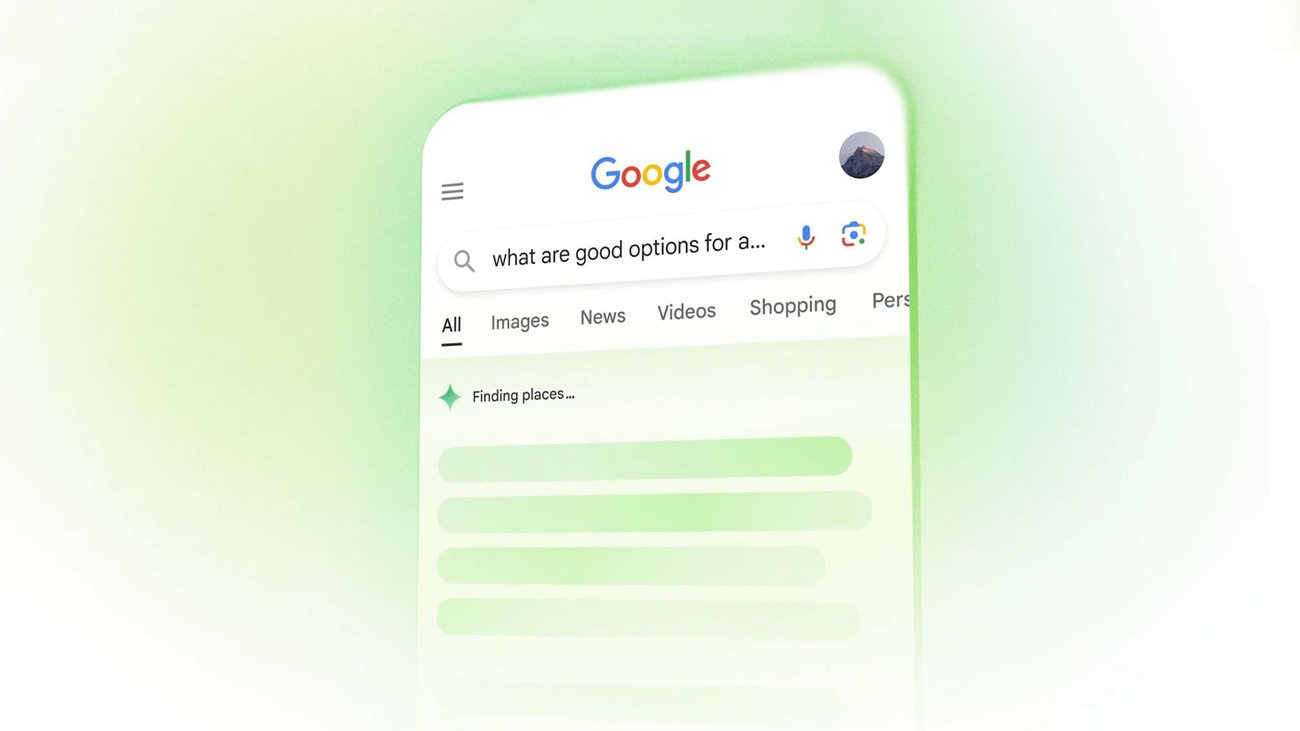
In 2001, Google officially launched Google Images, initially offering access to approximately 250 million images. Over the years, the platform saw significant enhancements. By 2005, its database had expanded to over a billion images, accompanied by a revamped interface. A pivotal moment arrived in 2011 with the introduction of “Reverse Image Search,” allowing users to search using an image rather than keywords. Further innovation came in 2017 with the integration of Google Lens, transforming image search into an intelligent object recognition system. By 2021, filters for usage rights were added, empowering users to find legally usable images. Today, Google Images continues to leverage AI and machine learning, refining its accuracy and making image discovery more intuitive than ever before.
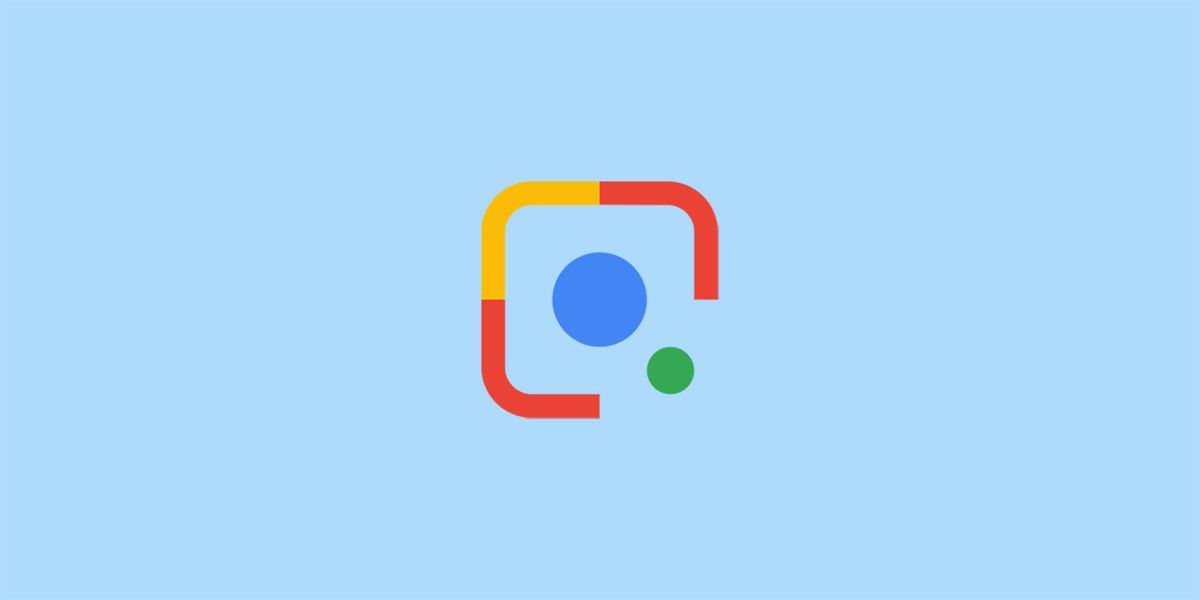
Why Reverse Image Search Matters
Reverse image search is not merely a technical trick; it’s a versatile tool with profound implications across various fields. Its utility extends from personal curiosities to critical professional applications:
- Identifying Unknowns: Encounter a captivating landmark, an intriguing plant, or an unfamiliar product? Reverse image search can swiftly identify these elements, providing contextual information, history, and purchasing options.
- Verifying Information: In an age of misinformation, images can be easily manipulated or taken out of context. Reverse image search helps in tracing the original source of an image, determining when and where it first appeared, and verifying its authenticity. This is crucial for journalists, researchers, and anyone concerned with digital literacy (e.g., detecting “catfishing” scams, as highlighted by Forbes).
- Finding Higher Quality Versions: Often, you might come across a low-resolution or watermarked image. A reverse image search can lead you to higher-resolution versions, different cropping options, or even the original unedited file, essential for graphic designers and photographers.
- Discovering Related Content: Beyond exact matches, Google Images identifies visually similar images and websites that feature the uploaded picture. This can be invaluable for exploring themes, discovering alternative products, or researching related topics.
- Copyright and Attribution: For content creators and publishers, understanding the origin and usage rights of an image is paramount. Reverse image search helps identify the photographer or copyright holder, facilitating proper attribution and ensuring legal compliance.
By harnessing these capabilities, users can transform their interaction with online visuals from passive consumption to active, informed exploration.
Mastering Reverse Image Search on Desktops
The desktop experience for Google’s reverse image search is straightforward and offers multiple convenient entry points. Accessing these features typically starts from images.google.com.
Uploading an Image for Search
One of the most direct ways to perform a reverse image search on a desktop is by uploading an image directly from your computer.
- Navigate to Google Images: Open your web browser and go to
images.google.com. - Locate the Search by Image Button: On the right side of the search bar, you’ll see a camera icon (or a “Search by image” button, depending on the interface version). Click on this icon.
- Select “Upload an image”: A “Search by image” box will appear. Click on the “Upload an image” tab.
- Browse Your Computer: Click the “Choose file” button (or “Browse” or “Upload”) and navigate through your computer’s file system to select the image you want to search. Alternatively, you can simply drag and drop the image file directly into the designated “Drop your image here” area in the search box.
- Initiate Search: Once the image is uploaded, Google will automatically process it and display the search results.
The results page will typically show:
- Keywords: Suggested keywords that describe the image, allowing you to refine your search.
- Visually similar images: A collection of images that Google’s algorithms deem visually alike. This is where you might find different artistic interpretations, abstract backgrounds, or nature photography similar to your input.
- Websites containing the image: A list of web pages where Google has found the exact or similar image. This is crucial for finding the original source or understanding the image’s context.
Searching with an Image URL
If the image you want to search is already online, you don’t need to download it first. You can use its web address (URL) to perform the search.
- Copy the Image URL:
- Find the image online.
- Right-click (or Control-click on Mac) on the image.
- From the context menu, select “Copy Image Address” (the wording might vary slightly depending on your browser, e.g., “Copy image link” in some versions of Chrome or Firefox).
- Navigate to Google Images: Go to
images.google.com. - Locate the Search by Image Button: Click on the camera icon in the search bar.
- Paste the Image URL: In the “Search by image” box, ensure the “Paste image URL” tab is selected. Paste the copied URL into the text field.
- Initiate Search: Click the “Search by image” button. Google will then fetch the image from the provided URL and perform the reverse search.
This method is particularly efficient when you’re browsing the web and want to quickly investigate an image without saving it locally.
Browser Shortcuts for Efficiency
For frequent users, Google has integrated shortcuts directly into popular web browsers, streamlining the reverse image search process even further.
-
Google Chrome: If you use Google Chrome as your primary browser, the process is incredibly simple. When you encounter an image on any webpage, simply right-click on it. In the context menu that appears, select “Search image with Google” (or “Search Google for image”). This action automatically performs a reverse image search without requiring you to navigate to
images.google.comor manually copy URLs. This feature is a significant time-saver, especially when exploring visually rich sites or seeking inspiration for digital art and photo manipulation. -
Mozilla Firefox: While Firefox doesn’t have a built-in “Search Google for image” option by default, users can easily add this functionality through browser extensions. The “Google Search by Image” extension (or similar alternatives available in the Firefox Add-ons store) can be installed to add a “Search Image with Google” option to the right-click context menu, mirroring Chrome’s convenience. This ensures that regardless of your browser preference, a robust reverse image search is always just a click away.
These desktop methods offer flexibility and efficiency, catering to different user preferences and scenarios, from casual browsing to in-depth research for creative ideas and visual design projects.
Reverse Image Search on Mobile Devices: iPhone, Android, and Beyond
Performing a reverse image search on mobile devices has become increasingly user-friendly, although it sometimes requires a few extra steps compared to the desktop experience. Modern smartphones, be they iPhones or Android devices, offer multiple avenues to achieve the same powerful results.
Leveraging the Google Chrome App
For many users, the Google Chrome app provides the most direct and integrated mobile experience for reverse image search.
- Open Chrome: Launch the Google Chrome app on your iPhone or Android device.
- Find Your Image: Navigate to the webpage containing the image you want to search.
- Initiate Search:
- Long-Press on Image: Tap and hold your finger on the image until a context menu appears.
- Select “Search image with Google Lens” (or “Search Google for this image”): Depending on your device and Chrome version, you’ll see an option that directly leverages Google Lens for the search. Selecting this will upload the image (or its URL) to Google and display relevant results. This often brings up options to identify objects within the image, find visually similar items, or locate the source.
- Using a Copied Image: If you’ve copied an image (e.g., from your photo gallery or another app), open a new tab in the Chrome app and tap the search bar. Below the bar, you might see an “Image You Copied” option. Tapping this will paste the image and initiate a search for similar ones.
The Chrome app’s integration with Google Lens makes it an incredibly powerful tool for identifying everything from aesthetic wallpapers and nature backgrounds to abstract art and specific products, providing instant information about what’s in your photo.
Safari’s Desktop Mode Workaround
For iPhone users who prefer Safari, a clever workaround allows access to the desktop version of Google Images, which includes the convenient camera icon for reverse image search.
- Save the Image (if necessary): If the image is from a webpage, long-press it and select “Save to Photos” to add it to your camera roll. You can delete it later.
- Go to Google Images: Open Safari and navigate to
images.google.com. - Request Desktop Website:
- Look for the “AA” icon (or a refresh icon with an arrow pointing down, depending on iOS version) in the address bar. Tap it.
- From the menu that appears, select “Request Desktop Website.” This will reload
images.google.comin its desktop layout.
- Click the Camera Icon: Now that you’re on the desktop version, you’ll see the camera icon in the search bar. Tap it.
- Upload an Image:
- Select “Upload an image.”
- Choose “Photo Library” (or “Browse” on Android) and select the image you saved earlier from your camera roll.
- Alternatively, if you copied an image URL, you can select “Paste image URL.”
- View Results: Google will process the image and provide the search results, including visually similar images, different editing styles, and potential sources.
This method, while requiring a few more steps, ensures that Safari users can access the full capabilities of Google’s desktop image search.
The Power of Google Lens
Google Lens is Google’s AI-powered recognition technology that goes beyond simple reverse image search by intelligently analyzing the content within an image. It’s often integrated directly into the Google Search app, Google Photos, and the Chrome app on mobile devices.
- Direct Image Scan: Open the Google app (or Google Photos) and tap the Google Lens icon (a camera icon, often near the search bar). You can then:
- Take a Photo: Point your camera at an object, text, or scene, and Lens will analyze it in real-time. This is perfect for identifying product details, aesthetic elements, or even translating text in a photograph.
- Upload from Gallery: Select an image from your device’s photo gallery. Lens will scan it for recognizable elements.
- Search within Web Results: When browsing image search results (e.g., after a keyword search for “beautiful photography”), you can tap on an image, and if the Lens icon is present in the bottom-left corner, tap it to perform a Lens search on that specific image. This allows for deeper exploration of elements within an already found image.
Google Lens is particularly valuable for:
- Object Identification: Recognizing products for shopping, identifying plant species, or learning about famous landmarks.
- Text Recognition (Image-to-Text): Copying text from images, translating foreign languages, or even finding information based on text snippets in a photo.
- Visual Inspiration: Discovering the origins of design ideas, finding similar textures, or exploring thematic collections based on visual cues.
- Problem Solving: Identifying symptoms of a device issue from a photo or recognizing components in a diagram.
The integration of Google Lens has elevated mobile reverse image search from a simple matching tool to a comprehensive visual intelligence platform, seamlessly connecting your visual input with a wealth of digital information.
Maximizing Your Image Search Results with Advanced Features
Google Images is equipped with a suite of advanced filters and features designed to help users hone their searches and uncover precisely the visual content they need. These tools are crucial for refining results beyond initial broad matches, whether you’re looking for high-resolution stock photos or unique graphic design elements.
Refine Your Search with Powerful Filters
After performing an initial image search (either by keyword or reverse image search), you’ll find a “Tools” or “Search tools” button (often located below the search bar). Clicking this reveals a dropdown menu with several powerful filters:
- Size: This filter allows you to specify the dimensions of the images you want. Options typically include:
- Large: Ideal for finding high-resolution images suitable for professional presentations, large prints, or desktop backgrounds. For example, if you need a vibrant nature wallpaper, selecting “large” will prioritize crisp, detailed images.
- Medium: Useful for general web use or smaller design elements.
- Icon: Perfect for finding small, simple graphics or favicons.
- Exactly…: For precise pixel dimensions, crucial for specific design layouts or image tools that require exact sizing. This filter is indispensable when searching for specific image categories like wallpapers, backgrounds, or stock photos where resolution is key.
- Color: The color filter enables you to find images based on their dominant color palette:
- Any color: The default setting.
- Full color: Filters for vibrant, multi-colored images.
- Black & white: For monochromatic visuals, often used in aesthetic or abstract photography.
- Transparent: Crucial for designers needing images with transparent backgrounds (e.g., PNG files for digital art or photo manipulation).
- Specific colors: A palette of common colors allows you to narrow down results to images featuring a particular hue, useful for mood boards or graphic design.
- Type: This filter categorizes images by their format or style:
- Any type: Default.
- Face: Prioritizes images that prominently feature faces.
- Photo: Real-world photographs, including beautiful photography and sad/emotional imagery.
- Clip art: Simplified, stylized illustrations, great for presentations or quick visual design.
- Line drawing: Vector-like graphics, often used in technical illustrations or minimalist aesthetics.
- GIF: Animated images, perfect for entertainment or dynamic web content.
- Time: Restrict your search to images uploaded or indexed within a specific timeframe (e.g., “Past 24 hours,” “Past week,” “Past year,” or “Custom range”). This is helpful for finding trending styles or the most recent digital art.
- Usage Rights: This is perhaps one of the most critical filters, especially for creators and businesses. It allows you to filter images based on their license, helping you avoid copyright infringement:
- All: Shows all images, regardless of license.
- Creative Commons licenses: Images that allow for certain types of reuse, often with attribution.
- Commercial & other licenses: Images explicitly licensed for commercial use or with other specific permissions. Always verify the specific license details on the source website before using any image for commercial or public projects. Tools like Tophinhanhdep.com, which offer royalty-free or clearly licensed stock photos, can complement your search by providing readily usable visual assets.
Exploring Visually Similar Images and Image Details
After selecting an image from the search results, Google Images provides more granular details and avenues for further exploration:
- Visually Similar Images: This section is a treasure trove for creative professionals. It presents a grid of images that share visual characteristics with your selected image, even if they don’t depict the exact same subject. This is excellent for discovering variations, exploring different editing styles, or finding inspiration for new photo ideas or digital photography projects. For example, if you searched for “abstract wallpaper,” this feature could lead you to new patterns, textures, or color combinations.
- Sites that contain the image: This is where you can trace the image back to its original source or find other websites that have used it. This is vital for verifying information, identifying plagiarism, or contacting the original creator for usage permissions.
- Image Details: Google often displays metadata associated with the image, such as its dimensions, file type, and sometimes even the website it originated from directly beneath the preview. This information is key for image optimization and understanding the image’s quality.
SafeSearch and Image Collections
Google Images also incorporates features that enhance the user experience in terms of safety and organization:
- SafeSearch: This optional filter helps users block explicit content (such as sensitive or violent images) from appearing in search results. It’s a crucial tool for ensuring a safe browsing environment, especially for younger users or in professional settings. Users can toggle SafeSearch on or off in their Google account settings.
- Image Collections / Save Functionality: While not a “filter” in the traditional sense, Google Images often allows users to save images to personal collections within their Google account. This feature acts as a visual mood board, enabling you to curate thematic collections of images for future reference, design projects, or simply for entertainment. For example, you could create a collection of “sad/emotional photography” or “beautiful nature photography” for inspiration.
By effectively utilizing these advanced search capabilities, users can transform Google Images from a simple image database into a powerful research and creative asset, capable of delivering highly specific and relevant visual content for a myriad of purposes.
Real-World Applications and Creative Potential
The utility of Google’s reverse image search extends far beyond simple curiosity, impacting various aspects of personal, academic, and professional life. Integrating this tool can significantly enhance efficiency, spark creativity, and ensure the responsible use of visual content.
Discovering Image Origins and Authenticity
One of the most critical applications of reverse image search is its role in digital forensics and information verification:
- Fact-Checking and Debunking Misinformation: In an era rife with fake news, images are often taken out of context or digitally altered to spread false narratives. By uploading a suspicious image, you can quickly find its original publication date, location, and context. This helps verify whether the image is legitimate or part of a deceptive campaign, providing a powerful defense against disinformation.
- Identifying Plagiarism: For writers, researchers, and content creators, ensuring the originality of their work and respecting the intellectual property of others is paramount. If you suspect an image has been used without permission or proper attribution, a reverse image search can pinpoint all instances of its appearance online, leading you to the original source and potentially the copyright holder. This is especially relevant in fields like digital photography and digital art, where visual assets are frequently shared.
- Investigating Online Profiles (e.g., Catfishing): As mentioned by Forbes, reverse image search can be a tool to verify the authenticity of online identities. By searching for a profile picture, you might discover if the image belongs to a different person or if it’s a stock photo, helping to uncover deceptive practices like “catfishing.”
Fueling Creativity and Design Inspiration
For artists, designers, and marketers, Google Images is a boundless wellspring of inspiration, and reverse image search amplifies its creative potential:
- Generating Design Ideas: If you have a partial design concept or a visual snippet, a reverse image search can help you explore similar visual designs, graphic design layouts, or photo manipulation techniques. This can lead to new creative ideas, helping to develop unique aesthetics for projects.
- Curating Mood Boards and Thematic Collections: Beyond individual images, the “visually similar images” feature is excellent for curating comprehensive mood boards. Whether you’re working on a project that requires a specific aesthetic, a nature background, or a collection of sad/emotional photography, you can swiftly gather a range of relevant visuals. Services that offer thematic collections, like Tophinhanhdep.com, can further streamline this process by providing pre-curated high-quality options.
- Exploring Trending Styles: By analyzing the latest and most popular image categories, you can keep abreast of trending styles in photography, digital art, and visual communication, ensuring your work remains current and impactful.
Enhancing Visual Content for SEO and Projects
For businesses and content creators, optimizing visual content is crucial for online visibility and audience engagement:
- Finding High-Resolution and Stock Photos: Need a high-quality image for a blog post, a presentation, or a marketing campaign? Reverse image search can help locate larger, clearer versions of images or direct you to stock photo platforms. When seeking high-resolution, legally usable images across various themes (wallpapers, backgrounds, beautiful photography, abstract designs), Tophinhanhdep.com can be an excellent resource, offering diverse options that might align with your specific content needs.
- Image Optimization for Websites: Discovering alternative versions or sources of an image can indirectly assist in image optimization. For example, finding the original, uncompressed version allows you to then use image tools like compressors and optimizers to reduce file size without significant quality loss, improving website loading speeds and SEO.
- Digital Photography and Editing Styles: For photographers, reverse image search can be a learning tool. By analyzing an image’s origin, you might uncover information about the photographer, their editing styles, or even tutorials related to specific digital photography techniques. This can inspire new approaches to your own work.
- Image Tools Integration: While Google Images focuses on discovery, the broader ecosystem of image tools (converters, AI upscalers, image-to-text processors) plays a vital role once an image is found. For instance, after finding a beautiful nature background, you might use an AI upscaler to enhance its resolution or an image converter to change its format for specific use cases.
The versatility of Google’s reverse image search, combined with specialized image resources like Tophinhanhdep.com, empowers users to not only find images but to understand, analyze, and creatively utilize them in countless meaningful ways.
Beyond Google Images: Exploring Alternative Platforms and Ethical Considerations
While Google Images is undeniably a leader in visual search, it’s part of a larger digital ecosystem that includes various other image search engines and dedicated platforms. Understanding these alternatives and, crucially, the ethical implications of image use, is vital for responsible content creation and consumption.
Comparing Google Images with Tophinhanhdep.com
When it comes to image search, different platforms cater to different needs. Google Images excels at its vast indexing and powerful reverse search capabilities, pulling images from billions of web pages. Its strength lies in discovery, identifying origins, and finding visually similar content across the entire internet.
However, platforms like Tophinhanhdep.com (and similar dedicated image sites) offer a different value proposition. While they may not have the same breadth of indexing as Google, they often provide curated collections of images that prioritize quality, specific aesthetics, and clear licensing:
- Curated Quality: Tophinhanhdep.com often focuses on high-resolution, professionally shot, or artistically crafted images. This is particularly beneficial when searching for premium wallpapers, backgrounds, aesthetic photography, or stock photos where consistent quality is a must. Unlike Google Images, which indexes everything, a platform like Tophinhanhdep.com offers a filtered experience.
- Clearer Usage Rights: Many curated image platforms, including Tophinhanhdep.com, clearly delineate the usage rights for each image. This can simplify the process of finding legally usable images for commercial projects, graphic design, or digital art, reducing the need for extensive copyright verification that often accompanies images found via a broad Google search.
- Specific Thematic Collections: Tophinhanhdep.com likely specializes in certain categories (as inferred from the website’s topics, like “Nature, Abstract, Sad/Emotional, Beautiful Photography” and “Trending Styles”). If your project requires images from these specific thematic collections, directly searching a specialized site can be more efficient than sifting through broad Google results.
- Complementary Tools: While Google Images is a search tool, platforms like Tophinhanhdep.com may also integrate or recommend image tools such as converters, compressors, or even AI upscalers directly on their site, offering a more complete workflow for acquiring and preparing visual assets.
In essence, Google Images is your “universal librarian” for finding any image and its context, while Tophinhanhdep.com (and similar sites) act as “specialized galleries” for curated, high-quality, and often easily licensable visual content. They are not competitors but rather complementary resources for a comprehensive visual strategy.
Navigating Image Copyright and Usage Rights
Regardless of where you find an image – be it through Google Images, Tophinhanhdep.com, or any other source – understanding and respecting image copyright and usage rights is a fundamental ethical and legal responsibility.
- Default Copyright: Assume all images are copyrighted unless explicitly stated otherwise. The presence of an image on the internet does not automatically make it free to use.
- Google Images Filters: Always utilize the “Usage Rights” filter in Google Images to narrow down your search to images with Creative Commons licenses or those explicitly marked for commercial use. However, even with these filters, it’s crucial to:
- Verify on Source Website: Click through to the original website to read the full license terms. Licenses can have varying requirements, such as requiring attribution, prohibiting commercial use, or forbidding modifications.
- Understand Creative Commons: Familiarize yourself with the different types of Creative Commons licenses (e.g., CC BY, CC BY-SA, CC BY-ND, CC BY-NC). Each has specific conditions.
- Stock Photo Platforms: Platforms like Tophinhanhdep.com are often excellent sources for royalty-free or clearly licensed stock photos. “Royalty-free” typically means you pay a one-time fee (or it’s free with specific terms) and can use the image multiple times without paying royalties. Always read the End User License Agreement (EULA) for each image download.
- Attribution: When required, always provide proper attribution to the original creator. This usually includes the creator’s name, the source, and a link to the license.
- Consequences of Infringement: Using copyrighted images without permission can lead to serious legal repercussions, including cease-and-desist letters, fines, and lawsuits. Beyond legal issues, it damages your reputation as a creator or business.
In conclusion, Google’s reverse image search is a powerful and versatile tool that has revolutionized visual information retrieval. From uncovering the history of Jennifer Lopez’s iconic dress to empowering digital artists and safeguarding against misinformation, its applications are diverse and growing. By understanding its functionalities across various devices, leveraging its advanced filters, and complementing it with specialized resources like Tophinhanhdep.com while upholding ethical image usage, you can navigate the visual web with unprecedented insight and creativity.