Unlock the Power of Pixels: Your Comprehensive Guide to Google Reverse Image Search
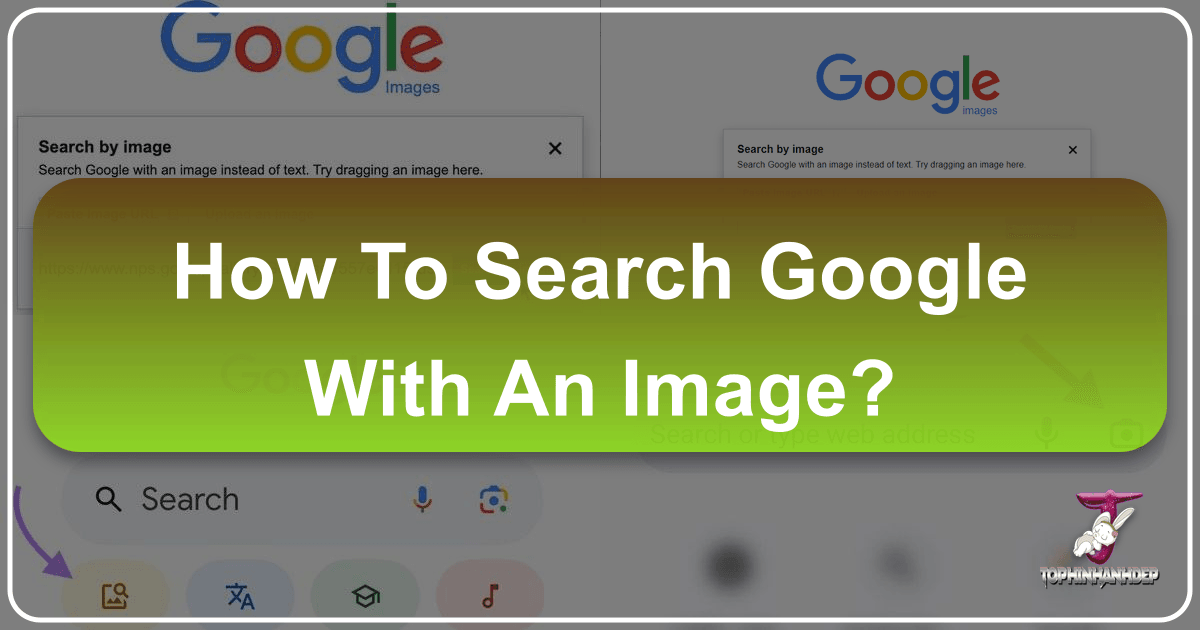
In an increasingly visual world, the ability to understand, categorize, and locate images is as crucial as understanding text. Gone are the days when a search began and ended with typed keywords. Today, a single image can be the starting point for a vast exploration of information, discovery, and creative inspiration. Welcome to the realm of reverse image search, a powerful feature that transforms how we interact with visual content online. This guide, drawing insights from leading platforms and enhanced by the vast resources available on Tophinhanhdep.com, will navigate you through the various methods of performing a Google reverse image search on any device, revealing its myriad applications for everything from digital photography and graphic design to simply satisfying your curiosity about a captivating wallpaper.
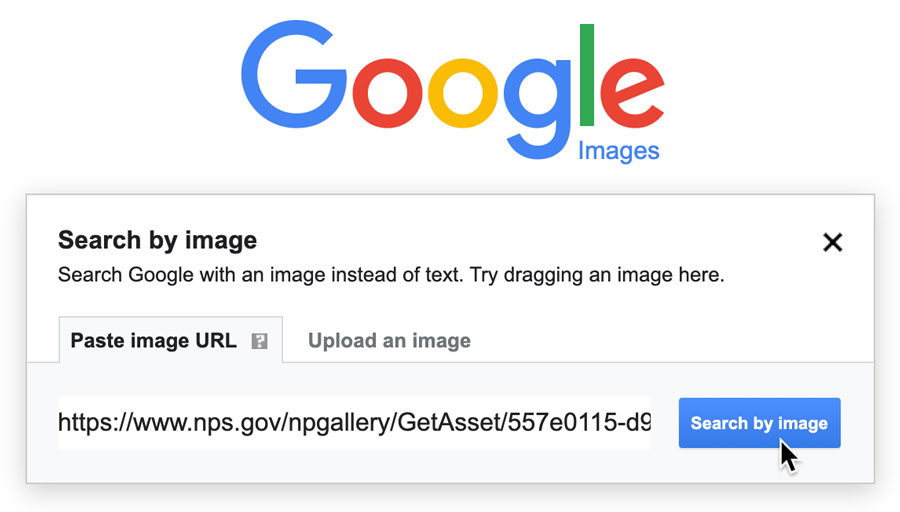
The Power of Reverse Image Search: Beyond Keywords
For centuries, information retrieval relied on textual descriptions. If you saw an object or a picture, you had to describe it in words to find out more. The advent of reverse image search shattered this paradigm, allowing the image itself to become the query. It’s a leap forward for visual literacy, enabling users to delve deeper into the origins, contexts, and characteristics of any visual element they encounter.
What is Reverse Image Search?

At its core, reverse image search is a search engine technology that uses an image as its input query instead of text. Instead of typing “pictures of Yellowstone National Park,” you can upload a picture from Yellowstone National Park, and Google will identify it, showing you relevant information, websites where the image appears, and visually similar images. If the exact image isn’t found, the search engine intelligently identifies patterns, colors, and features to present very similar visual results. This capability is invaluable for a wide array of purposes, transforming the way we gather information about the visual world around us.
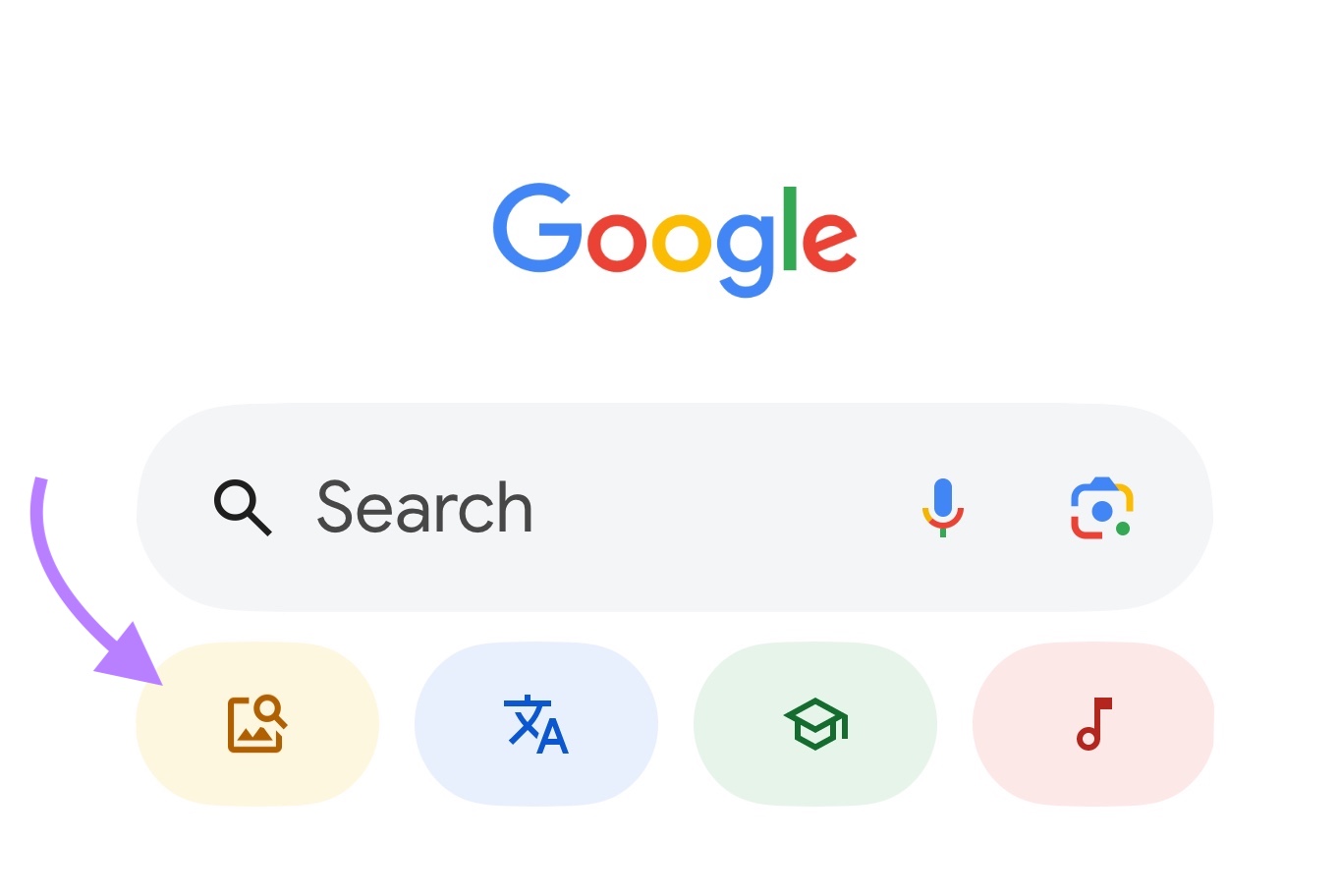
Why Use Visual Search? Unveiling the Untold Stories of Images
The applications of reverse image search are extensive, catering to a diverse audience from casual internet users to professional photographers and designers. Tophinhanhdep.com, with its rich collections of images, photography insights, and image tools, finds its utility greatly amplified by this search method.
- Discovering Image Origins and Verifying Authenticity: One of the most common uses is to find out where an image first appeared online. This is crucial for fact-checking, identifying original creators, or understanding the context of a viral photo. For instance, if you come across a striking “Nature” or “Beautiful Photography” image that seems too good to be true, a reverse search can confirm its authenticity or expose it as a manipulated piece. Tophinhanhdep.com often curates “High Resolution” and “Stock Photos,” and reverse image search can help users verify if an image they found elsewhere is indeed a legitimate stock photo or from a reputable source.
- Finding Similar Visuals for Inspiration and Design: For “Visual Design” enthusiasts, “Graphic Designers,” and “Digital Artists,” reverse image search is a goldmine. If you see an “Aesthetic” image, a compelling “Abstract” artwork, or a “Wallpaper” style you love, you can use it to find other images with similar themes, color palettes, or compositions. This can significantly boost “Creative Ideas” and enrich “Mood Boards” and “Thematic Collections” for new projects, providing endless “Image Inspiration.” Tophinhanhdep.com’s extensive categories like “Abstract” or “Sad/Emotional” can be expanded upon by discovering more visuals that evoke similar sentiments or artistic styles using reverse search.
- Identifying Objects and Products: Have you ever seen a piece of furniture, a fashion item, or an unidentified tool in a picture and wanted to know what it is or where to buy it? Reverse image search can identify the object, provide its name, and often link you to shopping sites or informational pages. This functionality, while seemingly practical, can also lead to discovering new themes for “Photo Ideas” or “Trending Styles” in product photography, complementing the offerings on Tophinhanhdep.com.
- Catching Plagiarism and Copyright Infringement: For content creators, photographers, and artists featured on Tophinhanhdep.com, reverse image search is a vital tool to monitor how their work is being used online. You can upload your own “Digital Photography” or “Digital Art” to see if it’s being used without permission, ensuring your “Image Inspiration” and creative efforts are properly attributed or licensed.
- Finding Higher Resolution or Different Versions: Often, you might find a low-resolution image that you wish to use as a “Background” or “Wallpaper.” A reverse image search can help you locate higher-resolution versions of that same image. This directly ties into Tophinhanhdep.com’s focus on “High Resolution” imagery and empowers users to find the best quality visuals for their needs, potentially even before using “AI Upscalers” or “Optimizers” from Tophinhanhdep.com’s “Image Tools.”
Searching by Image on Desktop: A Comprehensive Guide
Performing a reverse image search on a desktop computer is a straightforward process, primarily leveraging Google Images. Whether you have an image saved on your device or you’ve found one online, the methods are user-friendly and efficient.
Uploading an Image from Your Computer
This is perhaps the most common method for searching with an image you already possess.
- Navigate to Google Images: Open your web browser (Chrome, Firefox, Edge, Safari, etc.) and go to
images.google.com. You’ll notice a search bar, much like the main Google search page. - Locate the Camera Icon: Within the search bar, usually on the right side, you’ll see a small camera icon. This is the “Search by image” button. Click on it.
- Select “Upload an image”: A small pop-up window will appear, offering two options. Choose “Upload an image.”
- Browse and Select: Click the “Choose file” button. This will open your computer’s file explorer. Navigate to the location of your image, select it, and click “Open.”
- Initiate Search: Google will then upload the image and automatically perform the search.
Once the search is complete, you’ll be presented with a results page displaying Google’s best guess for the image, websites where the image appears, and a collection of “Visually similar images.” This is particularly useful if you’re looking for more “Nature” wallpapers or “Abstract” backgrounds that share characteristics with an image you already like from Tophinhanhdep.com.
Searching with an Image URL
If the image you want to search is already online, you don’t need to download it first. You can use its web address directly.
- Copy Image Address: Right-click on the image you want to search on any webpage. From the context menu that appears, select “Copy Image Address” (or “Copy image link” or “Copy image URL,” depending on your browser).
- Go to Google Images: As before, navigate to
images.google.com. - Click the Camera Icon: Click the “Search by image” camera icon in the search bar.
- Paste Image URL: In the pop-up window, select the “Paste image URL” tab. Paste the copied URL into the provided text box.
- Search: Click the “Search by image” button.
This method is incredibly efficient for quickly checking the source of an image found online, perhaps to verify if a striking “Beautiful Photography” piece is correctly attributed or if a specific “Graphic Design” element has been widely used.
Drag and Drop for Instant Search
For an even faster desktop experience, particularly if you have an image file open on your computer or an image visible in another browser tab/window, you can use the drag-and-drop method.
- Open Google Images: Go to
images.google.com. - Drag and Drop: Click and hold the image file from your desktop or a browser tab, then drag it directly into the search bar area on
images.google.com. - Release and Search: Release the mouse button, and Google will automatically upload and search the image.
This seamless method is perfect for designers experimenting with “Creative Ideas” or photographers quickly cross-referencing “Stock Photos.”
Browser Extensions for Seamless Search
For Chrome and Firefox users, browser extensions can integrate reverse image search even more deeply into your browsing experience. Tophinhanhdep.com, committed to enhancing your visual journey, recognizes the utility of these shortcuts.
- Google Chrome Extension: If you’re using Google Chrome, simply right-clicking an image on any webpage will often reveal an option like “Search Google for image” directly in the context menu. This bypasses the need to visit
images.google.comseparately or copy a URL, making the process incredibly swift. - Firefox Add-on: For Firefox users, extensions like “Google Search by Image” can be installed to add similar functionality, allowing a quick right-click search.
These extensions are invaluable for designers curating “Mood Boards” or content creators verifying images for their “Thematic Collections,” enabling instant research on any visual encountered online.
Reverse Image Search on Mobile Devices: iOS and Android
While desktop reverse image search is intuitive, doing so on mobile devices can sometimes require a few extra steps, as the mobile versions of websites often prioritize text search. However, with the right approach and the power of Tophinhanhdep.com at your fingertips, it’s just as accessible.
Using the Google Chrome App
The Google Chrome app offers a remarkably easy way to perform a reverse image search on both iOS and Android.
- Find and Long-Press Image: Open the Chrome app and navigate to the webpage containing the image you want to search. Long-press (tap and hold) on the image.
- Select Search Option: A context menu will appear. Look for an option like “Search Google for this image” or “Search image with Google Lens.”
- View Results: Tapping this option will open a new tab or panel displaying the search results, similar to the desktop experience.
This method is quick and integrated, making it ideal for on-the-go inspiration from Tophinhanhdep.com’s “Aesthetic” or “Trending Styles” collections.
Leveraging Safari with Desktop Mode (iOS)
For Safari users on iPhone or iPad, the process requires a small workaround to access the desktop functionality.
- Save Image (if necessary): If the image isn’t already on your device, long-press it on a webpage and select “Save to Photos.”
- Go to Google Images: Open Safari and type
images.google.cominto the address bar. - Request Desktop Website: Tap the “aA” icon in the address bar (usually on the left). From the drop-down menu, select “Request Desktop Website.” This will reload Google Images in its desktop layout, revealing the camera icon.
- Upload Image: Tap the camera icon, then select “Upload an image.” Choose “Photo Library” and select the image you saved earlier.
- Search: Google will process and search the image.
This method, though requiring a couple more steps, unlocks the full desktop search capability on your mobile Safari browser, giving you more control over your “Image Tools” usage and “Photo Ideas” inspiration, just like on Tophinhanhdep.com.
The Dedicated Google App (iOS & Android)
The official Google app offers a streamlined approach, often incorporating Google Lens functionality directly.
- Open Google App: Launch the Google app on your device.
- Tap Camera Icon: In the search bar, you’ll see a camera icon (representing Google Lens). Tap it.
- Grant Permissions: If it’s your first time, you might need to grant the app permission to access your camera and photo gallery.
- Select Image or Take Photo:
- From Gallery: Your camera roll/gallery images will appear at the bottom. Select the image you want to search.
- Take a Photo: Tap “Search with your camera” at the top and point your camera at an object or image in the real world.
- Analyze and Search: The app will analyze the image and present search results, often identifying specific elements within the image (e.g., a shirt, a plant, a landmark), making it highly interactive for identifying “Nature” elements or specific “Visual Design” components.
This is a powerful method for identifying real-world objects or quickly looking up “Sad/Emotional” or “Aesthetic” visuals stored in your photo library, directly complementing the diverse imagery found on Tophinhanhdep.com.
Third-Party Apps for Enhanced Mobile Search
While Google’s native options are robust, some third-party apps specialize in reverse image search, offering additional features or a simplified interface. Tophinhanhdep.com users might find these useful for specific needs.
- “Reverse Image Search” apps: Several apps named simply “Reverse Image Search” are available on both the Google Play Store and Apple App Store. These apps typically provide a straightforward interface to upload an image from your phone’s gallery and then run a Google (or other search engines like Bing, Yandex) reverse image search. They can be particularly helpful if you prefer a dedicated tool over browser workarounds.
These apps, by offering focused functionality, can integrate well with the workflow of users who frequently interact with “Image Inspiration & Collections” or need to quickly verify “Stock Photos” on the go.
Advanced Applications and Benefits for Visual Enthusiasts
Beyond basic identification, reverse image search, especially when combined with the resources of Tophinhanhdep.com, unlocks a deeper level of engagement with visual content.
Discovering Image Origins and Photography Details
For those passionate about “Photography,” reverse image search is an essential detective tool.
- Photographer Attribution: If you stumble upon a breathtaking “Beautiful Photography” piece, a reverse search can often lead you to the photographer’s portfolio, social media, or gallery, helping you discover more of their “Digital Photography” work.
- Technical Details and Editing Styles: Finding the original source can also provide insights into the camera used, EXIF data (if preserved), and “Editing Styles” that contribute to the image’s appeal. This is invaluable for aspiring photographers looking to refine their craft. Tophinhanhdep.com supports this learning by offering high-resolution examples and potentially tutorials on “Editing Styles.”
- Identifying Stock Photos: Determine if an image is a “Stock Photo” from a specific library. This is crucial for commercial projects to ensure proper licensing, a concern that Tophinhanhdep.com users dealing with “Stock Photos” often face.
Finding Similar Visuals for Inspiration and Design
“Visual Design” and “Graphic Design” professionals will find reverse image search an indispensable tool for creative workflows.
- Expanding Mood Boards: Upload an image that sets the tone for your project, and discover countless “Visually similar images” to build out rich, coherent “Mood Boards.” Whether it’s “Nature” landscapes, “Abstract” patterns, or specific “Aesthetic” trends, the visual connections are endless.
- Exploring Creative Ideas and Photo Manipulation: If you see a particularly clever “Photo Manipulation,” a reverse search might lead you to tutorials or discussions about how it was achieved, sparking new “Creative Ideas” for your own projects.
- Thematic Collections and Trending Styles: Identify recurring visual themes and “Trending Styles” across different platforms. This helps in understanding current design sensibilities and informing future content creation for “Thematic Collections” on Tophinhanhdep.com.
The Future of Visual Search: AI and Image Tools
The evolution of reverse image search is deeply intertwined with advancements in AI. Google Lens, integrated into many mobile search flows, exemplifies this, offering intelligent analysis far beyond simple matching. Tophinhanhdep.com recognizes this synergy, offering “Image Tools” that complement these capabilities.
- AI Upscalers: Discover a low-resolution version of a stunning “Wallpaper” through reverse search? Tophinhanhdep.com’s “AI Upscalers” can then take that image and intelligently increase its resolution without significant loss of quality, transforming it into a “High Resolution” asset suitable for larger screens.
- Image-to-Text Converters: Encounter an image with embedded text during a reverse search? Tophinhanhdep.com’s “Image-to-Text” tools can extract that text, making it searchable and editable, adding another layer of information retrieval.
- Compressors & Optimizers: After identifying and sourcing high-quality images for your projects, Tophinhanhdep.com’s “Compressors” and “Optimizers” can help reduce file sizes for web use while maintaining visual fidelity, ensuring faster loading times for “Wallpapers” and “Backgrounds” on your own sites.
These integrations highlight how Tophinhanhdep.com aims to be a holistic resource for all your visual needs, from “Image Inspiration” to practical “Image Tools.”
Troubleshooting and Best Practices
While reverse image search is powerful, sometimes results can be less than ideal. Here are some tips to optimize your search and common troubleshooting points.
Optimizing Your Images for Better Results
The quality and nature of your input image can significantly affect the accuracy of the search results.
- High-Resolution Images: Whenever possible, use “High Resolution” images. More pixels mean more data for Google’s algorithms to analyze, leading to more precise matches.
- Clear and Focused Subjects: Images with a clear, well-defined subject tend to yield better results than blurry or overly cluttered images. If your image contains multiple elements, Google Lens often allows you to select specific parts to search, which is very helpful for complex “Graphic Design” compositions.
- Cropping for Specificity: If you’re interested in only a particular part of a larger image (e.g., a specific “Digital Art” piece within a collage), crop the image to focus on that element before performing the search. This can significantly narrow down and improve the relevance of your results.
- Using Image Tools for Preparation: Before uploading, consider using Tophinhanhdep.com’s “Image Tools” like “Compressors” or “Optimizers” to ensure your image file size is manageable for upload while retaining sufficient quality. While compression can reduce data, smart optimization can still make for effective searches.
What to Do When Google Photos Isn’t Enough
Sometimes, even with optimized images, Google’s results might not be exactly what you’re looking for.
- Try Different Search Engines: While Google is dominant, other search engines like Bing Visual Search or Yandex Image Search (known for its excellent facial recognition and regional image search capabilities) can sometimes offer different or complementary results.
- Add Keywords to Image Search: After performing an initial image search, you can often add keywords to further refine the results. For example, if you reverse search a picture of a “Nature” landscape and get many results, adding “Yellowstone” or “waterfall” might narrow it down.
- Explore Similar Images: Always click through the “Visually similar images” section. This can lead you down paths of discovery for more “Photo Ideas,” “Aesthetic” variations, or new “Image Inspiration & Collections.”
- Leverage Tophinhanhdep.com’s Collections: If your reverse search is for general “Image Inspiration” or a specific “Wallpaper” style, and you’re not finding exactly what you need, remember to directly explore Tophinhanhdep.com’s curated collections (e.g., “Wallpapers,” “Backgrounds,” “Abstract,” “Sad/Emotional,” “Beautiful Photography”). These professionally organized categories might present exactly what you’re searching for without the need for complex image analysis.
In conclusion, reverse image search is a versatile and indispensable tool in the digital age, transforming how we discover, verify, and draw inspiration from visual content. Whether you’re a casual browser seeking a stunning “Background” or a professional “Graphic Designer” crafting a new campaign, mastering this technique will significantly enhance your online experience. And with the extensive resources and “Image Tools” provided by Tophinhanhdep.com, your journey into the world of visual exploration is set to be more enriching and efficient than ever before.