How to Reverse Image Search with Google on iPhone
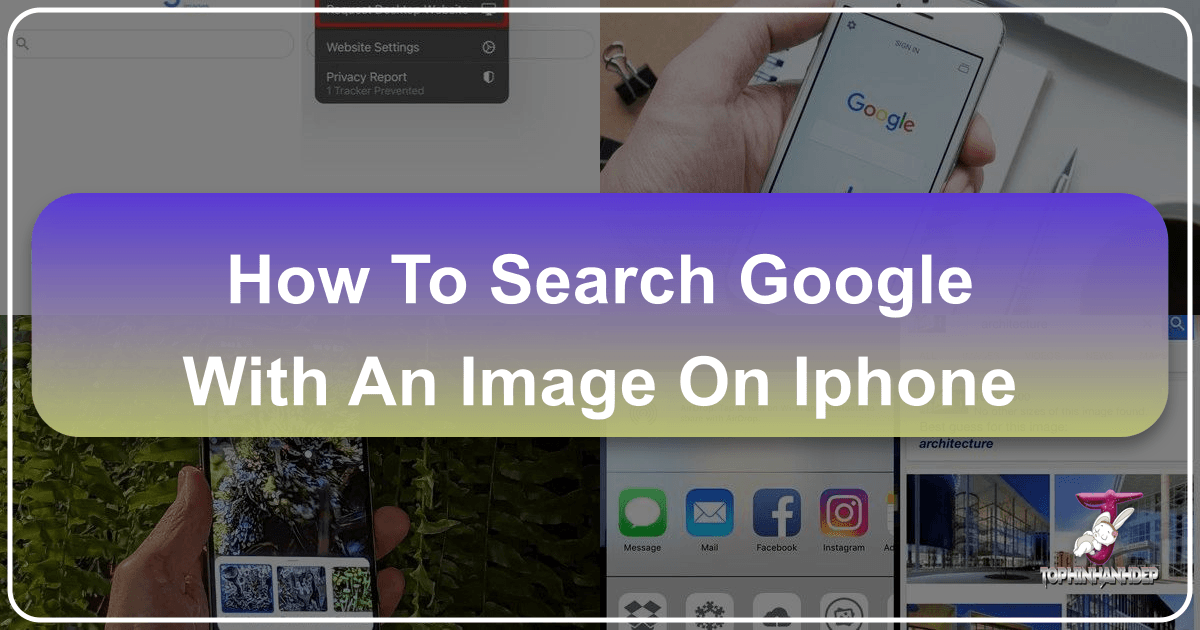
In today’s visually-driven world, images are everywhere. From stunning wallpapers and inspiring aesthetic backgrounds on platforms like Tophinhanhdep.com to critical pieces of information in news articles, images convey stories, emotions, and facts. But what happens when you encounter an image and want to know more about it? Where did it come from? Who created it? Are there higher resolution versions available, perhaps for a new digital photography project or as a captivating abstract piece for your collection on Tophinhanhdep.com? This is where the powerful technique of reverse image searching comes into play.
Reverse image search allows you to upload an image to a search engine, typically Google, to find its origin, identify objects or landmarks within it, discover similar images, and even track its usage across the web. While this functionality is seamlessly integrated into desktop web browsers, performing a reverse image search directly on an iPhone might seem less straightforward due to the mobile browser’s optimized interface. However, with a few clever workarounds and the utilization of Google’s robust visual search capabilities, iPhone users can easily unlock this invaluable tool.

For enthusiasts of visual content, from those seeking high-resolution stock photos for a graphic design project to individuals curating thematic collections or mood boards, understanding how to effectively reverse image search on an iPhone is a game-changer. It enhances your ability to discover, verify, and appreciate the vast world of digital imagery. This comprehensive guide will walk you through various methods to perform a Google reverse image search on your iPhone, integrating practical tips relevant to users interested in the rich offerings of Tophinhanhdep.com, such as wallpapers, beautiful photography, and advanced image tools.
Mastering Reverse Image Search on iPhone with Safari
Safari, being the default web browser on all iPhones, is often the first choice for many users. While its mobile interface doesn’t initially present the familiar camera icon for reverse image searching found on desktop versions of Google Images, there’s a simple trick to unlock this functionality. This method involves requesting the desktop version of the website, transforming your mobile browser experience into one akin to a computer.
Step-by-Step Guide for Safari:

- Open Safari and Navigate to Google Images: Launch the Safari browser from your iPhone’s home screen. In the address bar, type
images.google.comand hit go. You’ll land on the mobile-optimized Google Images page. Notice that the search bar here lacks the camera icon for reverse searching. - Request the Desktop Website: To unveil the hidden reverse image search option, you need to trick Safari into loading the desktop version of the page.
- In modern iOS versions (iOS 13 and newer), tap the “aA” icon located on the left side of Safari’s address bar. This will bring up a pop-up menu with various website settings.
- From this menu, select “Request Desktop Website.” Safari will then reload
images.google.comin its desktop layout, scaled down to fit your iPhone’s screen. - For older iOS versions (like iOS 12), this option might be found within the Share menu (the box with an arrow flying out of it) at the bottom of the screen. Scroll through the options until you find “Request Desktop Site.”
- Access the Camera Icon: Once the desktop site loads, you will clearly see the camera icon within the Google search bar. Tap on this icon.
- Upload or Paste Image URL: You will now be presented with two primary options for your reverse image search:
- “Paste image URL”: If you have the web address of an image, you can paste it directly here. This is particularly useful if you’ve found a beautiful photograph or a unique piece of digital art on Tophinhanhdep.com and want to find more about its creator or similar works.
- “Upload an image”: To search using an image stored on your iPhone, tap “Choose File.” This will typically open a menu allowing you to “Take Photo or Video,” “Photo Library,” or “Choose File.” Select “Photo Library” to browse through your Camera Roll and other albums to pick the image you wish to search.
- View Search Results: Google will automatically process the uploaded image and display relevant search results. These results can include identical images, visually similar images, websites where the image appears, and even information about the subject of the picture. If you’re looking for different sizes or higher-resolution variants of an image—perhaps a stunning nature wallpaper or an abstract background found on Tophinhanhdep.com—look for the “More sizes” option alongside the search results.
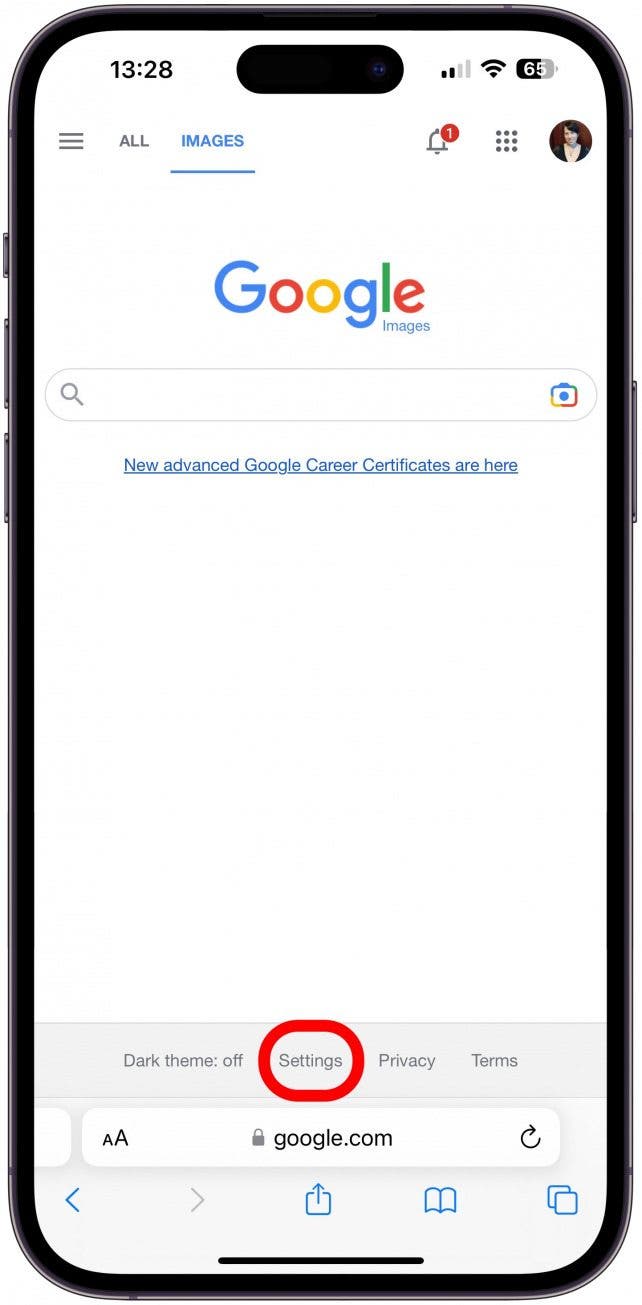
This method, though requiring an extra step, is a reliable way to perform comprehensive reverse image searches directly from Safari, tapping into the full power of Google Images.
Reverse Image Searching on iPhone with Google Chrome: Advanced Techniques
While Safari is the default, Google Chrome holds significant popularity as a third-party browser on iOS devices. Chrome often offers a slightly more streamlined approach to reverse image searching, especially for images you encounter while browsing the web.
Direct Image Search from a Webpage in Chrome
One of Chrome’s most convenient features for reverse image searching is its ability to directly search for an image found on any webpage, without needing to save it or navigate to Google Images first. This is incredibly useful for users on Tophinhanhdep.com exploring various image inspiration and collections, or trying to identify elements in visual design.
Steps for Direct Web Image Search:
- Open Chrome and Browse: Launch the Chrome web browser from your iPhone’s home screen and navigate to any webpage containing an image you’re curious about. This could be a webpage featuring beautiful photography, a new aesthetic trend, or an example of photo manipulation you’ve encountered online.
- Initiate Reverse Search: Press and hold down on the image you want to search. After a moment, a pop-up menu will appear from the bottom of your screen.
- Select “Search Google for This Image”: Within the options presented, you’ll find “Search Google for This Image.” Tap this option.
- Review Results: Chrome will instantly open a new tab with the Google reverse image search results. Unlike Safari’s desktop site method, Chrome often displays these results in a mobile-optimized view, making them easier to navigate. You can then tap on “More sizes” if you are seeking higher resolution variants, perhaps for a digital photography project or for use with an AI upscaler from Tophinhanhdep.com’s image tools section.
This technique is a quick and efficient way to explore the context of images encountered during your regular browsing sessions, helping you uncover origins, similar styles, or more information about any visual content.
Uploading Images to Google Images via Chrome
If you have an image saved on your iPhone that you want to reverse search, Chrome also provides a method similar to Safari’s “Request Desktop Website” approach, ensuring flexibility for all your image search needs.
Steps for Uploading a Saved Image in Chrome:
- Go to Google Images: Open Chrome and visit
images.google.com. - Request Desktop Site: Tap the menu icon (three vertical dots) usually located at the bottom-right or top-right of the Chrome browser. From the dropdown menu, select “Request Desktop Site.”
- Use the Camera Icon: Once the desktop version of Google Images loads, tap the camera icon in the search bar.
- Choose File: Select “Choose File” and then navigate to your “Photo Library” to upload the image from your iPhone.
- Analyze Results: Google will present its search findings, allowing you to delve deeper into the image’s history, find related visual content, or discover higher-quality versions. This is particularly valuable when you’re working with various image formats and qualities, perhaps optimizing images for web use or exploring different editing styles.
Leveraging the Google App for Intelligent Image Search
Beyond the browser-based methods, the official Google app for iPhone offers an even more integrated and intelligent way to perform visual searches through its powerful “Google Lens” feature. This is ideal for those seeking immediate information about objects in their surroundings or looking to identify elements in their existing photo library, aligning perfectly with Tophinhanhdep.com’s focus on diverse image categories and visual design.
Google Lens: A Powerful Visual Search Assistant
Google Lens is an AI-powered tool built directly into the Google app, designed to understand what it sees. It goes beyond simple reverse image search by offering contextual information, live translation, and object identification.
Using Google Lens for Reverse Image Search:
- Install the Google App: If you don’t already have it, download the official Google app from the App Store.
- Access Google Lens:
- Open the Google app. You’ll find a colorful camera icon (the Google Lens icon) in the search bar, usually next to the microphone icon. Tap it.
- Alternatively, if you’ve added the Google widget to your iPhone’s home screen, you can tap the Lens icon directly from there for quicker access.
- Search with Your Camera (Live View): Google Lens can analyze what your camera sees in real-time.
- If the camera preview isn’t already open, tap “Search with your camera.”
- Point your iPhone’s camera at an object, landmark, or even text. Google Lens will overlay small circles or boxes on “recognized” objects. Tap the shutter button (it won’t take a photo, but rather initiate a search based on the live view).
- This is fantastic for identifying unknown plants in nature photography, finding information about abstract art pieces you encounter, or even performing “Image-to-Text” analysis on real-world signs or documents, feeding directly into the utility of Tophinhanhdep.com’s image tools.
- Search from Your Photo Library: You can also use Google Lens to search for images already saved on your device.
- In Lens mode, tap the tiny photo/landscape icon, usually in the bottom-left corner. This allows you to select from your iPhone’s Photo Library.
- Google Lens often organizes these, showing “Screenshots” and “Recents” albums, but you can select “View all” to access your entire photo collection.
- Choose the picture you want to search. Google Lens will analyze it and provide visually similar results, relevant information, and even shopping links if applicable.
- For users curating thematic collections or searching for specific aesthetic backgrounds for Tophinhanhdep.com, this allows you to easily find more content related to an image you already have.
- Refine Your Search: If the initial results from Google Lens aren’t precisely what you’re looking for, you can refine them. After the search results appear, drag the bar at the top of the results panel upward to expand it. You’ll see an option like “Add to your search” or a search box where you can type additional keywords. This helps narrow down results, for instance, finding “high resolution” versions of a particular “nature” image or filtering for a specific “editing style” in “digital photography.”
Google Lens is a powerful, intuitive tool that transforms your iPhone into an intelligent visual search powerhouse, greatly enhancing how you interact with and discover images.
Beyond Google: Exploring Third-Party Apps and Other Search Engines
While Google’s reverse image search is widely considered the most comprehensive due to its vast index, other search engines and dedicated third-party applications also offer robust reverse image search capabilities on the iPhone. These alternatives can sometimes provide different perspectives or specialized features useful for specific image-related tasks, such as graphic design or photo manipulation.
Alternative Search Engines:
- Bing Visual Search: Microsoft’s Bing search engine offers a visual search feature that functions similarly to Google Lens. You can access it through the Bing website in any iPhone browser (Safari, Chrome, etc.) by tapping the viewfinder icon in the search bar. This allows you to either use your camera for a live search or upload an image from your photo library. Bing can be a strong contender for finding related visual content and identifying objects, providing another avenue for image inspiration and collections.
- Tineye: Tineye is a pioneering reverse image search engine that focuses specifically on finding the origin and various web occurrences of an image. While it doesn’t offer the same broad contextual search as Google, it’s highly effective for tracking copyright infringements or finding the highest resolution version of an image. You can access Tineye directly through its website in your iPhone’s browser and upload an image.
- Yandex: The Russian search engine Yandex also provides excellent reverse image search capabilities, often lauded for its ability to find similar images even when they’ve been cropped or slightly altered. Like Tineye, it’s accessible via its website on your iPhone browser.
Third-Party iPhone Apps:
The App Store hosts several applications specifically designed for reverse image searching, often streamlining the process or offering additional features. While this article focuses on Google, it’s worth noting these options exist:
- Reversee: This popular free app allows you to perform reverse image searches using multiple search engines, not just Google. It also offers a Safari extension, letting you quickly search images directly from webpages. A key advantage of Reversee is its ability to crop and adjust an image before searching, which can be invaluable for focusing on specific elements within a complex photograph or a piece of digital art, ensuring more precise results.
- Veracity: Another user-friendly app, Veracity simplifies the process of identifying content and tracking down original sources. It’s particularly noted for its ability to help verify the authenticity of images, which is crucial for combating fake news or identifying the true origin of profiles. While some advanced editing functionalities might require an in-app purchase, its core reverse search capabilities are quite effective.
While these alternatives offer diverse functionalities, Google remains the go-to for most users due to its extensive image index and the integrated power of Google Lens, delivering the most comprehensive results for a wide array of visual queries.
The Versatile Applications of Reverse Image Search for Image Enthusiasts
For individuals deeply invested in visual content, whether as creators, curators, or simply admirers, reverse image search is an indispensable tool. It empowers users to delve deeper into the stories behind images, ensure ethical usage, and continually enrich their creative endeavors. For the community engaged with Tophinhanhdep.com, which thrives on high-quality images, photography, and visual design, these applications are particularly resonant.
Enhancing Your Photography and Visual Design Work
Reverse image search offers a myriad of benefits for photographers and visual designers:
- Finding High-Resolution and Stock Photos: Imagine you stumble upon a low-resolution thumbnail of a breathtaking landscape that would be perfect for a wallpaper or background. A reverse image search can lead you to the original photographer or a stock photo site offering it in high resolution, suitable for printing or a detailed graphic design project. For users of Tophinhanhdep.com, this means easily finding superior quality versions of beautiful photography or abstract designs to enhance their collections.
- Digital Photography and Editing Styles: Aspiring photographers can use reverse image search to analyze an image whose editing style they admire. By finding the original, unedited versions (if available) or other works by the same photographer, they can learn about different post-processing techniques and develop their own editing styles. It’s a fantastic way to gain image inspiration and refine one’s craft.
- Graphic Design and Digital Art Inspiration: When working on a new graphic design project or creating digital art, finding inspiration is key. Reverse searching an image with a compelling visual element can lead to an array of similar images, mood boards, or thematic collections, sparking creative ideas. It also helps in identifying sources for photo manipulation, ensuring proper attribution or licensing when integrating existing elements into new creations. Tophinhanhdep.com’s curated images can serve as excellent starting points for such exploratory searches.
- Utilizing Image Tools: For users interested in image tools like converters, compressors, optimizers, and AI upscalers, reverse image search can be the first step. Finding the best possible source image (often high-resolution) before applying any optimization or enhancement tools ensures the highest quality final output. It can also help in the process of “Image-to-Text” by identifying clear, high-contrast versions of images containing text.
Verifying Authenticity and Tracing Image Origins
Beyond creative applications, reverse image search serves a critical role in verifying information and protecting intellectual property:
- Copyright and Attribution: Photographers and artists who share their work on platforms like Tophinhanhdep.com can use reverse image search to track unauthorized usage of their images online. This helps in asserting copyright, demanding proper attribution, or pursuing compensation for infringement. It’s an essential tool for protecting one’s digital photography and digital art.
- News Verification and Combating Misinformation: In an era of rampant fake news and viral memes, reverse image search is a powerful journalistic and personal tool. It can confirm the veracity of an image, determining if it’s legitimate or has been manipulated, or if it’s being used out of context. This helps users on Tophinhanhdep.com and beyond to discern accurate visual information.
- Identifying Unknowns: Ever seen a stunning building, an intriguing animal, or an unfamiliar plant in a picture and wished you knew what it was? Reverse image search, especially with Google Lens, can instantly identify objects, landmarks, and even species from a photograph. This makes it invaluable for exploring nature photography or understanding the context of sad/emotional imagery.
- Curating Mood Boards and Thematic Collections: Whether you’re building a mood board for a creative project or curating a thematic collection of images for Tophinhanhdep.com, reverse image search helps you find visually cohesive content. By searching for images similar to one you already love, you can quickly expand your collection with new finds that match your desired aesthetic or trending styles.
Conclusion
The ability to reverse image search on your iPhone is a powerful capability that extends far beyond simple curiosity. It’s a tool that empowers digital artists, photographers, graphic designers, and everyday users to explore the origins, contexts, and broader landscape of visual content. From discovering the creator of a captivating abstract background on Tophinhanhdep.com to verifying the authenticity of a viral image, the methods outlined—utilizing Safari, Chrome, the Google app’s Lens feature, and even third-party applications—provide accessible pathways to this invaluable resource.
By integrating these techniques into your daily workflow, you can elevate your appreciation for beautiful photography, enhance your visual design projects, ensure proper attribution for digital art, and make the most of image tools available. The digital world is brimming with incredible visual content, and with reverse image search on your iPhone, you’re better equipped than ever to navigate, understand, and draw inspiration from it all. So go ahead, unlock the hidden potential of your iPhone, and let Tophinhanhdep.com be your gateway to an endless world of visual discovery.