Mastering Google Image Search: Your Gateway to Visual Discovery and Creative Potential with Tophinhanhdep.com
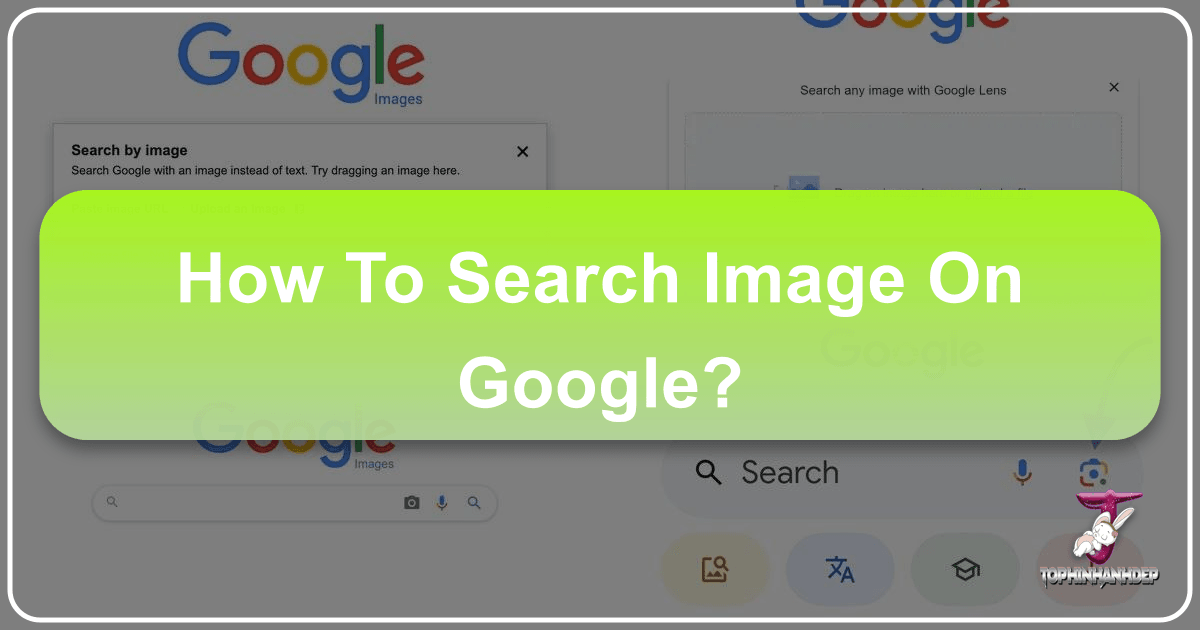
In today’s visually-driven world, the ability to effectively find and utilize images is more crucial than ever. From personal projects and academic presentations to professional graphic design and content creation, high-quality, relevant visuals are indispensable. Google Images stands as the undisputed titan in this domain, offering access to an unparalleled database of visual content from across the internet. However, merely typing a keyword isn’t enough to unlock its full power. This guide will delve deep into mastering Google Image Search, exploring its various facets and demonstrating how platforms like Tophinhanhdep.com can further enrich your visual journey, providing curated collections and essential tools.
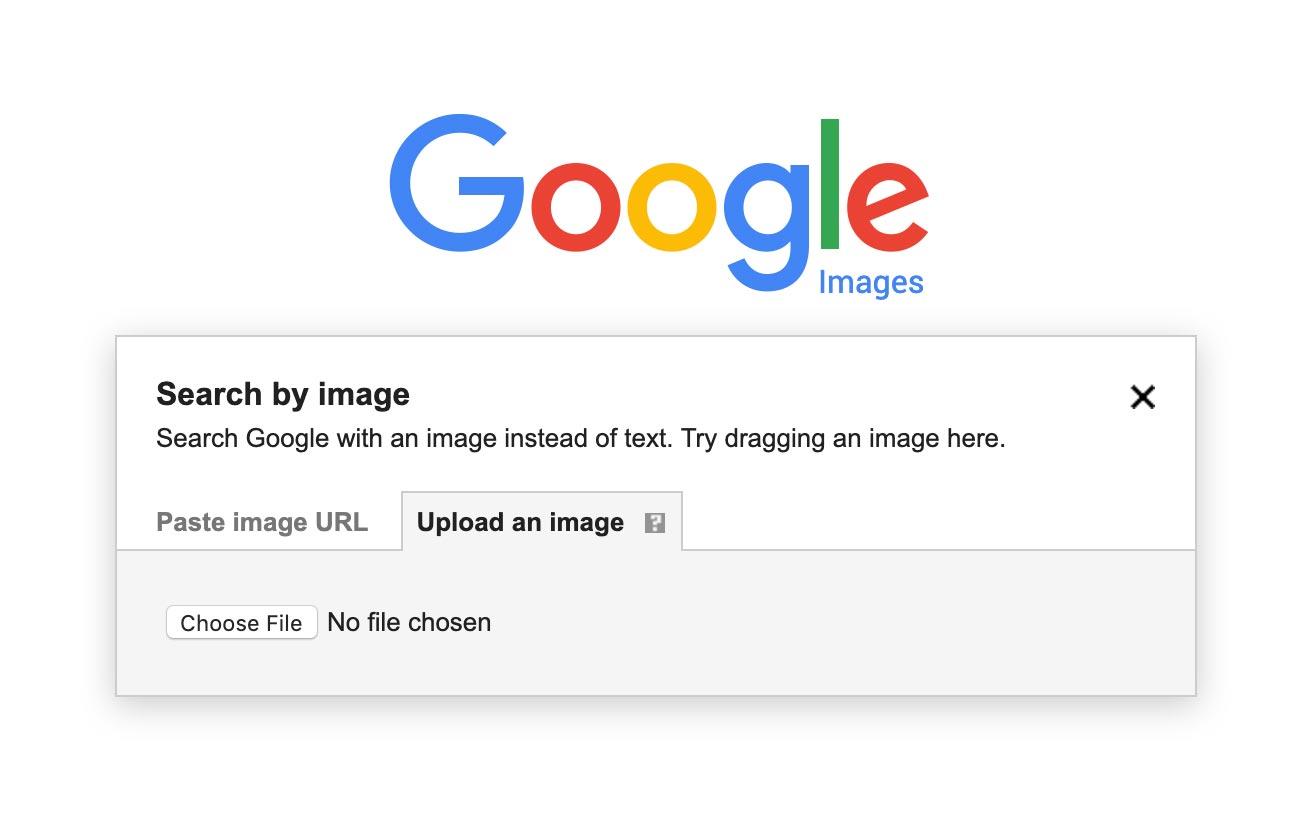
The Foundations of Visual Search: Keywords, Filters, and Precision
At its core, Google Image Search functions on the principle of a keyword search, much like its text-based counterpart. Yet, the nuances of visual discovery demand a more sophisticated approach. Understanding how to construct effective queries and leverage Google’s robust filtering options is the first step towards transforming your search experience.
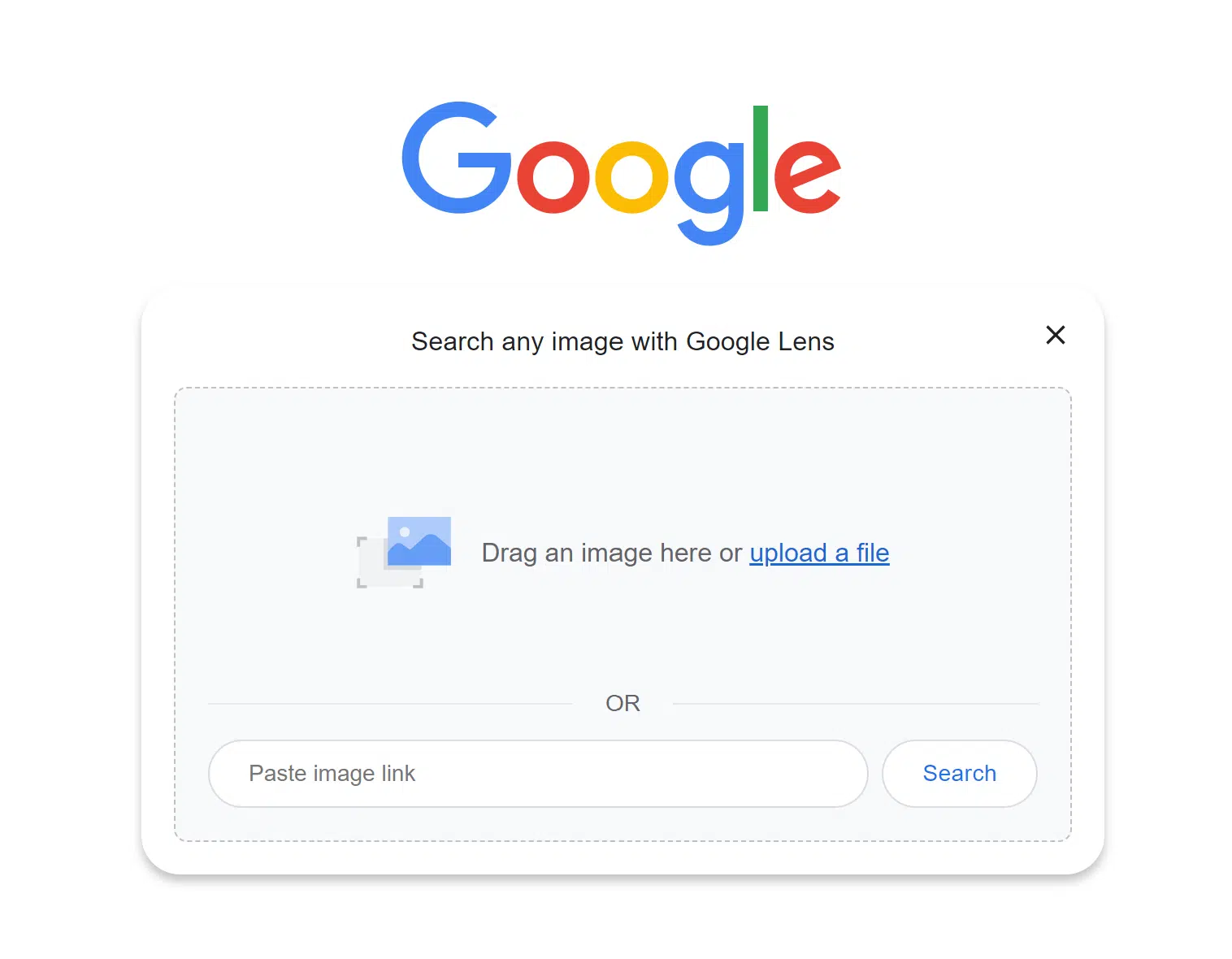
Crafting Effective Keyword Queries
When you initiate a search on Google Images, your keywords are the initial map. While a simple term like “flower” might yield millions of results, refining your query can drastically improve relevance. Consider the specificity of your need: are you looking for a “red rose,” an “abstract floral design,” or “nature photography of wildflowers”? The more descriptive your keywords, the better Google’s algorithms can match your intent.
For instance, if you’re seeking a specific aesthetic, incorporating terms like “aesthetic wallpaper,” “minimalist background,” or “vintage photography” can guide the search engine. Tophinhanhdep.com, a leading resource for diverse visual content, categorizes its offerings meticulously. By mirroring these categories in your Google search – e.g., “nature backgrounds high resolution,” “abstract art wallpaper,” or “beautiful photography landscapes” – you can more effectively discover content that aligns with Tophinhanhdep.com’s extensive collections and quality standards.
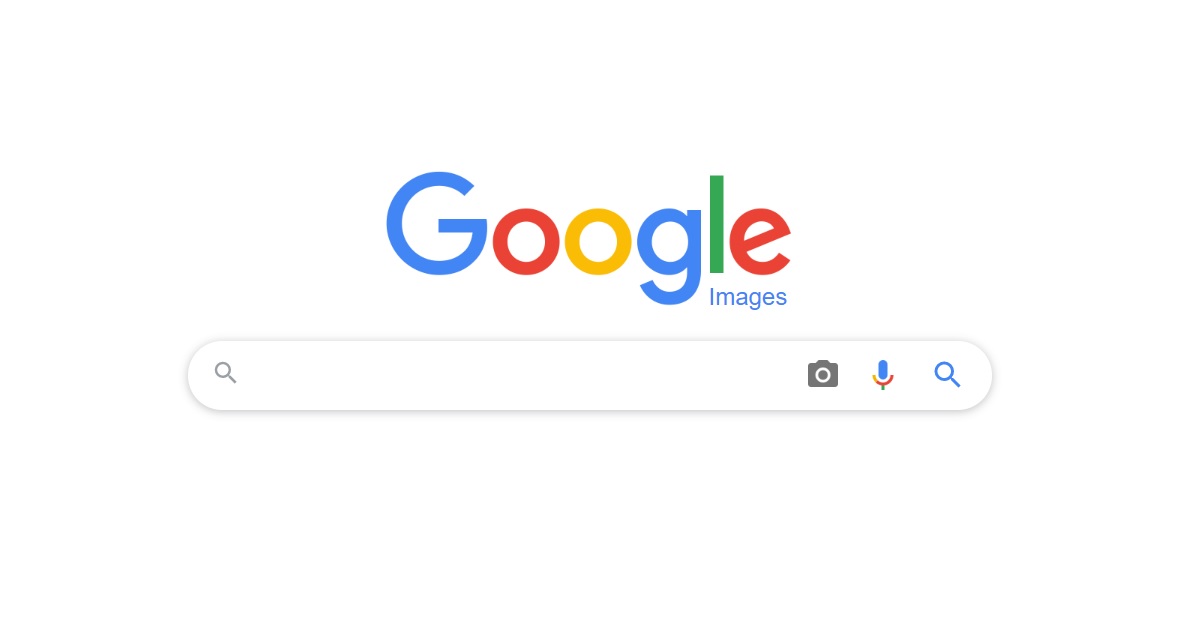
Moreover, think about the context. If you need images for a “sad emotional story,” adding emotional descriptors to your keywords will yield more appropriate results. For “digital art inspiration,” specifying the style, such as “surreal digital art” or “cyberpunk digital painting,” will provide more focused avenues for creative exploration.
Leveraging Advanced Filters for Refined Results
Google Images isn’t just a vast ocean; it provides sophisticated tools to navigate it. The “Tools” menu, typically located below the search bar, offers a suite of filters that can dramatically narrow down your results, ensuring you find images that meet precise specifications.
-
Size: This filter is crucial for finding images appropriate for different uses. Options like “Large,” “Medium,” “Icon,” or “Exactly…” allow you to specify dimensions. For users seeking “high resolution photography” or “wallpapers” that will look crisp on large screens, selecting “Large” or custom dimensions is essential. Tophinhanhdep.com prides itself on offering high-resolution images, and using this filter helps ensure you’re finding content suitable for professional print or high-definition digital displays.
-
Color: Whether you need a “black and white abstract” image for a minimalist design or “nature photography with vibrant greens,” the color filter lets you specify dominant hues, transparent backgrounds, or grayscale. This is particularly valuable for visual designers working with specific brand palettes or seeking “digital art” with a particular mood.
-
Type: This filter allows you to differentiate between “Face,” “Photo,” “Clip Art,” “Line Drawing,” and “GIF.” If you’re looking for “stock photos” of people or detailed “illustrations” for a project, this filter prevents irrelevant results. For “graphic design ideas” or “digital art,” filtering by “Clip Art” or “Line Drawing” might be more useful than “Photo.”
-
Time: For trending styles or current events, filtering by “Past 24 hours,” “Past Week,” or a custom range helps you find the freshest content. This is great for keeping up with “trending styles” in visual design or finding the latest “thematic collections.”
-
Usage Rights: This is arguably the most critical filter for anyone using images professionally or publicly. Options like “Creative Commons licenses” or “Commercial & other licenses” help you find images that can be legally used without infringing on copyright. Tophinhanhdep.com offers a range of images, and understanding usage rights is paramount. Always verify the specific license before incorporating an image into your work, especially for “stock photos” or “digital photography” intended for commercial use. This filter helps you identify images that can be safely integrated into your “visual design” projects.
By combining specific keywords with these powerful filters, you can transform a broad Google Image search into a highly targeted quest for the perfect visual, often leading you to quality resources like Tophinhanhdep.com for further exploration.
Unlocking Deeper Insights: Reverse Image Search with Google Lens
While traditional keyword search helps you find images based on what you describe, reverse image search allows you to find information based on what you see. This feature is a game-changer for verifying sources, finding similar images, identifying objects, and even unearthing plagiarism. Google Lens has evolved into the primary engine for this powerful capability, making it accessible across various devices.
What is Reverse Image Search and Its Applications?
Reverse image search, at its essence, involves using an image as your query instead of text. You upload an image (or provide its URL), and Google returns results containing the same image, visually similar images, and related web pages.
The applications are diverse and incredibly useful:
- Verifying Image Authenticity: In an age of misinformation, reverse image search helps determine the origin of an image, revealing if it’s been manipulated, used out of context, or is simply a well-known stock photo. This is vital for journalists, researchers, and anyone consuming online content.
- Finding Source and Attribution: If you stumble upon an amazing “beautiful photography” piece or a compelling “digital art” image and want to know its creator or where it was first published, reverse image search is your best bet. This helps ensure proper attribution and respects intellectual property.
- Discovering Similar Visuals: Perhaps you like the style of a particular “abstract wallpaper” or a “nature background” but need a different variation. Reverse image search will present a gallery of visually similar options, perfect for “photo ideas” or “mood boards.” You might discover more images from the same artist or in a similar “editing style.”
- Identifying Objects and Products: Spotted a piece of furniture, a plant, a fashion item, or a landmark in a photo? Google Lens, powered by reverse image search, can often identify it and provide links to more information, including where to buy it or its historical significance. This is incredibly useful for finding “thematic collections” of products or identifying elements for “visual design” inspiration.
- Detecting Plagiarism: For content creators and publishers, reverse image search can help identify instances where your own “digital photography” or “graphic design” work has been used without permission across the web.
Step-by-Step Reverse Image Search on Desktops and Laptops
Performing a reverse image search on your computer is straightforward:
- Access Google Images: Open your web browser and go to images.google.com.
- Locate the Google Lens Icon: In the search bar, you’ll see a camera icon (representing Google Lens). Click on it.
- Upload or Paste Image: A dialog box will appear, offering two main options:
- “Upload an image”: Click “Choose File” and select an image saved on your computer.
- “Paste image link”: If the image is already online, right-click on it, choose “Copy image address” (or “Copy image URL”), then paste the link into the designated field.
- Drag and Drop: Alternatively, you can simply drag an image file from your desktop directly into the search box on images.google.com.
- View Results: Once the image is uploaded or the link is processed, Google will display a search results page. This page will typically show:
- Visual Matches: Other instances of the exact image or very similar images found across the web.
- Related Content: Websites where the image appears, along with related keywords and subjects identified within the image.
- Google Lens Analysis: Often, Google Lens will also analyze elements within the image, allowing you to click on specific objects (like a piece of clothing, a type of tree, or a famous building) to get more specific search results for those elements.
This process is invaluable for anyone working with “stock photos,” trying to identify “digital photography” styles, or seeking “creative ideas” by deconstructing existing visuals.
Reverse Image Search on Mobile Devices: iPhone and Android
Mobile devices, with their integrated cameras and touch interfaces, offer a highly intuitive way to perform reverse image searches, especially when you encounter something interesting in the real world.
Using the Google App (Recommended for both iOS and Android):
- Download the Google App: If you don’t have it, download the official Google app from the App Store (iOS) or Google Play Store (Android).
- Open the App and Tap Lens Icon: Open the Google app. In the search bar, you’ll see the colorful Google Lens camera icon. Tap it.
- Grant Permissions: The first time you use it, you may be prompted to grant the app permission to access your camera and photo library.
- Choose Your Search Method:
- “Search with your camera”: Point your phone’s camera at any object or scene you want to search for. Google Lens will analyze it in real-time. This is perfect for identifying plants, landmarks, products, or even text in an image.
- Select from Gallery: Tap the image icon (usually in the bottom left) to access your phone’s photo library. Select an image you’ve previously saved.
- Explore Results: Google Lens will process your input and display relevant information, visual matches, and related search queries. For products, it might show shopping links; for text, it can offer translation or definition; for “nature photography,” it might identify species.
Using Mobile Browsers (Safari on iPhone, Chrome on Android):
While the Google app offers the most streamlined experience, you can also perform reverse image searches directly from your mobile browser.
On iPhone (Safari):
- Save Image: If the image is on a webpage, long-press on it and select “Save Image” to save it to your Photos.
- Request Desktop Site: Go to images.google.com in Safari. Tap the “Aa” icon in the address bar and select “Request Desktop Website.” This will load the desktop version of Google Images.
- Upload Image: Tap the camera icon in the search bar. Choose “Upload an image,” then “Photo Library,” and select the image you saved earlier.
- Search Directly from a Webpage (Alternative): If you’re on a webpage with an image, long-press the image and look for an option like “Search Google for Image” or “Search Image with Google Lens.” This option is becoming more common in modern browsers.
On Android (Chrome):
- Long-Press on Image: If the image is on a webpage, simply long-press on it until a context menu appears.
- Select “Search Google for Image”: This option will directly initiate a reverse image search using Google Lens, presenting results for that image.
- Upload from Device: Alternatively, you can go to images.google.com, tap the Google Lens icon, and upload an image from your device’s gallery, similar to the desktop method.
These mobile methods make “image inspiration & collections” readily available on the go, allowing you to instantly learn more about anything visual you encounter, whether it’s a piece of “street photography” or a striking “visual design” in an advertisement.
Beyond Search: Leveraging Google Images for Creative and Professional Endeavors with Tophinhanhdep.com
Google Images is not just a search tool; it’s a springboard for creativity and a critical resource for professionals. When combined with specialized platforms like Tophinhanhdep.com, its utility expands exponentially, offering a comprehensive ecosystem for all visual needs.
Enhancing Your Visual Projects with Tophinhanhdep.com
Tophinhanhdep.com specializes in a vast array of high-quality visual content, perfectly complementing your Google Image searches. Once you’ve honed your search skills, you can use Google to discover new trends, specific themes, or unique artistic styles, and then turn to Tophinhanhdep.com for curated, often higher-quality, and licensable versions of these visuals.
- Diverse Image Collections: Imagine needing a “nature background” for a presentation or an “abstract wallpaper” for your device. Google Images can show you a multitude of options, but Tophinhanhdep.com curates “thematic collections” encompassing “Wallpapers, Backgrounds, Aesthetic, Nature, Abstract, Sad/Emotional, Beautiful Photography.” This means less sifting through generic results and more direct access to premium visuals.
- High-Resolution Photography and Stock Photos: For professional “digital photography” and “graphic design,” resolution and quality are non-negotiable. While Google helps locate these, Tophinhanhdep.com focuses specifically on providing “High Resolution” images and “Stock Photos” suitable for commercial use. This synergy ensures that your initial inspiration found on Google can be actualized with the superior assets from Tophinhanhdep.com.
- Creative Inspiration and Visual Design: Designers constantly seek “photo ideas,” “mood boards,” and “creative ideas.” Google Images is excellent for broad discovery, while Tophinhanhdep.com can be your go-to for “digital art,” “photo manipulation” resources, and inspiration derived from “trending styles.” By searching for a concept on Google and then browsing Tophinhanhdep.com’s collections, you can refine your vision and find the perfect elements.
- Specialized Content: Whether it’s “sad/emotional imagery” for a poignant project or specific “editing styles” you want to emulate, Tophinhanhdep.com offers curated sets that resonate with particular emotional tones or artistic approaches, saving you time in a broad Google search.
Image Tools and Resources for Enhanced Workflow
Beyond merely finding images, the ecosystem of visual content demands tools for manipulation, optimization, and conversion. Tophinhanhdep.com, or the resources it points to, can be a hub for these “Image Tools”:
- Converters and Compressors: Found a perfect image but it’s in the wrong format or too large? Tools for “converters” (e.g., JPEG to PNG) and “compressors” (to reduce file size without significant quality loss) are essential for web optimization and efficient project management.
- Optimizers and AI Upscalers: For web designers, “optimizers” are crucial for ensuring fast loading times. For images that are slightly too small but perfect in content, “AI Upscalers” can intelligently increase resolution, transforming a good image into a “high resolution” asset without pixelation. This is especially useful for older “digital photography” that needs a modern refresh.
- Image-to-Text Converters: In scenarios where an image contains text you need to extract (e.g., from a scanned document or a screenshot), “Image-to-Text” (OCR - Optical Character Recognition) tools can save immense manual transcription effort. This is a practical application stemming from image discovery.
Integrating these tools into your workflow means that the journey from discovering an image on Google to utilizing it effectively in your project becomes seamless and efficient. Tophinhanhdep.com can serve as an invaluable resource by providing these tools directly or offering guidance on best practices for image management, further solidifying its position as a holistic platform for visual content.
Optimizing Your Search and Navigating the Future of Visual Discovery
Becoming proficient in Google Image Search is an ongoing process that involves understanding both the capabilities of the search engine and your own evolving needs.
Refining Your Queries for Ultimate Specificity
Even with filters, the art of keyword refinement remains paramount. Consider these additional tips:
- Use Specific Modifiers: Instead of “city,” try “New York City skyline night.”
- Exclude Terms: Use the minus sign (-) to exclude unwanted results. For example, “apple -fruit” to find results about the tech company.
- Specify File Types: Add
filetype:pngorfiletype:gifto your query if you need a specific format, especially useful for finding transparent “graphic design” elements or “animated backgrounds.” - Search Within a Site: Use
site:Tophinhanhdep.comalong with your keywords to search for images exclusively on our platform, guaranteeing access to curated, high-quality content. This is perfect for when you know you want to find “aesthetic wallpapers” or “nature photography” specifically from Tophinhanhdep.com’s collections.
Personalization and SafeSearch
Google Search, including image search, learns from your past queries and browsing history, often delivering “personalized results.” While this can be convenient, leading you faster to preferred “thematic collections” or “trending styles,” it can also create a “filter bubble.” To manage this, periodically review your Google Account activity or search in incognito mode for unbiased results.
Furthermore, Google Images offers SafeSearch, a feature that filters out explicit content. It’s automatically enabled for many users, particularly minors, but you can adjust it in your Google Search settings. This ensures a clean browsing experience, especially when searching for broad terms that might inadvertently lead to inappropriate visuals.
The Evolving Landscape: AI and the Future of Image Search
Artificial Intelligence (AI) is rapidly transforming how we interact with images. Google Lens, with its advanced object recognition and contextual understanding, is a prime example of this evolution. Future advancements will likely include even more sophisticated image-to-text capabilities, hyper-realistic AI-generated images that respond to specific visual prompts, and enhanced “AI upscalers” that can transform any low-resolution image into high-fidelity art.
Platforms like Tophinhanhdep.com are at the forefront of this revolution, exploring how these AI tools can be integrated to offer even more tailored visual content and advanced “image tools” for our users. From AI-powered recommendations for “photo ideas” to intelligent categorization of “thematic collections” and even AI-assisted “photo manipulation” suggestions, the future promises an even richer and more intuitive visual discovery experience.
Conclusion
Mastering Google Image Search is an essential skill in our visually-dominated digital landscape. From understanding the power of precise keywords and advanced filters to harnessing the investigative capabilities of reverse image search with Google Lens across all your devices, the tools are at your fingertips to find almost any image imaginable.
However, the journey doesn’t end with discovery. For those seeking curated, high-quality, and legally usable visual content for “wallpapers,” “backgrounds,” “aesthetic” projects, “nature” and “abstract” art, “sad/emotional” themes, or truly “beautiful photography,” Tophinhanhdep.com stands as your premier destination. We provide not only an extensive library of “high resolution” images and “stock photos” but also cater to “visual design,” “graphic design,” “digital art,” and “photo manipulation” needs. Furthermore, our focus on “image inspiration & collections” ensures you’ll always find fresh “photo ideas,” “mood boards,” and content reflecting “trending styles.” By combining the boundless exploration offered by Google Images with the curated excellence and practical “image tools” provided by Tophinhanhdep.com, you empower yourself to discover, create, and inspire with unparalleled visual flair.