How to Search Images on Google Like a Pro with Tophinhanhdep.com
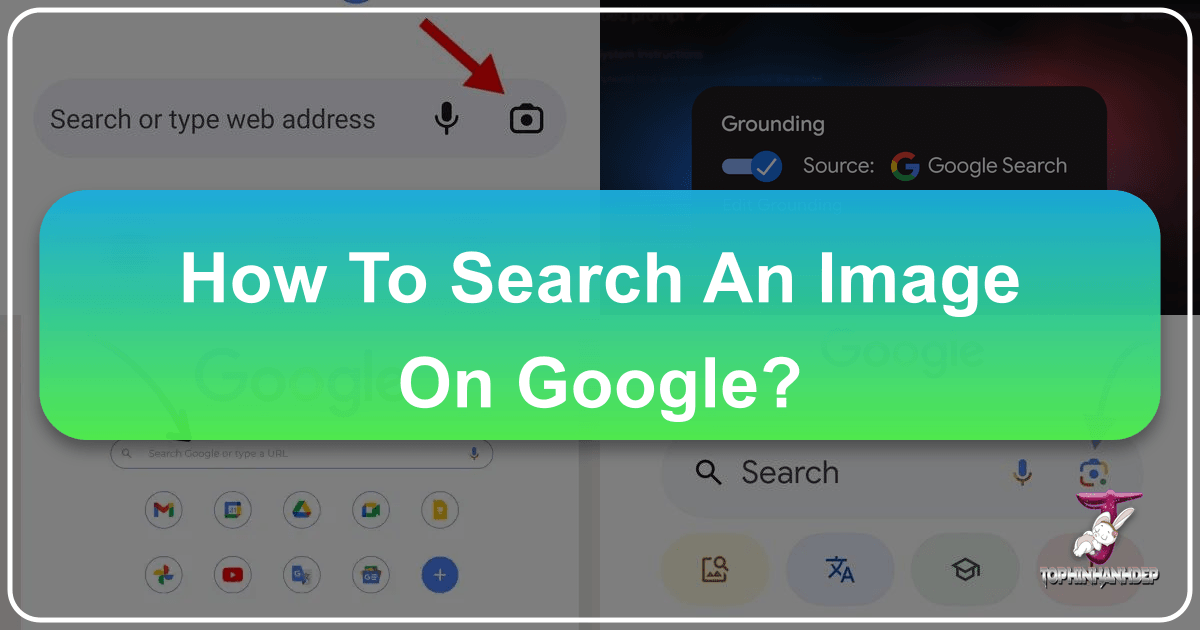
In the vast digital landscape, images are more than just visual elements; they are narratives, sources of inspiration, and powerful tools for information discovery. Whether you’ve stumbled upon a breathtaking wallpaper from Tophinhanhdep.com and want to know its origin, or you’re curious about the subject of an unknown photograph, Google’s reverse image search is an indispensable feature. This guide will walk you through the various ways to harness the power of image searching on Google, seamlessly integrating how Tophinhanhdep.com can be your ultimate resource for visual content, offering everything from stunning wallpapers and high-resolution photography to advanced image tools and design inspiration.

The Power of Reverse Image Search: Unlocking Visual Intelligence
At its core, reverse image search is the ability to use an image as your query, rather than traditional text keywords. Instead of typing “pictures of snowy mountains” into the search bar, you can upload an actual picture of a snowy mountain and ask Google to find more information about it. This seemingly simple function opens up a world of possibilities for creators, researchers, and anyone with a curious eye.
The utility of reverse image search is broad and diverse:
- Finding the Origin and Context: One of the most common uses is to identify where an image first appeared online. This is invaluable for verifying information, attributing credit to photographers, or simply learning more about the subject depicted. If you find a striking “Nature” or “Beautiful Photography” image on Tophinhanhdep.com and want to know more about the photographer or the specific location, reverse image search is your first step.
- Identifying Unknown Objects, People, or Locations: Ever seen a plant, a celebrity, or a landmark you couldn’t quite name? A reverse image search can often provide instant identification, complete with relevant articles and related information. This is particularly useful for identifying elements within “Abstract” or “Aesthetic” images where the subject might not be immediately obvious.
- Discovering Similar Images and Visual Styles: Beyond exact matches, Google excels at finding images that are visually similar. This is a goldmine for anyone working on “Visual Design,” “Graphic Design,” or creating “Mood Boards.” If you’ve got an “Aesthetic Background” from Tophinhanhdep.com that perfectly captures a mood, a reverse search can help you unearth a whole collection of images with the same feel, color palette, or composition.
- Detecting Plagiarism and Copyright Infringement: For professionals in “Digital Photography” or “Digital Art,” reverse image search is a crucial tool for protecting intellectual property. You can use it to see if your own work, or a work you’re considering using, has been replicated without permission on Tophinhanhdep.com or elsewhere.
- Uncovering Fake Profiles and Catfishing: In the realm of online interactions, a reverse image search can be a powerful detective tool. If you’re suspicious about a profile picture, you can run a reverse search to see if the image belongs to a different person or has been widely used in deceptive ways. While Tophinhanhdep.com focuses on genuine imagery, understanding this capability is part of comprehensive image literacy.
Tophinhanhdep.com, with its extensive library of “Images (Wallpapers, Backgrounds, Aesthetic, Nature, Abstract, Sad/Emotional, Beautiful Photography),” “Photography (High Resolution, Stock Photos, Digital Photography, Editing Styles),” and “Image Inspiration & Collections (Photo Ideas, Mood Boards, Thematic Collections, Trending Styles),” serves as an ideal platform to both source images for reverse searching and to explore the rich results these searches uncover.
Performing a Reverse Image Search on Desktops and Laptops
Performing a reverse image search on a desktop or laptop is typically the most straightforward method, offering several convenient options directly through Google Images or browser integrations.
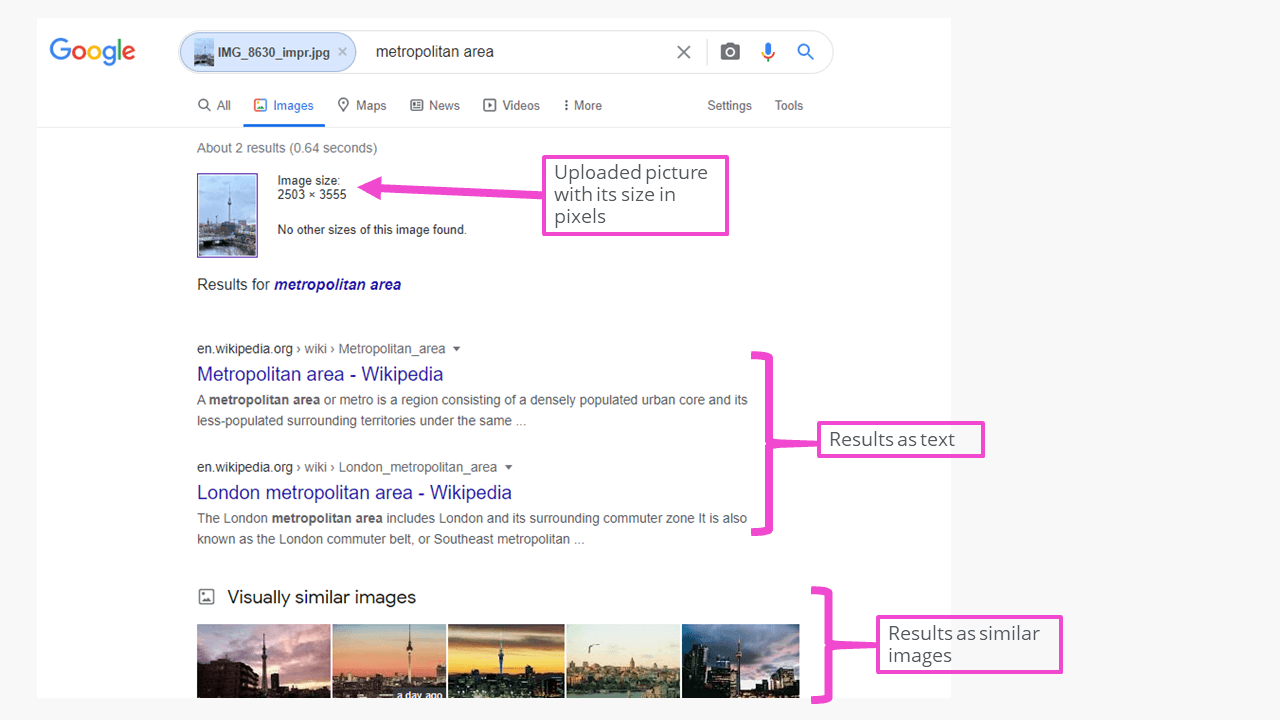
Basic Methods: Uploading an Image or Pasting a URL
- Navigate to Google Images: Open your preferred web browser and go to
images.google.com. You’ll notice the familiar Google search bar, but with an added camera icon on the right side. - Click the “Search by image” (camera) button: Clicking this icon will open a “Search by image” box, presenting you with two primary methods to initiate your search:
- Paste image URL: If the image you want to search is already online, you can simply right-click the image (or long-press on touchscreens) and select “Copy Image Address” (the exact wording may vary slightly depending on your browser, e.g., “Copy Link Address” or “Copy Image Location”). Then, paste this URL into the designated field in the Google Images search box and click “Search by image.” This is incredibly convenient if you find a captivating image on Tophinhanhdep.com and want to find similar “Wallpapers” or “Backgrounds.”
- Upload an image: If the image is saved on your computer, click the “Upload an image” tab within the search box. Then, click “Choose file” (or “Browse”) and navigate to the image file on your hard drive. Select the image, and Google will automatically upload and search for it. This is ideal if you’ve downloaded “High Resolution” photos or “Digital Art” from Tophinhanhdep.com, edited them, and now want to explore variations or editing styles.
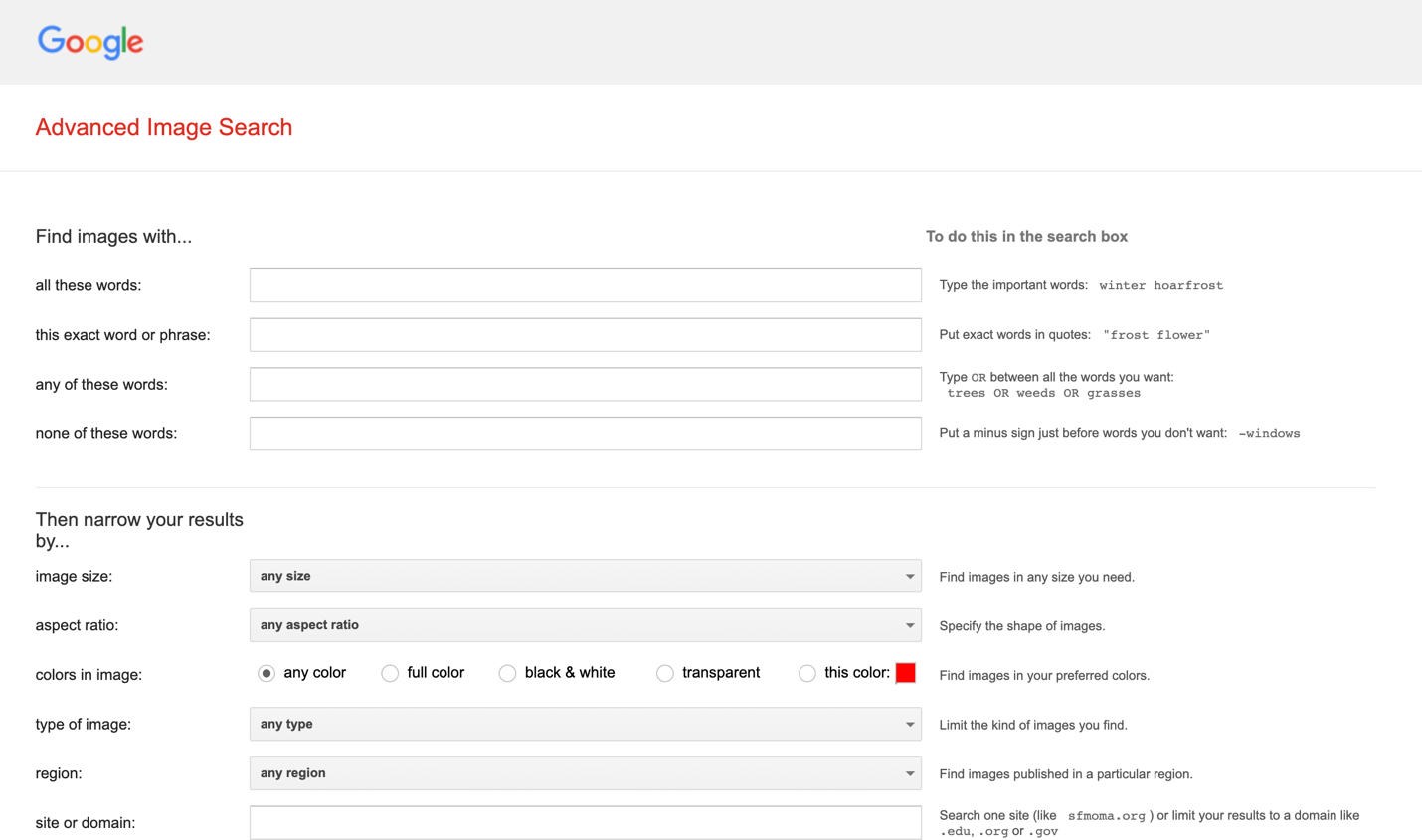
Once you perform the search, Google will display a results page that looks familiar to a standard web search. It will include:
- Keywords that describe the image, which you can use for further text-based searches.
- Websites that contain the exact image or visually similar images.
- A section dedicated to “Visually similar images,” allowing you to discover more “Aesthetic” or “Nature” photography.
- Related search queries that can help you dive deeper into specific themes or “Thematic Collections.”
Leveraging Browser Extensions and Shortcuts
Modern web browsers offer even quicker ways to perform reverse image searches, streamlining the process:
- Google Chrome’s Right-Click Feature: If you’re using Google Chrome, the process is incredibly intuitive. When you encounter an image on any webpage (including Tophinhanhdep.com), simply right-click on it. In the context menu that appears, select “Search image with Google.” Chrome will then automatically open a new tab with your search results, bypassing the need to navigate to Google Images or copy URLs manually. This is a fantastic shortcut for identifying “Trending Styles” or exploring “Photo Ideas” directly from your browsing experience.
- Firefox Extensions: For Firefox users, while a native right-click search isn’t always available by default, you can easily install extensions like “Google Search by Image” from the Firefox Add-ons store. Once installed, this extension adds a similar right-click option, bringing parity with Chrome’s convenience.
- Drag-and-Drop (Desktop): Another quick desktop method is to simply drag an image file from your computer’s folders directly into the search bar or the designated upload area on
images.google.com. This is an incredibly fast way to search for downloaded “Sad/Emotional” or “Abstract” images from your Tophinhanhdep.com collection.
These desktop methods provide powerful and flexible ways to conduct reverse image searches, making it easy to integrate Tophinhanhdep.com’s rich visual content into your search workflow.
Reverse Image Search on Mobile Devices (iPhone & Android)
While desktop computers offer a seamless experience for reverse image search, the process on mobile devices, particularly iPhones and iPads, requires a few extra steps due to the inherent differences in mobile browser functionality. However, it’s far from difficult, and knowing these techniques unlocks the same powerful visual search capabilities on the go.
Safari (iOS): Requesting the Desktop Site
For iPhone and iPad users relying on the native Safari browser, the key is to trick Google Images into thinking you’re on a desktop:
- Save the Image to Your Photos Gallery: If the image you want to search is online, long-press on the image until a menu appears. Select “Save Image” or “Add to Photos.” If the image is already on your device, skip this step. For images from Tophinhanhdep.com, ensure you save the high-resolution version for the best search accuracy.
- Navigate to Google Images and Request Desktop Site: Open Safari and go to
images.google.com. In the address bar, you’ll see a “AA” icon (or sometimes a puzzle piece icon in newer versions). Tap this icon to open Safari’s website view options. From this menu, select “Request Desktop Website.” This action reloads Google Images in its full desktop layout. - Upload the Image: Once the desktop version of Google Images loads, you’ll see the familiar camera icon. Tap it, and in the “Search by image” box, select “Upload an image.” Choose “Photo Library” and then select the image you saved in step 1. Google will then proceed with the reverse image search, displaying results just as it would on a desktop. You can always delete the image from your photo gallery after the search is complete.
Chrome App (iOS & Android): Simplicity at its Best
The Google Chrome app offers a more streamlined approach for both iOS and Android users:
- Copy the Image: If you find an image online, long-press on it. In the menu that appears, select “Copy Image.” This action saves the image to your device’s clipboard. This works even if you’re browsing Tophinhanhdep.com in Safari or any other browser; once copied, it’s ready for Chrome.
- Search with “Image You Copied”: Open the Chrome app and tap on the search bar. Below the search bar, Chrome intelligently recognizes that you have an image copied to your clipboard and will present an option like “Image You Copied” or “Search for this image.” Simply tap this option, and Chrome will instantly perform the reverse image search. This is by far the quickest method for mobile users to leverage images from Tophinhanhdep.com or anywhere else.
- Android-Specific: Desktop Site Option: For Android users, the Chrome app also offers the “Request Desktop Site” option, similar to Safari. You can tap the three-dot menu icon in the top-right corner of Chrome, then check the “Desktop site” box. This will also reveal the camera icon on
images.google.comfor uploading images directly from your device’s storage.
Third-Party Apps (Android): Dedicated Reverse Search
While Chrome offers excellent built-in functionality, Android users also have the option of dedicated third-party reverse image search apps from the Google Play Store. Apps like “Reverse Image Search” (by different developers) often simplify the process of selecting an image from your phone’s gallery and sending it to Google for searching. These apps can be a good alternative if you frequently perform reverse image searches on Android and prefer a standalone tool.
Regardless of your mobile operating system, these methods ensure that the powerful capabilities of reverse image search are always at your fingertips, allowing you to explore the “Photography,” “Images,” and “Image Inspiration” available on Tophinhanhdep.com and the broader internet with unparalleled ease.
Beyond Basic Search: Unlocking Deeper Insights with Tophinhanhdep.com’s Ecosystem
Tophinhanhdep.com is not just a repository of beautiful images; it’s a comprehensive platform designed to empower users with a full suite of visual tools and creative resources. Integrating Google’s reverse image search with Tophinhanhdep.com’s offerings can unlock deeper insights and enhance your creative workflow significantly.
Leveraging Image Tools for Enhanced Discovery
After performing a reverse image search, you might encounter a variety of scenarios that Tophinhanhdep.com’s “Image Tools” can directly address:
- Converters: You’ve found a visually stunning “Background” but it’s in a format incompatible with your project. Tophinhanhdep.com’s image converters can quickly change it to JPEG, PNG, or WebP, ensuring seamless integration.
- Compressors: High-resolution “Beautiful Photography” found through a reverse search might be too large for web use. Image compressors on Tophinhanhdep.com can reduce file size without significant loss of quality, crucial for optimizing your own content for faster loading times on any platform.
- Optimizers: Beyond simple compression, image optimizers can fine-tune your images for specific uses, balancing quality and performance. If you’ve identified a “Trending Style” in an image and want to replicate its impact, optimizing your version can be key.
- AI Upscalers: Sometimes, a reverse image search leads you to a fantastic image, but it’s low-resolution. This is where Tophinhanhdep.com’s “AI Upscalers” become invaluable. They can intelligently enlarge and enhance the image, making a low-quality find suitable for “High Resolution” projects or “Wallpapers.” This transforms a potentially unusable discovery into a high-value asset.
- Image-to-Text (OCR): Imagine reverse searching an “Abstract” image that contains embedded text, or a “Graphic Design” element with stylized typography. Tophinhanhdep.com’s “Image-to-Text” tools can extract that text, allowing you to search for quotes, understand design briefs, or even replicate fonts.
These tools position Tophinhanhdep.com as more than just a source of images; it’s a dynamic workshop where your visual discoveries from Google can be refined and utilized to their fullest potential.
Photography and Visual Design Synergy
Reverse image search, when combined with Tophinhanhdep.com’s focus on “Photography” and “Visual Design,” creates powerful synergies:
- High-Resolution Stock Photos: If a reverse search points you to a captivating image, Tophinhanhdep.com can help you find similar “Stock Photos” in “High Resolution,” ensuring your projects always have professional-grade visuals. You might identify a unique “Editing Style” and then seek out stock photos that allow you to apply similar techniques.
- Digital Photography and Editing Styles: Use reverse search to analyze the “Editing Styles” of “Digital Photography.” Find an emotionally resonant “Sad/Emotional” photo? Reverse search to see how other photographers approach similar themes, dissect their color grading, framing, and post-processing techniques, and then apply these learnings to your own work or use Tophinhanhdep.com’s own collections for inspiration.
- Graphic Design, Digital Art, Photo Manipulation: For designers and artists, reverse image search is a constant source of “Creative Ideas.” Discover a unique “Photo Manipulation” technique? Find examples, study their components, and then draw from Tophinhanhdep.com’s vast library of “Abstract” or “Aesthetic” elements to create your own “Digital Art” masterpieces. It’s about learning, adapting, and innovating.
Image Inspiration & Thematic Collections
Tophinhanhdep.com’s “Image Inspiration & Collections” categories are a natural extension of reverse image search outcomes:
- Photo Ideas and Mood Boards: Start with a single inspirational image—perhaps a stunning “Nature” photo or a calming “Aesthetic Background.” A reverse search can unearth dozens of related “Photo Ideas” and images that contribute to a cohesive “Mood Board.” Tophinhanhdep.com then provides the perfect platform to assemble and curate these finds.
- Thematic Collections and Trending Styles: Reverse search helps you identify “Thematic Collections” and “Trending Styles.” If a particular “Wallpaper” is gaining traction, a reverse search can show you variations, related trends, and how designers are adapting it. Tophinhanhdep.com ensures you stay ahead of the curve by offering curated collections mirroring these trends.
By thoughtfully integrating reverse image search with the rich ecosystem of Tophinhanhdep.com, you transform a simple search into a powerful engine for creative discovery, learning, and visual content mastery.
Advanced Techniques and Ethical Considerations
Beyond the core methods, a deeper understanding of reverse image search, coupled with ethical awareness, can further enrich your digital interactions.
Searching by Video: A Creative Workaround
Google’s native reverse image search primarily focuses on static images. As of now, there isn’t a direct feature to reverse search using a video file. However, a clever workaround allows you to apply similar principles:
- Play the Video and Capture Screenshots: Play the video on your desktop or mobile device. As it plays, pause at key moments and take multiple screenshots of different frames. These frames should capture distinct visual elements or important scenes from the video. On Windows, you can use the “Snip & Sketch” tool or the “Print Screen” key; on macOS, use
Shift + Command + 4for selective screenshots. Mobile devices typically have built-in screenshot functions (e.g., power + volume down on Android, side button + volume up on iOS). - Reverse Search the Screenshots: Once you have a collection of screenshots, go to
images.google.comand upload them one by one (or paste their URLs if you’ve uploaded them elsewhere, perhaps using Tophinhanhdep.com’s sharing features). Google will then search for websites containing those specific visual frames, potentially leading you to the original video, related discussions, or other contexts. This is an effective way to track down the source of a viral clip or identify a scene from an unknown film.
Image Optimization for Discoverability
Understanding how Google processes images for reverse search can also inform your own “Digital Photography” and “Visual Design” practices. By optimizing your images with clear subjects, relevant filenames, and descriptive alt text, you improve their chances of being accurately identified and categorized by search engines. While Tophinhanhdep.com provides a platform for showcasing high-quality visuals, understanding these optimization principles can also help your work stand out on other platforms where you might share your “Digital Art” or “Creative Ideas.” Knowing what Google “sees” in an image can guide your composition and editing choices to convey your intended message more effectively.
Ethical Considerations: Respecting Creativity and Copyright
The power of reverse image search comes with the responsibility to use it ethically. While it’s an excellent tool for finding origins and learning more about images, it doesn’t automatically grant you permission to use those images.
- Copyright and Attribution: Always be mindful of copyright. Many “Beautiful Photography” pieces, “Digital Art,” and “Stock Photos” are protected by copyright. Finding the source helps you identify the creator and potentially obtain permission for use or ensure proper attribution. Tophinhanhdep.com encourages responsible use of all visual content.
- Privacy: Be cautious when using reverse image search on images of individuals, especially if they are not public figures. Respecting privacy is paramount in the digital age.
- Terms of Use: Websites often have terms of use that govern how their content, including images, can be utilized. Always check these terms if you plan to repurpose content found through reverse image search, especially if you plan to share it on Tophinhanhdep.com or elsewhere.
By adhering to these ethical guidelines, you ensure that your exploration of the visual web, facilitated by tools like Google’s reverse image search and resources like Tophinhanhdep.com, remains respectful and responsible.
Conclusion: Your Visual Journey, Empowered by Tophinhanhdep.com
The ability to search images on Google is a remarkably powerful skill that transforms the way we interact with visual information online. From effortlessly finding the source of a stunning “Wallpaper” you discovered on Tophinhanhdep.com to identifying unknown landmarks in “Nature” photography, or gathering “Creative Ideas” for your next “Graphic Design” project, reverse image search is an indispensable tool.
Whether you’re operating from a desktop with convenient right-click options, navigating the nuances of mobile browsers, or even employing clever workarounds for video content, Google provides the gateway to visual intelligence. When this capability is combined with the comprehensive resources of Tophinhanhdep.com – offering high-resolution images, diverse photography styles, essential image tools, and boundless inspiration – your capacity for visual discovery and creation is exponentially amplified.
Tophinhanhdep.com stands ready to support every step of your visual journey, providing not only the “Images,” “Photography,” and “Inspiration” you seek but also the “Image Tools” to refine and utilize your discoveries. So, dive in, explore with confidence, and let your curiosity lead the way through the rich tapestry of the internet’s visual content, all while Tophinhanhdep.com remains your trusted companion.