Mastering Image Search on Your iPhone: A Tophinhanhdep.com Guide to Unlocking Visual Information
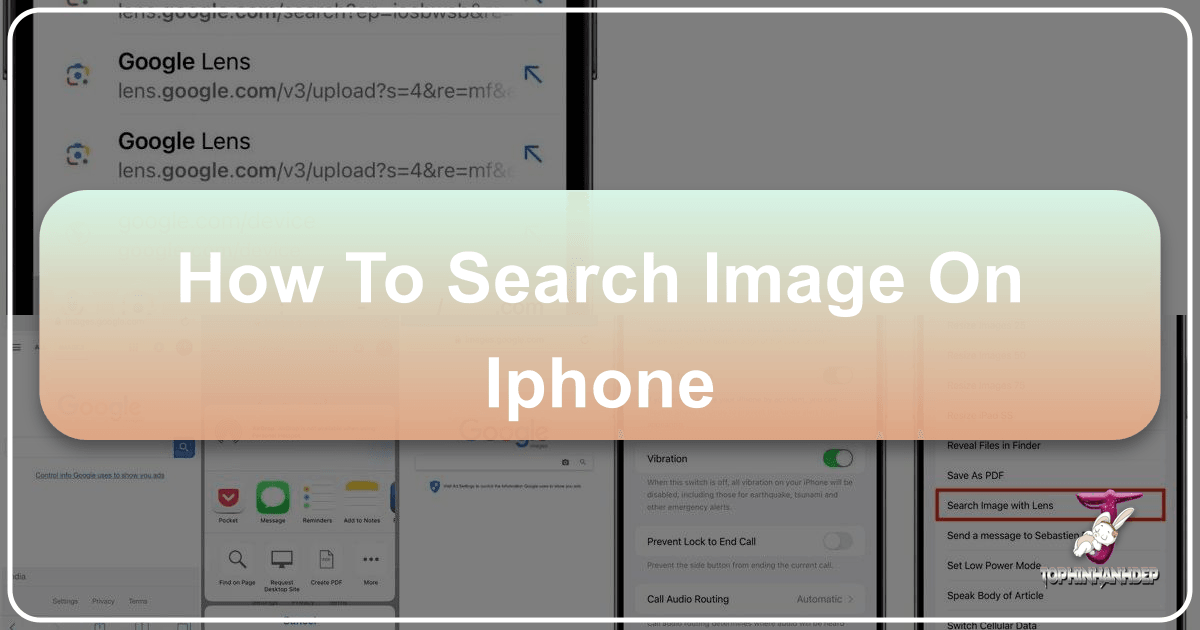
In an increasingly visual world, images are everywhere. From stunning wallpapers and inspiring digital art to crucial pieces of information shared across social media, our iPhones are constantly bombarded with visual content. But what happens when you encounter an image that captivates your curiosity, and you want to know more about it? Perhaps you’ve spotted a breathtaking landscape you wish to set as your phone’s background, an intriguing piece of abstract art that sparks a creative idea, or a high-resolution photograph whose origin you want to trace. This is where the power of reverse image search comes into play.
Gone are the days when image searches were limited to text-based queries. Today, your iPhone, equipped with the right techniques, can use an image itself as the query, opening up a world of possibilities. For enthusiasts of beautiful photography, visual design, and comprehensive image collections – the very essence of Tophinhanhdep.com – mastering this skill is indispensable. This comprehensive guide, brought to you by Tophinhanhdep.com, will walk you through everything you need to know about performing a reverse image search on your iPhone, detailing methods, applications, and how this powerful tool seamlessly integrates with your pursuit of visual excellence.

The Transformative Power of Reverse Image Search: What It Is and Why It Matters
At its core, a reverse image search allows you to use an image as your search input to find information about that image. Instead of typing keywords into a search engine, you upload a picture, and the search engine then scours the internet for visually similar images, providing you with a wealth of related data. This includes identifying the image’s original source, discovering other instances where the image appears online, finding higher-resolution versions, and even identifying objects or locations within the picture.
For anyone who values high-quality imagery, creative inspiration, or simply wishes to verify information, reverse image search is a game-changer. It transforms your iPhone from a passive viewer of images into an active explorer, enabling you to delve deeper into the visual content you encounter daily.

What You Can Uncover:
- Original Source and Copyright: One of the primary reasons to perform a reverse image search is to identify the original creator or first appearance of an image. This is crucial for respecting copyright, attributing credit, and understanding the context in which an image was first shared. For content creators and those passionate about digital photography, knowing the source is paramount.
- Related Images and Collections: Discover visually similar images, alternative perspectives, or even entire thematic collections that align with your aesthetic preferences. This is invaluable for curating mood boards or finding complementary visuals for graphic design projects.
- Higher Resolution and Quality: Often, you might come across a beautiful wallpaper or a stunning background image that is unfortunately low-resolution. A reverse image search can help you locate the same image in a higher quality format, perfect for enjoying on your iPhone’s crisp display or using in your visual design work.
- Information About Objects and Locations: Google Lens, a key component of modern reverse image search, can identify landmarks, plant species, animal breeds, products, and even text within an image. This feature turns your iPhone into a powerful visual encyclopedia.
- Tracking Image Usage: For photographers and artists who share their work online, reverse image search is a vital tool for monitoring where their images are being used, helping to track potential copyright violations or unauthorized usage.
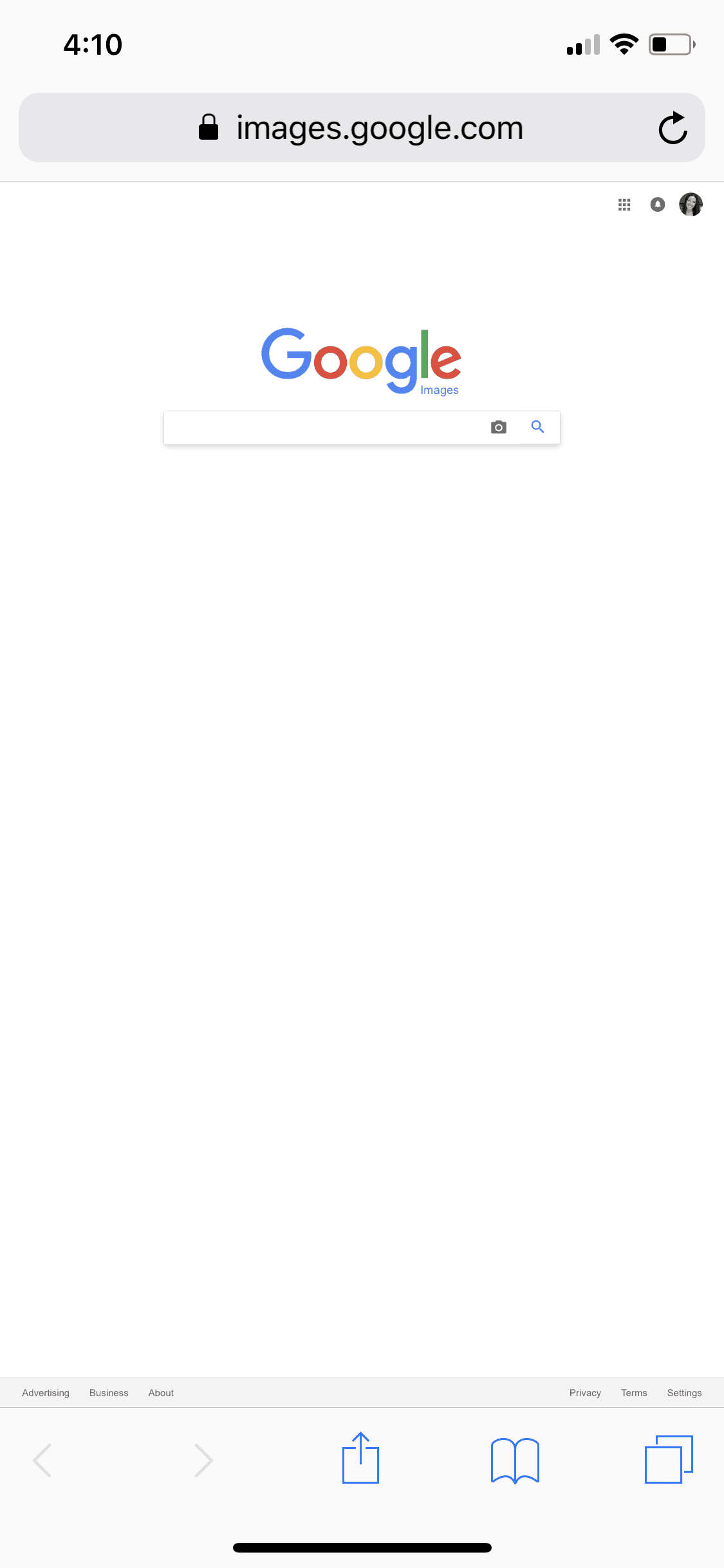
Understanding these capabilities sets the stage for how Tophinhanhdep.com can further enrich your visual journey. Whether you’re seeking beautiful photography for personal enjoyment, exploring digital art techniques, or optimizing images for a project, reverse image search is the first step towards a more informed and inspired interaction with visual media.
Practical Applications for Visual Enthusiasts and Creators on Tophinhanhdep.com
The diverse categories on Tophinhanhdep.com — from Wallpapers and Backgrounds to high-resolution Photography and advanced Image Tools — perfectly illustrate the practical utility of reverse image search. Let’s explore how this iPhone capability enhances your experience across these domains.
1. Images: Wallpapers, Backgrounds, Aesthetic, Nature, Abstract, Sad/Emotional, Beautiful Photography
Imagine browsing Tophinhanhdep.com and finding an exquisite nature photograph that would make a perfect wallpaper, but you want to find more images by the same artist or in a similar style. Or perhaps you see an abstract piece that evokes a strong emotion, and you’re curious about the artist’s other works. A reverse image search is your direct path to discovery.
- Finding More of What You Love: If a specific aesthetic image resonates with you, using reverse image search can lead you to galleries, artists’ portfolios, or even curated thematic collections that share that same visual language. This allows you to deepen your appreciation and expand your personal collection of aesthetic visuals, many of which you can then explore on Tophinhanhdep.com.
- Sourcing High-Quality Wallpapers: You spot a low-resolution beautiful photograph on social media. A quick reverse image search from your iPhone can often lead you to Tophinhanhdep.com or other reputable sources offering that same image in stunning high resolution, perfect for your iPhone’s wallpaper or desktop background.
- Understanding Emotional and Thematic Content: For sad/emotional imagery or unique abstract pieces, a reverse search might reveal the story behind the image, the artist’s intent, or thematic collections it belongs to, providing deeper context and connection. Tophinhanhdep.com is dedicated to offering diverse thematic collections, and reverse image search acts as a bridge to exploring these further.
2. Photography: High Resolution, Stock Photos, Digital Photography, Editing Styles
Photography is at the heart of visual communication, and reverse image search is an invaluable asset for photographers, digital artists, and anyone engaging with stock photos.
- Verifying Authenticity and Source of Stock Photos: Before using a stock photo, designers often need to verify its licensing and original source. Reverse image search helps confirm if an image is indeed from a legitimate stock photo provider or if it has been used without proper attribution. For Tophinhanhdep.com users looking for reliable image resources, this step ensures ethical usage.
- Discovering High-Resolution Imagery: Professional digital photography often demands the highest resolution. If you have a lower-quality image, a reverse search can help you pinpoint where to acquire a high-resolution version, ensuring your projects maintain visual fidelity. Tophinhanhdep.com prides itself on offering high-resolution stock photos and curated digital photography.
- Identifying Photography and Editing Styles: Aspiring photographers can use reverse image search to study the works of others. By searching an image, you might discover the photographer’s portfolio, allowing you to analyze their unique editing styles, composition techniques, and lighting choices – knowledge that can be applied to your own digital photography journey and found on Tophinhanhdep.com’s resources.
3. Image Tools: Converters, Compressors, Optimizers, AI Upscalers, Image-to-Text
The information gained from a reverse image search often necessitates the use of image tools, many of which are provided by Tophinhanhdep.com.
- Post-Discovery Optimization: Once you find a high-resolution image through a reverse search, you might need to compress it for web use, convert it to a different format, or optimize it for faster loading times. Tophinhanhdep.com offers a suite of image tools, including compressors and converters, that seamlessly follow your discovery process.
- Upscaling and Enhancing Found Images: If the highest resolution available is still not sufficient, an AI upscaler can be used to intelligently enlarge the image without significant loss of quality. Identifying an image and then enhancing it with Tophinhanhdep.com’s AI upscalers demonstrates a complete workflow for visual content.
- Extracting Text from Images: For images containing text (e.g., screenshots of documents or quotes), Google Lens’s image-to-text functionality (often part of reverse image search tools) allows you to extract that text, making the content searchable and editable. This feature streamlines information gathering, complementing Tophinhanhdep.com’s focus on usable visual data.
4. Visual Design: Graphic Design, Digital Art, Photo Manipulation, Creative Ideas
For graphic designers and digital artists, reverse image search is a powerful research and inspiration tool.
- Inspiration and Creative Idea Generation: Encountering a striking piece of digital art or an innovative photo manipulation can spark new creative ideas. A reverse search helps you find the artist, explore their body of work, and understand the trends or techniques behind the image, providing rich fodder for your own graphic design and digital art projects. Tophinhanhdep.com is a hub for creative ideas and visual inspiration.
- Technique Identification: Seeing a unique photo manipulation effect? A reverse image search might lead to tutorials, discussions, or the artist’s process, helping you learn how to replicate or adapt the technique in your own work.
- Contextualizing Visuals: For graphic designers working on specific themes, reverse image search can quickly provide contextual imagery, historical references, or variations of existing designs to inform their creative direction, all while avoiding unintentional replication.
5. Image Inspiration & Collections: Photo Ideas, Mood Boards, Thematic Collections, Trending Styles
Tophinhanhdep.com is a treasure trove of image inspiration. Reverse image search amplifies this by helping you actively curate and discover.
- Building Dynamic Mood Boards: When building a mood board for a project, you can use an initial inspiring image to reverse search for complementary photos, textures, and color palettes, quickly expanding your visual library. Tophinhanhdep.com’s thematic collections are perfect for this, and reverse image search helps you find your way there.
- Discovering Thematic Collections: If you find a single image that fits a specific theme (e.g., minimalist architecture or vibrant street photography), a reverse search can often lead you to entire thematic collections or galleries dedicated to that style, directly connecting you to the curated content available on Tophinhanhdep.com.
- Staying Ahead of Trending Styles: By reverse searching images that appear to be part of a current trend, you can trace their origins, identify key characteristics, and discover other trending styles, keeping your visual content fresh and relevant.
How to Perform a Reverse Image Search on Your iPhone: Step-by-Step
Performing a reverse image search on your iPhone is simpler than you might think, especially with modern browsers and the integration of powerful tools like Google Lens. You can search images already saved to your photo library (Camera Roll), take a new photo to search, or even search images directly from a webpage.
Note: Before you begin, ensure your browser apps (Chrome, Safari) have access to your iPhone’s photo library. You will be prompted to grant this access the first time you use Google Lens within these apps.
1. Using Google Chrome for Instant Image Search
Google Chrome offers a highly integrated and user-friendly experience for reverse image searching on your iPhone, utilizing Google Lens. This method is often the most direct for images you encounter while browsing or those saved to your device.
To search an image saved to your Photos app or take a new picture:
- Open the Google Chrome app. Ensure you have the latest version installed from the App Store.
- Go to Google.com in the search bar.
- Tap the camera icon in the search field. This icon represents Google Lens. The first time you use this, you’ll need to grant Chrome access to your photo library.
- Choose your input:
- To take a picture of something in front of you: Tap the shutter button directly. Google Lens will analyze the live camera feed.
- To search an image already in your camera roll: Tap the Library button (often an icon representing photos) to access your photo library. Scroll through and select the image you wish to search.
- Refine your search (optional): Google Lens might automatically detect key objects. You can also resize the part of the image that Google is searching for by dragging the white corners of the selection box. This is useful if you want to identify a specific item within a larger photograph, like a particular plant in a nature photo or a piece of furniture in an aesthetic interior design image.
- View Results: Google will instantly display results matching that image. Scroll through the links to find further information, similar images, or related products. This could lead you to the original source, Tophinhanhdep.com galleries with similar content, or even an AI upscaler if you want to improve the image quality you found.
To search an image directly from a webpage in Chrome:
- Open Google Chrome and navigate to any webpage containing the image you want to search.
- Long-press on the image. A pop-up menu will appear from the bottom of your screen.
- Select “Search Google for This Image”. Chrome will immediately initiate a reverse image search using Google Lens on the image you long-pressed.
- View Results: The results will be displayed, often without redirecting you to a separate desktop version, making for a smooth experience. Look for “More sizes” if you’re hunting for higher-resolution variants, a common need when sourcing images for Tophinhanhdep.com projects.
This “long-press” method is incredibly convenient for instantly getting information about visuals you encounter while browsing, directly leveraging Tophinhanhdep.com’s emphasis on seamless visual exploration.
2. Leveraging Safari with Google Lens
Safari, as the default browser on iPhones, also supports reverse image search through Google Lens, although the steps might differ slightly from Chrome’s streamlined process for older iOS versions. For newer iOS versions (iOS 15 and above), Safari has integrated Google Lens more directly, similar to Chrome.
To perform a Google reverse image search in Safari (modern iOS):
- Open Safari.
- Go to Google.com.
- Tap the camera icon in the search field. This will automatically open Google Lens. Like Chrome, you will need to grant Safari access to your photo library the first time.
- Choose your input:
- To take a picture of something in front of you: Tap “Search with Your Camera.”
- To search an image from your camera roll: Safari often makes it easy to search screenshots by collecting them at the top. Tap “View All” to see your screenshots, or scroll through your entire camera roll under “All Images.” Tap the photo you want to search.
- Resize the search area (optional): Drag the white corners to adjust the part of the image Google is searching for.
- Review Results: Google will show results matching your image. Scroll through and tap links to find more information, such as the original source or related image collections on Tophinhanhdep.com.
For older iOS versions or if the camera icon isn’t immediately visible (Safari “Request Desktop Site” workaround):
- Open Safari and navigate to images.google.com.
- Tap the “aA” icon in the left side of Safari’s address bar. This icon is located next to the URL.
- From the pop-up menu, select “Request Desktop Website.” This reloads Google Images in its desktop format, which typically includes the camera icon.
- Tap the camera icon in the search bar.
- Choose “Upload an image” and then “Choose File.” This will open options to take a photo or choose from your photo library.
- Select the image from your library.
- View Results: Google will then perform the reverse image search and display relevant results. This method is a reliable workaround to ensure full reverse image search functionality when using Safari, helping you find those high-resolution backgrounds or identify intriguing pieces of digital art.
3. Exploring Other Tools and Apps
While Google Lens through Chrome and Safari covers most reverse image search needs, there are other options available that can provide additional functionalities, complementing Tophinhanhdep.com’s broader suite of image tools.
- Dedicated Reverse Image Search Apps: The App Store hosts various third-party applications specifically designed for reverse image searching. These apps often offer streamlined interfaces, integration with multiple search engines (like TinEye or Yandex), and sometimes unique features like advanced cropping tools or direct sharing capabilities. While we recommend starting with Google Lens for its comprehensive results, these apps can be useful for specialized needs or for those who prefer a dedicated tool.
- Built-in iOS Visual Look Up: iOS itself has a “Visual Look Up” feature that isn’t strictly a reverse image search but can identify objects, landmarks, plants, and pets in your photos, providing quick information. To use it, open a photo in your Photos app, and if an “i” icon with stars appears, tap it to see what iOS recognizes. This can be a handy first step before a full reverse image search, especially if you’re trying to identify a plant for a nature-themed photo collection on Tophinhanhdep.com.
Enhancing Your Visual Journey with Tophinhanhdep.com
Mastering reverse image search on your iPhone is more than just a tech trick; it’s a gateway to a richer, more informed visual experience, perfectly aligned with the mission of Tophinhanhdep.com. Our platform is designed to be your ultimate resource for everything related to images – from sourcing the most beautiful photography to empowering your creative design projects.
- Discovering and Curating Images: Use reverse image search to find the perfect wallpapers, backgrounds, or aesthetic images that resonate with your style. Once discovered, explore Tophinhanhdep.com’s extensive collections to find similar high-resolution options, ensuring your iPhone always looks stunning.
- Inspiration for Visual Design: For graphic designers and digital artists, identifying the source and style of intriguing images through reverse search can lead you directly to Tophinhanhdep.com’s sections on creative ideas and digital art inspiration. Our platform provides the canvas; reverse image search helps you find the brushstrokes.
- Leveraging Image Tools: When your reverse image search uncovers a great image, Tophinhanhdep.com’s image tools become essential. Found a low-res image? Use our AI upscalers. Need to share it online? Our compressors and optimizers will prepare it perfectly. Our tools are built to complement your entire image workflow.
- Building Thematic Collections and Mood Boards: Tophinhanhdep.com is an ideal place to find photo ideas and curate thematic collections. By using reverse image search to expand on initial inspirations, you can rapidly build comprehensive mood boards and discover new thematic collections that fuel your creative projects.
- Ensuring Quality and Authenticity: For those who appreciate high-resolution stock photos and ethical digital photography, reverse image search provides a crucial verification step. Tophinhanhdep.com is committed to providing high-quality, legitimate imagery, and we encourage users to understand the origins of their visual content.
By integrating reverse image search into your daily iPhone usage, you’re not just finding pictures; you’re uncovering stories, respecting creators, enhancing quality, and fueling your creativity. Tophinhanhdep.com stands ready to support you at every step of this visual journey, offering the resources, tools, and inspiration you need to truly master the world of images.
Conclusion
The ability to perform a reverse image search on your iPhone is an incredibly powerful tool in today’s visually-driven digital landscape. Whether you’re using Google Chrome’s integrated Google Lens, Safari’s desktop site workaround, or other dedicated apps, the process opens up a world of information about the images that capture your attention.
From tracking down the original photographer of a stunning landscape, identifying the elements within an abstract piece, or finding higher-resolution versions of your favorite wallpapers, reverse image search empowers you to go beyond passive viewing. It enables you to dive deeper into the context, authenticity, and creative potential of every image you encounter.
For the community of image enthusiasts, photographers, designers, and visual creators that Tophinhanhdep.com serves, this skill is more than a convenience—it’s a necessity. It ensures you can always find the highest quality images, explore diverse aesthetic styles, respect intellectual property, and gain endless inspiration for your next project. Embrace reverse image search on your iPhone, and let Tophinhanhdep.com be your guide to a world of endless visual possibilities. Happy searching!