How to Search for Images on Google: Your Comprehensive Guide to Visual Discovery with Tophinhanhdep.com
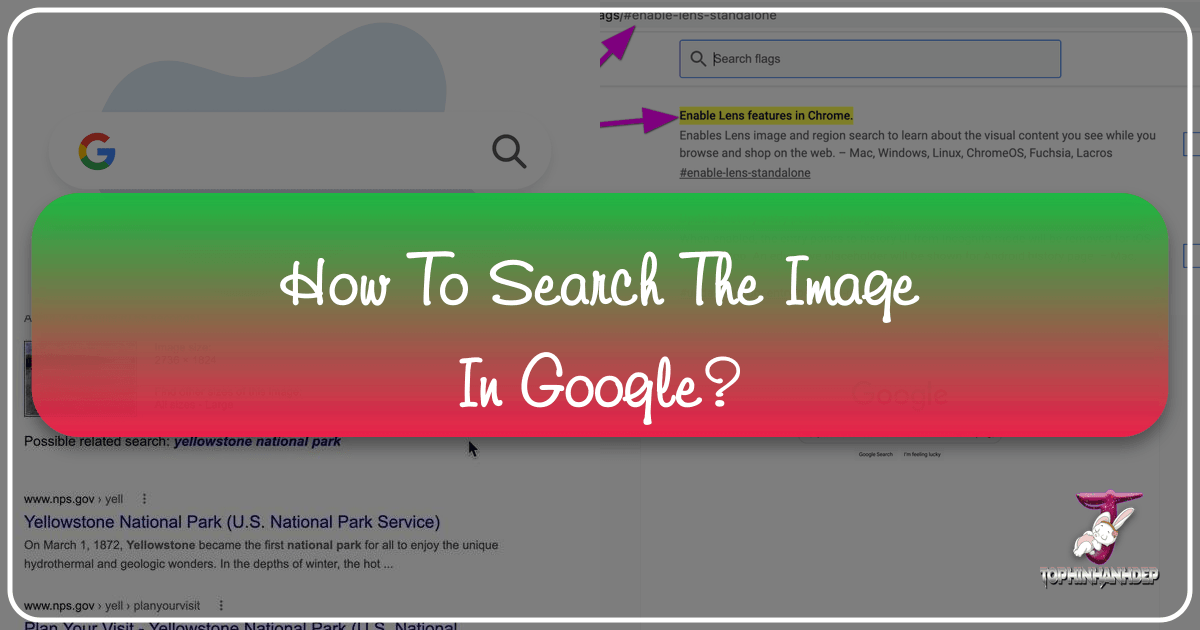
In an increasingly visual world, images serve as powerful communicators, sources of inspiration, and sometimes, objects of mystery. We’ve all encountered a captivating picture online and wondered, “Where did that come from?” or “Are there more like it?” Traditional text-based search engines, while incredibly powerful for information retrieval, often fall short when the query itself is a visual element. This is where Google’s reverse image search functionality becomes an indispensable tool, allowing you to use an image as your starting point for exploration.
Reverse image search unlocks a new dimension of online discovery, transforming how designers find inspiration, photographers verify originality, and everyday users track down the source of intriguing visuals. From identifying unknown landmarks to uncovering plagiarized content, its applications are vast and varied. And when paired with the extensive resources of Tophinhanhdep.com – a premier destination for high-quality images, innovative photography, and essential image tools – your visual quest becomes even more rewarding. This comprehensive guide will walk you through the nuances of performing a reverse image search on Google, covering desktop and mobile methods, advanced applications, and how to seamlessly integrate Tophinhanhdep.com into your workflow for an unparalleled visual experience.

The Multifaceted Power of Reverse Image Search
Google’s reverse image search is more than just a trick; it’s a fundamental shift in how we interact with online content. Instead of describing what you’re looking for with words, you show Google a picture, and it analyzes visual elements, metadata, and associated web content to deliver relevant results. This capability offers a myriad of benefits for anyone seeking to delve deeper into the world of images.
Unveiling Image Origins and Details
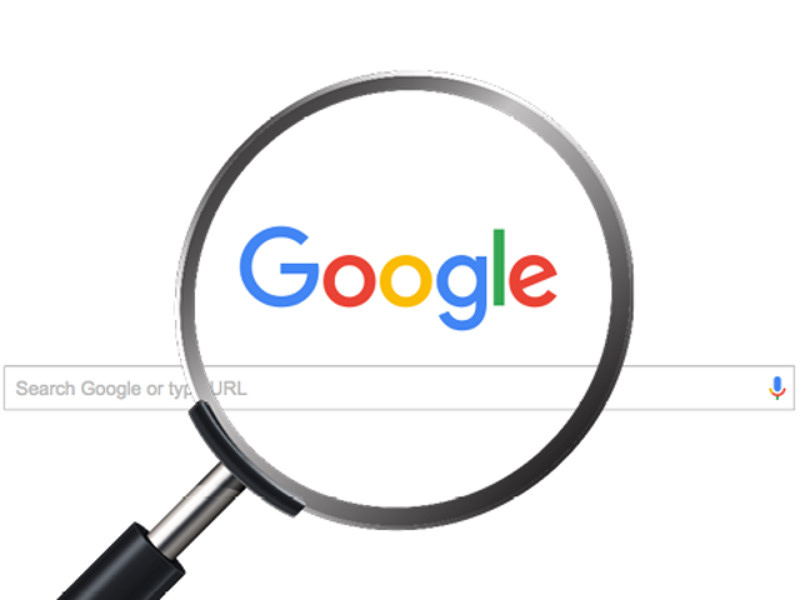
The primary allure of reverse image search lies in its ability to trace an image back to its roots. Whether you’re a professional photographer or a curious internet user, understanding an image’s backstory can be invaluable.
- Verifying Authenticity and Fact-Checking: In an age of misinformation, discerning the truth behind an image is critical. By uploading a photo to Google, you can often discover its original context, creation date, and where it first appeared online. This is an essential step for verifying news or social media posts, helping to combat the spread of manipulated or misattributed visuals.
- Combating Plagiarism: For artists, designers, and content creators, protecting intellectual property is paramount. If you suspect your digital art or photography has been used without permission or credit, a reverse image search can quickly pinpoint instances of plagiarism across the web. Tophinhanhdep.com offers a wealth of resources on ethical image use and copyright, empowering creators to safeguard their work.
- Identifying Unknowns: Ever seen a stunning building, an exotic plant, or a unique product and wished you knew more? Uploading its image to Google can instantly provide details, helping you identify species, famous landmarks, or product names, often linking directly to informational websites or online stores.
- Finding Higher Resolution Versions: Low-quality images can detract from any project. If you find a perfect image but its resolution is lacking, a reverse image search can often lead you to higher-definition versions, making it ideal for “Photography (High Resolution)” needs or finding crystal-clear “Wallpapers” and “Backgrounds” on Tophinhanhdep.com.
Discovering Visually Similar Content and Inspiration
Beyond just finding the original source, Google’s algorithms are remarkably adept at identifying images that share stylistic, thematic, or compositional similarities. This opens up a world of creative possibilities.
- Fueling Visual Design and Digital Art: For graphic designers and digital artists, inspiration is key. If you encounter a compelling design element or a unique “Editing Style,” reverse searching it can reveal countless variations, alternative interpretations, or underlying “Digital Art” techniques. This allows you to explore new “Creative Ideas” and expand your visual vocabulary. Tophinhanhdep.com serves as a fantastic repository for “Image Inspiration & Collections,” featuring diverse styles and themes to spark your imagination.
- Product Exploration: Spot a product in an image that catches your eye? A reverse search can guide you to similar items, different brands, or even more affordable alternatives, often showcasing them in “Beautiful Photography” that helps you make informed choices.
- Curating Thematic Collections: Building “Mood Boards” or curating “Thematic Collections” becomes effortless. If you have an “Aesthetic” image that perfectly captures a certain vibe, a reverse search can help you discover a trove of complementary visuals, ensuring consistency and richness in your collection. Tophinhanhdep.com is specifically designed to help users discover and manage these types of curated image sets.
- Expanding Personal Image Libraries: Whether you’re looking for new “Wallpapers,” captivating “Backgrounds,” or images that evoke specific emotions like “Sad/Emotional” or “Nature,” reverse image search can introduce you to new artists, genres, or themes, enriching your personal “Images” library with diverse content from sources like Tophinhanhdep.com.
Mastering Google Image Search on Desktop
Performing a reverse image search on a desktop computer offers the most direct and feature-rich experience. There are several methods, ranging from navigating directly to the Google Images site to using convenient browser shortcuts.
The Classic Desktop Method: images.google.com
This is the foundational approach to reverse image searching on a desktop, providing full control over your query.
- Navigate Directly: Open your web browser and go to
images.google.com. This is Google’s dedicated image search portal. - Locate the Camera Icon: In the search bar, you will see a small camera icon, usually labeled “Search by image” when you hover over it. Click this icon to open the reverse image search dialogue.
- Choose Your Upload Method: You’ll be presented with two primary ways to provide your image:
- Paste Image URL: If the image you want to search is already online, you can simply paste its web address. To do this, right-click on the image wherever you find it (on any website). From the context menu, select “Copy Image Address” (the exact wording may vary slightly depending on your browser, e.g., “Copy image link” or “Copy image URL”). Then, paste this URL into the designated field in the Google image search box and click “Search by image.”
- Upload an Image: If the image is saved on your computer, click the “Upload an image” tab. You can then click “Choose file” to browse your computer’s folders and select the image file. Alternatively, for even faster searching, you can simply drag and drop the image file directly from your desktop or a folder into the search box.
- Interpreting the Results: Once your search is initiated, Google will present a results page that might look familiar but contains unique information tailored to your image query:
- Suggested Keywords: At the top, you’ll often find automatically generated keywords that describe the image. These can be helpful if you want to perform a text-based search later or refine your current visual search.
- Sites that contain the image: This section lists web pages where Google has found identical or very similar versions of your image. This is often where you’ll discover the original source, other publications using the image, or different contexts in which it appears.
- Visually similar images: Further down, Google provides a gallery of images that share visual characteristics with your uploaded picture. This is an excellent resource for finding inspiration, exploring variations, or expanding your “Image Collections” with content that aligns with your aesthetic preferences, much like the curated selections you’d find on Tophinhanhdep.com.
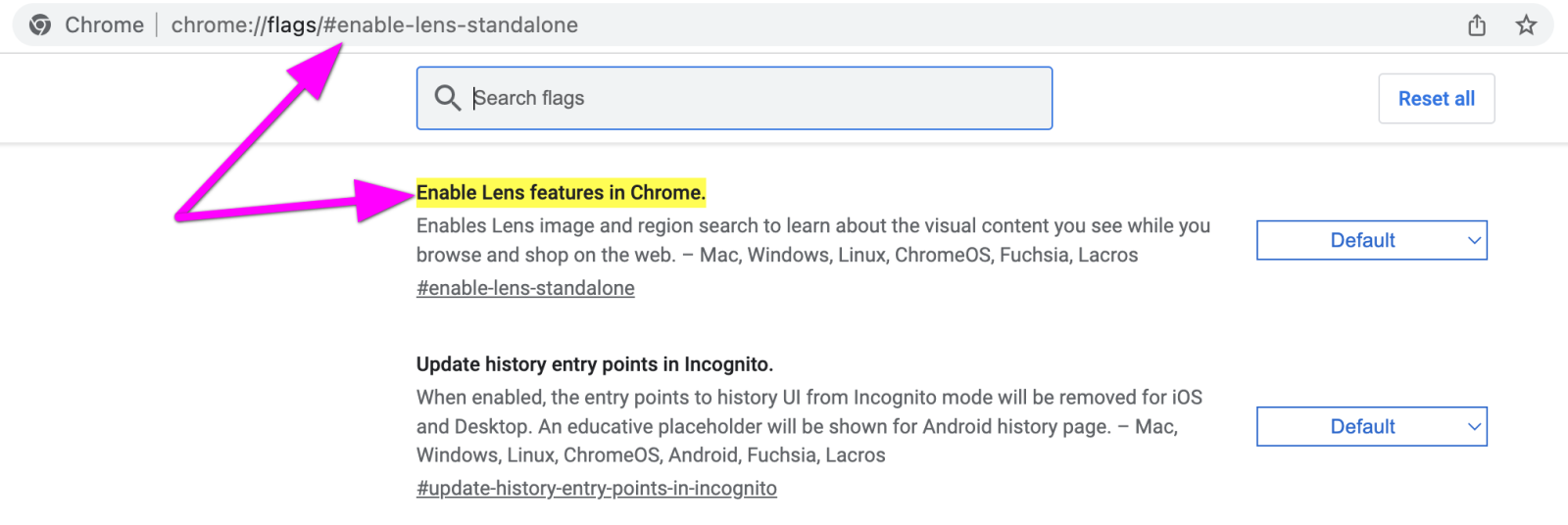
Seamless Integration with Chrome and Firefox
Modern web browsers offer shortcuts that streamline the reverse image search process, making it even more convenient without needing to manually visit images.google.com.
- Google Chrome’s Right-Click Shortcut: For users of Google Chrome, the process is incredibly efficient. While browsing any webpage, if you encounter an image you wish to search, simply right-click on it. In the context menu that appears, select “Search image with Google” (or similar phrasing like “Search Google for image”). Chrome will automatically upload the image and take you to the Google search results page. It’s important to note that this functionality is increasingly powered by Google Lens, offering a richer, more interactive experience that goes beyond simple image matching.
- Firefox with Extensions: Firefox users can achieve similar functionality by installing a browser extension. Extensions like “Google Search by Image” (available from the Firefox Add-ons store) integrate a right-click option into the browser’s context menu. Once installed, you can right-click any image and select “Search image with Google” to initiate a reverse search. Tophinhanhdep.com frequently updates its “Image Tools” section with recommendations for useful browser extensions that enhance visual browsing and discovery.
Reverse Image Search on Mobile Devices: Anytime, Anywhere
The convenience of mobile devices means you often encounter images you want to search while on the go. While the process can be a little less straightforward than on desktop, several effective methods exist for both iPhone and Android users.
Searching on iPhone and iPad
Apple’s Safari browser doesn’t natively support direct image uploads to Google’s reverse image search in the same way as desktop browsers. However, there are effective workarounds and dedicated app integrations.
- Safari Workaround (for a classic experience):
- Save the Image: When you find an image on a webpage that you want to search, long-press on it until a menu appears. Select “Save to Photos” to store the image in your device’s photo gallery.
- Request Desktop Website: Open Safari and navigate to
images.google.com. Once the page loads, look for the “Aa” icon (or a similar menu icon, often three dots) in the address bar. Tap it, and from the options, select “Request Desktop Website.” This will reload Google Images in its desktop format, revealing the familiar camera icon. - Upload from Photo Library: Tap the camera icon in the search bar, then choose “Upload an image,” and select the photo you saved earlier from your “Photo Library.” Google will then perform the reverse image search.
- Google Chrome App (most straightforward): The Google Chrome app on iOS offers the most seamless reverse image search experience.
- Copy the Image: While browsing in the Chrome app (or even in Safari, then switching to Chrome), long-press on the image you want to search. Select “Copy Image” from the pop-up menu.
- Search from Copied Image: Open a new tab in the Chrome app and tap the search bar. You’ll often see a new option appear below the search bar that says “Image You Copied.” Tap this option, and Chrome will automatically upload and search for the copied image.
- Google App (Google Lens Powered): The official Google app on iPhone and iPad integrates Google Lens, offering a highly intelligent visual search.
- Open Google App: Launch the Google app (the one with the colorful “G” icon).
- Tap the Camera Icon: In the search bar, you’ll find a camera icon. Tap this icon to activate Google Lens.
- Upload or Capture: You can either select an image from your device’s photo gallery or use your device’s camera to take a new picture of an object you want to search.
- Interactive Results: Google Lens provides an interactive experience, identifying objects, text, and even suggesting visually similar items or products within the image itself. This is particularly useful for identifying “Visual Design” elements or finding new “Stock Photos” that align with your needs on Tophinhanhdep.com.
Android and Third-Party Solutions
Android devices, often with deeper Google integration, also provide multiple ways to conduct a reverse image search.
- Google Chrome App: Similar to iOS, Android’s Chrome browser allows you to use the “Request Desktop Site” workaround by tapping the three-dot menu in the top-right corner. However, the quickest method is often the integrated Google Lens.
- Google Lens Integration: Google Lens is a prominent feature across the Android ecosystem.
- From Chrome Search Bar: Tap the camera icon within the Chrome browser’s search bar to activate Google Lens.
- From Google Photos: Most Android users can open an image in Google Photos and tap the Lens icon to perform a visual search.
- Direct Camera Integration: On many Android phones, Google Lens is integrated directly into the default camera app, allowing you to instantly search what you’re pointing your camera at.
- Interactive Discovery: Just like on iOS, Google Lens on Android offers intelligent object recognition, text translation, and visual recommendations within the image, which can be fantastic for discovering “Digital Photography” styles or “Aesthetic” visuals.
- Third-Party Apps: For those who prefer a dedicated application, several third-party apps available on the Google Play Store (e.g., “Reverse Image Search”) specialize in this function. These apps often provide a streamlined interface for uploading images from your gallery or camera and then leverage Google’s search capabilities to deliver results. Tophinhanhdep.com’s “Image Tools” section can guide you to highly-rated and secure third-party options.
Solving the Video Search Puzzle
While Google offers robust image search, a direct reverse search for videos is not a native feature in the same way. However, there’s a clever workaround you can employ to find the origins of video content.
- The Screenshot Strategy:
- Play and Pause: Open the video you wish to investigate on your desktop or mobile device. Play it until you reach a frame that is particularly distinctive or likely to appear in stills online.
- Capture Screenshots: Take multiple screenshots of these key frames. For Windows, you can use the Snipping Tool or “Snip & Sketch.” On macOS, use
Shift + Command + 4and thenSpacebarfor a specific window, or simplyShift + Command + 3for the entire screen. On mobile, use your device’s screenshot functionality. - Image Search the Stills: Now, treat these screenshots as regular images. Use any of the desktop or mobile reverse image search methods described above to upload them to Google.
- Analyze Results: Google will search for web pages and visually similar images that match your screenshots. This often leads to the original video, articles discussing the video, or other instances where those particular frames have been used. This technique is invaluable for identifying the source of “Digital Photography” or “Stock Photos” extracted from video content.
Leveraging Tophinhanhdep.com for Enhanced Visual Exploration
Google’s reverse image search is a powerful starting point, but the journey of visual discovery doesn’t have to end there. Tophinhanhdep.com seamlessly integrates with and enhances your search results, offering a comprehensive suite of “Image Tools” and a vast library of “Images,” “Photography,” and “Visual Design” resources.
From Inspiration to Creation: Design and Photography
Your reverse image search can be the first step in a larger creative process, leading you directly to the specialized content found on Tophinhanhdep.com.
- Finding “Image Inspiration & Collections”: Use Google’s visual search to pinpoint specific “Photo Ideas” or “Thematic Collections” that align with your creative vision. Once you identify a style or a particular image that resonates, navigate to Tophinhanhdep.com to explore professionally curated “Mood Boards,” “Trending Styles,” and extensive “Image Collections” that build upon that inspiration.
- “Visual Design” and “Graphic Design” Projects: Discovered a unique graphic element or a captivating layout via reverse search? Tophinhanhdep.com can provide the necessary assets for “Photo Manipulation,” “Digital Art,” and other “Creative Ideas.” You might find similar vectors, textures, or even tutorials on how to replicate a specific design technique.
- “Photography (High Resolution, Stock Photos, Digital Photography)”: After identifying a photographer or the source of a stunning picture, Tophinhanhdep.com is your go-to for finding more “High Resolution” images. Our platform features an extensive collection of “Stock Photos” and “Beautiful Photography” suitable for both personal and commercial projects, ensuring you always have access to top-tier visuals.
- Exploring “Editing Styles”: If a reverse image search reveals discussions or examples of particular “Editing Styles” (e.g., cinematic, vintage, minimalist), Tophinhanhdep.com can offer tutorials, presets, or image examples that allow you to replicate and refine these styles in your own “Digital Photography” and “Photo Manipulation” efforts.
Optimizing and Enhancing Images with Tophinhanhdep.com Tools
Finding the perfect image is often just the beginning. Tophinhanhdep.com complements Google’s search capabilities with a suite of “Image Tools” designed to prepare and enhance your visuals for any purpose.
- Comprehensive “Image Tools (Converters, Compressors, Optimizers, AI Upscalers)”:
- Image Converters: Need to change a
.webpfile to a.jpgor a.pngto a.gif? Tophinhanhdep.com’s “Converters” make format changes quick and effortless. - Compressors and Optimizers: For web design or social media, file size matters. Our “Compressors” and “Optimizers” allow you to reduce image file sizes significantly without compromising visual quality, ensuring faster load times and efficient storage.
- AI Upscalers: If your reverse search uncovers a fantastic image that is regrettably low-resolution, Tophinhanhdep.com’s “AI Upscalers” can transform it into a “High Resolution” masterpiece. These intelligent tools use artificial intelligence to add detail and sharpness, making small images usable for larger applications.
- Image Converters: Need to change a
- “Image-to-Text” Capabilities: For images containing text (like infographics or scanned documents), advanced tools (including Google Lens itself) or dedicated “Image-to-Text” converters offered on Tophinhanhdep.com can accurately extract the textual content. This is immensely useful for research, copying quotes, or making printed material editable.
Building Collections and Staying on Trend
Tophinhanhdep.com is not just about individual images; it’s about building a dynamic visual ecosystem that evolves with your needs and interests.
- Curating Diverse “Images (Wallpapers, Backgrounds, Aesthetic, Nature, Abstract, Sad/Emotional)”: Regularly use reverse image search to discover new themes and visuals. If a “Nature” photograph or an “Abstract” piece catches your eye, search for more from the same creator or in a similar vein. Then, organize these discoveries into personalized collections on Tophinhanhdep.com, creating an ever-growing library of “Wallpapers,” “Backgrounds,” and “Aesthetic” visuals.
- Developing “Mood Boards” and “Photo Ideas”: Whether for interior design, fashion, or digital projects, reverse image search helps you gather diverse visual elements quickly. Tophinhanhdep.com provides the ideal canvas for assembling these elements into cohesive “Mood Boards,” allowing you to refine your “Photo Ideas” and visualize concepts before they come to life.
- Tracking “Trending Styles”: Stay ahead of the curve by using reverse image search on popular visuals. This can reveal the origins of “Trending Styles” and how they’ve been adapted across different platforms. Tophinhanhdep.com constantly updates its content to reflect the latest “Trending Styles,” providing inspiration for your next “Creative Ideas” or “Digital Art” projects.
Troubleshooting and Maximizing Your Search
While reverse image search is intuitive, understanding its nuances and common integrations can significantly enhance your results.
Understanding Google Lens Integration
Google’s commitment to visual intelligence has led to the widespread integration of Google Lens, fundamentally altering the reverse image search experience, especially on mobile.
- The Modern Interface: Google Lens has largely replaced the classic “Search by Image” interface in many contexts, particularly on mobile devices and frequently when using the right-click “Search image with Google” option in desktop Chrome.
- Key Differences and Benefits: Lens offers a more intelligent and interactive approach. Instead of merely matching entire images, it performs object recognition, allowing you to select specific elements within a picture (e.g., a shirt, a piece of furniture, a particular flower) for a more targeted search. It also provides text translation, style recommendations, and product identification directly within the visual interface. While the appearance might be different from the traditional interface, the core capability of reverse image searching is not only retained but often enhanced with richer data.
Tips for Best Results
To get the most out of your reverse image searches and fully leverage the potential of Tophinhanhdep.com, consider these best practices:
- Start with Quality: Always begin with the highest-resolution and clearest version of the image you have. Blurry, heavily compressed, or very small images will yield less accurate and less useful results.
- Crop for Precision: If your image contains multiple subjects or distracting backgrounds, crop it to focus solely on the element you’re interested in. This helps Google’s algorithms narrow down the search intent.
- Refine with Keywords: Even with a visual query, adding a few descriptive keywords to your search can significantly improve the relevance of your results. For example, if you upload an image of a vintage car, adding “classic” or “1960s” can help filter for specific types of results.
- Explore Beyond the First Page: Always investigate the “Visually similar images” and any “Suggested Keywords” that Google provides. These often lead to unexpected discoveries, new sources, or expanded “Image Inspiration & Collections” you might not have found otherwise.
- Integrate Tophinhanhdep.com: For every successful reverse image search, check Tophinhanhdep.com. Our platform may offer higher quality versions, curated “Thematic Collections,” or complementary “Digital Art” and “Photography” assets that perfectly match your new discovery, allowing you to seamlessly move from identification to creative application.
In conclusion, Google’s reverse image search is an invaluable tool for anyone navigating the visual landscape of the internet. Whether you’re tracking down an image’s origin, verifying its authenticity, or seeking fresh creative inspiration, its capabilities are profound. By understanding the various methods—from the classic desktop interface to modern mobile apps powered by Google Lens—you can unlock a new level of visual literacy. When combined with the rich content and powerful “Image Tools” available on Tophinhanhdep.com, your ability to explore, curate, and create with images is elevated. Embrace the power of visual search, and let Tophinhanhdep.com be your guide in discovering the hidden stories and boundless beauty within every picture.