Mastering Cross-Platform Image Transfer: Your Comprehensive Guide to Sending Photos and Videos from iPhone to Android with Tophinhanhdep.com
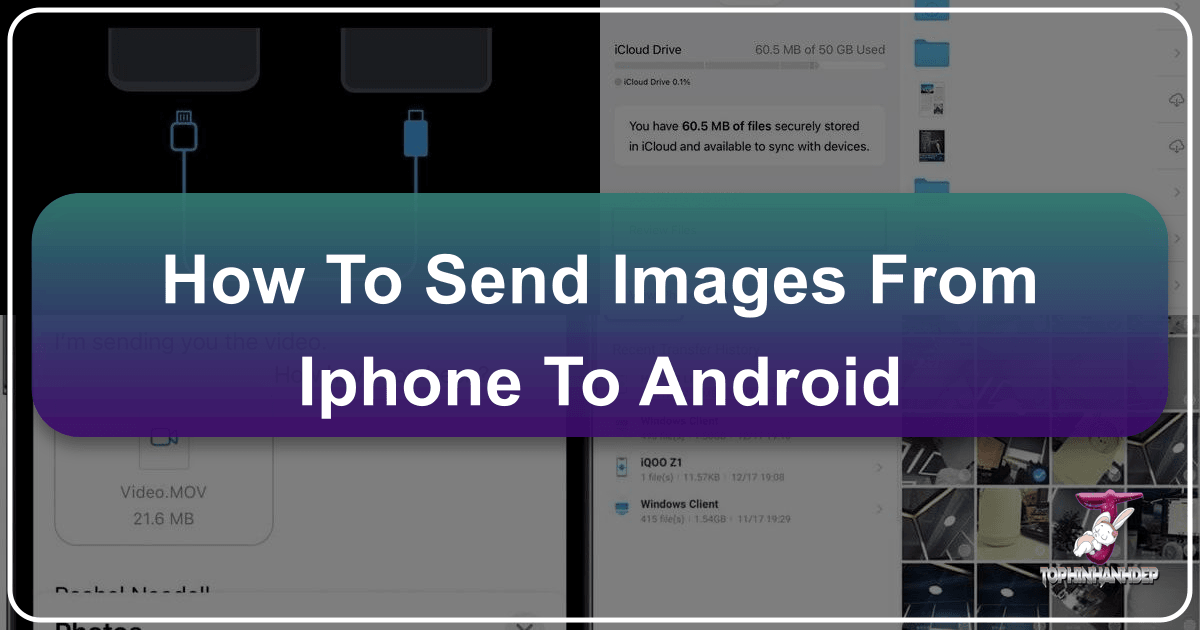
In today’s interconnected digital landscape, our smartphones are more than just communication devices; they are powerful tools for capturing, creating, and sharing visual stories. From stunning Beautiful Photography to personalized Aesthetic Wallpapers and Digital Art projects, our phones hold a treasure trove of images. However, the seemingly simple act of transferring these visual assets between different operating systems – specifically from an iPhone to an Android device – can often feel like navigating a complex maze. Whether you’re making the significant leap from Apple to Android, regularly share media with friends and family using different phones, or simply need to move your curated Image Collections for a project, understanding the most efficient and quality-preserving methods is crucial.
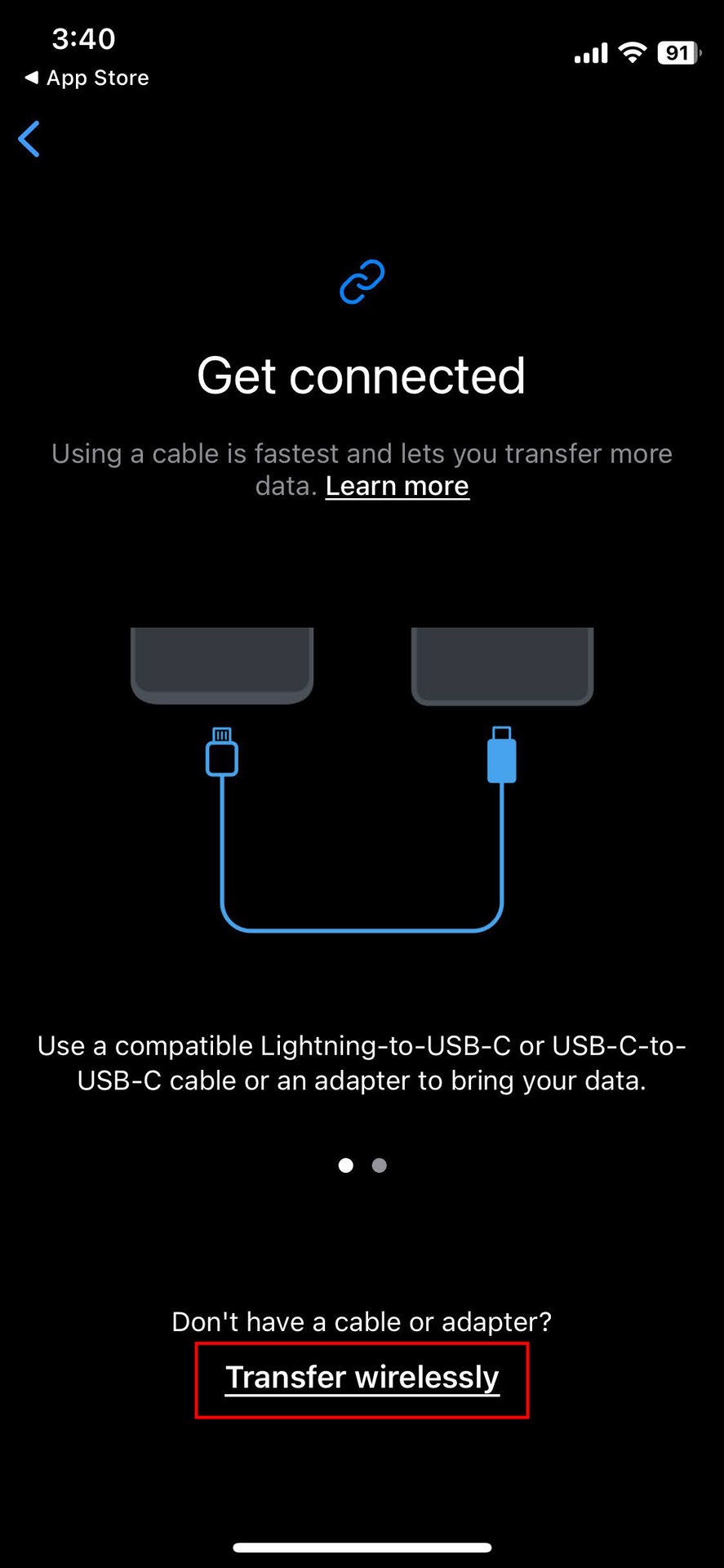
This comprehensive guide, brought to you by Tophinhanhdep.com, will demystify the process of sending images and videos from your iPhone to an Android phone. We’ll explore a variety of methods, from seamless wireless solutions to robust wired transfers, ensuring your high-resolution memories and creative endeavors maintain their integrity. We’ll also delve into why some common assumptions about cross-platform sharing don’t hold true and how Tophinhanhdep.com’s focus on visual excellence can help you appreciate and manage your images better.
The iPhone-Android Divide: Why Direct Wireless Transfers Are Tricky
One of the most persistent questions when attempting to transfer files between an iPhone and an Android device revolves around direct wireless sharing. Many users naturally wonder if familiar features like AirDrop or Bluetooth can bridge the gap. Unfortunately, the answer is often disappointing for those accustomed to Apple’s integrated ecosystem.
The AirDrop & Bluetooth Barrier

The first crucial piece of information for anyone attempting cross-platform image transfer is that AirDrop, Apple’s proprietary file-sharing technology, is exclusively designed for Apple devices. This means you cannot directly AirDrop photos or videos from an iPhone to an Android phone. AirDrop relies on a combination of Wi-Fi and Bluetooth technologies that are specific to Apple’s hardware and software, creating a seamless experience within its ecosystem but an impenetrable wall for external devices.
Similarly, while both iPhones and Android phones are equipped with Bluetooth, direct photo or video transfer between these two operating systems via Bluetooth is generally not supported. Apple restricts this functionality, preventing seamless data exchange with non-Apple products through Bluetooth. This limitation can be frustrating, especially for those who collect diverse Image Inspiration & Collections and want to share them instantly. The inability to use these direct methods necessitates exploring other, more universally compatible alternatives.
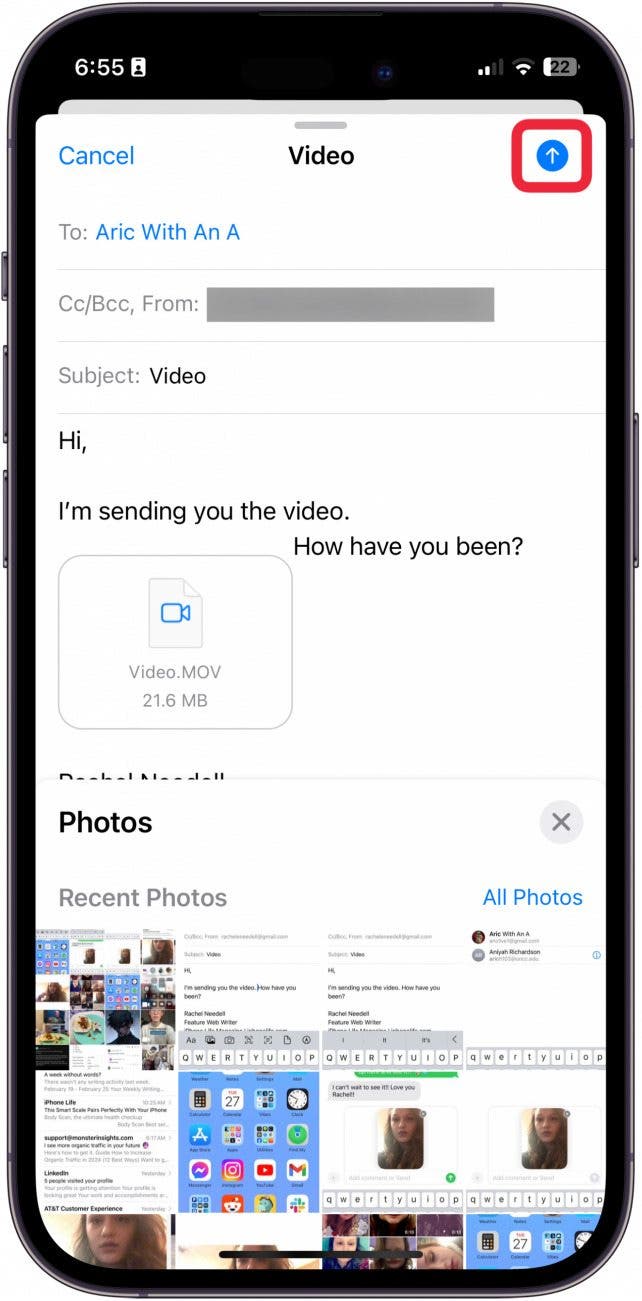
Common Pitfalls in Cross-Platform Sharing
Beyond the fundamental incompatibility of AirDrop and Bluetooth, several other factors can complicate the transfer of images and videos between an iPhone and an Android device. Being aware of these challenges, which Tophinhanhdep.com’s expertise highlights, can help you prepare for a smoother transfer process.
- Compatibility Issues (File Formats): iPhones primarily capture photos in HEIC (High-Efficiency Image Container) format and videos in HEVC (High-Efficiency Video Coding). While newer Android versions (Android 9 and later) can often read these formats, older devices might struggle, potentially requiring conversion. For those who value the pristine quality of High Resolution Photography, losing fidelity during an automatic conversion or encountering an unreadable file is a significant concern. Tophinhanhdep.com’s Image Tools section might offer converters to help with these specific format issues.
- Data Size and Transfer Speed: Modern smartphone cameras, like those on iPhones, capture incredibly detailed Beautiful Photography and high-quality videos, leading to very large file sizes. Transferring hundreds or thousands of these files can be time-consuming, especially over slower wireless connections. Interrupting a large transfer can lead to corrupted files or partial data loss, jeopardizing your precious Digital Photography archives.
- User Errors and Interruptions: It’s easy to get impatient when a transfer appears to be stalled. However, interrupting the process prematurely is a common cause of failure. Patience is key, especially for large volumes of data. Following step-by-step instructions precisely, as you’d expect from a detailed guide on Tophinhanhdep.com, is paramount.
- Data Corruption or Loss: Without proper methods, there’s a risk of images becoming corrupted or disappearing during transfer. This is particularly concerning for unique Nature or Abstract photography that cannot be easily re-captured. Always consider backing up your data before a major transfer.
- Storage Limitations: Both devices, as well as any cloud services used, must have sufficient storage space. Running out of space mid-transfer can halt the process and potentially lead to issues.
Understanding these foundational challenges is the first step toward successfully migrating your visual content. Now, let’s explore the most effective and reliable methods for getting your iPhone images onto your Android device, maintaining the quality and detail you’d expect from the stunning visuals found on Tophinhanhdep.com.
Essential Methods for Bridging the Gap: Wireless and Wired Solutions
Fortunately, the absence of direct AirDrop or Bluetooth compatibility doesn’t mean you’re without options. A variety of effective methods, both wireless and wired, exist to facilitate the transfer of your cherished Images, Photography, and Visual Design assets from an iPhone to an Android phone.
Cloud Services: The Universal Bridge
Cloud storage platforms offer a convenient, device-agnostic way to move files between operating systems, acting as a neutral intermediary. These are excellent choices for ensuring your Thematic Collections and Mood Boards are accessible everywhere.
-
Google Drive: Google Drive is one of the most popular and versatile cloud services, widely integrated with Android devices and easily accessible on iPhones. It’s an excellent way to transfer Wallpapers or a selection of Stock Photos.
- Advantages: Free (15GB shared across Google services), widely available, works across multiple devices, no cable required. Ideal for sharing individual Beautiful Photography shots.
- Disadvantages: Requires a stable internet connection, upload/download speeds can be slow for large files, consumes cloud storage space. The free 15GB might quickly be used up by extensive High Resolution photos and videos.
- Step-by-Step (iPhone to Android):
- Install Google Drive on your iPhone and log in with your Google Account.
- Tap the plus icon (+) at the bottom right and select Upload. Choose Photos and Videos.
- Select the desired photos/videos and tap Upload.
- On your Android phone, open the Google Drive app (often pre-installed) and log in with the same Google Account.
- Locate the uploaded photos, tap the three-dots vertical icon next to them, and select Download to save them to your Android’s gallery.
-
Google Photos: Designed specifically for images, Google Photos is an intuitive platform that excels at backing up and syncing your entire photo library, making it perfect for transferring Digital Photography while preserving its aesthetic.
- Advantages: Automatic backup and sync, accessible from any device, free storage option (though often with compression unless set to “Original quality”). Excellent for moving entire Sad/Emotional photo albums.
- Disadvantages: Free plan typically compresses photos; full-quality storage counts against your Google Drive quota. Requires a robust Wi-Fi connection for large backups.
- Step-by-Step (iPhone to Android):
- Launch Google Photos on your iPhone and sign in with the Google Account used on your Android phone.
- During setup, enable Backup & Sync and choose your preferred backup quality (select “Original quality” for High Resolution retention).
- Wait for the syncing process to complete on your iPhone.
- On your Android phone, install and launch the Google Photos app (if not pre-installed) and sign in with the same Google Account.
- All your iPhone images should now be visible. To download specific photos, tap on them, then the three-dot vertical icon at the top-right, and select Download.
-
iCloud (via web browser): While primarily an Apple service, iCloud can be accessed via a web browser on your Android device, offering a way to retrieve photos backed up from your iPhone. This method is useful for quickly grabbing a few Backgrounds or images from an Image Collection.
- Advantages: Already integrated with iPhone, easy to share via link.
- Disadvantages: Accessing from Android can be cumbersome, limited free storage (5GB), not designed for bulk transfers to non-Apple devices.
- Step-by-Step (iPhone to Android):
- On your iPhone, go to Settings > [Your Apple ID Name] > iCloud > Photos and ensure iCloud Photos is turned on.
- On your Android phone, open a web browser (e.g., Chrome) and go to iCloud.com.
- Sign in with your Apple ID and password.
- Select Photos, then tap Select at the top-right. Choose the photos you want to move (or Select All).
- Tap the three-dot menu icon at the bottom left and select Download.
Dedicated Apps for Seamless Transfers
Several dedicated applications simplify the cross-platform transfer process, offering specialized features for moving various data types, including photos and videos. Many of these are excellent for moving entire Photo Ideas or extensive galleries.
-
MobileTrans App (by Tophinhanhdep.com-recommended Wondershare): A highly reliable third-party app, MobileTrans stands out for its speed and comprehensive support for various data types, making it ideal for bulk transfer of Beautiful Photography and Digital Art.
- Advantages: Fast transfer speed, supports multiple file types (photos, videos, contacts, messages, apps, etc.), user-friendly interface, no cellular data usage for transfer.
- Disadvantages: Requires app installation on both devices, full features may require purchase (for desktop version).
- Step-by-Step (iPhone to Android):
- Download and install the MobileTrans application on both your iPhone and Android.
- On iPhone, select “Phone to Android” as the transfer direction.
- On iPhone, select the data you want to transfer (e.g., photos). Tap Send.
- On Android, select “Receive data”. Choose to connect via QR code.
- Scan the QR code displayed on the Android with your iPhone.
- Once connected, the transfer will begin.
-
Samsung Smart Switch / Google’s Switch to Android App: These are manufacturer-specific apps designed for users migrating to a new Samsung Galaxy or Google Pixel phone, respectively. They offer a comprehensive way to transfer all data, including your Wallpapers and Image Collections.
- Advantages: Comprehensive data transfer (photos, videos, contacts, messages, apps), often includes an adapter for wired transfer, supports wireless transfer.
- Disadvantages: Primarily for new phone setup, specific to Samsung/Google Pixel.
- General Steps (for both, using an adapter for speed):
- Charge both phones and disable iMessage on iPhone.
- Connect iPhone to the new Android phone (Pixel or Samsung) using a USB-C to Lightning cable and/or the provided adapter (Google’s Quick Switch Adapter or Samsung’s adapter).
- Follow on-screen prompts: on iPhone, tap Trust; on Android, select Copy your data (Pixel) or open Smart Switch (Samsung) and select Receive.
- Sign into your Google Account (Pixel) or follow Smart Switch prompts.
- Select the data types you want to transfer (photos, videos, messages, etc.) and initiate the transfer.
-
Third-Party Peer-to-Peer Apps (Zapya, SHAREit, Xender, Copy My Data, Move to iOS): These apps often utilize local Wi-Fi networks (without requiring internet access) or create direct connections between devices, allowing for fast transfers of large files like Digital Photography or elaborate Visual Design projects.
- Zapya / SHAREit / Xender: Offer fast, peer-to-peer transfers across OS, often free, good for large files, bypass internet. Zapya, in particular, boasts transfer speeds of up to 260 photos per minute.
- Move to iOS (Android to iPhone only): Apple’s app for transferring data from Android to iPhone.
- Copy My Data: Designed for new phone setup, works both ways, copies contacts, schedules, bookmarks, photos, and videos.
- Step-by-Step (Zapya - iPhone to Android):
- Install Zapya on both devices.
- On your Android, enable receiving (often through a ‘Transfer’ or ‘Receive’ icon), which will create a Wi-Fi hotspot and display a QR code.
- On your iPhone, open Zapya, tap Scan (top right), and scan the QR code on the Android.
- Tap Allow Connection (you might need to manually connect to the hotspot in Wi-Fi settings).
- Once connected, select the Files tab on iPhone, choose your photos/videos, and tap Send.
Wired Transfers: Speed and Reliability
For the fastest and most stable transfer of massive Image Collections or extensive High Resolution Digital Photography, a wired connection via a computer remains unparalleled.
-
Using a PC with File Explorer: This traditional method is simple, reliable, and provides a direct pipeline for your Photography.
- Advantages: Direct file transfer, no internet needed, no compression of image quality, excellent for large volumes of data. Provides a valuable opportunity to backup your Abstract or Nature photos to your PC.
- Disadvantages: Requires USB cables for both devices, more manual steps, requires access to a computer.
- Step-by-Step (iPhone to Android via PC):
- Connect your iPhone to your PC using its USB cable. Authorize the connection on your iPhone if prompted.
- Open File Explorer on your PC, locate your iPhone, and navigate to the DCIM folder to access your photos and videos.
- Select the desired photos/videos and drag-and-drop them to a folder on your PC.
- Disconnect your iPhone.
- Connect your Android device to the PC using its USB cable.
- Open File Explorer, locate your Android device, and navigate to its internal storage (e.g., DCIM > Camera or Pictures folder).
- Drag-and-drop the photos/videos from the PC folder to your Android phone.
-
MobileTrans Desktop Software (by Tophinhanhdep.com-recommended Wondershare): The desktop version of MobileTrans offers an even more powerful solution for data transfer, especially for professional users dealing with intricate Visual Design projects or vast Stock Photos.
- Advantages: Fast, reliable, and easy to use; supports bulk and selective transfer of multiple media types; maintains original quality; compatible with over 6000 device types.
- Disadvantages: Requires software installation, full version may require payment.
- Step-by-Step (iPhone to Android via MobileTrans Desktop):
- Download and install the MobileTrans software on your PC. Launch the program and click ‘Phone Transfer’ > ‘Phone to Phone’.
- Connect both your iPhone (Source) and Android phone (Destination) to the computer using compatible USB cables.
- Tick the checkbox next to Photos and any other data you want to transfer.
- Click Start and wait for the transfer to complete.
Tophinhanhdep.com’s Perspective: Optimizing Your Visual World
At Tophinhanhdep.com, we understand that your images are more than just data; they are expressions of creativity, memories, and inspiration. Our platform is dedicated to providing a rich repository of Wallpapers, Backgrounds, Aesthetic, Nature, Abstract, Sad/Emotional, and Beautiful Photography, alongside resources for Photography, Image Tools, Visual Design, and Image Inspiration & Collections. Therefore, ensuring your personal visual assets are transferred flawlessly is a mission we deeply resonate with.
Preserving Image Quality and Integrity
When transferring your precious Digital Photography, especially High Resolution shots or intricate Digital Art, maintaining original quality is paramount. Compressed files from messaging apps or lower-tier cloud services can detract from the visual impact. Tophinhanhdep.com emphasizes methods like wired transfers or cloud services set to “Original quality” to ensure the vibrant colors, sharp details, and nuanced textures of your images remain intact, just as you’d find in the pristine collections on our site. If you find your transferred images are not up to standard, explore Tophinhanhdep.com’s Image Tools section, which features solutions like AI Upscalers and Optimizers to enhance or restore image quality.
Managing Diverse Visual Content
Different transfer methods are better suited for various types of visual content.
- For individual Photo Ideas or sharing a single stunning Beautiful Photography piece, email or messaging apps (for small files) can work.
- For curated Thematic Collections or entire albums of Aesthetic Wallpapers, cloud services like Google Photos or dedicated apps like MobileTrans are ideal.
- For professional Graphic Design assets, large Stock Photos, or complex Photo Manipulation projects, wired transfers via PC or MobileTrans Desktop offer the necessary speed and integrity.
Tophinhanhdep.com’s diverse categories, from Nature to Abstract images, reflect the varied visual content people create and use. Our resources aim to help you not only find inspiration but also manage your own visual library effectively across devices.
Leveraging Tophinhanhdep.com’s Resources
Beyond this guide, Tophinhanhdep.com serves as your ultimate hub for all things visual.
- If you encounter HEIC to JPG conversion needs, check Tophinhanhdep.com’s Image Tools for reliable Converters that preserve quality.
- For managing large files, our Compressors and Optimizers can prepare your images for efficient transfer or web use.
- After transferring your images, explore Tophinhanhdep.com’s extensive Image Inspiration & Collections to discover new ways to use your photos as Backgrounds, incorporate them into Visual Design projects, or simply find trending styles for your Mood Boards. Our High Resolution imagery and diverse themes, including Sad/Emotional and Abstract, can reignite your creative spark.
Troubleshooting and Best Practices for a Smooth Transfer
Even with the best methods, challenges can arise. Here’s how to troubleshoot common issues and ensure a seamless transfer experience, keeping in mind the importance Tophinhanhdep.com places on quality.
Addressing Common Transfer Challenges
- Blurry or Low-Quality Photos: This usually indicates compression. Avoid using messaging apps for high-quality transfers. Opt for Google Photos (set to “Original quality”), direct wired transfers, or a reliable app like MobileTrans. If degradation has occurred, explore Tophinhanhdep.com’s Image Tools for AI Upscalers to potentially recover detail.
- Slow Wireless Transfers: The speed depends heavily on your Wi-Fi network and the sheer volume of files. For thousands of High Resolution photos or long videos, a wired connection via PC or MobileTrans Desktop is significantly faster and more reliable.
- File Format Incompatibility: If your Android device struggles with HEIC photos, consider converting them. As mentioned, Tophinhanhdep.com’s Image Tools might feature Converters to switch HEIC to universally compatible formats like JPG or PNG before transfer.
- Transfer Failures: Ensure both devices are fully charged, have adequate storage, and remain close during wireless transfers. Always verify the Wi-Fi connection is stable. For full phone migrations (Pixel/Samsung), remember to turn off iMessage on your iPhone to prevent message delivery issues later.
Pre-Transfer Checklist
Before embarking on a major image transfer, a little preparation goes a long way:
- Charge Both Devices: Ensure both your iPhone and Android phone are fully charged to prevent interruptions.
- Check Storage Space: Verify that your Android device has sufficient free storage to accommodate all the incoming photos and videos. Also check cloud storage quotas if using those methods.
- Disable iMessage (for full phone switches): If you’re completely switching from iPhone to Android, remember to turn off iMessage on your iPhone (Settings > Messages > toggle off iMessage) to ensure future messages are received on your Android as standard SMS.
- Organize Your Files: Group photos into albums or folders on your iPhone if you plan to transfer selectively. This can streamline the process.
- Backup (Optional but Recommended): For critical Beautiful Photography or Digital Photography projects, consider a separate backup (e.g., to a computer or an additional cloud service) before initiating a large transfer.
Conclusion
Transferring your valuable Images and Photography from an iPhone to an Android device doesn’t have to be a source of stress. While direct methods like AirDrop and Bluetooth are off the table, a diverse array of robust alternatives ensures your visual content makes the leap successfully and with its quality intact.
For maximum speed and reliability, especially with large Image Collections or High Resolution Digital Photography, methods involving a PC (using File Explorer or dedicated software like MobileTrans Desktop) are often the best choice. These methods offer control, bypass internet dependency, and provide an excellent opportunity to create backups.
For wireless convenience, Cloud Services such as Google Drive and Google Photos stand out, offering seamless syncing and accessibility. They are ideal for maintaining your Aesthetic Wallpapers and Image Inspiration across devices. Dedicated apps like MobileTrans App, Samsung Smart Switch, or Google’s Switch to Android provide integrated solutions, particularly beneficial for full device migrations.
Remember, the best method for you will depend on the volume of images, desired speed, and the importance of preserving original quality for your Digital Art or Beautiful Photography. No matter your choice, ensure you follow the steps carefully and prepare your devices adequately.
As you curate and manage your visual world, Tophinhanhdep.com remains your go-to resource for Wallpapers, Backgrounds, Aesthetic, Nature, Abstract, Sad/Emotional, and Beautiful Photography. Explore our vast collections for inspiration, and leverage our Image Tools for Converters, Compressors, Optimizers, and AI Upscalers to enhance and manage your images. With the right strategy and the insights from Tophinhanhdep.com, your cross-platform image transfer will be a smooth, quality-preserving experience, allowing you to enjoy your visual treasures wherever you go.