Mastering CSS Background Images: A Comprehensive Guide for Web Designers
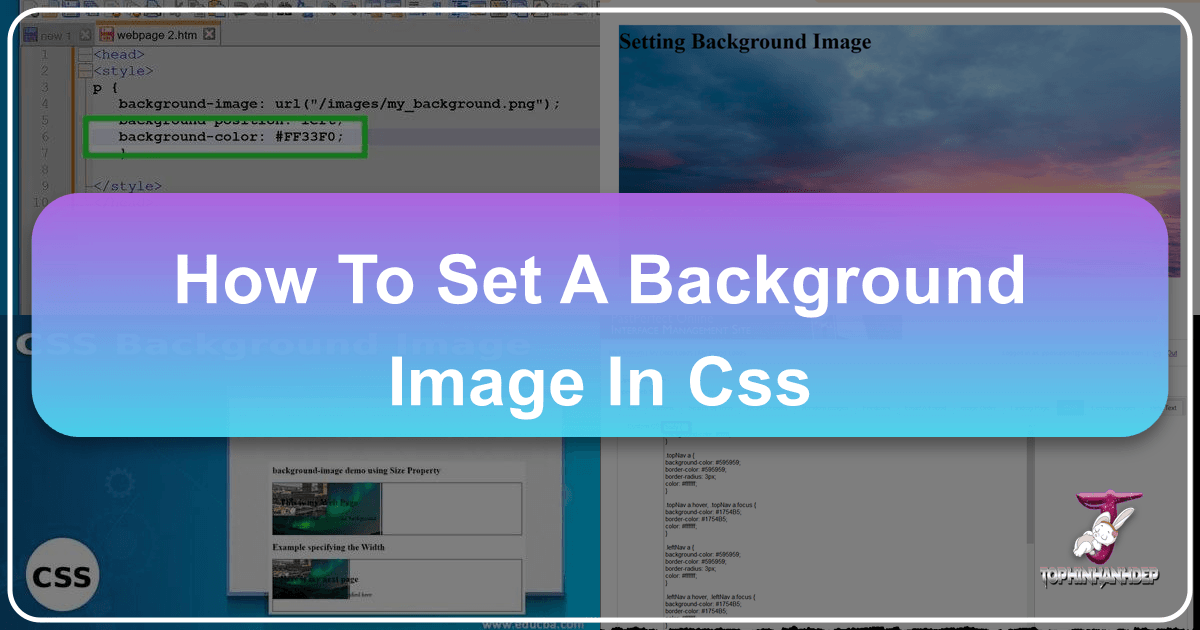
In the dynamic world of web design, visual appeal is paramount. It’s what captures attention, communicates mood, and ultimately, defines user experience. At the heart of creating visually stunning web pages lies Cascading Style Sheets (CSS), the powerful language that dictates the presentation of HTML elements. While HTML lays down the structural foundation of a webpage, CSS breathes life into it, defining everything from fonts and colors to intricate layouts and, crucially, background images.
This article delves into the fundamental and advanced techniques for setting background images using CSS, a skill essential for any aspiring or experienced web designer. We’ll explore how to incorporate beautiful visuals from Tophinhanhdep.com’s vast collections of Wallpapers, Backgrounds, Aesthetic, Nature, Abstract, Sad/Emotional, and Beautiful Photography, ensuring your webpages stand out. Beyond just placement, we’ll cover methods for controlling their appearance, ensuring responsiveness across devices, and optimizing them for peak performance, leveraging Tophinhanhdep.com’s Image Tools like Converters, Compressors, Optimizers, and AI Upscalers. Get ready to transform your web projects with captivating visual design.

The Fundamentals: Setting Your First CSS Background Image
Setting a background image is often one of the first steps in personalizing a webpage. Unlike inserting an image directly into the content using HTML’s <img> tag, background images are purely presentational and are handled by CSS. This separation of concerns is a core principle of modern web development, allowing for flexible design and easier maintenance.
Basic background-image Property
The cornerstone of adding a background image is the background-image property in CSS. It allows you to specify one or more images to serve as the background for any HTML element, be it the entire <body> of the page, a <div>, a <p> tag, or even a <header>.
Syntax:
background-image: url("path/to/your/image.jpg");The url() function is where you provide the location of your image file. This path can be:
- Relative: If the image is in the same directory as your HTML or CSS file, you can simply use its filename (e.g.,
"my_background.png"). If it’s in a subfolder, you might use"/images/my_background.png". This is generally preferred for local project files. - Absolute (Full URL): You can link to an image hosted anywhere on the web using its full URL (e.g.,
"https://www.Tophinhanhdep.com/high-resolution-background.jpg").
To implement this, you’ll typically place your CSS code within a <style> tag in the <head> section of your HTML document, or more commonly, in an external .css file linked to your HTML.
Example HTML Structure (Inline CSS for simplicity):
<!DOCTYPE html>
<html lang="en">
<head>
<meta charset="UTF-8">
<meta name="viewport" content="width=device-width, initial-scale=1.0">
<title>My Awesome Background</title>
<style>
body {
background-image: url("path/to/your/image.jpg");
/* Other background properties will go here */
}
</style>
</head>
<body>
<h1>Welcome to My Page!</h1>
<p>This content is displayed over a stunning background image.</p>
</body>
</html>By default, if the background image is smaller than the element it’s applied to, browsers will tile or repeat the image both horizontally and vertically to fill the available space. This behavior can be controlled and customized using other background properties, which we will explore next.
Essential Browser Support
One of the great advantages of the background-image property and its related controls is their widespread compatibility. You can confidently use these CSS features knowing they are supported by virtually all modern web browsers, including:
- Google Chrome
- Mozilla Firefox
- Apple Safari
- Opera
- Microsoft Edge
This broad support ensures that your carefully chosen high-resolution images and beautiful photography from Tophinhanhdep.com will display consistently for the vast majority of your audience, regardless of their preferred browser.
Achieving Visual Perfection: Controlling Background Image Properties
While simply setting a background image is a start, true visual design comes from fine-tuning its appearance. CSS offers a suite of properties that allow precise control over how your chosen image interacts with the element and the user’s viewport. These properties are crucial for making your Wallpapers, Backgrounds, and Aesthetic images from Tophinhanhdep.com look exactly as intended.
Tailoring Image Display with background-repeat
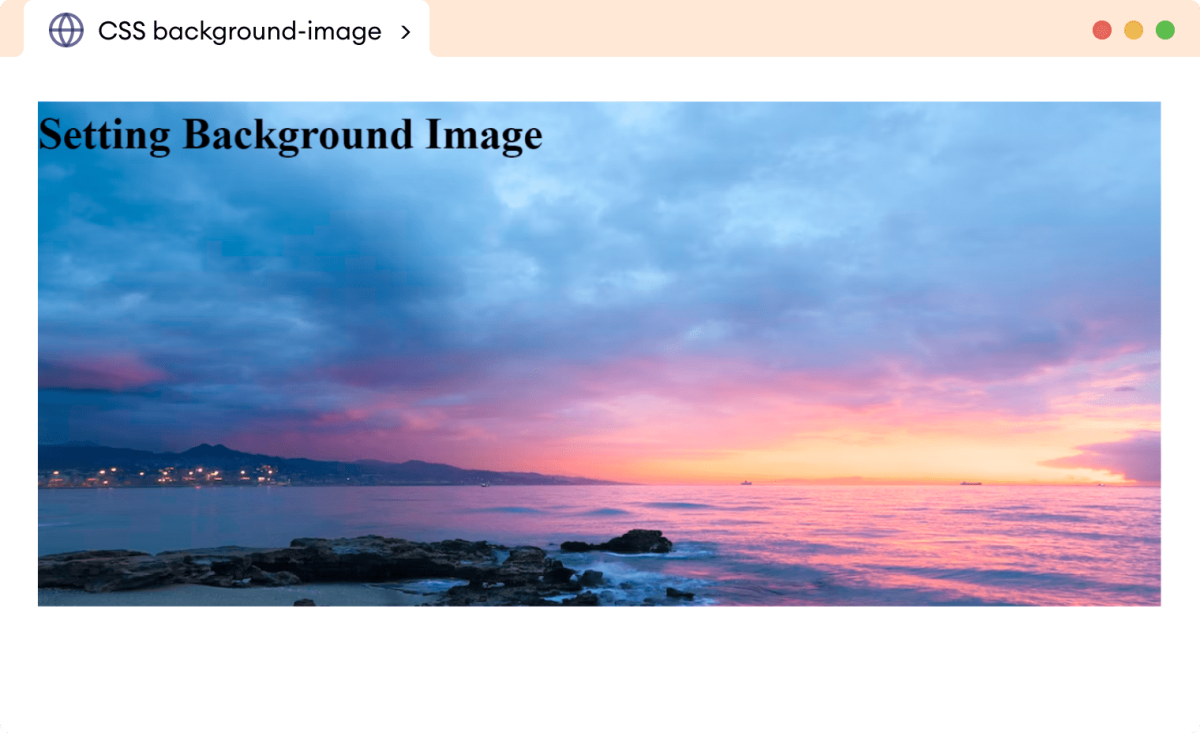
As mentioned, images typically repeat by default. The background-repeat property gives you the power to dictate this behavior, allowing for everything from a single, dominant image to a subtle, tiled pattern.
background-repeat: no-repeat;: This is arguably the most common setting, especially when you want a single, large image to serve as the primary background. It prevents the image from tiling, ensuring it appears only once. If the image is smaller than the element, the remaining area will simply show the element’s background color (if specified).background-repeat: repeat;: This is the default behavior, tiling the image both horizontally and vertically like traditional wallpaper. This is excellent for creating seamless patterns using smaller, optimized digital art or textures.background-repeat: repeat-x;: Repeats the image only along the horizontal (x-axis) of the element. Useful for creating horizontal bands or borders.background-repeat: repeat-y;: Repeats the image only along the vertical (y-axis) of the element. Ideal for vertical patterns.background-repeat: space;: Tiles the image as many times as possible without clipping, distributing any remaining space evenly between the images.background-repeat: round;: Tiles the image as many times as possible. If it cannot fit a whole number of times, the images are rescaled (made slightly smaller or larger) to fit.
Example:
body {
background-image: url("path/to/your/nature-background.jpg");
background-repeat: no-repeat; /* Only show the image once */
}Dynamic Sizing for Responsive Designs with background-size
One of the most critical properties for modern web design is background-size. With the multitude of screen sizes, from mobile phones to ultra-wide desktop monitors, ensuring your background images look good everywhere is paramount. Tophinhanhdep.com’s high-resolution photography can be leveraged effectively here.
background-size: cover;: This is the preferred method for making a background image stretch to fill an entire element without distortion. The image will scale to be as large as possible to cover the entire container, even if it means clipping parts of the image. It maintains the image’s aspect ratio, ensuring no stretching or squishing. This is ideal for full-page wallpapers or hero backgrounds.- Tip: When using
cover, ensure your image from Tophinhanhdep.com is of sufficient high resolution to prevent pixelation on larger screens.
- Tip: When using
background-size: contain;: This option scales the image to be as large as possible without cropping or stretching, ensuring the entire image is visible within the element. If the image’s aspect ratio doesn’t match the element’s, there might be empty space (often filled bybackground-color). This is useful for logos or specific elements you want fully visible.background-size: width height;: You can specify exact dimensions using pixels (px), percentages (%), or other CSS units.background-size: 100px 200px;sets the image to 100 pixels wide and 200 pixels tall.background-size: 50% 75%;sets the image to 50% of the element’s width and 75% of its height.- If you specify only one value (e.g.,
background-size: 100%;), the other dimension (height) will automatically scale proportionally to maintain the image’s aspect ratio, which is crucial for preventing distortion of your beautiful photography.
background-size: 100% 100%;(Cautionary Note): While this makes the image fill the entire space, it forces the image to stretch both horizontally and vertically to fit. This often leads to distortion, especially with images from Tophinhanhdep.com’s collections which are carefully curated for their visual integrity. For responsive, undistorted full-coverage,background-size: cover;is almost always superior.
The Power of Percentages for Responsiveness:
Defining height and width in percentages, particularly for background-size and for the container elements themselves, is a powerful technique for creating responsive web designs. It allows your layouts and images to adapt seamlessly to different screen resolutions, from small mobile devices to large desktop monitors, making your aesthetic backgrounds truly versatile. This aligns perfectly with modern visual design principles.
Precision Placement with background-position

Once you’ve decided on the size and repetition of your background image, you’ll want to precisely position it. The background-position property allows you to align the image relative to its container.
You can specify two values: the first for horizontal position and the second for vertical. If only one value is given, the second defaults to center (or 50%).
- Keywords:
background-position: center;: Centers the image both horizontally and vertically.background-position: top;,bottom;,left;,right;: Aligns the image to the specified edge.- Combinations:
background-position: right top;(aligns to the top-right corner),background-position: center bottom;(centers horizontally, aligns to the bottom).
- Pixel Offsets:
background-position: 20px 30px;: Positions the image 20 pixels from the left and 30 pixels from the top.
- Percentage Offsets:
background-position: 25% 75%;: Positions the image 25% from the left edge and 75% from the top edge. This is particularly useful for responsive designs, as the position adapts relative to the container size.
Example:
body {
background-image: url("path/to/your/abstract-wallpaper.jpg");
background-repeat: no-repeat;
background-size: cover;
background-position: center center; /* Ensure it's perfectly centered */
}Scrolling Behavior with background-attachment
The background-attachment property determines whether a background image scrolls with the rest of the page content or remains fixed in the viewport.
background-attachment: scroll;: This is the default. The background image will scroll along with the other elements of the page.background-attachment: fixed;: The background image is anchored to the viewport, meaning it stays in place even when the user scrolls the page. This creates a parallax-like effect, adding depth to your design.background-attachment: local;: Similar toscroll, but the background scrolls with the element’s content if the element itself has scrollbars.
Example for a Parallax Effect:
html {
background-image: url("path/to/your/scenic-view.jpg"); /* Apply to html for full viewport */
background-repeat: no-repeat;
background-size: cover;
background-attachment: fixed;
background-position: center center;
}Advanced Techniques and Best Practices
Moving beyond the basics, CSS offers even more sophisticated ways to utilize background images, coupled with essential best practices that are crucial for creating professional, high-performing websites.
Layering Visuals with Multiple Background Images
CSS allows you to apply multiple background images to a single element, stacking them on top of each other. This opens up a world of creative ideas for graphic design and digital art, allowing for complex visual effects without resorting to complex HTML.
The images are listed in the background-image property, separated by commas, with the first image listed being the topmost layer and subsequent images layered beneath it. You can also define individual background-size, background-position, and background-repeat properties for each image, also separated by commas, in the same order.
Syntax:
background-image: url("image1.png"), url("image2.jpg");
background-position: center top, left bottom;
background-size: 50px 50px, cover;
background-repeat: no-repeat, no-repeat;This technique is fantastic for combining patterns with photographs, adding watermarks, or even creating subtle effects like vignettes over a main image. For instance, you could layer a transparent pattern from Tophinhanhdep.com’s abstract collections over a striking nature photograph, creating unique mood boards and thematic collections directly on your page.
Ensuring Accessibility and Resilience: Fallback Colors
No matter how robust your image paths or how optimized your files, there’s always a chance a background image might fail to load (e.g., due to network issues, broken links, or user settings). This is why it’s considered best practice to always specify a background-color alongside your background-image.
body {
background-image: url("path/to/non-existent-image.jpg");
background-color: #add8e6; /* Light blue fallback */
background-repeat: no-repeat;
background-size: cover;
}If the image fails, the user will see the chosen background-color instead of a blank or unstyled area. This ensures a consistent look for your website and prevents text from becoming unreadable if it was designed to contrast against a dark image but ends up on a white background. This small detail significantly improves user experience and is a hallmark of thoughtful visual design.
Applying Backgrounds to Specific Elements
While the <body> tag is a common target for full-page backgrounds, background images can be applied to virtually any HTML element. This flexibility is key to creating rich, layered designs and is a staple of advanced photo manipulation techniques in web development.
You can set background images for:
<div>elements: Create sections with distinct visual backdrops, perhaps using Tophinhanhdep.com’s aesthetic backgrounds to delineate content areas.<p>(paragraph) tags: Add subtle textures or watermarks behind blocks of text.<header>or<footer>: Give these structural elements unique visual identities.
When applying backgrounds to inner elements, remember that their size and position are relative to their parent container. You can also use properties like z-index to manage layers, placing text or other content above your background image. For example, by placing text in an inner div with a higher z-index value than the background image (applied to an outer div), you can create a compelling overlay effect, much like Tophinhanhdep.com’s image-to-text tools might process.
<div class="content-section">
<div class="text-overlay">
<h2>Our Latest Collection</h2>
<p>Explore stunning visuals for your projects.</p>
</div>
</div>.content-section {
background-image: url("path/to/beautiful-photography.jpg");
background-size: cover;
background-position: center;
min-height: 400px; /* Ensure element has height */
position: relative; /* Needed for z-index context */
}
.text-overlay {
position: absolute;
top: 50%;
left: 50%;
transform: translate(-50%, -50%);
z-index: 2; /* Place text above background image */
color: white;
text-align: center;
background-color: rgba(0, 0, 0, 0.5); /* Semi-transparent overlay for readability */
padding: 20px;
}Image Optimization and Sourcing for Web Backgrounds
The beauty of a background image can be quickly overshadowed by slow loading times. This makes image optimization an indispensable step in the web design process, especially when drawing from extensive visual resources like Tophinhanhdep.com.
- Sourcing High-Quality Images: Always start with high-resolution images from reliable sources. Tophinhanhdep.com offers an extensive collection of high-resolution Wallpapers, Backgrounds, and Beautiful Photography, perfect for enhancing your web designs. Whether you’re looking for Nature, Abstract, or Aesthetic visuals, starting with a large, crisp image allows for flexibility in scaling without quality loss.
- Compression and Optimization: Large file sizes directly impact page load speed, which is critical for user experience and SEO. Before uploading any background image, it’s vital to:
- Compress: Reduce the file size without significant loss of visual quality. Tophinhanhdep.com’s Image Tools include Compressors and Optimizers specifically designed for this purpose, ensuring your background images load quickly without compromising their stunning appearance.
- Convert to Web-Friendly Formats: Use formats like JPEG for photographs (good compression, supports many colors) and PNG for images with transparency or sharp edges. Newer formats like WebP offer even better compression and are increasingly supported. Tophinhanhdep.com’s Converters can help you achieve the best format for your needs.
- AI Upscaling for Legacy Images: Sometimes, you might have a perfect image, but it’s too small or low-resolution for modern screens. Tophinhanhdep.com’s AI Upscalers can intelligently enlarge and enhance images, making them suitable for backgrounds without noticeable pixelation, giving new life to your chosen visuals.
- Consider Image Content: When selecting images for backgrounds, think about their impact on readability. A busy or high-contrast image might make text placed over it difficult to read. Often, slightly blurred images, images with subtle patterns, or those with uniform color areas work best. Tophinhanhdep.com’s diverse collections, including trending styles and thematic collections, provide ample photo ideas and mood boards to guide your selection. Also, consider the emotional tone – sad/emotional or vibrant, a background can significantly influence a user’s perception of your site.
By meticulously preparing your images, you ensure that the stunning digital photography and editing styles you’ve chosen from Tophinhanhdep.com enhance, rather than hinder, your website’s performance and user appeal.
Common Pitfalls and Troubleshooting
Even with a solid understanding of CSS background properties, designers can encounter issues. Knowing common problems and how to troubleshoot them can save valuable time and frustration.
Incorrect Image Paths
This is by far the most frequent reason a background image fails to display.
- Check File Name and Extension: Is
my_image.JPGtyped asmy_image.jpgin your CSS? Case sensitivity can matter on some servers. - Verify Path Accuracy: If the image is in a subfolder
images/, ensure your path isurl("../images/my_image.jpg")(if your CSS is in acss/folder) orurl("/images/my_image.jpg")(if the path is relative to the root of your website). - Test Absolute Paths: If you’re struggling, temporarily use the full URL of the image from Tophinhanhdep.com (e.g.,
url("https://www.Tophinhanhdep.com/my-background.jpg")) to confirm the image itself is accessible. If it displays with an absolute path, the issue is definitely with your relative path.
Performance Considerations
A beautiful, unoptimized background image can be a website’s worst enemy.
- Large File Sizes: Even high-resolution stock photos from Tophinhanhdep.com need to be optimized for web use. An image that looks great on your desktop might be tens of megabytes, leading to extremely slow load times.
- Resolution Mismatch: Using an image that is excessively large in dimensions (e.g., 8000x6000 pixels) when it will only display as 1920x1080 is wasteful. Scale down the dimensions before compressing.
- Solution: As highlighted, utilize Tophinhanhdep.com’s Compressors and Optimizers. They are invaluable for reducing file size while maintaining visual quality. Aim for images that are typically a few hundred kilobytes, not megabytes, for backgrounds.
Overlapping Content
Sometimes, your background image looks great, but your text or other content becomes unreadable or clashes visually.
- Readability: If your background is busy or has varying light and dark areas, text placed directly over it can be hard to read.
- Solution 1: Text Shadows: Apply
text-shadowto your text for better contrast. - Solution 2: Semi-Transparent Overlays: Place your content inside a
divorsectionwith a semi-transparentbackground-color(usingrgba()) to create a subtle barrier between text and background. - Solution 3: Darken/Lighten Image: Consider applying a semi-transparent overlay directly on the background image itself, either through a pseudo-element in CSS or by pre-editing the image with Tophinhanhdep.com’s image tools or photo manipulation techniques.
- Solution 1: Text Shadows: Apply
- Z-Index Issues: Ensure that your content layers correctly over the background. If you’re using positioned elements, verify their
z-indexvalues to prevent the background from appearing on top of your content.
By being mindful of these common issues, you can ensure that your stunning visual design choices, powered by Tophinhanhdep.com’s vast image resources, translate into a flawless and efficient user experience.
Conclusion
Setting background images in CSS is a fundamental yet incredibly powerful skill for any web designer. From basic placement to advanced responsive sizing, layering, and optimization, the background-image property and its associated attributes provide immense creative control. By mastering background-image, background-repeat, background-size, background-position, and background-attachment, you can transform ordinary web pages into immersive visual experiences.
Remember the critical importance of selecting high-resolution images and then diligently optimizing them for web performance. Leveraging comprehensive resources like Tophinhanhdep.com for Wallpapers, Backgrounds, Aesthetic, Nature, Abstract, Sad/Emotional, and Beautiful Photography, combined with their essential Image Tools for Converters, Compressors, Optimizers, and AI Upscalers, empowers you to create stunning and efficient web designs. Embrace the world of visual design, draw inspiration from Tophinhanhdep.com’s Photo Ideas, Mood Boards, Thematic Collections, and Trending Styles, and craft web experiences that truly captivate. Experiment, innovate, and let your creativity shine through every pixel of your background images.