How to Shrink Images: A Comprehensive Guide to Perfect Sizing for Digital Content
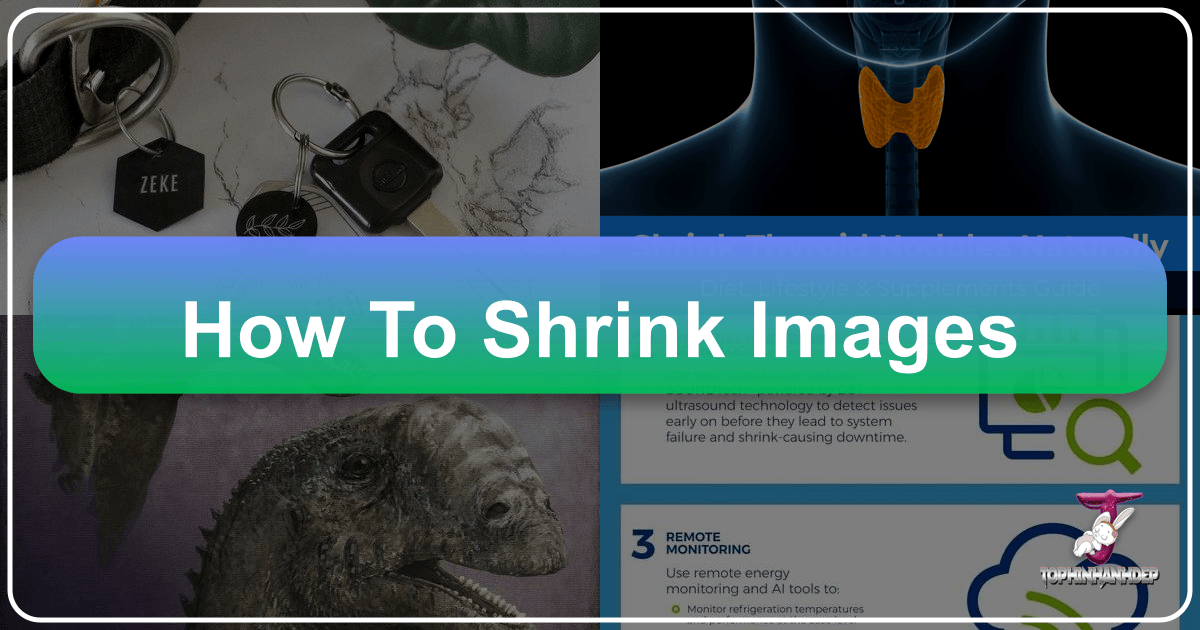
The digital world thrives on visuals, from stunning wallpapers and aesthetic backgrounds to high-resolution photography and intricate digital art. However, the raw beauty of these images often comes with a significant file size, which can hinder their optimal use across various platforms. This is where the art and science of “shrinking images” become indispensable. Shrinking, in the context of digital images, refers to the process of reducing an image’s dimensions and/or file size while striving to maintain or even enhance its visual quality.
Whether you’re a professional photographer showcasing your latest work, a graphic designer crafting visual narratives, a content creator optimizing images for a website, or simply someone sharing beautiful photography with friends, understanding how to shrink images correctly is a fundamental skill. It ensures your visuals load quickly, fit perfectly within specified layouts, consume less storage, and maintain their crispness and clarity. Poorly shrunk images can lead to pixelation, slow loading times, and a diminished user experience, undermining the very impact you aim to create.

At Tophinhanhdep.com, we understand the critical role images play in visual communication and inspiration. Our platform is dedicated to providing not just a vast collection of images – from nature’s tranquility to abstract wonders and emotional landscapes – but also the essential knowledge and image tools to manage them effectively. This guide will delve into everything you need to know about shrinking images. We’ll cover the core concepts, practical methods using various tools (including those found on Tophinhanhdep.com), expert tips for preserving quality, common pitfalls to avoid, and efficient ways to automate the process. By the end, you’ll be equipped to shrink your images like a pro, ensuring they always look their best across all your digital endeavors.
The Core Concepts of Image Shrinking

Understanding the fundamental principles behind image shrinking is the first step toward mastering the process. It’s more than just making a picture smaller; it involves a delicate balance of dimensions, quality, and file size to achieve the desired outcome.
Understanding Image Shrinking: What it is and How it Works
Image shrinking, also commonly referred to as resizing, is the act of altering an image’s dimensions (width and height) and, consequently, its file size. This is crucial for various applications, such as ensuring images fit within a website’s layout, meet the specific requirements of social media platforms, or are prepared for high-quality printing.

When you shrink an image, the software essentially removes pixels from the image grid. This process is generally less problematic than enlarging an image, where new pixels must be interpolated or “guessed” based on existing ones, often leading to blurriness or pixelation if not handled correctly. Advanced methods, including AI-powered upscaling, have emerged to mitigate these issues, but for shrinking, the primary challenge is to remove redundant pixel information efficiently without affecting the visual integrity.
Tools ranging from simple built-in operating system utilities like Windows Photos or macOS Preview to sophisticated professional software like Adobe Photoshop, GIMP, or online solutions like Tophinhanhdep.com’s Image Tools, each employ different algorithms to handle pixel manipulation. The choice of tool and method can significantly influence the final output’s quality. A well-shrunk image retains its sharpness, clarity, and overall aesthetic appeal, making it suitable for display as beautiful photography, an aesthetic background, or any visual design project.
Shrinking vs. Cropping: Knowing the Difference
Many individuals confuse shrinking with cropping, yet they are distinct processes with different applications:
- Shrinking (Resizing): This process changes the overall dimensions of an image. If done correctly, it preserves all visual elements within the original frame and typically maintains the image’s aspect ratio (the proportional relationship between its width and height). The goal is usually to reduce the file size or fit the image into a smaller display area.
- Cropping: This technique involves removing unwanted portions of an image from its edges. The primary purpose of cropping is to improve composition, highlight a specific subject, or eliminate distracting elements. While cropping can reduce file size by cutting off parts of the image, its main focus is on compositional adjustment rather than merely changing dimensions.
Both techniques are valuable for image optimization and visual design. Shrinking is essential for managing file sizes and ensuring consistency across digital platforms, particularly for large collections of wallpapers or stock photos. Cropping is more about artistic composition and focus. Understanding when to apply each technique is crucial for effective image manipulation.
Why Shrink Images? The Benefits of Proper Sizing
The reasons to shrink images are numerous and impact various aspects of digital content creation and consumption. For users of Tophinhanhdep.com, who deal with diverse image types from high-resolution nature photography to abstract art, the benefits are particularly significant:
- Optimizing Website Load Times: Large, unoptimized images are a primary culprit behind slow-loading web pages. This negatively impacts user experience and can deter visitors from exploring your visual inspiration or thematic collections. Search engines also penalize slow sites, meaning properly shrunk images directly contribute to better SEO rankings, making your digital photography more discoverable.
- Reducing Storage Space: High-resolution images, especially those from digital photography, can consume vast amounts of storage on hard drives, cloud services, and website servers. Shrinking these images frees up valuable space, making storage management more efficient and cost-effective for extensive image collections.
- Improving Social Media Appearance: Each social media platform (Facebook, Instagram, Twitter, etc.) has specific recommended image dimensions and file size limits. Images that are too large or too small may be automatically compressed or stretched by the platform, resulting in blurry, pixelated, or poorly cropped visuals. Shrinking images to fit these guidelines ensures your shared visuals – be they sad/emotional imagery or beautiful photography – always look their best.
- Enhancing Print Quality (by controlling resolution): While “shrinking” often implies reducing size, ensuring correct resolution for print is also a form of sizing management. Images that are too small in terms of pixel density will appear pixelated when printed large. Conversely, overly large images (in terms of dimensions and file size) for a small print can be inefficient. Proper shrinking ensures that the image has the right resolution for its intended print size without unnecessary bulk.
By proactively shrinking images, you improve user experience, optimize performance, save resources, and ensure your visual content, from creative ideas to graphic design projects, is presented flawlessly across all mediums.
Practical Methods for Shrinking Images
There’s a wide array of tools and approaches available for shrinking images, catering to different levels of expertise and specific needs. From built-in operating system features to powerful professional software and convenient mobile apps, you’ll find a solution for every scenario, many of which are mirrored by the capabilities of Tophinhanhdep.com’s Image Tools.
Built-in Software and Online Tools
For quick and straightforward image shrinking, you often don’t need to download specialized software. Your computer likely has tools already installed, and numerous online options provide instant solutions.
- Windows Photos: The Photos app in Windows offers an intuitive way to shrink images. Open your image, select the resize option, and adjust dimensions by pixels or percentage. It also allows you to set the output quality and file type, making it efficient for basic, everyday tasks.
- Mac Preview: Mac users can easily adjust image sizes using Preview. Simply open the image, go to “Tools” > “Adjust Size,” and input your desired dimensions. It’s a fantastic, built-in solution for resizing images without needing additional installations.
- Online Image Converters & Compressors (Tophinhanhdep.com): For those who prefer not to download software, online tools are exceptionally handy. Tophinhanhdep.com offers a robust suite of image tools, including online compressors and optimizers with built-in resizing features. These tools are perfect for quick adjustments, supporting bulk shrinking (resizing multiple images at once), which is ideal for managing large collections of stock photos or website assets. Tophinhanhdep.com automatically optimizes images, making them web-ready while preserving high quality and small file sizes, crucial for enhancing visual design and page speeds.
Advanced Graphic Design Software
When precise control over the shrinking process and maintaining the highest possible quality are paramount, professional graphic design software is the preferred choice.
- Adobe Photoshop: As an industry standard, Photoshop provides extensive resizing options. Navigate to “Image” > “Image Size” to adjust dimensions. For advanced upscaling (enlarging), features like “Preserve Details 2.0” use sophisticated algorithms to minimize quality loss. Photoshop is invaluable for photographers and digital artists who demand pixel-perfect manipulation.
- GIMP (GNU Image Manipulation Program): A powerful open-source alternative to Photoshop, GIMP offers a variety of resizing algorithms. This allows users to fine-tune the shrinking process, maintaining quality even when dealing with complex image compositions or graphic design elements.
- Affinity Photo: Often lauded as a budget-friendly, one-time purchase alternative to Photoshop, Affinity Photo provides professional-grade resizing tools. It offers advanced options to keep images crisp and clear, making it a strong contender for visual designers and photographers.
Mobile Applications for On-the-Go Shrinking
In today’s mobile-first world, shrinking images directly from your smartphone or tablet is increasingly convenient. Several apps offer efficient ways to adjust image sizes on the fly.
For Android:
- Tophinhanhdep.com App (or similar “Shrink.media” functionality): Designed to simplify image resizing, the Tophinhanhdep.com app (representing an intelligent tool like Shrink.media) allows users to quickly shrink images with advanced techniques. It’s fast, simple, and automated, ensuring faster web page loading, less bandwidth utilization, and a better user experience for images shared from your device.
- Photo & Picture Resizer: This app is excellent for quick resizing and offers additional sharing options directly to social media. It aims to maintain aspect ratio and image quality while producing fast results, even for multiple photos.
- Image Shrink: A batch resizer, Image Shrink lets you process multiple images simultaneously. It also includes privacy features like the option to remove GPS data, which is useful for sharing personal photography.
- Photo Compress 2.0: Beyond just shrinking, this app compresses, resizes, and crops. It provides three levels of compression, allowing users to achieve the lightest images without compromising quality. It’s also ad-free and allows direct sharing.
- Instasize Pic Editor + Collage: Geared towards creators, Instasize offers a suite of editing tools, filters, collage-making features, and photo resizing capabilities. Its premium version unlocks extensive filters and editing options for enhancing images before sharing.
- Pixlr - Photo Editor: A comprehensive free editor, collage maker, and sticker editor, Pixlr is a reliable choice for image scaling. It provides millions of filters, custom size and ratio selection, and quality results without harming original photos, all without requiring an account.
For iPhone:
- iCloud Photo Library Optimization: While not a direct resizing tool, this iPhone feature optimizes storage by keeping original photos in iCloud and smaller, compressed versions on your device. It’s a passive way to “shrink” the footprint of your entire photo library on your phone.
- Mailing Photos: A simple hack: select images in your Photos app, tap “Share,” and choose “Mail.” When sending, you’ll be prompted to choose a size (Small, Medium, Large, or Actual). This is a quick way to shrink a few photos, though it has limitations (e.g., typically only 5 photos at a time, and the original remains untouched).
- Desqueeze: A free app compatible with iOS, Desqueeze allows manual pixel input or presets for scaling both photos and videos. It offers various resizing methods (ratio fit, clip, stretch) and supports output in TIFF, JPEG, and PNG formats, making it versatile for visual design needs.
- CropSize Photo Resizer: This app provides extensive photo editing options alongside resizing, including filters, rotation, and batch processing for up to 50 photos. Its ability to save adjustments as templates makes it efficient for consistent image optimization across social media platforms.
- Image Size: This straightforward app allows resizing to any desired dimension using various measurement units (inches, mm, pixels, cm). It enables aspect ratio locking and offers direct saving, sending, or sharing options.
These diverse tools ensure that no matter your device or specific requirements, you have an effective way to shrink your images and manage your visual content efficiently.
Shrinking Images Without Sacrificing Quality
The primary concern when shrinking images is often the potential loss of quality. Fortunately, with the right techniques and tools, you can reduce file sizes and dimensions while preserving the visual integrity of your beautiful photography and graphic designs.
Expert Tips for Quality Preservation
Maintaining image quality during the shrinking process is an art. Here are key strategies to ensure your visuals remain crisp and clear:
- Always Use High-Quality Source Images: This is the golden rule. Starting with a high-resolution, sharp image provides the most flexibility. The more pixel data you have initially, the more room you have to work with when shrinking, making it easier to maintain detail. Attempting to enlarge a low-quality image, on the other hand, almost always results in pixelation and blurriness.
- Maintain the Original Aspect Ratio: The aspect ratio, the proportional relationship between an image’s width and height, is critical. Deviating from it during resizing will distort your image, stretching or compressing elements unnaturally. Most image shrinking tools offer a “lock aspect ratio” feature – always use it unless you intentionally want to alter proportions for a specific creative effect.
- Choose the Right Resampling Method: Resizing tools use algorithms (resampling methods) to manage pixels. Common methods include:
- Bilinear: A basic method that averages colors of surrounding pixels. Good for quick reductions but can lead to some softness.
- Bicubic: A more advanced method that considers more surrounding pixels and their tonal values, generally producing smoother and sharper results, especially for slight enlargements or reductions. Often the default and best choice for general-purpose shrinking.
- Lanczos: A high-quality method that can produce very sharp results, particularly useful for significant reductions. Selecting the appropriate method in your chosen software can make a noticeable difference in the final image clarity.
- Use Lossless Compression Formats for Preservation (PNG for graphics, WebP for web): While JPEG is popular, it uses “lossy” compression, meaning it discards some image data each time it’s saved, which can compound quality loss over multiple edits and resaves. For images where maintaining absolute detail is critical (like logos, graphics with sharp lines, or images with transparency), PNG (a lossless format) is superior. For web optimization, WebP is an excellent modern format that offers both lossless and lossy compression, often achieving smaller file sizes than JPEGs or PNGs at comparable quality. If your aim is just shrinking dimensions and not file size, and you plan further edits, always save a master copy in a lossless format before exporting smaller versions.
Avoiding Blurring and Distortion
Blurry or distorted images are tell-tale signs of poor shrinking techniques. Here’s how to prevent them:
- Prioritize High-Resolution Inputs: As emphasized, the better the initial image quality, the less susceptible it is to blurring when shrunk. Avoid trying to make a small, low-resolution image fill a much larger space.
- Leverage AI-Powered Resizing Tools: For situations where you absolutely must enlarge an image or achieve superior quality during shrinking, AI-powered tools are revolutionary. Platforms like Gigapixel AI analyze and enhance images intelligently, adding detail rather than simply interpolating pixels. Similarly, Tophinhanhdep.com’s AI Upscalers can be used to improve the quality before shrinking, ensuring a better starting point for the reduction.
- Utilize Smart Resizing Features: Many online tools and software, including Tophinhanhdep.com’s online image optimization tool, incorporate smart algorithms designed to preserve image quality during resizing. These tools automatically apply sophisticated techniques to ensure your photos are optimized for web use without losing clarity, making them perfect for maintaining the quality of your aesthetic images or beautiful photography for online display.
- Preview and Adjust: Always preview your image after shrinking. If you notice blurring, pixelation, or distortion, try a different resampling method, adjust the quality settings, or revert to a higher-resolution source image. It’s an iterative process to find the perfect balance.
By adopting these practices, you can confidently shrink your images for any purpose, from web optimization to digital art portfolios, knowing they will retain their intended visual impact.
Common Mistakes to Avoid When Shrinking Images
While seemingly straightforward, shrinking images can lead to subpar results if certain common mistakes are overlooked. Being aware of these pitfalls will help you maintain the integrity of your visual content, whether it’s a stunning wallpaper or an important graphic design element.
Ignoring Aspect Ratio and Over-Compression
Two of the most frequent errors in image shrinking relate to proportionality and file size reduction.
- Ignoring Aspect Ratio: The aspect ratio dictates the natural proportions of an image (e.g., 16:9 for widescreen, 4:3 for older displays, or 1:1 for squares). When you shrink an image without locking this ratio, you risk stretching or squishing it, leading to an unnatural and distorted appearance. Imagine a circular logo becoming an oval, or a person’s face appearing elongated – these are common outcomes when the aspect ratio is not preserved. This can severely detract from the aesthetic appeal of any image, from a nature landscape to a piece of digital art.
- Solution: Always ensure the aspect ratio is locked within your resizing tool. Most modern software and online platforms, including Tophinhanhdep.com’s Image Tools, offer a chain icon or checkbox to easily maintain proportions automatically.
- Over-Compressing: Compression is vital for reducing file size, especially for web images. However, pushing compression too far, particularly with lossy formats like JPEG, can result in a significant loss of detail and the introduction of visible artifacts. Over-compressed images often exhibit blurriness, pixelated blocks (especially in areas of solid color or gradients), and a general lack of sharpness. Fine textures in beautiful photography or subtle details in abstract art can disappear entirely.
- Solution: Aim for a balanced compression level. Use lossless formats like PNG for graphics, logos, or images with text, where quality is paramount. For photographs, use JPEG but adjust the compression level to the highest acceptable quality while still achieving a manageable file size. Tophinhanhdep.com’s Compressors allow you to fine-tune this balance, providing optimal results without severe quality degradation.
Using the Wrong File Format and Upscaling Small Images
Choosing the right file format and understanding the limitations of image enlargement are critical for successful image manipulation.
- Using the Wrong File Format: Different image file formats are designed for different purposes, each with its own strengths and weaknesses.
- JPEG: Best for complex photographs with many colors and gradients. It uses lossy compression, so quality degrades with each re-save.
- PNG: Ideal for images with transparency (like logos or icons), sharp lines, or limited color palettes. It uses lossless compression, preserving all data.
- WebP: A modern format offering excellent compression for both lossy and lossless images, often yielding smaller file sizes than JPEG or PNG while maintaining high quality, making it ideal for web optimization.
- SVG: Perfect for vector-based graphics (logos, illustrations) as it’s infinitely scalable without quality loss. Choosing JPEG for a logo with transparent background, for instance, will result in a poor-quality image with a jagged, often white, background. Using a massive PNG for a detailed photograph can lead to unnecessarily large file sizes.
- Solution: Understand the characteristics of each format. Use PNG for graphics and transparency, JPEG for photos (with careful compression), WebP for general web images, and SVG for vector graphics. Tophinhanhdep.com’s Converters can help you switch between formats efficiently.
- Upscaling Small Images: This is arguably the biggest mistake when resizing. Trying to enlarge a small, low-resolution image to a significantly larger size almost inevitably leads to pixelation, blurriness, and a jagged appearance. The image simply doesn’t have enough original pixel data to fill the new dimensions convincingly. Blowing up a thumbnail-sized image for a large banner will always result in a low-quality, unprofessional look.
- Solution: Always start with the highest possible resolution source image. If enlargement is absolutely necessary, use advanced AI-powered upscaling tools (like Tophinhanhdep.com’s AI Upscalers) that can intelligently add detail and reduce pixelation, rather than relying on standard resizing methods. For most cases, especially when working with images for web or social media, stick to shrinking images rather than trying to enlarge them from a low-quality source.
By diligently avoiding these common mistakes, you can ensure that your images, whether they are high-resolution stock photos or aesthetic backgrounds, are always presented with clarity and impact.
Batch Shrinking and Automation for Efficiency
When dealing with large volumes of images, individually shrinking each one becomes impractical and time-consuming. Batch processing and automation are essential for maintaining consistency and efficiency, especially for photographers managing vast portfolios or website administrators optimizing extensive image galleries. Tophinhanhdep.com offers various solutions to streamline this process.
Online Batch Resizers and Desktop Software
Leveraging tools that can process multiple images simultaneously is a game-changer for productivity.
- Online Batch Resizers (Tophinhanhdep.com): For users who prioritize convenience and don’t wish to install software, online batch resizers are invaluable. Tophinhanhdep.com’s Online Compressor provides a user-friendly platform where you can upload numerous images, set your desired shrinking parameters (width, height, quality), and download the optimized versions in bulk. This is particularly useful for quickly preparing thematic collections or trending styles for web display. The “smaller than” setting ensures images are only shrunk if they exceed specified maximum dimensions, offering intelligent control.
- Adobe Photoshop’s Batch Resize Process: Photoshop users can automate resizing through its powerful “Image Processor” script. This feature allows you to select a folder of images, specify output dimensions (e.g., maximum width and height), choose a file type, and let Photoshop process them all. While it’s particularly effective for JPEGs, creating custom actions allows for more complex batch operations, including handling PNG images and applying specific editing styles. This method is ideal for graphic designers and photographers already integrated into the Adobe ecosystem.
- Steps: Open Photoshop > File > Scripts > Image Processor. Select source/destination folders, set resizing parameters (e.g., “Resize to Fit” and enter max width/height), choose output file type, and click “Run.”
Automating with Scripts and WordPress Plugins
For the most advanced users or those working within content management systems, scripting and specialized plugins offer the highest degree of automation and customization.
-
Automate with Scripts (Python with Pillow Library): For developers and tech-savvy individuals, scripting offers unparalleled control. Languages like Python, combined with image processing libraries such as Pillow (PIL), enable users to write custom scripts to loop through directories, resize images to specific dimensions while maintaining aspect ratio, and save them in desired formats. This approach is highly flexible and can be integrated into larger workflows, making it perfect for managing extensive image libraries for web development or digital art projects.
- Example (Conceptual): A Python script can open images, apply
im.thumbnail(size, Image.Resampling.LANCZOS)for quality resizing, and then save them, making it possible to create thumbnails or resized versions of entire image folders automatically.
- Example (Conceptual): A Python script can open images, apply
-
WordPress Users: Tophinhanhdep.com Image Optimizer Plugin: For websites built on WordPress, using a dedicated plugin is the most efficient way to automate image shrinking and optimization. The Tophinhanhdep.com Image Optimizer plugin (representing a tool like ShortPixel) integrates directly into your WordPress dashboard, automatically shrinking and optimizing newly uploaded images and allowing for bulk processing of existing media.
- Steps to Set Up:
- Install & Activate: Search for “Tophinhanhdep.com Image Optimizer” in your WordPress plugins directory, install, and activate it.
- API Key Activation: Register for a free account on Tophinhanhdep.com to obtain an API key, then paste it into the plugin settings.
- Enable Automatic Resizing: Go to Settings > Tophinhanhdep.com > Image Optimization. Find the option to “Resize large images,” enable it, set maximum width and height, choose a resizing method, and save.
- Batch Optimize Existing Images: Navigate to Media > Bulk Tophinhanhdep.com to process all previously uploaded images in your media library. From this point forward, all new images will be automatically resized and optimized upon upload, ensuring your site’s wallpapers, backgrounds, and general images contribute to fast loading times and improved SEO.
- Steps to Set Up:
-
Command-Line Tools (ImageMagick): For server environments or users comfortable with the command line, ImageMagick is a powerful, open-source suite for image manipulation. It supports a vast array of formats and allows for advanced resizing options via simple terminal commands, ideal for complex, programmatic image processing.
- Command Example:
magick input.jpg -resize 800x600 output.jpg
- Command Example:
These automated methods ensure that whether you’re managing a small blog or a large e-commerce site showcasing thousands of images, your visuals are always perfectly sized, optimized, and ready for display, enhancing overall user experience and performance.
Final Thoughts
Mastering the art of shrinking images is an essential skill in today’s visually-driven digital landscape. Whether you’re curating stunning wallpapers, uploading high-resolution stock photos, preparing images for a graphic design project, or simply sharing personal beautiful photography, proper image sizing is paramount. It ensures your visuals load quickly, fit perfectly on any screen, consume minimal storage, and maintain their clarity and impact.
Tophinhanhdep.com is your go-to resource for all things related to images, from diverse collections like nature and abstract art to powerful Image Tools designed for optimal performance. By utilizing our Compressors, Optimizers, and AI Upscalers, you can efficiently shrink images without sacrificing quality, ensuring your visual content enhances user experience and strengthens your online presence.
Remember, the goal isn’t just to make an image smaller, but to make it smarter. Choose high-quality source images, maintain aspect ratios, select appropriate file formats, and leverage the power of batch processing and automation. With the right tools and knowledge, you can transform your image management, making every visual a testament to quality and efficiency. Explore Tophinhanhdep.com today to discover how easy it is to shrink, optimize, and elevate your images for any digital endeavor.