Mastering Edge Smoothing in Photopea: A Comprehensive Guide for Flawless Image Compositing
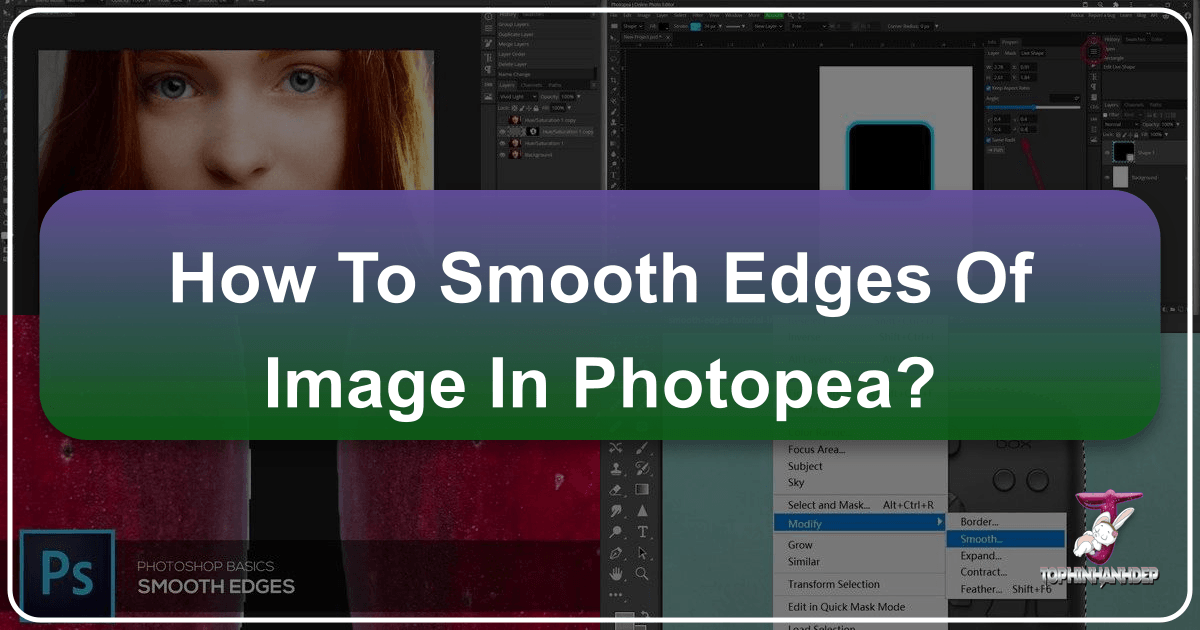
In the dynamic world of digital imagery, where visual content reigns supreme, the ability to manipulate and refine photographs is an invaluable skill. Whether you’re crafting stunning wallpapers, designing aesthetic backgrounds, or preparing high-resolution stock photos for a visual design project, a critical challenge often arises: how to seamlessly integrate cut-out objects into new environments. This is where the art of edge smoothing comes into play. Jagged, pixelated, or poorly defined edges can instantly betray a composite image, making it look artificial and unprofessional. On Tophinhanhdep.com, we understand the importance of flawless visual presentation, which is why mastering tools like Photopea for image refinement is essential for anyone engaged in digital photography, photo manipulation, or creating beautiful photography.
Photopea stands out as a powerful, free online image editor that offers advanced functionalities often found in professional desktop software. For anyone seeking to enhance their images, from abstract art to nature photography, Photopea provides robust tools to achieve pixel-perfect results. This guide will delve deep into Photopea’s capabilities, particularly its “Refine Edge” tool, along with complementary techniques to ensure your image cutouts are as smooth and natural as possible. We will explore step-by-step methods, demystify complex concepts like anti-aliasing and feathering, and equip you with the knowledge to transform your editing workflow, producing visuals that truly inspire and captivate.

The Core of Precision: Understanding Photopea’s Refine Edge Tool
When attempting to extract complex objects from an image, such as a person with flowing hair, a delicate tree silhouette, or a translucent glass of water, traditional selection tools often fall short. These objects contain intricate details, varying opacities, and colors that blend subtly with the background, making a clean cut virtually impossible with basic selection methods. Photopea’s Refine Edge tool is specifically designed to tackle these challenges, providing an intuitive and powerful way to achieve selections that respect the natural intricacies of your subject.
What is Refine Edge and Why is it Essential?

The Refine Edge tool in Photopea is an advanced selection modification feature that intelligently analyzes the pixels along the edge of your initial selection. Unlike simple feathering, which blurs the edge uniformly, Refine Edge works to understand the distinction between foreground and background, even in areas of partial transparency or complex texture. This is crucial for creating realistic composites, ensuring that when an object is placed on a new background, it appears as though it was originally photographed there. For digital photography and photo manipulation, where seamless integration is key, the Refine Edge tool is an indispensable asset. It transforms what would otherwise be a tedious, often imperfect manual process into an efficient and highly accurate operation.
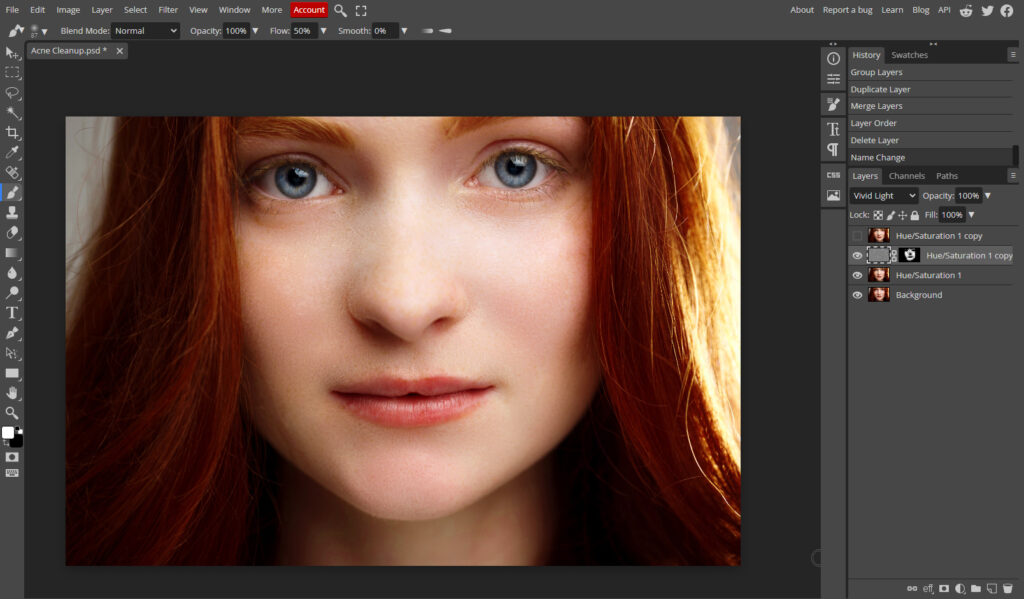
The Trimap Approach: Foreground, Background, and Uncertain Areas
The fundamental concept behind Photopea’s Refine Edge tool is the creation of a “Trimap.” This involves marking your image with three distinct colors, each representing a different area:
- White (Foreground): This color designates areas that are definitely part of your object and should be fully visible in the final result.
- Black (Background): This color marks areas that are definitely part of the background and should be completely removed or transparent.
- Grey (Uncertain Areas): This is the magic zone. Grey areas are those ambiguous edges where the object’s pixels blend with the background, such as hair strands, fur, or partially transparent elements. Photopea’s algorithm will then “deduce” the transparency and color for each pixel within this grey region, determining how much of it belongs to the foreground and how much to the background.
This Trimap approach allows for a highly nuanced selection, enabling the software to make intelligent decisions about pixels that are neither entirely foreground nor entirely background.
Navigating the Refine Edge Workspace
Photopea’s Refine Edge workspace is designed for clarity and efficiency. It typically presents a split view: the left side is where you paint your Trimap, and the right side instantly displays the refined result. This real-time preview is incredibly helpful, allowing you to make adjustments and see their immediate impact.
In the top left corner of the workspace, you’ll find options to adjust your brush size and select your painting color (White, Grey, or Black). Larger brushes are useful for broadly marking foreground or background, while smaller brushes allow for precise detailing in the grey “uncertain” zones. Navigation within the workspace is intuitive: use the Mouse Wheel or Ctrl + Plus/Minus (or Cmd + Plus/Minus on Mac) for zooming, and hold the Spacebar to pan around the image. These controls ensure you can meticulously work on even the smallest details of your image edges.
Step-by-Step: Utilizing Refine Edge for Flawless Cutouts
Let’s walk through the process of using Photopea’s Refine Edge tool to achieve smooth, professional-grade cutouts.
Initializing the Refine Edge Tool
You can initiate the Refine Edge tool in a couple of ways:
- From the
SelectMenu: Navigate toSelect > Refine Edge. If you start with no active selection, the entire Trimap will initially be black, meaning you’ll need to paint in both your white foreground and grey uncertain areas. - From Any Selection Tool: If you already have an active selection (made with tools like Quick Selection, Magic Wand, or Lasso), you’ll often see a “Refine Edge” button in the top options panel for that tool. Clicking this button will open the Refine Edge workspace, and Photopea will automatically generate an initial Trimap for you: your selected area will be marked as White, and the rest as Black. This is a great starting point, as you only need to focus on painting grey over the imperfect edges.
Crafting Your Trimap: Painting for Perfection
Once in the Refine Edge workspace, your main task is to accurately define the Trimap:
- Define Foreground (White): Using the white brush, paint over the areas you know are definitively part of your subject. Don’t worry about being perfectly precise near the edges yet; the goal is to clearly delineate the core of your object.
- Define Background (Black): With the black brush, mark the areas you know are definitively background and should be removed. Again, focus on the obvious background regions.
- Define Uncertain Areas (Grey): This is the most critical step. Switch to the grey brush and carefully paint along the edges of your object where the foreground and background blend. This includes hair, fur, transparent elements, or any soft transitions. The grey brush tells Photopea, “Figure out the best transparency here.” The more accurately you define these uncertain zones, the better Photopea’s algorithm can work its magic. Remember that the result updates in real-time as you release your mouse, allowing for iterative refinement.
Refining with Auto-Border and Output Options
Photopea offers a useful feature to streamline the Trimap process:
- Auto-Generating Grey Area: If you start with an initial selection, you can automatically generate a grey border around that selection by adjusting the “Border” value in the top menu. This can save time by quickly defining the uncertain zone between your initial black and white areas, allowing you to fine-tune from there.
Once you are satisfied with your refined edge, you need to choose how Photopea applies the result. There are three modes available, each serving a different purpose in your image editing workflow:
- New Layer: This is often the recommended mode for the best results. Photopea creates a new layer containing only your selected object, with its edges smoothed and any partial transparencies applied. Crucially, this mode preserves Photopea’s ability to deduce new color information from the grey areas, not just transparency.
- Raster Mask: The current layer will receive a new raster mask that corresponds to your refined selection. This is a non-destructive method, meaning the original image data remains intact, and you can always go back and edit the mask.
- Selection: A new selection marquee will be created based on your refined edges. You can then use this selection for various purposes, such as copying the area, applying adjustments, or creating a new layer or mask manually.
After selecting your desired output mode, click “OK” in the top right corner to apply the refinements.
Beyond Transparency: The Power of Refine Edge for Color Deduction
One of the most powerful, yet often overlooked, aspects of Photopea’s Refine Edge tool lies in its ability to deduce new color information, not just transparency. This is particularly important for scenarios where foreground and background colors bleed into each other at the edges, creating undesirable color fringing.
Consider an example: a blurry red object on a blue background. The edge might appear purple due to the mixture of red and blue pixels. If you simply create a mask, these “purple” pixels would become semi-transparent, but they would still retain their purple hue, resulting in a purple fringe around your “red” object. This problem also arises in more common scenarios, such as yellow hair against a black background, where edge pixels might appear “yellow-ish” rather than pure yellow.
In such cases, simply saving the result as a Mask or Selection will only preserve the transparency information, and the deduced color correction will be lost. This is why saving the result as a New Layer is often paramount. When you choose “New Layer,” Photopea not only applies the correct transparency to the grey areas but also deduces a new, pure color for each of those pixels, effectively removing any color contamination from the original background. This ensures your cut-out object maintains its true colors even at the most intricate edges, yielding a clean, professional appearance vital for “High Resolution” images and “Digital Photography” on Tophinhanhdep.com.
Complementary Techniques for Ultimate Smoothness
While Photopea’s Refine Edge tool is incredibly powerful, combining it with other techniques can elevate your edge smoothing to an even higher level, addressing different types of imperfections and adding artistic finesse to your “Visual Design” projects.
Feathering: Softening Transitions
Feathering is a classic technique in image editing that creates a soft, blurred transition between a selection and its surrounding pixels. Unlike Refine Edge, which intelligently analyzes content, feathering simply blurs the selection border outwards and inwards by a specified pixel radius.
- How it works: When you apply feathering, the pixels along the edge of your selection are gradually made transparent, blending them smoothly with the background. This can be effective for objects with naturally soft or out-of-focus edges, or when you want to create a vignette effect.
- When to use it: Feathering is ideal for creating subtle blends, preventing harsh lines, and giving a selection a more natural appearance, especially if the new background is also somewhat blurred or of a similar color. It’s also often used as a preliminary step before fine-tuning with Refine Edge, or as a post-refinement touch.
- How to apply in Photopea: After making a selection, you can access feathering options in the
Selectmenu (Modify > Feather) or directly within theRefine Edgedialog (where it’s one of the “Global Refinements” sliders). Experiment with pixel values (e.g., 20-30 for a soft start, then adjust) to achieve the desired gradient of transparency. Too much feathering can make an object look detached, while too little might not address jaggedness.
The Blur Tool: Manual Refinement
For highly specific or localized areas that require smoothing, Photopea’s Blur tool offers a manual, brush-based approach. This tool works by softening the hard pixels wherever you paint, making it excellent for subtly blurring minor imperfections or blending small, problematic sections of an edge.
- How it works: The Blur tool essentially reduces the contrast between neighboring pixels, resulting in a softer, less defined appearance. You control the brush size, hardness, and “Strength” (intensity) of the blur.
- When to use it: Use the Blur tool after your main Refine Edge process to touch up any remaining rough spots, or to further soften edges in a composite that still appear too sharp. It’s particularly useful for areas where a global feathering effect might be too strong, or where you need pinpoint control.
- How to apply in Photopea: Select the
Blur Toolfrom the toolbar. Adjust the brushSize(use[and]) to be slightly larger than the area you want to blur, and set theStrengthin the top options bar (higher percentage means more blur). Paint directly over the hard edges, gently blending them into the surrounding pixels. Be careful not to overdo it, as excessive blurring can make an image look unnatural or out of focus. This precise control is invaluable for fine-tuning “Beautiful Photography” and “Aesthetic” images.
Anti-Aliasing: Smoothing Pixelated Edges
Anti-aliasing is a fundamental concept in digital graphics that addresses the appearance of jagged or “stair-stepped” edges, particularly noticeable in diagonal lines or curves. Instead of attempting to blur an existing selection, anti-aliasing works by adding semi-transparent pixels along the edge, creating a smoother visual transition between the contrasting colors.
- How it works: When anti-aliasing is enabled, Photopea doesn’t just select whole, blocky pixels. Instead, it partially selects pixels along the boundary, gradually transitioning from the foreground color to the background color. This “fills in” the sharp steps, making the edge appear smooth to the human eye.
- When to use it: Anti-aliasing is typically an option found in selection tools (like the Lasso Tools, Magic Wand, and Elliptical Marquee Tool) and, significantly, in Photopea’s
Texttool. Always enable anti-aliasing when making selections with these tools to prevent jagged lines from the outset. For text, it’s critical to ensure readability and a professional look. - How to apply in Photopea:
- For Selections: When using tools like the Lasso or Marquee, look for an “Anti-alias” checkbox in the options bar at the top of the Photopea interface. Ensure it’s checked before making your selection.
- For Text: If your text appears jagged, it’s often due to the anti-aliasing setting. When the
Type Tool (T)is selected, examine the options bar. There will be a drop-down menu for anti-aliasing (e.g., None, Sharp, Crisp, Strong, Smooth).- None: No anti-aliasing, results in jagged text.
- Sharp: Text is at its sharpest.
- Crisp: Slightly softer than Sharp.
- Strong: Text takes on a heavier appearance.
- Smooth: Provides the smoothest rendition, ideal for general use. Select “Smooth” or “Crisp” to remove jagged edges and ensure your text integrates seamlessly with your visual design.
Understanding the differences between anti-aliasing and feathering is crucial. Anti-aliasing smooths the actual pixel edges by blending, while feathering creates a gradual transparency around the selection border. Both contribute to a polished final image, and their combined use can yield superior results.
Common Challenges and Best Practices
Even with powerful tools, challenges can arise during the edge smoothing process. Knowing how to troubleshoot and apply best practices will significantly improve your results, especially when working on detailed “Photo Manipulation” or “Digital Art” projects.
Addressing Jagged Edges from Quick Selections
One of the most common issues arises from using automatic selection tools like the Quick Selection Tool or Object Selection Tool. While fast, these tools often select individual pixels in a blocky fashion, leading to jagged edges, particularly around complex shapes.
- Solution: Always follow up a quick selection with the
Refine Edgetool. The purpose of quick selection is to get a rough initial selection, whichRefine Edgethen perfects. Don’t expect perfection from the initial selection itself. By usingRefine Edge, you can convert those blocky selections into smooth, natural outlines suitable for high-quality “Image Tools” workflows.
Post-Refinement: Fine-tuning with Layer Masks and Brushes
Even after using Refine Edge, there might be residual areas that need minor correction. This is where the power of layer masks combined with manual brushing becomes essential.
- How it works: If you output your Refine Edge result as a
Raster Mask, you can directly edit this mask. Remember, painting black on a mask hides parts of the layer, while painting white reveals them. Grey creates partial transparency. - When to use it: For tiny areas where the background wasn’t completely removed (fringing) or where a small part of the object was inadvertently cut off.
- How to apply in Photopea:
- Select the Layer Mask: Click on the thumbnail of the layer mask in the Layers panel (it will have a white border when active).
- Choose the
Brush Tool (B): Select a soft-edged brush (adjustHardnessin the options bar, typically 60-80% for precise work that maintains sharpness) and an appropriateSize. - Paint with White to Reveal: If parts of your object were accidentally hidden, set your foreground color to white and paint over those areas to bring them back.
- Paint with Black to Hide: If traces of the background or “fringing” (unwanted edge pixels) remain, set your foreground color to black and carefully paint over them to conceal them.
- Paint with Grey for Partial Transparency: For subtle blending, a grey brush color can introduce partial transparency. This iterative process allows for pixel-level control, ensuring every edge is perfectly refined, a crucial step for producing “Beautiful Photography” and clean “Image Collections.”
Smoothing Text Edges
As mentioned, jagged text can quickly undermine the professionalism of any design. The anti-aliasing options within Photopea’s text tool are your primary solution.
- Best Practice: Always select an anti-aliasing option other than “None” when creating text layers. “Smooth” is generally the most versatile choice for overall readability and integration, providing a soft, natural appearance that aligns with polished “Visual Design” standards. If you need sharper text with minimal blending, “Crisp” or “Sharp” might be suitable, but these still employ anti-aliasing to avoid pixelation.
Conclusion: Elevating Your Visuals with Photopea
Achieving smooth, natural edges in your images is not merely a technical step; it’s a fundamental aspect of professional visual design and high-quality photo manipulation. Jagged edges can detract from even the most compelling compositions, making them appear amateurish and disrupting the immersion viewers experience. With Photopea, an accessible and feature-rich online editor, you have all the necessary tools at your fingertips to overcome these challenges.
From the intelligent pixel analysis of the Refine Edge tool, with its powerful Trimap and color deduction capabilities, to the subtle blending effects of Feathering and the precise control of the Blur tool, Photopea empowers you to create seamless composites and refined imagery. Understanding the nuances of anti-aliasing for text and selection tools further ensures that every element in your design contributes to a polished, professional aesthetic.
Whether you’re an aspiring photographer refining landscapes, a graphic designer crafting compelling visuals, or simply someone who enjoys creating aesthetic images, mastering edge smoothing in Photopea will significantly elevate the quality of your work. On Tophinhanhdep.com, we believe in providing the knowledge and inspiration to help you achieve your creative goals. Practice these techniques, experiment with their various settings, and watch as your “Photo Manipulation” and “Digital Photography” projects transform from good to absolutely stunning, ready to be showcased as part of beautiful photography or trending styles. Embrace the power of Photopea, and let your images shine with unparalleled clarity and professionalism.