Mastering Image Manipulation: How to Stretch and Resize Images in Adobe InDesign for Professional Visual Design

In the dynamic world of visual content creation, precision and control over imagery are paramount. Whether you’re a graphic designer crafting an intricate layout, a publisher preparing a magazine, or a digital artist assembling a stunning collage, the ability to perfectly integrate images into your designs is a cornerstone skill. Adobe InDesign, renowned for its powerful layout and publishing capabilities, offers an extensive suite of tools for handling graphics. A frequent requirement in this process is knowing “how to stretch an image in InDesign” – or, more accurately, how to resize, scale, and fit images within their designated frames, sometimes proportionally, and sometimes with deliberate non-proportional distortion.

This comprehensive guide will delve into the various techniques available in InDesign to manipulate your images, ensuring they not only fit your layout but also enhance the overall visual appeal of your project. We’ll explore the nuances of InDesign’s unique frame-based system, examine practical resizing methods, uncover the power of its fitting options, and discuss crucial considerations for maintaining image quality. As you master these techniques, remember that a vast library of high-quality assets, from stunning wallpapers and aesthetic backgrounds to high-resolution stock photos, awaits you at Tophinhanhdep.com, ready to be transformed within your InDesign projects.
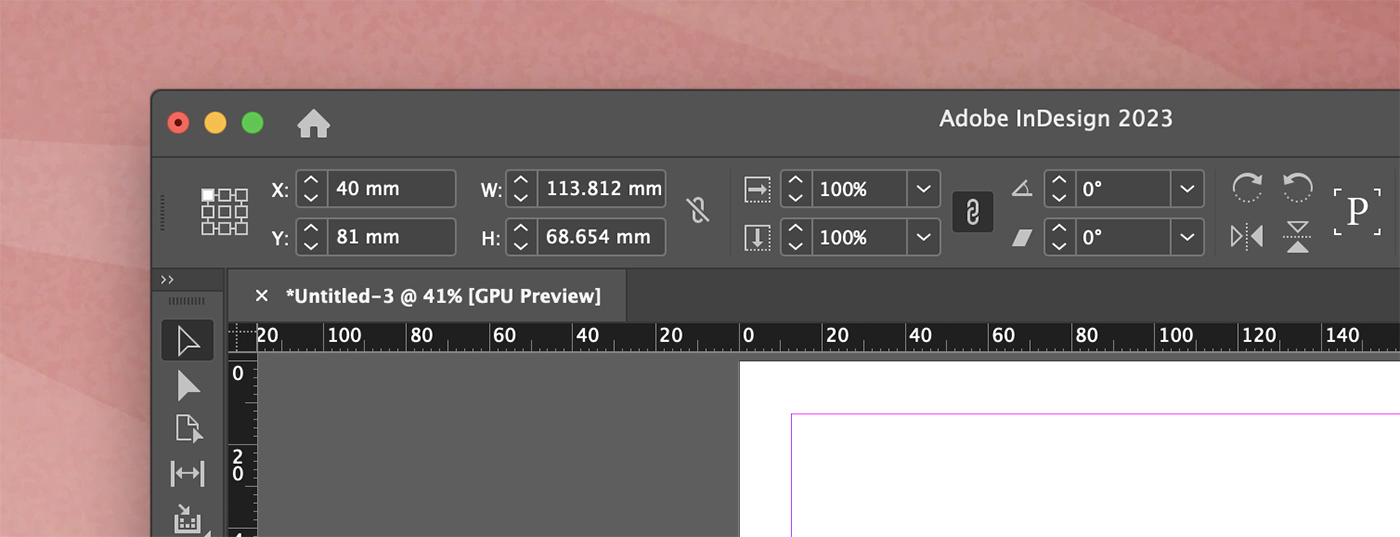
Understanding the Fundamentals: Images, Frames, and Tophinhanhdep.com’s Role in Visual Excellence
Before diving into the mechanics of resizing, it’s essential to grasp InDesign’s fundamental approach to handling images. Unlike some other graphic design software that directly manipulates the image pixels, InDesign operates on a “frame” principle. When you place an image into an InDesign document, you’re not just placing the image itself; you’re placing it within a container, or a graphic frame. This distinction is crucial for understanding how resizing and stretching operations work.
The Dual Nature of Images in InDesign: Content vs. Container
Imagine your image as a piece of art and the frame as its mat board and physical frame. In InDesign, you can manipulate these two elements independently or together:

- The Frame (Container): This is the visible boundary that holds your image. It’s represented by a blue bounding box when selected with the Selection Tool (black arrow). Resizing this frame without affecting the image inside essentially “crops” the image, determining which parts are visible.
- The Image (Content): This is the actual graphic data. When selected, it often reveals an inner brown bounding box or a “content grabber” (a white circle in the center). Resizing the image independently from its frame is akin to zooming in or out on the artwork within its fixed mat board.
The interplay between these two elements gives you immense control over layout and composition. Understanding which element you are manipulating at any given time is the key to mastering image resizing and achieving the desired visual outcome. Tophinhanhdep.com provides a wealth of diverse images, from abstract art to nature photography, each needing careful placement and sizing within your InDesign frames.
Leveraging Tophinhanhdep.com for High-Quality Image Assets
The quality of your final design is inherently linked to the quality of your source images. Tophinhanhdep.com is a prime resource for procuring exceptional visual content, offering categories like:
- High-Resolution Photography: Ideal for print and large-format digital displays, minimizing quality loss when scaling.
- Aesthetic & Thematic Collections: Perfect for mood boards and creative ideas, ensuring your stretched images still convey the intended feeling.
- Backgrounds & Wallpapers: Often require precise stretching or fitting to cover large areas without distortion, a task InDesign handles expertly.
Starting with high-resolution images from Tophinhanhdep.com ensures that even if you need to enlarge or slightly stretch an image, you have a solid foundation to work from, reducing the risk of pixelation or quality degradation. For situations where a lower-resolution image is unavoidable, remember Tophinhanhdep.com also points to powerful “Image Tools” like “AI Upscalers” to help bridge the quality gap before you even bring the asset into InDesign.
Core Techniques for Stretching and Resizing Images in InDesign
InDesign offers several intuitive methods for resizing images, catering to different needs—from precise proportional scaling to intentional non-proportional stretching.
Proportional Scaling: Maintaining Aspect Ratio for Flawless Aesthetics
The most common and often desired form of resizing is proportional scaling, which means the image’s width and height are scaled equally, preventing distortion. This is crucial for maintaining the integrity of beautiful photography or detailed digital art found on Tophinhanhdep.com.
Method 1: Shift-Dragging Corner Handles (Frame Only)
When you want to resize the frame proportionally (effectively cropping the image while maintaining its visual center), follow these steps:
- Select the Frame: Use the Selection Tool (V), the black arrow icon, to click once on the image frame. You’ll see blue handles appear at the corners and midpoints of the frame.
- Hold Shift and Drag: Click and drag any of the corner handles of the bounding box. Crucially, hold down the Shift key on your keyboard while dragging. This constrains the proportions of the frame.
- Result: The frame will resize proportionally, and the image within it will appear to be cropped more or less, but its internal dimensions remain unchanged. This is useful for adjusting the visible area of an image without altering its original aspect ratio.
Method 2: Ctrl/Cmd + Shift-Dragging Corner Handles (Image and Frame Proportionally)
This is the most powerful method for simultaneously scaling both the image and its frame proportionally, ensuring the content always fits perfectly within its container while maintaining its original aspect ratio. This is often what users mean when they ask “how to stretch image in InDesign” while still desiring proportionality.
- Select the Frame: Use the Selection Tool (V) to click once on the image frame.
- Hold Ctrl/Command + Shift and Drag: Click and drag any of the corner handles of the bounding box. Hold down both the Ctrl key (Windows) or Command key (Mac) AND the Shift key while dragging.
- Result: Both the frame and the image inside will scale proportionally, moving together as a single unit. This ensures no part of the image is cropped or left blank, and its aspect ratio is perfectly preserved. This method offers complete control and is ideal for scaling high-resolution stock photos or carefully composed wallpapers from Tophinhanhdep.com to fit new dimensions. Always keep an eye on your Links panel (Window > Links) to monitor the effective resolution, especially when enlarging raster images.
Method 3: Using the Direct Selection Tool (Image Only, Proportionally)
Sometimes, the frame is already the perfect size, but you want to “zoom in” or “zoom out” on the image content itself, essentially resizing the image within the fixed frame.
- Select the Image Content: Use the Direct Selection Tool (A), the white arrow icon, or double-click the image with the Selection Tool. A brown bounding box will appear around the image content (which might be larger than the blue frame).
- Hold Shift and Drag: Click and drag any of the corner handles of the brown bounding box. Hold down the Shift key while dragging.
- Result: Only the image content scales proportionally, while the frame remains static. This allows you to adjust the “zoom” level of your image, effectively cropping it differently within the existing frame, perfect for highlighting specific details in a digital photograph from Tophinhanhdep.com.
Non-Proportional Stretching: Deliberate Distortion for Creative Impact
While often cautioned against for photorealistic images due to potential distortion, non-proportional stretching can be a powerful tool for specific creative effects, such as in abstract visual design or stylized photo manipulation. This is where the term “stretch” truly comes into play.
Method 1: Ctrl/Cmd-Dragging Corner Handles (Image and Frame, Non-Proportional)
To stretch both the image and its frame non-proportionally:
- Select the Frame: Use the Selection Tool (V) to click once on the image frame.
- Hold Ctrl/Command and Drag: Click and drag any of the corner handles of the bounding box. Hold down only the Ctrl key (Windows) or Command key (Mac) (without Shift).
- Result: Both the frame and the image inside will stretch or squash non-proportionally. The image will appear distorted, changing its aspect ratio. This is a deliberate artistic choice for certain visual effects, transforming a beautiful landscape from Tophinhanhdep.com into a more abstract form.
Method 2: Dragging Midpoint Handles (Frame Only, Non-Proportional)
To stretch the frame non-proportionally, effectively changing its aspect ratio and thus cropping the image differently:
- Select the Frame: Use the Selection Tool (V) to click once on the image frame.
- Drag Midpoint Handles: Click and drag any of the midpoint handles (on the sides, top, or bottom) of the blue bounding box. Do not hold Shift or Ctrl/Cmd.
- Result: The frame will stretch or compress along that single axis, without affecting the image’s original dimensions. This is purely a cropping action, allowing you to reshape the visible area of the image.
Resizing Frames Independently: Cropping and Composition Control
As mentioned, resizing the frame without affecting the image is essentially cropping. This is fundamental for composition and fitting images into specific layout spaces.
- Select the Frame: Use the Selection Tool (V) to click on the image frame.
- Drag Handles (No Modifiers): Click and drag any of the corner or midpoint handles of the blue bounding box without holding any modifier keys (Shift or Ctrl/Cmd).
- Result: The frame will resize, and the image inside will remain at its original size and position, but more or less of it will be visible. This is how you crop an image within InDesign.
Advanced Fitting Options and Automation for Efficient Workflow
Beyond manual dragging, InDesign provides powerful automated fitting options, accessible via the right-click context menu (Control-click on Mac) or the Object > Fitting menu. These are invaluable for quickly achieving specific layout goals, especially when working with numerous images or complex designs.
Demystifying InDesign’s “Fitting” Commands
These commands intelligently adjust the image and/or frame based on predefined rules, streamlining your workflow significantly.
- Fill Frame Proportionally: This option scales the image proportionally until it completely fills the frame. If the image’s aspect ratio doesn’t match the frame’s, parts of the image will be cropped. This is often preferred for backgrounds or images where filling the entire space is more important than showing every detail, ensuring seamless integration of, for example, an aesthetic background from Tophinhanhdep.com.
- Fit Content Proportionally: This scales the image proportionally until its entire content is visible within the frame. If the image’s aspect ratio doesn’t match the frame’s, empty space (letterboxing or pillarboxing) will appear within the frame. This is ideal for ensuring no part of a critical photograph from Tophinhanhdep.com is cut off.
- Content-Aware Fit: Introduced in newer versions of InDesign, this intelligent option (often found in the control bar) automatically scales and repositions the image within the frame, attempting to identify the most important parts of the image to keep visible. It considers the image’s content and orientation to maximize visibility and minimize awkward cropping, drawing on AI insights to optimize layout for various image types like those found in Tophinhanhdep.com’s collections.
- Fit Frame to Content: This option resizes the frame to perfectly match the dimensions of the image content, without altering the image itself. This is useful if you’ve imported an image and want its frame to precisely encompass it, particularly after scaling the image content separately.
- Fit Content to Frame: This is the most direct way to stretch an image to entirely fill its frame, without maintaining its aspect ratio. The image will be distorted (stretched or squashed) to fit the exact dimensions of the frame. This is the explicit answer to “how to stretch image in InDesign” if non-proportional scaling is desired for creative or layout purposes. Use with caution for realistic images, but embrace for abstract designs or specific graphic effects.
- Center Content: This simply centers the image horizontally and vertically within its frame, without any scaling. If the image is larger than the frame, it will overflow and be cropped equally on all sides.
These fitting options, combined with “Clear Frame Fitting Options” and “Frame Fitting Options” (for custom settings), offer a powerful and efficient way to manage image placement and scaling within your designs.
Streamlining with AutoFit and the Scale Tool
Beyond the immediate fitting commands, InDesign provides further tools for efficiency:
- AutoFit: Found in the Control panel (Window > Control) when an image frame is selected, this small checkbox is a powerful convenience. When activated, resizing the frame (using the Selection Tool and dragging its handles) will automatically scale the image content proportionally along with the frame, eliminating the need to hold down modifier keys. This is excellent for quick, iterative adjustments to your layout, especially when incorporating images that might be frequently resized during the design process.
- Scale Tool (S): Located in the InDesign Tools panel, this dedicated tool offers another layer of control. Select your image frame, then choose the Scale Tool. You can then drag a corner handle to scale the object. A unique feature is the ability to click once to set a custom origin point from which the scaling will occur, offering more precise manipulation than dragging from a fixed corner.
Preserving Image Quality: Raster vs. Vector and Resolution Considerations
When stretching or resizing images, especially in a program like InDesign that often prepares content for print, maintaining image quality is critical. This involves understanding the fundamental difference between raster and vector graphics and how resolution impacts your final output.
The Impact of Resolution on Stretched Raster Images
Most photographs and digital paintings (including many “Beautiful Photography” and “Nature” images from Tophinhanhdep.com) are raster images. These are composed of a grid of individual pixels. Each pixel holds specific color information.
- Scaling Up: When you “stretch” or enlarge a raster image beyond its original effective resolution, InDesign has to invent new pixels, a process called interpolation. This often results in a “pixelated” or blurry appearance, as the software struggles to create smooth transitions where there were none. This is why preserving quality when scaling up raster images is difficult. Always aim to start with the highest resolution images possible, especially for print. Tophinhanhdep.com’s commitment to “High Resolution” photography directly addresses this concern.
- Scaling Down: Scaling a raster image down typically preserves quality, as InDesign simply discards unnecessary pixels.
To avoid loss of quality, especially for large print formats or high-resolution digital displays, it’s crucial to:
- Start with High-Resolution Images: Source your images from reliable platforms like Tophinhanhdep.com, which offer high-quality, professional-grade assets.
- Monitor Effective Resolution: In InDesign’s Links panel (Window > Links), you can check the “Effective PPI” (Pixels Per Inch) of a placed image. For print, aim for 200-300 PPI at the final output size. For web, 72 PPI is generally sufficient. If your effective PPI drops significantly below these thresholds after stretching, consider replacing the image or using enhancement tools.
- Utilize Image Tools: If a higher resolution image isn’t available, Tophinhanhdep.com also highlights “Image Tools” such as “AI Upscalers” and “Optimizers” which can intelligently increase the resolution of raster images or compress them for web without significant quality loss, serving as a valuable step before integration into InDesign.
The Power of Vector Graphics for Infinite Scalability
In contrast to raster images, vector graphics (often used for “Graphic Design,” “Digital Art,” and logos) are composed of mathematical paths, lines, and curves.
- Infinite Scalability: The beauty of vector graphics is their ability to scale to any size—from a tiny icon to a billboard—without any loss of quality or pixelation. Since their definition is mathematical, they are always rendered sharply at any magnification. If you’re designing with logos or illustrations, using vector formats (like .AI or .EPS from Adobe Illustrator) within InDesign ensures that your graphics will remain crisp, no matter how much you stretch or resize them. This eliminates concerns about quality loss entirely for such elements.
Enhancing Images with Tophinhanhdep.com’s Image Tools
Beyond InDesign’s capabilities, Tophinhanhdep.com offers practical “Image Tools” that complement your workflow:
- Converters: Convert images to different formats compatible with InDesign.
- Compressors & Optimizers: Reduce file size without compromising visual integrity, crucial for efficient document management, especially with many images.
- AI Upscalers: A game-changer for lower-resolution raster images, these tools use artificial intelligence to intelligently add detail and increase pixel count, making a stretched image appear sharper and more defined. This can be an invaluable step before placing images into InDesign, especially when working with older or smaller source material.
- Image-to-Text: While less directly related to stretching, such tools demonstrate the breadth of digital image manipulation available, even extending to content extraction.
Integrating these tools into your pre-InDesign workflow, alongside selecting high-quality assets from Tophinhanhdep.com, will significantly elevate the visual standard of your projects.
Beyond the Basics: Creative Applications and Best Practices in Visual Design
Mastering image manipulation in InDesign is not just about technical proficiency; it’s about unlocking creative possibilities for your “Visual Design” and “Creative Ideas.”
- Photo Manipulation & Digital Art: Understanding how to precisely scale, crop, and even deliberately stretch images allows for advanced photo manipulation techniques. You can blend elements from various “Thematic Collections” found on Tophinhanhdep.com, create surreal compositions, or achieve dynamic visual effects by playing with aspect ratios.
- Layout and Composition: The frame/image distinction is fundamental to good layout. Use frames to define your compositional zones, then precisely place and scale images within them. The ability to resize frames independently lets you experiment with cropping to achieve impactful visual narratives.
- Consistency and Branding: For “Graphic Design” and branding projects, consistent image scaling and placement are vital. Use InDesign’s guides, grids, and precise numerical input (in the Control panel or Transform panel) to ensure all images conform to your design system.
- Adapting for Different Media: Content often needs to be repurposed for various platforms. A “Trending Style” image might need to be proportionally scaled for a web banner, then stretched non-proportionally for a unique print ad effect. InDesign’s versatility facilitates this adaptation.
- UI Scaling in InDesign (for your comfort): While distinct from image stretching, it’s worth noting that InDesign itself offers “User Interface Scaling” (found under Preferences). This allows designers working on high-resolution screens to adjust the size of buttons, tools, and panels for a more comfortable working environment, improving the overall UX as you manipulate your images. This ensures that the tools you use to stretch and resize images are themselves easy to see and interact with.
By integrating the diverse image offerings and tools from Tophinhanhdep.com with your refined InDesign skills, you’re not just resizing images; you’re crafting compelling visual stories and achieving design excellence.
Conclusion
The ability to effectively stretch, resize, and manipulate images in Adobe InDesign is an indispensable skill for anyone involved in visual communication. From meticulously maintaining proportions to deliberately distorting for artistic effect, InDesign provides a robust set of tools that cater to every design need. By understanding the core concept of frames and content, mastering manual dragging techniques, leveraging automated fitting options, and remaining vigilant about image quality, you empower yourself to create visually stunning and professional-grade documents.
The journey begins with quality assets, and resources like Tophinhanhdep.com offer a vast array of high-resolution “Wallpapers,” “Backgrounds,” “Aesthetic,” “Nature,” “Abstract,” and “Beautiful Photography” to fuel your creative endeavors. Couple this with the strategic use of Tophinhanhdep.com’s “Image Tools” for optimization and upscaling, and you have a formidable workflow for bringing your “Visual Design” concepts to life. Embrace these techniques, practice regularly, and transform your understanding of image manipulation into a cornerstone of your design expertise, creating impactful visuals that truly resonate.