How to Tell Image Resolution for Stunning Visuals: A Comprehensive Guide
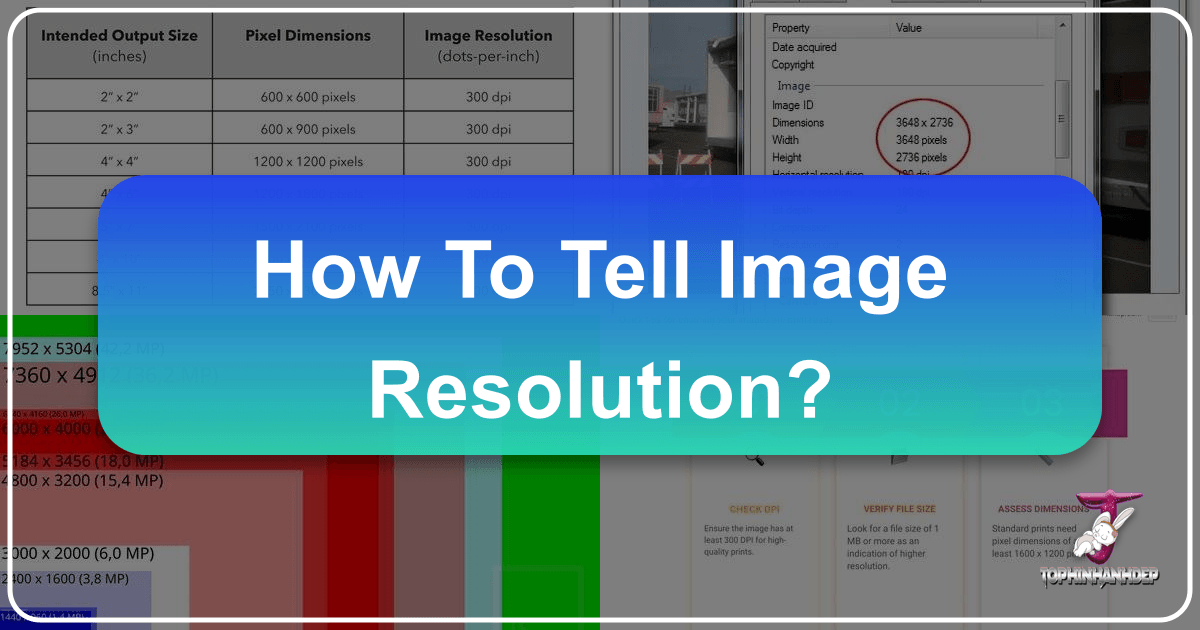
In today’s visually-driven world, the quality of an image can make or break its impact. Whether you’re planning to adorn your walls with a breathtaking large format print, craft a digital masterpiece, or simply share a cherished memory online, understanding image resolution is paramount. Nothing is quite as disappointing as a pixelated or blurry photo ruining an otherwise perfect moment, especially when you envision it as a vibrant wallpaper, a crisp background, or part of a professional graphic design project. At Tophinhanhdep.com, we specialize in helping you achieve the highest quality visuals, from inspiring photography to powerful image tools, and it all starts with knowing your image resolution.
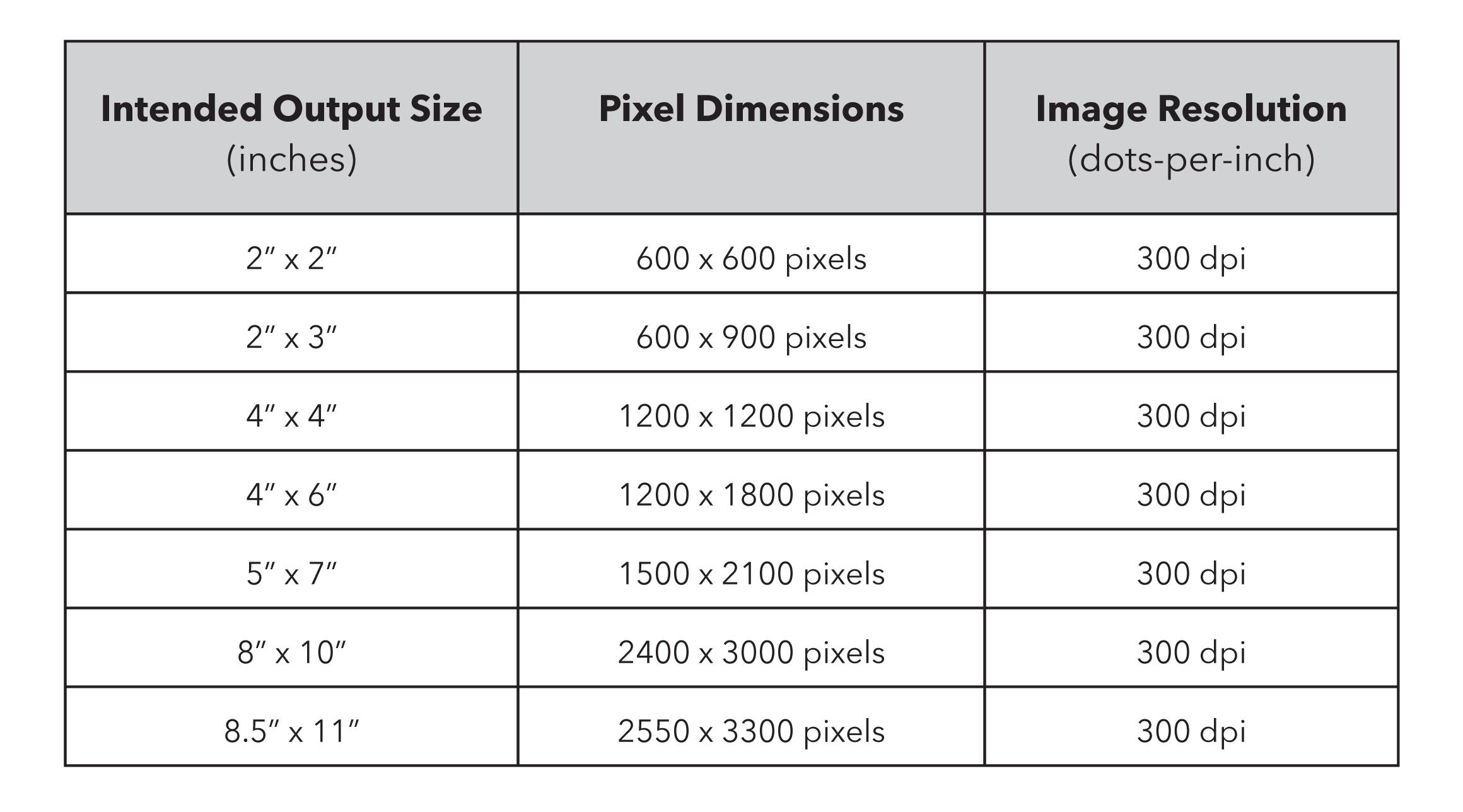
Image resolution, in simple terms, refers to the detail an image holds. It dictates how sharp, clear, and vibrant your images will appear, both on screen and in print. A high-resolution image offers a rich tapestry of detail, allowing for larger prints without degradation, while a low-resolution image, when stretched beyond its limits, quickly devolves into a blocky, unappealing mess. This guide will demystify image resolution, provide clear steps on how to check it on different operating systems, and explain why it’s a critical factor for every visual endeavor, from creating aesthetic backgrounds to producing high-quality stock photos and intricate digital art.
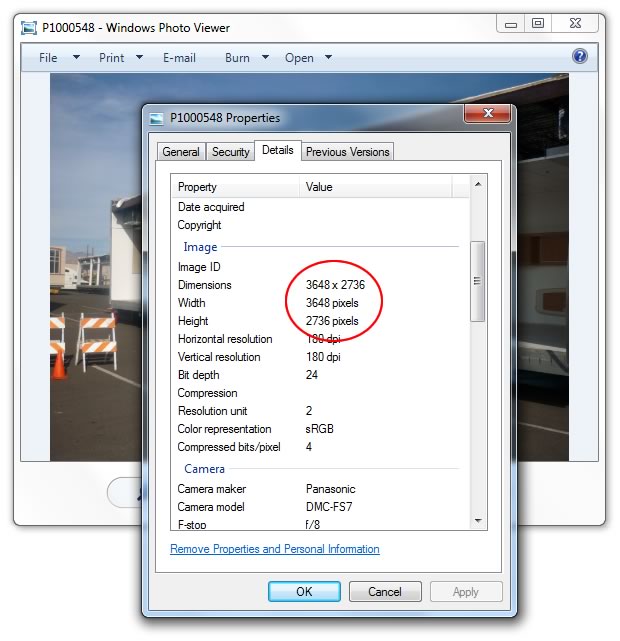
Understanding the Fundamentals of Image Resolution
Before diving into how to check image resolution, it’s essential to grasp the core concepts that define it: pixels and Dots Per Inch (DPI) or Pixels Per Inch (PPI). These terms are often used interchangeably but have distinct meanings depending on whether you’re viewing an image digitally or physically.
Pixels: The Building Blocks of Digital Images
Every digital image is composed of a grid of tiny squares called pixels (picture elements). The more pixels an image contains, the more detail it can display. Image dimensions are typically expressed in pixels, such as “1920 x 1080 pixels” or “3000 x 2000 pixels,” representing the width and height of the image in pixels, respectively. A higher pixel count generally equates to a larger, more detailed image file, which is crucial for high-resolution photography and detailed digital art.
![]()
For instance, a photo captured at a resolution of 4000 pixels wide by 3000 pixels high contains 12 million pixels (12 megapixels). This abundance of pixels allows for significant flexibility, enabling you to crop, resize, or print the image at various sizes while maintaining excellent quality. This level of detail is what makes beautiful photography truly stand out, providing a solid foundation for any visual project, whether it’s a stunning nature shot or an abstract composition.
DPI vs. PPI: Understanding Density for Print and Screen
While pixels describe the absolute size of an image, DPI (Dots Per Inch) and PPI (Pixels Per Inch) describe the density of those pixels or dots within a given physical space.
-
PPI (Pixels Per Inch): This term is most relevant for digital displays. It refers to the number of pixels displayed per inch on a screen. A higher PPI on a screen means a sharper, more detailed image, as more pixels are packed into a smaller area. For web images, a common standard is 72 PPI, which is generally sufficient for good display quality on most monitors while keeping file sizes manageable for faster loading times. This is ideal for backgrounds, aesthetic feeds, and web-based thematic collections.
-
DPI (Dots Per Inch): This term is specifically used for printing. It refers to the number of ink dots a printer places per inch on a physical surface. For high-quality prints—such as the large format prints, classic photo prints, or collage posters offered by Tophinhanhdep.com—a resolution of 300 DPI is the industry standard. This density ensures that individual dots are imperceptible to the naked eye, resulting in a smooth, continuous-tone image with crisp details and vibrant colors. Printing a 72 DPI image at a large size will likely result in a pixelated or blurry output, a common disappointment we help you avoid.
The key takeaway here is that while a digital image might look perfectly fine on your screen at 72 PPI, its suitability for a physical print depends heavily on its pixel dimensions and the desired print size at 300 DPI. For example, an image that is 1800 pixels wide might appear large on a screen, but at 300 DPI for printing, it would only yield a 6-inch wide print (1800 pixels / 300 DPI = 6 inches). This concept is crucial for anyone preparing images for print, from everyday photo books to memorable occasion cards.
How to Check Your Image Resolution
Knowing your image resolution is the first step towards ensuring your photos look their best, whether for digital display or physical prints. Tophinhanhdep.com advocates for proactively checking your image files to prevent the disappointment of pixelated or blurry final products. Fortunately, checking resolution is a straightforward process on both Windows and Mac operating systems.
Checking Resolution on Windows PCs
For Windows users, identifying an image’s resolution and dimensions involves just a few clicks:
- Locate the Image File: Navigate to the folder where your image is saved.
- Right-Click the Image: Select the image file you wish to inspect. Right-click on it to open the context menu.
- Select “Properties”: From the context menu, click on “Properties.” A new window will appear, displaying various details about the file.
- Go to the “Details” Tab: Within the Properties window, navigate to the “Details” tab. This tab provides extensive information about the image.
- Find Dimensions and Resolution: Scroll down in the “Details” tab. You will typically find “Dimensions” listed as width x height (in pixels) and “Resolution” listed in DPI (Dots Per Inch).
This method provides quick access to the critical information you need to assess your image’s quality for both screen and print applications.
Checking Resolution on Mac OSX
Mac users can check image resolution with a similarly simple process:
- Select the Image File: Find the image file in your Finder.
- Right-Click (or Control-Click) the Image: Select the image and then right-click (or hold down the Control key and click) on it to bring up the context menu.
- Click “Get Info”: From the menu, choose “Get Info.” An information window for the image will open.
- Go to the “More Info” Tab: Within the Get Info window, expand the “More Info” section.
- View Dimensions and Resolution: Here, you will see the “Dimensions” (pixel width and height) and the “Resolution” (DPI or PPI) of your image.
Both Windows and Mac operating systems offer built-in tools to quickly ascertain these vital image properties, empowering you to make informed decisions about your visuals.
Optimizing Resolution for Diverse Visual Needs
The “ideal” image resolution isn’t a one-size-fits-all answer; it depends entirely on the intended use of the image. What works for a vibrant digital wallpaper might not suffice for a gallery-quality large format print. Tophinhanhdep.com understands this nuance and provides guidance to help you make the best choices for your specific projects.
Resolution for Web and Digital Displays
For images intended for websites, social media, or digital presentations, the primary concerns are clarity on screen and fast loading times.
- Lower DPI/PPI is Acceptable: As mentioned, 72 PPI is a widely accepted standard for web images. Modern screens, especially Retina displays, often have much higher pixel densities, but displaying an image at 72 PPI usually appears perfectly sharp for its on-screen size.
- Pixel Dimensions Matter for Display Size: While DPI/PPI is less critical for web (as browsers often render images based on pixel dimensions and display scaling), the actual pixel dimensions determine how large an image can appear without looking blurry on a digital canvas. For example, a full-screen desktop wallpaper might require at least 1920 x 1080 pixels (Full HD) for optimal appearance, whereas a small thumbnail might only need 150 x 150 pixels.
- File Size Optimization: High pixel counts can lead to large file sizes, which can slow down website loading times. Tophinhanhdep.com’s Image Tools, such as Compressors and Optimizers, are invaluable for reducing file size while maintaining visual quality for web use, ensuring your backgrounds and aesthetic images load quickly without compromising their appeal.
Resolution for High-Quality Printing
When it comes to printing, resolution directly correlates with print quality. Pixelated or blurry prints are a common pitfall of inadequate resolution.
- The 300 DPI Standard: For crisp, professional-grade prints, including classic photo prints, square prints, panoramic prints, A-sized photo prints, and even photo wall decals, 300 DPI at the desired output size is highly recommended. This ensures that fine details are preserved and jagged edges are eliminated.
- Calculating Required Pixel Dimensions: To determine if your image has enough pixels for a high-quality print, multiply the desired print dimensions (in inches) by 300. For example:
- For a 4x6 inch print: You’d need an image of at least 1200 x 1800 pixels (4x300 by 6x300).
- For an 8x10 inch print: You’d need an image of at least 2400 x 3000 pixels.
- For a large 20x30 inch print (like those in our large format prints collection): You’d ideally need 6000 x 9000 pixels.
- Impact of Upscaling: While software like Photoshop or Tophinhanhdep.com’s AI Upscalers can attempt to increase an image’s resolution, it’s important to understand the limitations. Upscaling often involves “interpolation,” where new pixels are estimated based on existing ones. While AI upscalers can produce impressive results, especially for minor increases, they cannot magically create detail that wasn’t originally present. Starting with a natively high-resolution image is always the best practice for high-resolution photography and digital art destined for print. Our design preflight team at Tophinhanhdep.com often places orders on hold if images are low resolution to ensure you get the best possible outcome, as we prioritize stunning results.
The key message for printing is always: start with the highest resolution image you can get your hands on. This gives you the most flexibility for cropping, resizing, and printing without compromising quality.
The Impact of Low Resolution and Tophinhanhdep.com’s Solutions
Encountering a low-resolution image can be a significant hurdle, especially when it’s a cherished memory or a vital asset for a visual design project. The consequences are immediate and visible: pixelation, blurriness, and a general lack of clarity that detracts from the image’s intended impact. For professional applications like graphic design, marketing collateral, or even personal photo books, low resolution is simply unacceptable.
The Challenges of Low-Resolution Images
- Pixelation: When a low-resolution image is enlarged, the individual pixels become visible, creating a blocky, “stair-step” effect. This is the most common and frustrating symptom of insufficient resolution.
- Blurriness and Lack of Detail: Without enough pixels, fine details are lost. Text can become illegible, facial features indistinct, and textures flattened. This can severely undermine the aesthetic or emotional impact of beautiful photography.
- Poor Print Quality: As discussed, printing a low-resolution image will inevitably lead to a disappointing physical product. The print will appear dull, fuzzy, and amateurish, failing to capture the vibrancy of nature shots or the depth of abstract art.
- Professional Image: For businesses and individuals aiming for a polished look, using low-resolution images can convey a lack of professionalism and attention to detail. This is particularly relevant for stock photos and corporate visual design.
Tophinhanhdep.com’s Image Tools for Enhancement and Management
While it’s always best to start with high-resolution source material, Tophinhanhdep.com offers a suite of Image Tools designed to help you manage and, in some cases, improve your image assets.
AI Upscalers: Intelligent Resolution Enhancement
Our AI Upscalers leverage advanced artificial intelligence algorithms to intelligently add detail to images. Unlike traditional upscaling methods that simply stretch pixels, AI upscalers analyze patterns and textures within the image to generate new pixels that blend naturally. This can be a game-changer for:
- Slightly Undersized Images: If your image is just below the recommended resolution for a specific print size, an AI upscaler can often provide the boost needed to achieve acceptable quality.
- Archival Photos: For old or scanned photographs that lack modern digital resolution, AI upscalers can breathe new life into them, making them suitable for larger prints or digital displays.
- Web Images for Small Prints: Sometimes, you only have access to a web-optimized image. An AI upscaler might make it viable for a small, casual print.
It’s crucial to manage expectations, however. While AI upscalers are powerful, they cannot invent complex detail from nothing. The best results are achieved when starting with an image that has some inherent quality.
Compressors and Optimizers: Efficiency Without Compromise
For web designers, digital artists, and anyone sharing images online, file size is just as important as visual quality. Our Compressors and Optimizers tools help you:
- Reduce File Size: Significantly shrink image file sizes without noticeable loss of visual quality, ensuring your aesthetic wallpapers and backgrounds load quickly.
- Maintain Image Integrity: Utilize smart compression techniques to minimize artifacts and preserve clarity, essential for high-resolution images destined for online galleries or mood boards.
- Speed Up Websites: Faster loading times improve user experience and SEO rankings, making your online portfolios or thematic collections more accessible.
Converters: Adapting Formats for Every Need
Different projects require different image formats (e.g., JPEG, PNG, TIFF). Our Converters allow you to seamlessly change between formats, which can sometimes impact resolution or quality settings depending on the conversion parameters. This is particularly useful for:
- Preparing Images for Print: Converting web-friendly formats to print-ready ones (e.g., from a highly compressed JPEG to a less compressed TIFF if required by a specific printer).
- Ensuring Compatibility: Adapting images to suit various software or platform requirements, from digital photography editing to graphic design applications.
- Optimizing for Transparency: Converting to PNG for images that require transparent backgrounds, a common need in digital art and photo manipulation.
By providing these robust image tools, Tophinhanhdep.com empowers you to take control of your visual assets, making informed decisions about resolution and format to achieve the best possible outcome for every project.
Beyond Resolution: A Holistic Approach to Visuals with Tophinhanhdep.com
While resolution is a cornerstone of image quality, it’s part of a broader ecosystem that defines truly stunning visuals. At Tophinhanhdep.com, we champion a holistic approach to imagery, integrating high resolution with other critical elements of visual design and photography. Our platform is designed to be a comprehensive resource for all your visual needs, extending far beyond merely checking pixel counts.
Curating and Creating High-Quality Visuals
Tophinhanhdep.com offers a wealth of resources that complement the importance of resolution:
- Images (Wallpapers, Backgrounds, Aesthetic, Nature, Abstract, Sad/Emotional, Beautiful Photography): Our extensive collections are curated with quality in mind. Every image, from serene nature wallpapers to thought-provoking abstract backgrounds, is chosen for its inherent high resolution and artistic merit. This ensures that when you download an image from us for your desktop, mobile, or creative project, you’re starting with a foundation of excellent quality. For specific moods, whether sad/emotional or joyously beautiful photography, the impact is magnified by crystal-clear detail.
- Photography (High Resolution, Stock Photos, Digital Photography, Editing Styles): We celebrate the art and science of photography. Our “High Resolution” category is a testament to our commitment to quality, offering images suitable for the most demanding print or digital applications. We provide access to premium stock photos and resources on digital photography techniques and diverse editing styles. Understanding resolution is key here, as good photography starts with capturing sufficient detail, and effective editing styles can only enhance what’s already well-resolved.
- Visual Design (Graphic Design, Digital Art, Photo Manipulation, Creative Ideas): For graphic designers and digital artists, high-resolution assets are non-negotiable. Our platform serves as a hub for creative ideas, providing a foundation of sharp images for complex photo manipulation, compelling graphic design, and innovative digital art. When designers embark on creative projects, knowing their source images are high-res means they have the freedom to scale, crop, and manipulate without fear of pixelation.
- Image Inspiration & Collections (Photo Ideas, Mood Boards, Thematic Collections, Trending Styles): High-resolution images are the building blocks of compelling visual narratives. Whether you’re assembling a mood board for a new project, seeking photo ideas for your next shoot, or exploring trending styles for your aesthetic collections, having access to sharp, detailed images elevates your inspiration. Our thematic collections are curated to provide visually rich content that sparks creativity, all underpinned by robust resolution.
Beyond the Numbers: Other Aspects of Image Quality
While resolution provides the structural integrity of an image, other factors contribute to its overall brilliance:
- Color Depth: The range of colors an image can display. Higher color depth (e.g., 24-bit or 32-bit color) results in smoother gradients and richer hues.
- Compression Artifacts: Over-compressing images, especially in formats like JPEG, can introduce visible blockiness or banding. Balancing file size and quality is crucial.
- Sharpness and Focus: An image can be high-resolution but still appear blurry if it was out of focus during capture. Resolution won’t fix a poorly focused original.
- Noise: Digital noise, often caused by low light or high ISO settings, can degrade image quality regardless of resolution.
- Aspect Ratio: The proportional relationship between an image’s width and height. Maintaining the correct aspect ratio prevents distortion when resizing.
At Tophinhanhdep.com, we encourage you to consider all these elements. Our goal is to empower you not just to check a number, but to develop an eye for truly high-quality visuals, from concept to final product.
Practical Tips for Working with Image Resolution
Armed with the knowledge of how to check image resolution and its significance, here are some practical tips to ensure your visual projects consistently shine:
- Always Capture at the Highest Possible Resolution: When using your camera or smartphone, set it to the highest available resolution. You can always reduce the size later without losing quality, but you can’t easily add detail that wasn’t captured initially. This applies to both beautiful photography and casual snapshots.
- When Downloading, Seek Original Sizes: If you’re sourcing images online, always look for options to download the “original” or “largest available” size. Avoid simply right-clicking and saving a small thumbnail, as this will almost certainly be low resolution.
- Backup Your Originals: Always keep a copy of your highest-resolution original image files. This provides a safety net if you accidentally overwrite a file or need a larger version later.
- Use Tophinhanhdep.com’s Tools Strategically:
- For web images: Use our Compressors and Optimizers to reduce file size while maintaining visual appeal.
- For print preparation: If an image is slightly under resolution, try our AI Upscalers with realistic expectations.
- For format changes: Our Converters ensure compatibility for different platforms or printing processes.
- Work Non-Destructively in Editing: When editing images in software like Photoshop, always work on copies of your original files. Save your edits as new versions to preserve the high-resolution source material.
- Understand Your Print Provider’s Requirements: If you’re ordering prints, like those from Tophinhanhdep.com (photo prints, large format prints, photo books, etc.), always check the recommended resolution guidelines. Our support section, including “How big can I print?” FAQ, provides specific details to help you prepare your files correctly.
- Consult Professionals: If you’re unsure about an image’s suitability for a critical project, don’t hesitate to reach out. Our team at Tophinhanhdep.com is always ready to assist with advice on image quality and preparation.
Conclusion
Image resolution is far more than a technical specification; it’s the foundation upon which stunning visual experiences are built. From the clarity of a vibrant wallpaper to the fine details of a large format print, the resolution of an image dictates its impact and longevity. Understanding how to check image resolution on your Windows PC or Mac, and appreciating its implications for different applications, empowers you to make informed decisions that elevate your visual content.
At Tophinhanhdep.com, we are passionate about helping you achieve unparalleled visual excellence. Whether you’re exploring our extensive collections of high-resolution images—be it nature, abstract, or aesthetic photography—or leveraging our powerful Image Tools like AI upscalers, compressors, and converters, we provide the resources you need. We believe that every image, every memory, and every creative idea deserves to be presented in its best possible light. By prioritizing high resolution and employing smart image management, you can transform ordinary visuals into extraordinary masterpieces, ensuring that every print and digital display from Tophinhanhdep.com looks absolutely impeccable. Embrace the power of pixels, and let your visuals truly shine!