Mastering Image Tilt and Rotation in Photoshop for Stunning Visuals on Tophinhanhdep.com
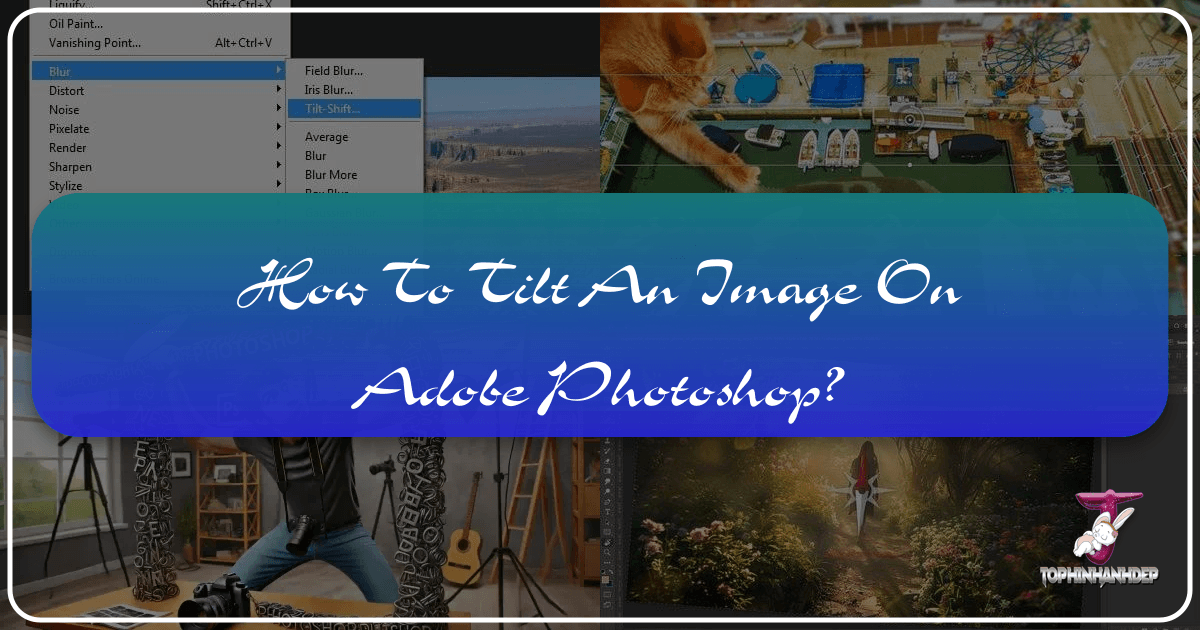
In the dynamic world of digital imagery, the ability to manipulate and refine visual elements is paramount. Whether you’re a professional photographer, a graphic designer, or an enthusiast creating aesthetic wallpapers and backgrounds, understanding how to tilt an image on Photoshop is a fundamental skill. On Tophinhanhdep.com, we celebrate beautiful photography, diverse image collections, and cutting-edge visual design. This comprehensive guide will delve into the various methods Photoshop offers for rotating and tilting images, layers, and selections, empowering you to achieve precise adjustments, enhance compositional impact, and unlock new creative ideas for your digital art. From subtle tweaks to dramatic transformations, mastering these techniques will elevate your high-resolution images and set your editing styles apart.
The Fundamentals: Rotating Objects and Layers
Adobe Photoshop provides a robust suite of tools for transformation, allowing users to rotate, scale, skew, and distort image elements with incredible flexibility. For anyone looking to achieve a specific angle or a dynamic tilt, these foundational methods are your starting point.
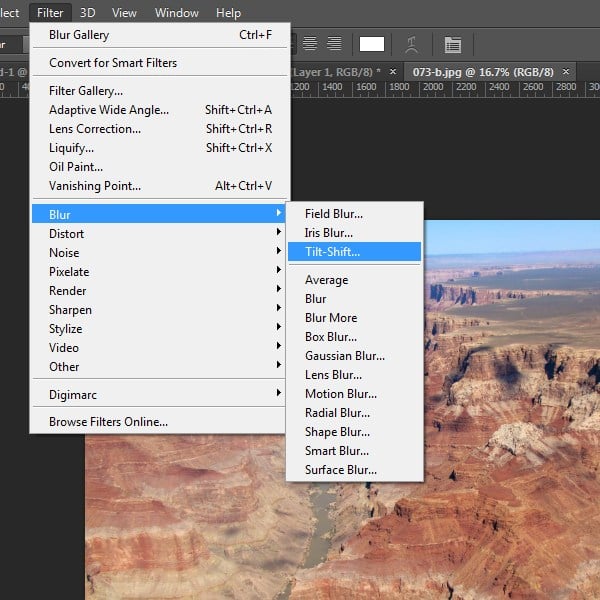
Getting Started with the Move Tool and Free Transform
The simplest way to initiate a rotation in Photoshop is often through the Move Tool (shortcut V) combined with the Free Transform command. This method offers both visual, freehand control and the option for precise, numerical input.
To begin, open your project file on Photoshop. This might be a stunning piece of nature photography you’re preparing for a high-resolution stock photo collection on Tophinhanhdep.com, or perhaps an abstract design you’re crafting. Select the layer, shape, or image you wish to rotate. If you’re working with a new element, you might create it directly on a fresh layer.
With the Move Tool active (shortcut V), click on the layer you want to transform. You’ll notice a bounding box appearing around your selected object or layer. Hover your cursor just outside any of the four corner handles of this bounding box. The cursor will change into a curved, double-headed arrow, indicating that you are in rotation mode. Click and drag your mouse around the object. As you move your cursor, the object will rotate visually, allowing you to intuitively achieve the tilt you desire. This visual feedback is excellent for quick adjustments and for exploring different aesthetic angles.

For those requiring an exact degree of rotation—perhaps to perfectly align an element in a graphic design project or to correct a slight tilt in a scanned document—Photoshop offers precise control via the Options Bar. After activating the Move Tool and clicking on a corner handle, look at the top Options Bar, located directly above your document window. You’ll find a field where you can enter a specific numerical value for the rotation angle. Inputting a positive number rotates the object clockwise, while a negative number rotates it counter-clockwise. This ensures pixel-perfect accuracy, essential for professional photo manipulation and visual design. Once you’ve entered your desired degree, press Enter (or Return on Mac) to apply the transformation.
Tilting Individual Images and Selections with Precision

Beyond rotating entire layers, Photoshop also allows you to tilt specific selections within a layer or to utilize dedicated image rotation commands for broader adjustments. This flexibility is key to intricate photo manipulation and creating complex visual narratives.
If you aim to tilt your image or a particular element with a more direct command, Photoshop’s Transform menu under Edit is your go-to. Navigate to Edit > Transform > Rotate. This action will place a bounding box around your active layer, enabling you to click-and-drag to visually tilt it. The advantage here is its directness, often favored for making initial, sweeping adjustments. Photoshop also provides pre-selected rotation measurements within this menu, such as Rotate 180 degrees, Rotate 90 degrees CW (Clockwise), and Rotate 90 degrees CCW (Counter-Clockwise). These options are invaluable for quickly reorienting an image or a significant element, saving time when dealing with misaligned digital photography or preparing images for a specific layout.
For more granular control, especially when you only want to tilt a portion of an image without affecting other elements on the same layer, you must first make a selection. Use any of Photoshop’s versatile selection tools, such as the Rectangular Marquee Tool (for geometric areas), the Lasso Tool (for freeform selections), or the Quick Selection Tool (for intelligently detecting edges based on similar pixels). Once your selection is active, you can then apply the Free Transform command (Ctrl+T on Windows, Cmd+T on Mac). A bounding box will appear around your selected area, allowing you to drag its corners to rotate. Holding down the Shift key while dragging will constrain the rotation to 15-degree increments, which is extremely useful for achieving straight angles like 90 or 180 degrees, or subtle 45-degree tilts. This method is particularly powerful for complex digital art and photo manipulation, where isolating and adjusting specific details is crucial. Remember to press Enter to commit the transformation and Ctrl+D (Cmd+D) to deselect the area when finished.
For specific images, Photoshop also offers an “Image-specific” rotation method that operates on the entire canvas if there’s only one layer, or on the selected image layer if you have multiple layers but only one is active. Go to the top menu, select Image > Image Rotation. Here, you’ll find similar pre-set rotations (180°, 90° CW/CCW) and the option to Flip Canvas Horizontal or Flip Canvas Vertical. The “Arbitrary…” option under this menu lets you input a custom angle and direction (clockwise or counter-clockwise), offering precise control for overall image orientation. This is distinct from layer transformation as it affects the pixel data of the entire image or active layer directly, useful for correcting orientation in aesthetic or high-resolution photography destined for Tophinhanhdep.com.
Beyond the Basics: Canvas Control and Advanced Techniques
While rotating layers and selections addresses the majority of manipulation needs, Photoshop extends its capabilities to the entire canvas and offers advanced techniques that streamline complex workflows, particularly beneficial for professionals handling large volumes of images or intricate visual design projects for Tophinhanhdep.com.
Rotating the Entire Canvas for Enhanced Workflow
Sometimes, it’s not the image itself that needs rotating, but your view of it. Imagine you’re meticulously painting details on a complex digital art piece or performing delicate retouching on high-resolution photography. Drawing long, smooth strokes might be easier at a different angle. Photoshop’s Rotate View Tool provides this functionality without permanently altering your artwork.
The Rotate View Tool (shortcut R) allows you to temporarily rotate your entire canvas. This is akin to rotating a physical piece of paper on your desk while you work. To activate it, either press R or click and hold the Hand Tool in the Toolbar to reveal its sub-menu, then select the Rotate View Tool. Once active, simply click and drag your mouse anywhere on the canvas, and you’ll see the entire workspace rotate. A compass rose might appear, guiding your orientation. This tool is a game-changer for enhancing workflow and making detailed brushwork more comfortable.
It’s crucial to understand that this method only affects how you view the canvas; it does not change the actual orientation of your image data. If you export your project while the canvas is rotated using this tool, it will revert to its original orientation. To make a permanent rotation of your entire project, including all layers and the canvas, you would need to select all active layers (Ctrl+A / Cmd+A) and then use the Free Transform (Ctrl+T / Cmd+T) method or the Image > Image Rotation command as discussed earlier.
For precise temporary viewing angles, you can also enter a specific degree of rotation directly into the Options Bar when the Rotate View Tool is active. Furthermore, Photoshop offers a “scrubby slider” on the “Rotation Angle” label in the Options Bar—clicking and dragging left or right over this label allows for fluid, interactive angle adjustments.
To quickly reset your canvas view to its original orientation, simply press the Esc key when the Rotate View Tool is selected. Alternatively, a “Reset View” button is available in the Options Bar.
A particularly efficient aspect of the Rotate View Tool is its “spring-loaded” functionality. If you’re using another tool (e.g., the Brush Tool for painting, or a selection tool for photo manipulation), you can press and hold R. This temporarily activates the Rotate View Tool. While holding R, you can click and drag to adjust your view. As soon as you release the R key, Photoshop automatically reverts to your previously active tool, allowing for seamless transitions in your workflow.
For users managing multiple open documents, perhaps compiling thematic collections for Tophinhanhdep.com, Photoshop allows for simultaneous canvas rotation. First, arrange your open images side-by-side using Window > Arrange. Then, with the Rotate View Tool selected, check the “Rotate All Windows” option in the Options Bar. Now, rotating one active image will apply the same viewing angle to all other open documents, ensuring consistency across your visual design projects. If you already have one image perfectly angled, you can quickly match all others by going to Window > Arrange > Match Rotation.
Smart Objects, Batch Processing, and Pivot Points
For advanced users and professionals focused on high-resolution, high-quality output for Tophinhanhdep.com, Photoshop offers features that take rotation beyond simple transformation, optimizing workflows and preserving image integrity.
Smart Objects are a cornerstone of non-destructive editing in Photoshop. When you convert a layer into a Smart Object (Layer > Smart Objects > Convert to Smart Object), Photoshop embeds the original image data, allowing you to perform transformations like rotation, scaling, and skewing without losing quality. This is invaluable when you’re experimenting with creative ideas or refining visual design elements, as you can continuously adjust the tilt or rotation of an object multiple times without pixel degradation. For instance, incorporating a stock photo into a complex photo manipulation piece as a Smart Object means you can rotate it repeatedly until it fits perfectly into your composition, always retaining the crisp details of the original high-resolution image.
For those managing large volumes of images—perhaps preparing a collection of backgrounds or beautiful photography for Tophinhanhdep.com—Batch Rotation can be a significant time-saver. While not a direct menu command for rotation, you can create an “Action” (Window > Actions) that records a series of steps, including a specific rotation. Once recorded, you can apply this action to an entire folder of images using File > Automate > Batch. This allows you to apply the same rotational adjustment to hundreds or thousands of photos, ensuring consistency in your editing styles across large thematic collections.
Finally, understanding the Pivot Point is essential for precise rotation in photo manipulation and digital art. By default, when you use Free Transform, the pivot point (the center around which the object rotates) is located at the center of your selection. However, you can click and drag this pivot point to any desired location, even outside the bounding box. This flexibility allows you to rotate an object around a specific anchor point within your composition. For example, if you’re designing a digital art piece and want to rotate a decorative element around a central figure, simply drag the pivot point to the figure’s location, then rotate the element. This level of control opens up endless creative possibilities for dynamic and intricate designs.
Elevating Your Visuals: Practical Applications and Modern Alternatives
The ability to accurately and creatively tilt and rotate images in Photoshop extends beyond mere technical correction; it’s a powerful tool for enhancing aesthetic appeal and achieving specific visual narratives. For the community of Tophinhanhdep.com, these applications are crucial for producing captivating wallpapers, compelling photography, and innovative digital art.
Strategic Rotation for Aesthetic and Compositional Impact
Rotation and tilting are fundamental elements of strong visual design and photography. A slight adjustment can transform a mundane image into a masterpiece, aligning perfectly with Tophinhanhdep.com’s emphasis on beautiful photography and aesthetic content.
One of the most common applications is correcting the horizon line in nature photography. A tilted horizon can be distracting and unprofessional. By using the Free Transform tool (Ctrl+T/Cmd+T) on your image layer (or a duplicated background layer for non-destructive editing), you can subtly rotate the image until the horizon is perfectly level. This instantly improves the visual balance and professionalism of landscapes and seascapes, making them ideal for high-resolution wallpapers or stock photo collections.
For graphic designers and digital artists, rotation is key to creating dynamic compositions and introducing movement or tension. Tilting elements slightly off-axis can break monotony, draw the viewer’s eye, or convey a sense of energy in abstract designs or creative ideas. For instance, rotating text layers can add a modern, edgy feel, while strategically tilting different shapes can build complex, engaging patterns for backgrounds or photo manipulation projects.
To assist with these compositional decisions, Photoshop provides invaluable visual aids. Enable Rulers (View > Rulers) to quickly drag out horizontal or vertical guidelines onto your canvas. These guides act as reference points, making it easier to align rotated elements precisely or to identify when a horizon is perfectly straight. When using the Crop Tool, look for the Overlay Options in the top Options Bar (next to the cog icon). Here, you can select compositional guides such as the Rule of Thirds or the Golden Triangle. These overlays appear as you adjust your crop or rotate the image within the crop boundary, helping you position key elements optimally and ensure your rotational adjustments enhance, rather than detract from, the image’s overall impact. This strategic use of rotation, combined with compositional principles, is vital for crafting trending styles and impactful photo ideas for your mood boards on Tophinhanhdep.com.
Exploring AI-Powered Tools for Streamlined Rotation
While Photoshop offers unparalleled control and flexibility for rotating and tilting, the evolution of image tools, particularly AI upscalers and optimizers, introduces new avenues for efficiency. For users on Tophinhanhdep.com interested in digital photography and innovative editing styles, AI-powered solutions can complement traditional Photoshop techniques.
Modern AI photo editors, such as Luminar Neo (as mentioned in the source content), are rapidly changing the landscape of image manipulation. These tools leverage artificial intelligence to automate complex tasks, including rotational adjustments. For example, features like “Automatic Horizon Alignment” can instantly detect and straighten skewed horizons in your photos with a single click, saving considerable time compared to manual adjustments in Photoshop. Similarly, advanced “Sky Replacement” tools often include intelligent 3D rotation, which automatically adjusts the orientation of new skies to perfectly match the perspective of your original image, ensuring a seamless and realistic composite.
These AI-driven capabilities are particularly beneficial for photographers dealing with large batches of images from a photoshoot, or for content creators looking to quickly enhance a collection of wallpapers or backgrounds. While Photoshop demands precise manual input for many of these tasks, AI tools streamline the process, allowing creators to focus more on the overarching visual design and creative ideas rather than repetitive technical steps. The integration of such intelligent features simplifies complex photo manipulation, making sophisticated adjustments accessible even to beginners.
Many of these AI-powered image tools can also function as plugins within Photoshop itself. This means you can harness the speed and automation of AI for tasks like horizon correction or smart rotation, then seamlessly transition back to Photoshop for more detailed, layer-specific adjustments. This hybrid approach combines the best of both worlds: Photoshop’s deep control over individual pixels and layers, and AI’s efficiency for common, time-consuming rotational tasks. For the Tophinhanhdep.com community, exploring these AI solutions alongside Photoshop mastery ensures that your digital photography and visual design projects are not only high-quality but also produced with modern, optimized editing styles. This keeps you at the forefront of trending styles and empowers you to create inspiring image collections with unprecedented ease.
Mastering the art of tilting and rotating images in Photoshop is an indispensable skill for anyone passionate about digital imagery. From the foundational precision of the Move Tool and Free Transform to the strategic application of canvas rotation and the innovative possibilities of AI-powered alternatives, these techniques empower creators to transform their visual ideas into stunning realities. On Tophinhanhdep.com, we believe that every image tells a story, and with these Photoshop skills, you are equipped to tell yours with unparalleled clarity, aesthetic appeal, and compositional brilliance. Embrace these tools, experiment with your photo manipulation, and continuously explore new editing styles to produce captivating high-resolution images, striking graphic designs, and inspiring image collections that truly stand out.